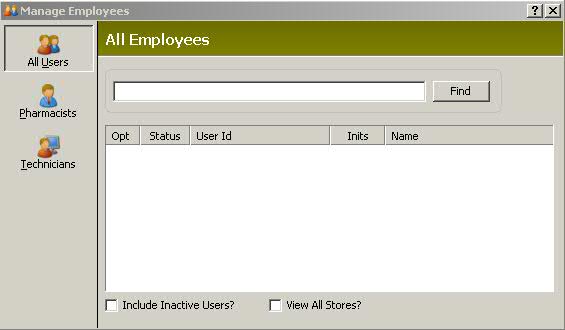
The Manage Employees option is used to set or reset security rights for an employee and to update general employee information. Options include resetting passwords and deactivating users.
To update Employee Records:
1. Access PrimeCare.
2. Click Store Control.
3. Select Security Access and click Manage Employees. The Manage Employees scan displays:
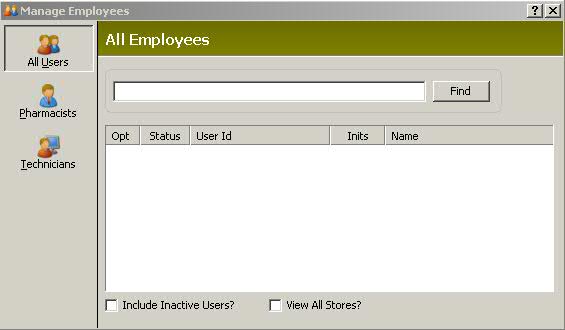
4. Select the group (all Users, Pharmacists, or Technicians) and then select the Employee Record to update. The Employee Detail window displays:
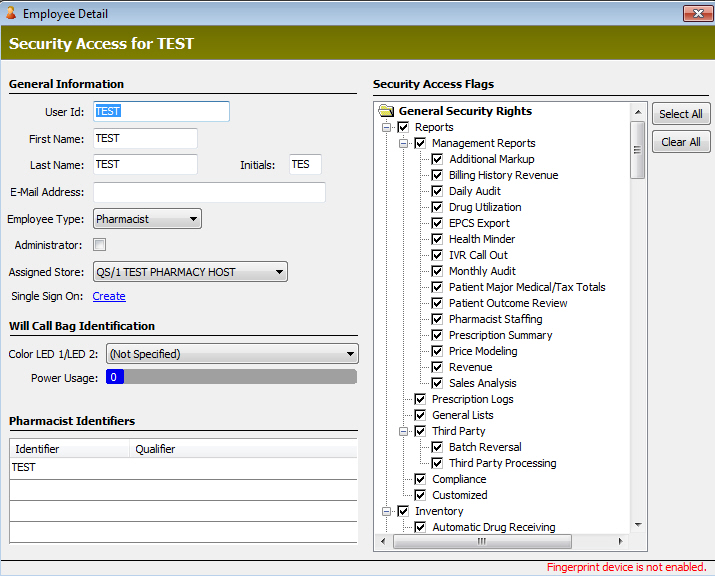
5. Edit General Information and Identifiers. Click the folder next to a Security Access Flag to open the tree for that category. Use the following definitions to select access options for employees.
Click
![]() to check all access flags for the
employee
to check all access flags for the
employee
Click
![]() to remove all access flags for the
employee
to remove all access flags for the
employee
| Security Access Flags | |
| General Security Rights | |
| Reports | Check Reports and the employee has full access to all report categories listed in the tree. To prevent employee access to a particular report, uncheck that report. |
Management |
Management Reports include: Drug Utilization: Totals for Doctor by Acquisition Cost Sort by Total Acquisition Cost Sort by Total Number of Scripts Patient Major Medical/Tax Totals Prescription Summary |
Prescription Logs |
Prescription Logs include: |
General Lists |
General Lists include: Patient: Immunization List/Notifications Security Journal (Patient Insurance) Total Patients and Prescriptions per Facility Drug: Prescriber: Store: Identification HOA: |
Third Party |
Third Party Reports include: Batch Reversal Third Party Processing |
Compliance |
Compliance Reports include: Controlled Substance Prescriber |
Customized |
Customized Reports include: |
| Inventory | Check
Inventory
and the employee has full access
to all inventory functions listed in the tree. To prevent employee
access to a particular function, uncheck that function.
Inventory options include: Automatic Drug Receiving Electronic Drug Reorder Build/Transmit Electronic Drug Reorder Transmit Only Manual Drug Order |
| Accounts Receivable | Check
Accounts Receivable
and the employee has full access
to all A/R functions listed in the tree. To prevent employee access
to a particular function, uncheck that function.
Accounts Receivable options include: Approve Payroll Deductions - Displays if you have QS/1 Point-of-Sale and the Shipping Management Module Run Reports: Department Summary Report Daily Posting Proof (Date Posted) Daily Posting Proof (Date Charged) History List Transaction File Listing Update Opening Balance Void Transaction |
| Facility Management | |
| Reconciliation | Check
Reconciliation
and the employee has full access
to all reconciliation functions listed in the tree. To prevent
employee access to a particular function, uncheck that function.
Reconciliation options include: Run Reports: Process Write Offs options include: Small Amounts Large Amounts Unpaid Amounts |
| System Utilities | Check System
Utilities and the employee
has full access to all utility functions listed in the tree. To
prevent employee access to a particular function, uncheck that
function.
System Utilities options include: Credit Card Authorization Monitor - Displays if you have QS/1 Point-of-Sale and the Shipping Management Module Batch Record Updates |
| Master File Maintenance | *Use under the advice of QS/1 Support or Training* |
| Store Control | Check
Store Control
and the employee has full access
to all functions listed in the tree. To prevent employee access
to a particular function, uncheck that function.
Store Control options include: Counseling Data See |
| Pharmacist/Technician Security Rights | |
| Doctor Access | Check
Doctor Access
and the employee has full access
to all functions listed in the tree. To prevent employee access
to a particular function, uncheck that function.
Doctor Access options include: Add Update Update Notes |
| Drug Access | Check Drug
Access and the employee has
full access to all functions listed in the tree. To prevent employee
access to a particular function, uncheck that function.
Drug Access options include: Cost Update Inventory On-Hand Adjustment Options Process Return Update Inventory On-Hand Description Options Edit Custom Adjustment Descriptions Utilize Customer Adjustment Descriptions Utilize Free Text Adjustment Description Utilize Default On-Hand Adjustment Descriptions Disposed/Spilled Product Drug Order Correction Drug Order Overrage Drug Order Shortage Physical Inventory Count Product Back Order Product Recall Product Special Ordered Product Transferred In Product Transferred Out |
| Patient Access | Check Patient
Access and the employee has
full access to all functions listed in the tree. To prevent employee
access to a particular function, uncheck that function.
Patient Access options include: Add Charge Account Update Charge Limit Update Merge Non-Drug Order Update Prescription Intake Update Update Credit Card Information PMP Analysis Access View Full Social Security Number |
| Prescription Access | Check Prescription
Access and the employee has
full access to all functions listed in the tree. To prevent employee
access to a particular function, uncheck that function.
Prescription Access options include: Edit Profiled/Refill Prescriptions Update Brand Drug Update Generic Drug Update Pricing Plan Update Refills Authorized/Remaining Update Qty Authorized Update Qty Dispensed Update Qty Remaining e-Prescription Access Add eRx Annotation Edit eRx Annotation Deactivate/Delete Reactivate Void Filling Transfer In Out Update Alias Prescription Intake New Order Entry Verify New Orders Label/Dispense Process Queue Bypass/Complete NDC Check Quality Assurance Check Process Queue Bypass/Complete NDC Check Delivery Error Resolution |
| Sig Access | Check Sig
Access and the employee has
full access to all functions listed in the tree. To prevent employee
access to a particular function, uncheck that function.
Sig Access options include: Add Prebuilt Update Prebuilt Update Sig Builder |
| HOA Access | Check HOA
Access and the employee has
full access to all functions listed in the tree. To prevent employee
access to a particular function, uncheck that function.
HOA Access options include: Add Update |
| Transaction Access | Check Transaction
Access and the employee has
full access to all functions listed in the tree. To prevent employee
access to a particular function, uncheck that function.
Transaction Access options include: Update Update Drug Update Original, Refill & Last Date Update Quantity Dispensed Update RPh/Tech Update Transaction Update Checked Out Void Void Checked Out |
| Vendor Access | Check Vendor
Access and the employee has
full access to all functions listed in the tree. To prevent employee
access to a particular function, uncheck that function.
Vendor Access options include: Add Update |
| Workflow/Tickler Dashboard | Check Workflow/Tickler Dashboard and the employee has full access to all the dashboard. |
| Pharmacy at a Glance Security Rights | |
| Check each Pharmacy
at a Glance option below and the employee can view that option:
View MTM - Displays if authorized for Mirixa or Outcomes. View ECS Log View Mail View Tickler View Workflow |
 If Counseling Data under Store Control
in General Security Rights is not selected, the employee will not have
access to the following options:
If Counseling Data under Store Control
in General Security Rights is not selected, the employee will not have
access to the following options:
Workflow/Pending Notes
Compound Templates
CPT Code Table
Drug Messages
Patient Messages
Customized Label Options
Alternate Conditions
Outcome Code Table
Disease Management Schedule
Consultant Comment Type Codes
Formulary Plans
Lab Value Categories
1500 Form Filling Options
MTM Table
6. Press CTRL+S
or click ![]() .
.
To change the employee password:
1. Click File on the main menu bar.
2. Click Change Password and the following window displays:
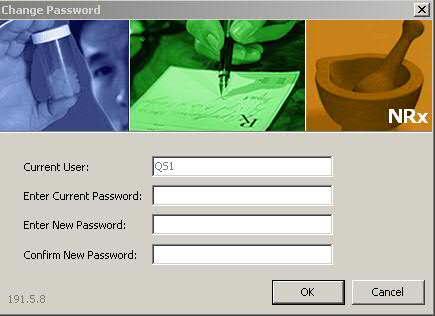
3. Type the current password, the new password and reenter the new password. Click OK.
To reset the employee password:
This option is used when the employee is locked out of the or if they have forgotten their password.
1. Access their Employee Record through Manage Employees.
2.
Click ![]() on
the main menu bar. The password is reset to the default password set in
Security Options.
on
the main menu bar. The password is reset to the default password set in
Security Options.
To deactivate an employee:
This option is used to remove an employee's access privileges and to flag them as inactive.
1. Access their Employee Record through Manage Employees.
2.
Click ![]() on
the main menu bar.
on
the main menu bar.