 To utilize electronic ordering, Inventory Records
must be complete.
To utilize electronic ordering, Inventory Records
must be complete.The Drug Inventory Record contains all information necessary to maintain stock at a profitable level for your business. The Forecasting Report forecasts the amount of product that should be purchased to provide enough stock for a specified period of time. The primary purpose of this report is to minimize inventory in the pharmacy. The report uses sales history to determine the level of inventory needed. The stocking level suggested for each item is stored in the Minimum Inventory Level field of the Drug Record. This report is calculated using the Vendor Record Days to Deliver.
 To utilize electronic ordering, Inventory Records
must be complete.
To utilize electronic ordering, Inventory Records
must be complete.
Inventory Options are set in Store Control, Store Level Options/System Options.
To access the Drug Inventory Record:
1. Access an existing Drug Record to update.
2. Click ![]() on the Drug Record
vertical icon bar.
on the Drug Record
vertical icon bar.
3. The Inventory Details screen displays:
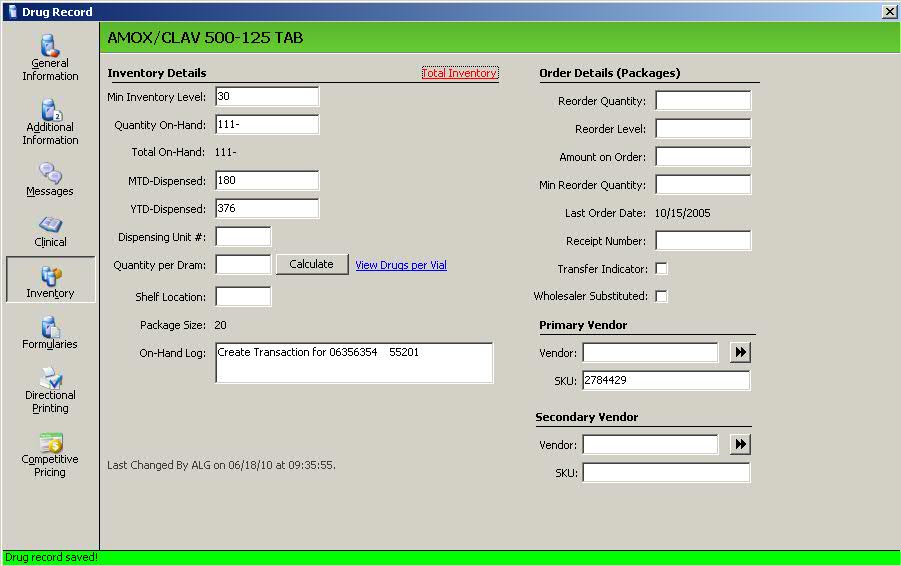
4. Update fields using the following definitions. Note: The Total Inventory link at the top of the screen is used for Host/Remote systems only. If you are not a Host/Remote, this link does not display.
Min Inventory Level: Type the minimum level of inventory needed. This field should be used to signify the amount of an item that is desired on the shelf at all times and should be listed in units. If the Quantity On-Hand drops below this level, the system reorders the drug through the Automatic Drug Reorder program. Add the inventory level only after the on-hand is correctly counted.
 The Forecasting Report determines
the minimum amount of product to purchase to provide enough stock for
a specified period of time. The primary purpose of the report is to minimize
inventory in the pharmacy.
The Forecasting Report determines
the minimum amount of product to purchase to provide enough stock for
a specified period of time. The primary purpose of the report is to minimize
inventory in the pharmacy.
The Forecasting Report by Drug Usage uses sales history to determine the level of inventory needed. The stocking level suggested for each item is stored in the Min Inventory Level field of the Drug Record. This report is calculated using the Vendor Record Days to Deliver.
Quantity On-Hand: Displays the current inventory quantity of the drug. The amount is the actual quantity on the shelf; the amount automatically decreases when the drug is dispensed and increases when inventory is increased. When creating an order, the Quantity On-Hand is compared to the Min Inventory Level to determine if the drug needs to be ordered. Options for this field:
Before starting the Automatic Drug Reorder program, complete a physical inventory and type the amount in this field.
To remove this figure, type the number with a minus sign behind. Click Save. Type the new number in the field and click Save.
To subtract from the figure, type the number to subtract with a minus sign and click Save.
To increase the figure, type the number to add over the current amount and click Save.
If the physical inventory count is the same as the current Quantity On-Hand, type a plus sign behind the number and click Save.
 This field works in conjunction with the Price Plan error message, Insufficient
Supply of Drug On Hand. Set this flag to prevent filling if there is insufficient
inventory. The system prompts to view the generic scan and select a drug
with enough inventory to fill the prescription.
This field works in conjunction with the Price Plan error message, Insufficient
Supply of Drug On Hand. Set this flag to prevent filling if there is insufficient
inventory. The system prompts to view the generic scan and select a drug
with enough inventory to fill the prescription.
If you copy a Drug Record and the Combined Inventory flag is not checked in Store Level Options, the Quantity On-Hand, MTD-Dispensed and YTD-Dispensed do not copy. These fields default to zero.
Total On-Hand: Total on-hand for Pharmacy, SystemOne and POS if using the combined inventory function.
MTD-Dispensed: System maintained field showing Month-to-Date dispensed quantities of the drug. Clear this field monthly to maintain accurate entries.
YTD-Dispensed: System maintained field showing Year-to-Date dispensed quantities of the drug.
Dispensing Unit #: Used with Baker Cell or Pyxis Dispensing Systems. For Baker Cell, type the cell number for the drug. For Pyxis, type any non-zero, three-digit number.
Quantity per Dram: Click Drug per Vial to display a list of vial sizes currently available in stock. Bottle sizes not in stock are greyed out. Click Calculate and the Calculate Quantity Per Dram wizard displays. Follow the instructions to find the calculated quantity per dram for the drug.
 This field is part of the feature, Suggested Prescription Bottle Size/Packaging
List, which is used primarily for pills dispensed via pill dispensing
systems because it maximizes bottle usage by suggesting the appropriate
size bottle for the medication dispensed.
This field is part of the feature, Suggested Prescription Bottle Size/Packaging
List, which is used primarily for pills dispensed via pill dispensing
systems because it maximizes bottle usage by suggesting the appropriate
size bottle for the medication dispensed.
After calculating the Quantity per Dram, access the Store Level Options/Rx Filling Options. Click Create next to Prescription Packaging List and populate with the amount just calculated for the Quantity per Dram field.
Shelf Location: Identify the location of the drug (for example, Bin #). To print this on a prescription label, use Routine 352, Drug Shelf Location.
Package Size: The size of the item in dispensing units.
On-Hand Log: A note field used to track the last change in Quantity On-Hand.
Reorder Quantity: Field used in the Automatic Drug Reorder program. This quantity is used for reordering instead of the quantity in the Package Size field.
 The Reorder Quantity field is used for items where the package size on
the Drug Record is not the package size for ordering. A good example is
birth control pills or Z-packs. In the case of birth control pills, you
may have a package size of 28, which is 28 pills in a single package.
But, when you order you get six packages in one box, which is 168 pills
(6 x 28). In this instance, you should set the Reorder Quantity to six.
Think of the Reorder Quantity field as the 'packages per box' field. By
default the field is blank or 1.
The Reorder Quantity field is used for items where the package size on
the Drug Record is not the package size for ordering. A good example is
birth control pills or Z-packs. In the case of birth control pills, you
may have a package size of 28, which is 28 pills in a single package.
But, when you order you get six packages in one box, which is 168 pills
(6 x 28). In this instance, you should set the Reorder Quantity to six.
Think of the Reorder Quantity field as the 'packages per box' field. By
default the field is blank or 1.
For example, you have an On-Hand number of 56 (two packages) of birth control pills and your Min Inventory Level is set to 168. By default, when you order, QS1 will try to order four packages to bring you back up to the Min Inventory Level of 168. However, your wholesaler will see the four as four boxes with six packages in each and send you the four boxes instead of the four packages you want to order. Using the Reorder Quantity field prevents too much inventory from being ordered.
Reorder Level: Type the maximum level of inventory packages desired when the Min Inventory Level for reordering is reached. The Min Inventory Level determines when an item is to be reordered. The On-Hand amount is subtracted from the Reorder Level amount to determine the amount to be reordered.
 The Reorder Level amount overrides the Min Inventory Level when deciding
how much to order. The system compares Quantity On-Hand to Min Inventory
Level to decide if the item needs to be ordered. If the item is selected
and there is an amount in the Reorder Level field, the system subtracts
the Quantity On-Hand from the Reorder Level to determine the amount to
be ordered.
The Reorder Level amount overrides the Min Inventory Level when deciding
how much to order. The system compares Quantity On-Hand to Min Inventory
Level to decide if the item needs to be ordered. If the item is selected
and there is an amount in the Reorder Level field, the system subtracts
the Quantity On-Hand from the Reorder Level to determine the amount to
be ordered.
Amount on Order: Amount in this field is the actual number to be sent to the wholesaler. This is the number of packages needed to raise Quantity On-Hand equal to, or greater than, Min Inventory Level. If there is an amount in Reorder Level, the number in this field is the amount needed to raise Quantity On-Hand equal to, or greater than, Reorder Level.
Min Reorder Quantity: Amount in this field is represented in packages and no less than this amount will be ordered. If this amount is greater than the calculated order amount, then this amount will be ordered.
Last Order Date: System-generated entry. This field is updated if utilizing Automatic Drug Reorder and the Electronic Order Print Option is set to YES.
Receipt Number: Number used to track shipment of inventory. Type the invoice number, receipt number or shipping tracking number.
Transfer Indicator: Check this field if the last change in Quantity On-Hand was related to an inventory transfer.
Wholesaler Substituted: This field is automatically checked if the wholesaler substituted another drug for the drug ordered.
 Refer to the 855 Purchase
Order Acknowledgment for more details on the Wholesaler Substituted
field.
Refer to the 855 Purchase
Order Acknowledgment for more details on the Wholesaler Substituted
field.
Primary Vendor/SKU: These entries are used on the Automatic Drug Reorder Report. Type the Vendor Name for the primary wholesaler. Type the Reorder Number (SKU) for the primary wholesaler.
Secondary Vendor/SKU: These entries are used on the Automatic Drug Reorder Report. Type the Vendor Name for the secondary wholesaler. Type the Reorder Number (SKU) for the secondary wholesaler.
5. Press CTRL+S or click ![]() .
.
Return to Create Drug Records in PrimeCare
Return to Inventory Control Overview