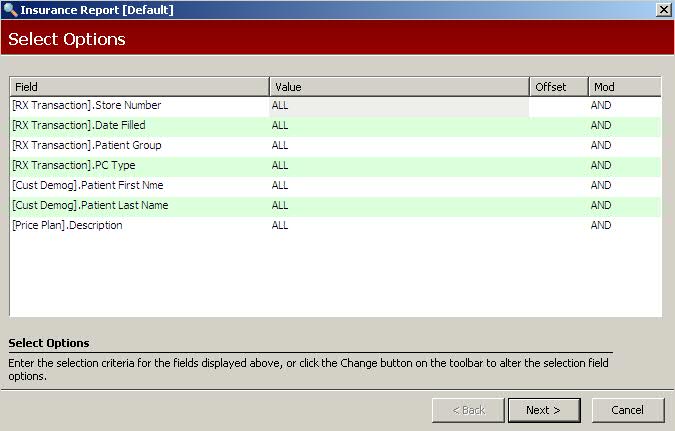
The Insurance Report contains all the information necessary to complete a third party claim form.
The process of generating a report in PrimeCare involves a set of steps referred to as Report Logic. These steps include selecting data, sorting the selected data in a certain order and then printing the report. Review Reports Overview for details on these steps.
To run this report:
1. Access PrimeCare.
2. Click Reports. Select Third Party and click Insurance. Select Options display:
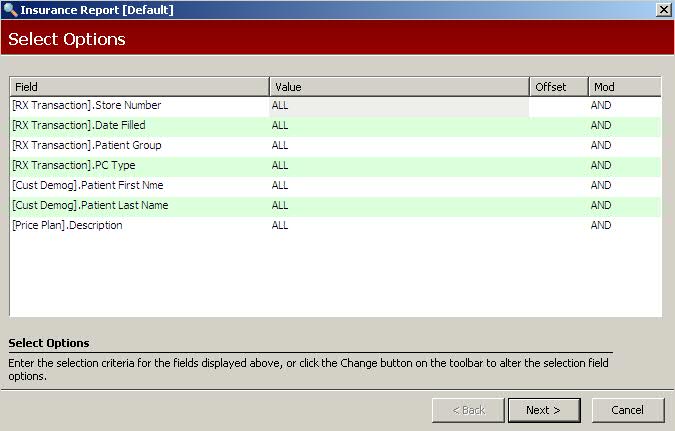
3. Complete the Select Options and click Next. Sort Options display:
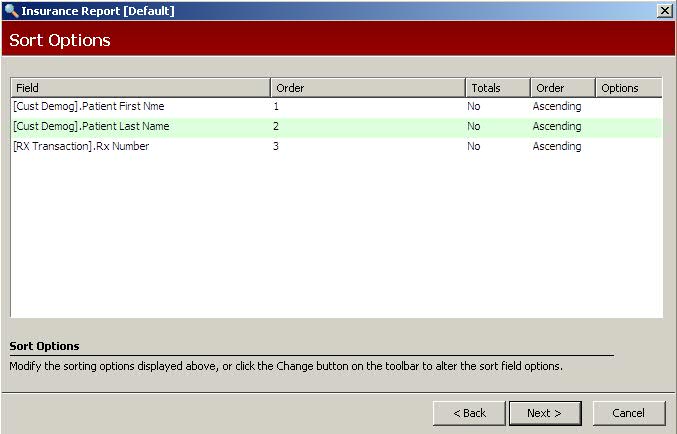
4. Complete the Sort Options and click Next. Print Options display:
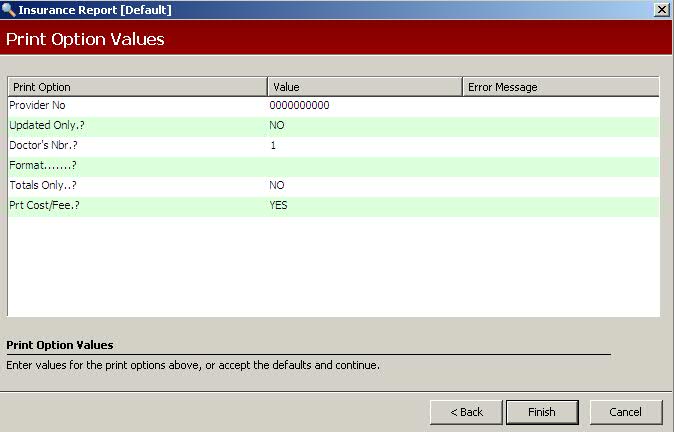
5. Use the following definitions to complete the Print Options:
Provider No: Type the provider number for the third party billing you are preparing.
Updated Only?: Type YES to print only items that were changed on the Transaction Record.
Doctor's Nbr?: Type the value to indicate which doctor number to send. Valid entries are:
0 = Blank
1 = DEA Number
2 = State ID Number
3 = Medicaid ID Number
Format?: Valid options are:
Blank = Include the name of the drug manufacturer and the 'In Care Of' field for each patient.
1 = Do not include the above two items.
Totals Only?: Type YES to print totals only.
Print Cost/Fee?: Type YES to print the cost and fee on the report.
6. Verify entries are correct and click Finish. The report prints.