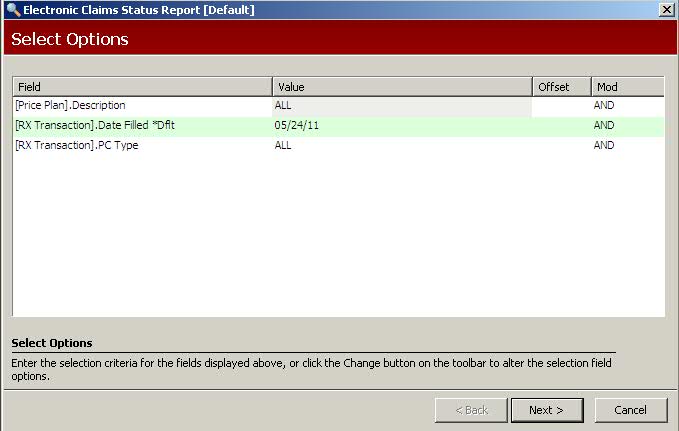
The Electronic Claims Status Report lists claims currently in the ECS File. Review the list to check the current status of electronic submission activity.
The process of generating a report in PrimeCare involves a set of steps referred to as Report Logic. These steps include selecting data, sorting the selected data in a certain order and then printing the report. Review Reports Overview for details on these steps.
To run this report:
1. Access PrimeCare.
2. Click Reports. Select Third Party and click Electronic Claims Status. Select Options display:
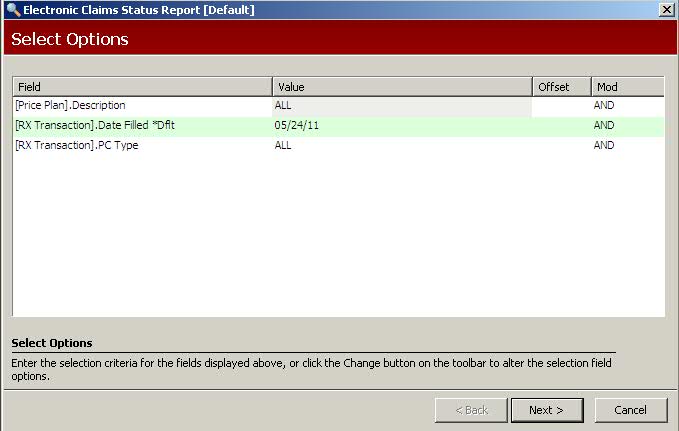
3. Complete the Select Options and click Next. Sort Options display:
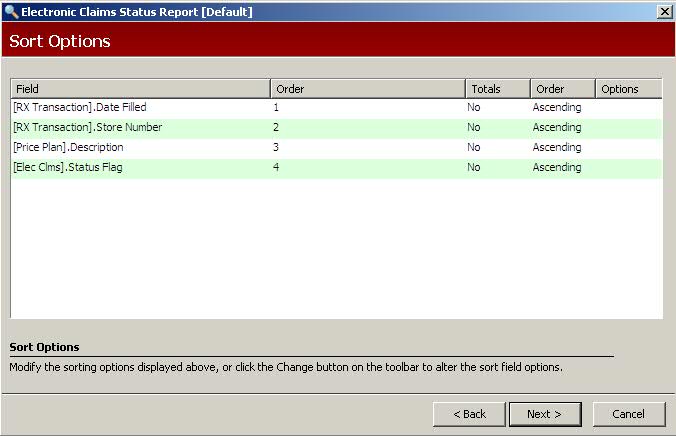
4. Complete the Sort Options and click Next. Print Options display:
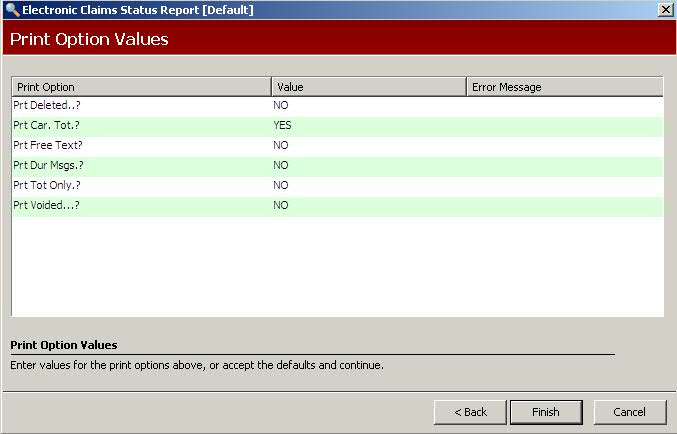
5. Use the following definitions to complete the Print Options:
Prt Deleted?: Type YES to print all claims, including those marked for deletion.
Prt Car.Tot.?: Type YES to print Carrier Totals.
Prt Free Text?: Type YES to print the free text associated with prescriptions.
Prt DUR Msgs.?: Type YES to include Drug Utilization Messages associated with prescriptions.
Prt Tot Only.?: Type YES to print only Carrier Totals.
Prt Voided?: Type YES to print voided claims.
6. Verify entries are correct. Click Finish. The report prints.