The Inventory Security Journal tracks the history of changes, and the description of the changes, made to the Drug Inventory Record. The system must be set up to ensure correct tracking.
The process of generating a report in PrimeCare involves a set of steps referred to as Report Logic. These steps include selecting data, sorting the selected data in a certain order and then printing the report. Review Reports Overview for details on these steps.
To set up the system:
1. Access PrimeCare.
2. Click Store Control, Store Level Options. The System options screen displays.
3. Check Require Logging On-Hand Changes. This option requires a reason to be entered for each manual change to the Quantity On-Hand field on the Drug Record.
4. Check Require Login for On-Hand Changes. This option requires a User ID and Password each time a manual change is made to the Quantity On-Hand field on the Drug Record.
5. Click ![]() .
.
6. Access the Drug Record(s) to update for Security Journal tracking.
7. Click ![]() on the
Drug Record vertical icon bar.
on the
Drug Record vertical icon bar.
8. Type a user-defined receipt number (up to 12 characters) in the Receipt Number field.
9. Check Transfer Indicator to indicate the last adjustment to inventory was due to a transfer out to another store, or a transfer in from another store.
10. The On-Hand Log field is populated in one of two ways:
If the flag in System Options is not checked, and a change is made to the On-Hand field, the message Manual On-Hand Inventory Update displays.
If the flag in System Options is checked, and a change is made to the On-Hand field, the Inventory On-Hand Adjustment Log window displays. The system prompts to select a reason for the change. If you do not select a reason, the on-hand amount reverts to the original amount. You can define up to ten reasons for changes.
11. Click ![]() .
.
To run this report:
1. Click Reports. Select Drug and click Inventory Security Journal. Select Options display:
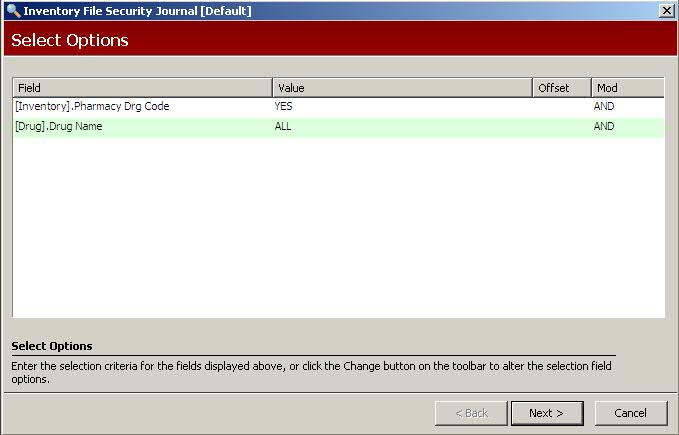
2. Complete the Select Options and click Next. Sort Options display:
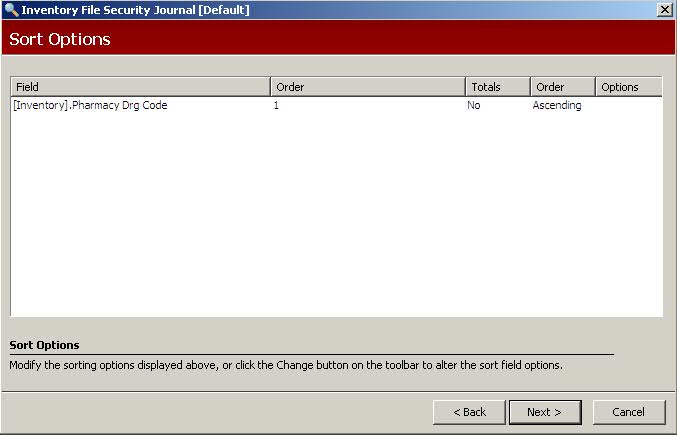
3. Complete the Sort Options and click Next. Print Options display:
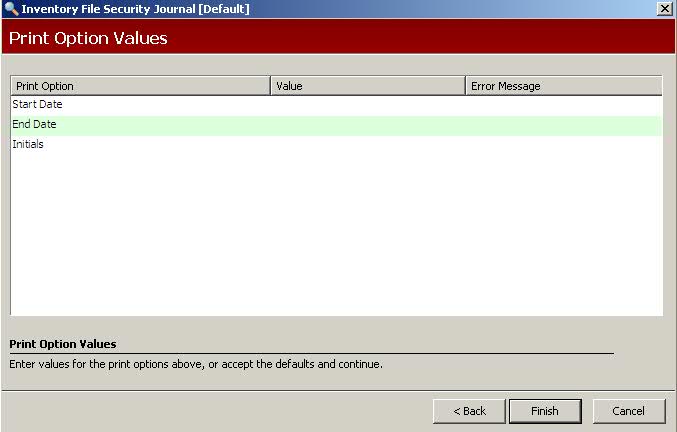
4. Use the following definitions to complete the Print Options:
Start Date: Type the start date of the changes to report.
End Date: Type the end date of the changes to report.
Initials: Type the initials of the person printing the report.
5. Verify entries are correct and click Finish. The report prints.