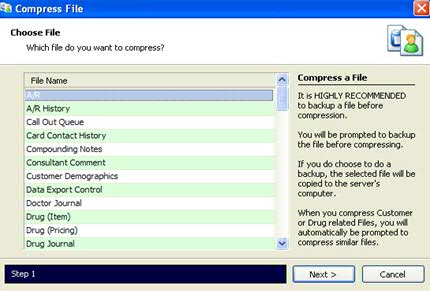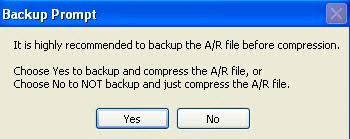Compress File
The Compress File procedure removes records flagged for deletion (a
# displays in the Delete field). The records were flagged for deletion
during the File Purge process. Click here
for a visual of the Purge and Compress process. Click here
for recommendations on how long to keep files in your system.
 Before
beginning this process, please note the following:
Before
beginning this process, please note the following:
- When compressing the Prescription File,
QS/1 recommends that you also compress the Sig and Rx Miscellaneous
Files to remove all data associated with the compressed prescriptions.
This must be done as a console task.
- An asterisk (*) in the ST field of any
record prevents the record from being purged and compressed.
- When selecting the Accounts Receivable
History File, the system prompts for a beginning A/R History Date.
Type a date so that all transactions prior to this date will be deleted
from the file.
When selecting the A/R file, the system displays the option 'Delete certain zero balance records from
the A/R File. Please enter the last date of the last payment record
you wish to retain.' Type a date so that all accounts with
a zero balance and a last payment date earlier than the date typed
will be deleted. For example, type 010100 to delete all accounts with
a zero balance and a last payment date before January 2000. If you
do not enter a date, all summary account records will be maintained.
To compress files:
- Access PrimeCare.
- Click System
Utilities. Select Master File
Maintenance and click Compress
File. The select file screen displays:
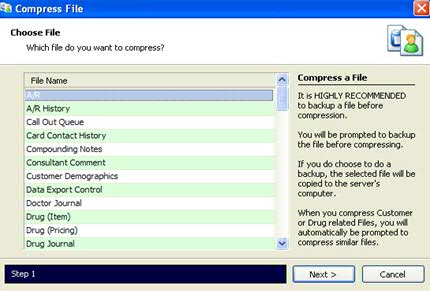
- Highlight the file
to compress and click Next.
Certain file selections may display a backup prompt:
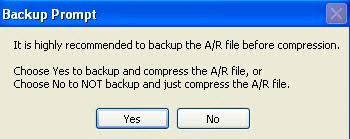
- Click Yes
to backup the file in the event it needs to be restored. Follow prompts
in the Copy File function.
- When complete, click
OK.
Return to Master
File Maintenance
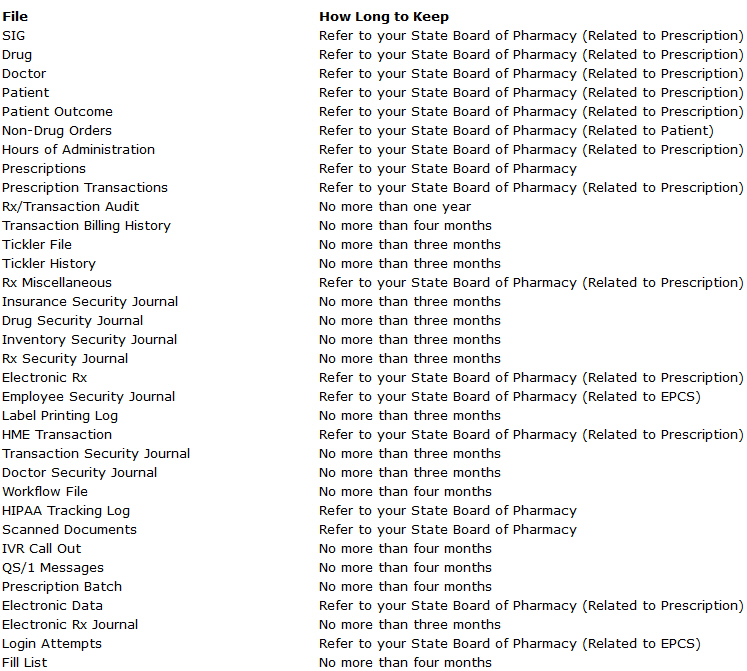
 Before
beginning this process, please note the following:
Before
beginning this process, please note the following: