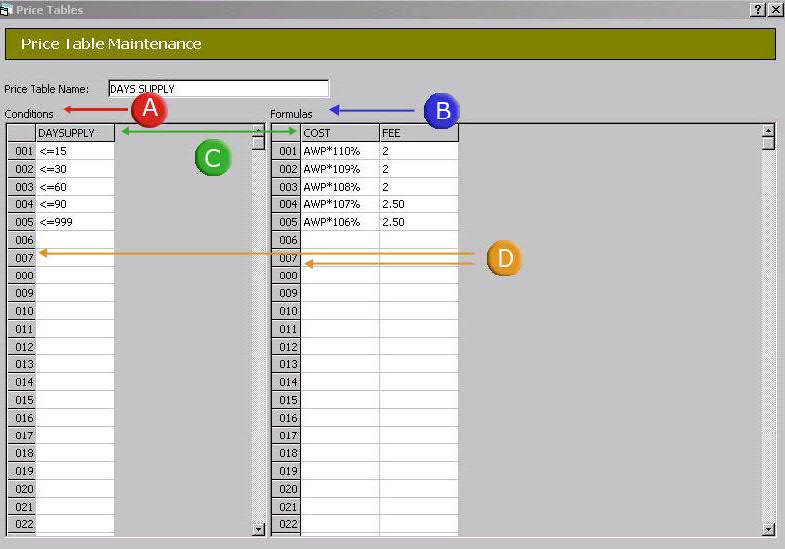
Price Tables are used to set up the formula the system uses to calculate an item's price. PrimeCare uses spreadsheet pricing which contains conditions and formulas:
Conditions are the specified criteria that must be met before the corresponding formula is applied
Formulas are the structures that determine the price of an item.
The functionality of a price table is based on 'if.....then....' logic. The conditions are the 'if' part of the statement; the formulas are the 'then' part of the statement. For example, if the drug class is 2, then add an additional $2.00 fee.
The diagram below explains the price table layout and terminology.
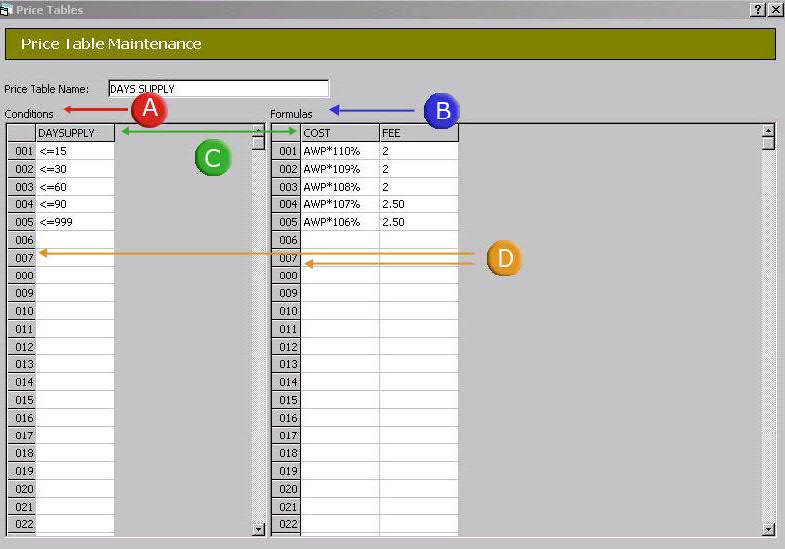
![]() Conditions are the criteria that must be met before the corresponding
formula is applied.
Conditions are the criteria that must be met before the corresponding
formula is applied.
![]() If the conditions are met, the specified formula is applied.
If the conditions are met, the specified formula is applied.
![]() Data fields are selected from Condition
and Formula Variable options.
Data fields are selected from Condition
and Formula Variable options.
![]() The system begins at the first row (001) and checks conditions (multiple
conditions can be entered on a row). If all conditions are met, the system
exits the table. If conditions are not met, the system automatically proceeds
to the next row (002) to check conditions. This process can continue for
several rows.
The system begins at the first row (001) and checks conditions (multiple
conditions can be entered on a row). If all conditions are met, the system
exits the table. If conditions are not met, the system automatically proceeds
to the next row (002) to check conditions. This process can continue for
several rows.
Each piece of data within a Condition or Formula is stored in a cell. A cell may contain one of the following:
Compare Operators: Compare operators are used with Conditions to narrow down specified criteria. Valid compare operators:
= Equal to
<> Not equal to
< Less than
<= Less than or equal to
> Greater than
>= Greater than or equal to
Arithmetic Operators: Arithmetic operators are used with Formulas to perform the pricing calculations. Valid arithmetic operators:
+ Addition
- Subtraction
* Multiplication
/ Division
GO Command: The GO Command specifies a row to process. Typically, the system automatically exits the Price Table once the conditions are met on a level. If there are no conditions, the row is processed and then the system moves to the next level. However, to skip a level, use the GO Command to proceed directly to the specified level. For example, GO 3 means go to Row 3.