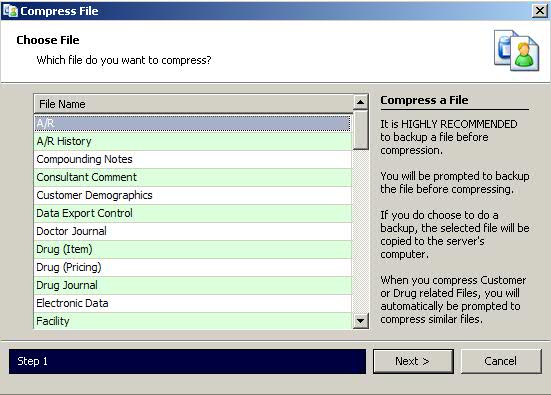
The final step in the statement process is the Accounts Receivable File Compression. This procedure removes items printed on statements to the Accounts Receivable History File. If accounts are aged without compressing the file, you will not be able to manually post payments, charges and credits or use automatic account posting.
During the compression process, the system prompts to perform another backup. QS/1 highly recommends that you perform the A/R After Statement Backup procedure.
Note: You must be logged onto the system as the console user to compress and back up files.
To compress and back up A/R Files:
1. Access PrimeCare.
2. Click System Utilities. Select Master File Maintenance and click Compress File. Compress File/Choose File displays:
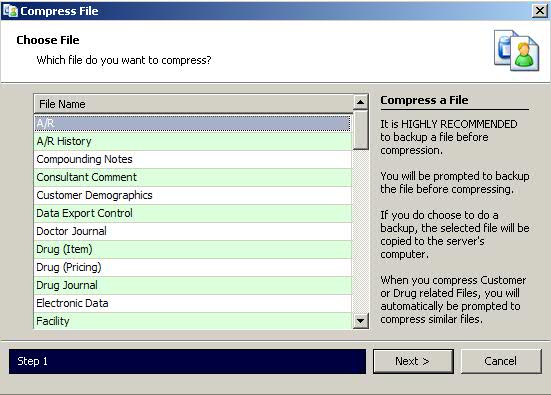
3. Select
the A/R File. Click  .
Backup Prompt displays:
.
Backup Prompt displays:
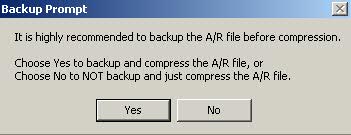
4. Click  to back up the A/R File.
to back up the A/R File.
5. The Backup File Path displays:
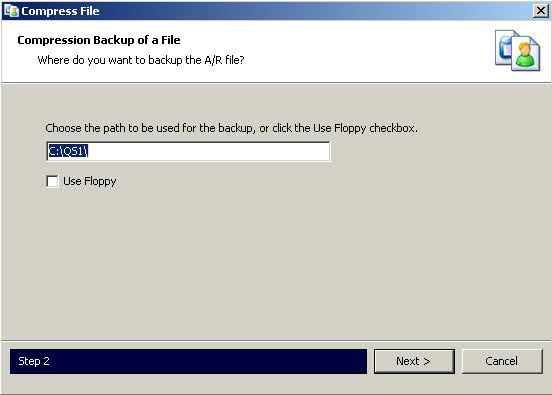
6. Select
the file path for the backup and click  . Enter Date prompt displays:
. Enter Date prompt displays:
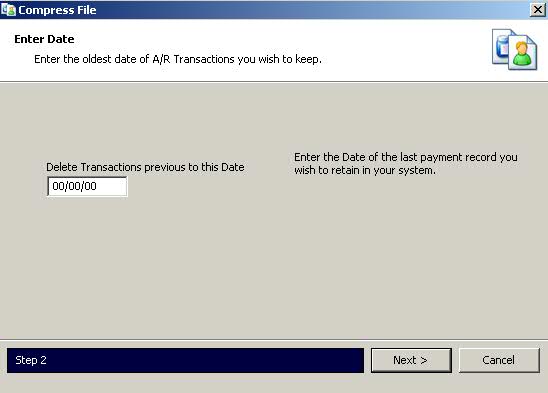
7. Type a date to delete all transaction
summary history records prior to this date. To retain all records, leave
the default at 00/00/00 and click  . Verify Date prompt displays:
. Verify Date prompt displays:
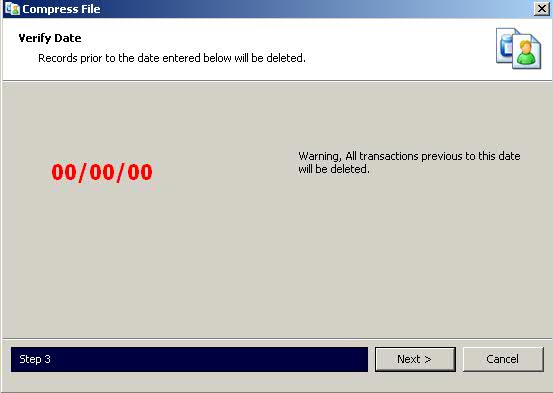
8. Click  to delete all transactions prior
to this date from the A/R File and move them to the A/R History File.
The Accounts Receivable file was successfully compressed displays:
to delete all transactions prior
to this date from the A/R File and move them to the A/R History File.
The Accounts Receivable file was successfully compressed displays:
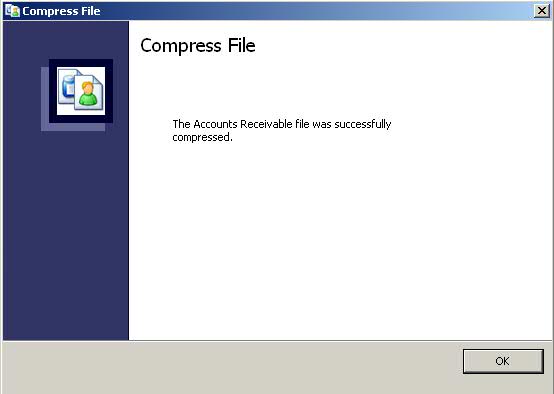
9. Click ![]() to return
to Rx Processing Tasks.
to return
to Rx Processing Tasks.
Return to Accounts Receivable Overview