FACILITY
RECORD/GENERAL SCREEN |
|
Field
Name |
Field
Definition |
Facility ID |
A
D.0 field for possible future use |
Patient Residence |
Populated
via a drop-down list.
A value of 03 in this field covers all patients who reside
in LTC facilities.  If the Patient Residence
is populated on the Facility Record, but there is no entry
for the field on the Patient Insurance Record, third party
claims will send the entry from the Facility Record. However,
if both are populated, the entry from the Patient Insurance
Record is transmitted. If the Patient Residence
is populated on the Facility Record, but there is no entry
for the field on the Patient Insurance Record, third party
claims will send the entry from the Facility Record. However,
if both are populated, the entry from the Patient Insurance
Record is transmitted.
|
| CMS
Part D Defined Qualified Facility |
Indicates
whether a facility's patients qualify for CMS Part D benefits.
All qualified
LTC facilities, set field to YES. Default
entry = Blank.
|
Short
Cycle Dispensing Methodology |
|
Submission Clarification Code |
Populated
via a drop-down list.
 A value other than the options in the drop-down list may be
manually entered. This value is then sent on third party claims
provided this is a CMS part d defined facility, the patient
residence is set to a 3, and the transaction created is for
a short cycle prescription.
A value other than the options in the drop-down list may be
manually entered. This value is then sent on third party claims
provided this is a CMS part d defined facility, the patient
residence is set to a 3, and the transaction created is for
a short cycle prescription.
|
| Special
Packaging Indicator |
Populated via a drop-down
list.  The
value entered in this field is automatically sent on a third
party transaction when the
facility is a CMS part d defined facility, the patient residence
is set to a 3, and the transaction created is for a short
cycle prescription.
The
value entered in this field is automatically sent on a third
party transaction when the
facility is a CMS part d defined facility, the patient residence
is set to a 3, and the transaction created is for a short
cycle prescription.
|
Operations |
|
Store |
Option
is used in host/remote setups that use an inbound orders interface.
To display inbound orders to a store other than store 0, select
the desired store from the drop-down list. Then, click the
Update Patients link to the right. This sets a hidden store
flag on all the patients attached to this facility as the
store to receive and display the inbound orders. |
Delivery
Schedule |
This
field allows the pharmacy to prioritize prescription processing.
Click the corresponding link to enter up to five delivery
times for the facility. When using this field, also select
the Store Level Option, Show
Delivery Options On New/Refill. Then,
click the Edit Delivery Methods
link to enter an ID and Description of the delivery methods
to be used for facilities. The system then automatically calculates
the date/time due for prescriptions and displays the info
on the Filling Options screen (Fill button) of the prescription
under the Delivery
Options tab.
|
Delivery
Route |
Make
an entry here and it can be selected on when running Workflow
reports by using the Workflow - Delivery Route Select Option. |
Pharmacy
NH Forms |
|
|
Click
here
to view Medication Administration, Physician Order and Psychotropic
Forms and search their options. |
Physician's Order Forms |
Add up
to three PO forms for a facility. These forms list medications,
treatments, labs, diets and other ancillary orders. The forms
may be grouped and printed to support patients in specific
groups or levels of care. |
Medical Administration Record
Forms |
Add up
to three MAR forms for a facility. These forms print the times
that medications are to be administered to patients. For verification
purposes, you may record which nurse administered each medication
and when the drug was administered. |
WebConnect
NH Forms |
|
Physician's
Order Form |
Add up
to three WebConnect PO forms for a facility. These forms list
medications, treatments, labs, diets and other ancillary orders.
The forms may be grouped and printed to support patients in
specific groups or levels of care. |
MAR
Forms |
Add up
to three WebConnect MAR forms for a facility. These forms
print the times that medications are to be administered to
patients. For verification purposes, you may record which
nurse administered each medication and when the drug was administered. |
Psychotropic
Forms |
Add a
WebConnect Psychotropic Form for a facility. Currently the
only form available is the P14. All psychotropic forms only
have Print Options. |
Drug
Lists |
|
Stock
Item List |
Stock
items are stocked at the facility, ordered for a patient but
no transaction created on the Patient Record (usually OTC
items or items typically provided as part of a patient's daily
care). |
Contract
Drug List |
A
table of negotiated facility specific contract prices. |
Floor
Stock Drug List |
Items
stocked at the facility rather than the pharmacy. Transactions
are created for these items on the Patient Record. |
Stop
Orders Drug List |
A
list of drugs in which the facility wants to assign special
stop dates. This overrides the system stop days by class. |
Emergency Kit Drug Lists |
Each facility can have up to 10 emergency
kit drug lists, containing up to 100 drugs each. |
Pyxis
List |
Check
this box if using Pyxis. Type an entry in the corresponding
box from 01 to 79 to indicate interfacing to a Pyxis Dispensing
System. |
![]() to create
a new record.
to create
a new record.
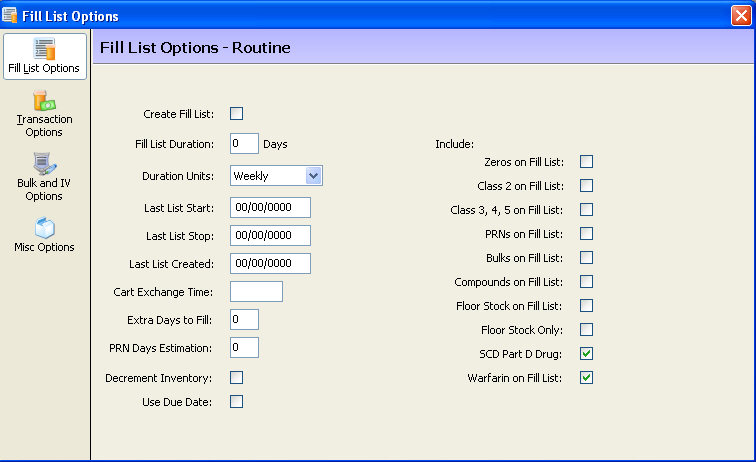
 The SCD Part D Drug option should be selected until you are ready
to implement Short Cycle Dispensing. Once the Create Fill List
option under Short Cycle Dispensing has been set up, this flag
automatically deselects.
The SCD Part D Drug option should be selected until you are ready
to implement Short Cycle Dispensing. Once the Create Fill List
option under Short Cycle Dispensing has been set up, this flag
automatically deselects.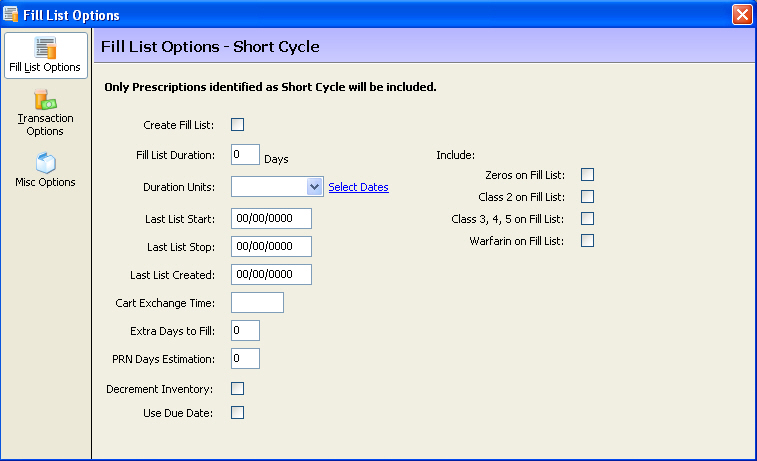
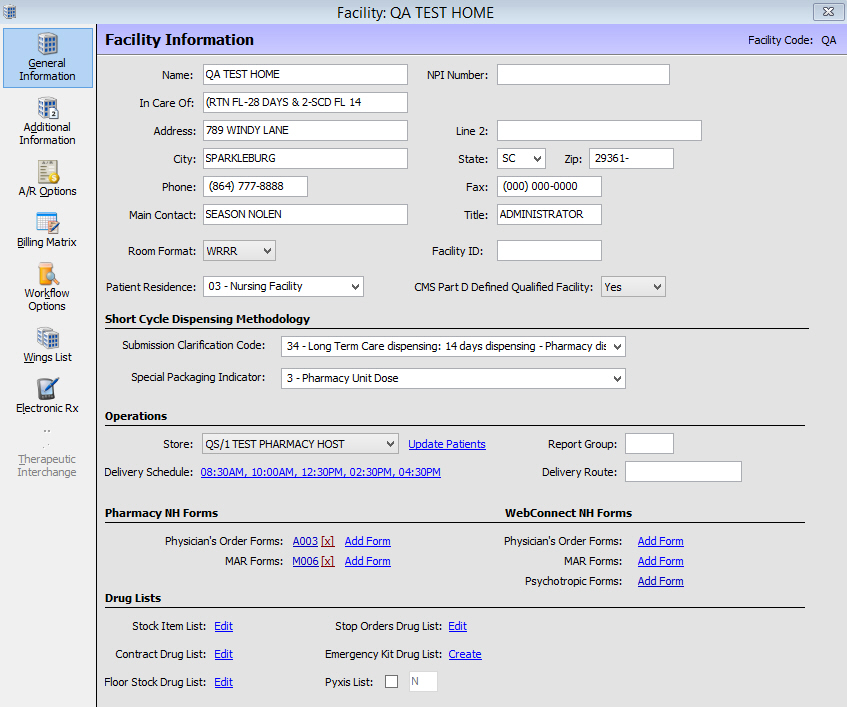
 If the Patient Residence
is populated on the Facility Record, but there is no entry
for the field on the Patient Insurance Record, third party
claims will send the entry from the Facility Record. However,
if both are populated, the entry from the Patient Insurance
Record is transmitted.
If the Patient Residence
is populated on the Facility Record, but there is no entry
for the field on the Patient Insurance Record, third party
claims will send the entry from the Facility Record. However,
if both are populated, the entry from the Patient Insurance
Record is transmitted.
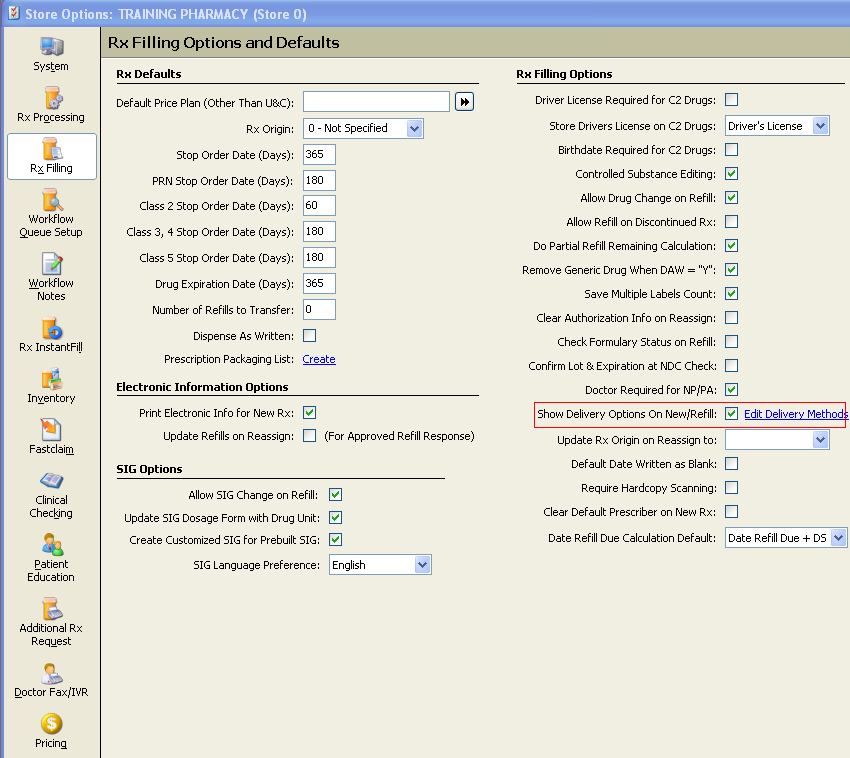
 to display
to display  to display
to display  to display
the
to display
the  to display
to display  to display the
to display the