Medication Therapy Management (MTM) is a service that optimizes therapeutic outcomes for individual patients. Services include, but are not limited to:
Developing
a medication treatment plan
Identifying
and resolving drug-related problems
Providing patient education and training
The PrimeCare Patient Chart contains the tools you need to document MTMs with subjective information, objective clinical findings, assessments and plans (SOAP Notes*). Also included is additional demographic information, additional medications (obtained from another pharmacy, mail order, OTC, etc.), alternate conditions, progress notes, lab values and immunization records. The Patient Chart also contains the documentation required to bill for MTM Services. The Tickler File can be used to create appointment or follow-up communication reminders for the patient.
* SOAP Notes (also referred to as Medication Action Plan or MAP):
Subjective: Information provided by the patient, such as complaints or symptoms.
Objective: Clinical findings, such as vital signs, lab test results, physical examination findings and current medications.
Assessment: The pharmacist's opinion of the existing drug therapy and its effectiveness.
Plan: The goals of therapy and recommendations or interventions. The pharmacist discusses the monitoring plan, follow-up schedules and education interventions to ensure patient compliance.
____________________________________________________________________________________________________________
To view the Patient Chart from the Patient Record:
1. Click ![]() on the Patient Record main tool bar. Select
Chart from the drop-down.
on the Patient Record main tool bar. Select
Chart from the drop-down.
2. The Patient Medication Therapy Review window displays the Patient Chart:
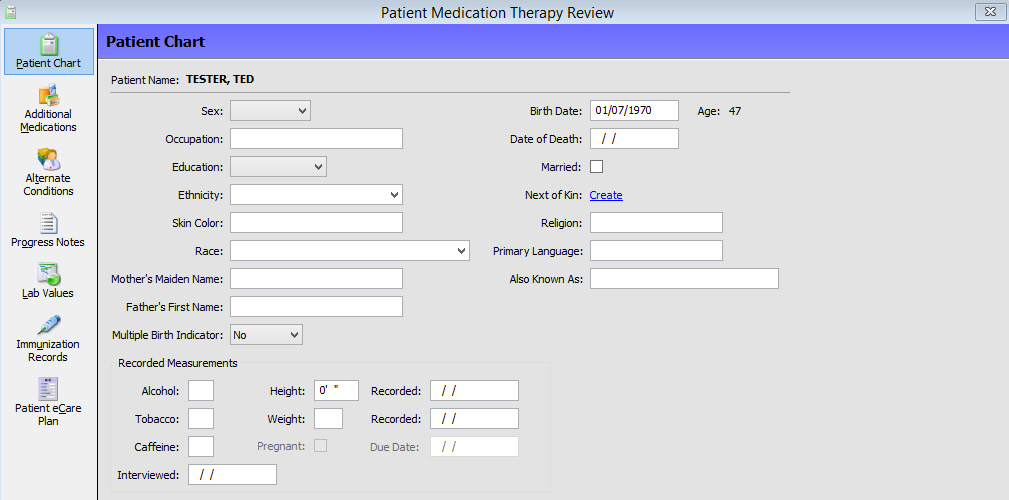
3. Click Additional Medications to display the patient's medications that may have been obtained at a different pharmacy, via mail order, OTC, etc. The system automatically performs a clinical check on these medications if they are in the Drug File with a GCN Sequence Number attached:

 Clinical checking is performed on the
drugs in this list if they are in the Drug File and have a GCN Sequence
number attached. The GCN Sequence Number is located on the Drug
Record/Clinical screen.
Clinical checking is performed on the
drugs in this list if they are in the Drug File and have a GCN Sequence
number attached. The GCN Sequence Number is located on the Drug
Record/Clinical screen.
4. To add a drug to the Patient Additional Medication List, click New Meds on the main tool bar. The following window displays:
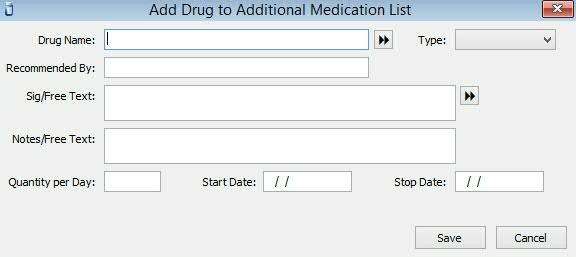
5. Type the drug name and click the arrows to display the Drug Record Scan. Select the drug from the list by pressing the corresponding function key or double-clicking the drug. Select the Type (OTC, Prescription, Other) from the drop-down. Complete the remaining fields and click Save. The drug is added to the Additional Medication List.
6. Click Alternate Conditions to display the Patient Alternate Conditions window:
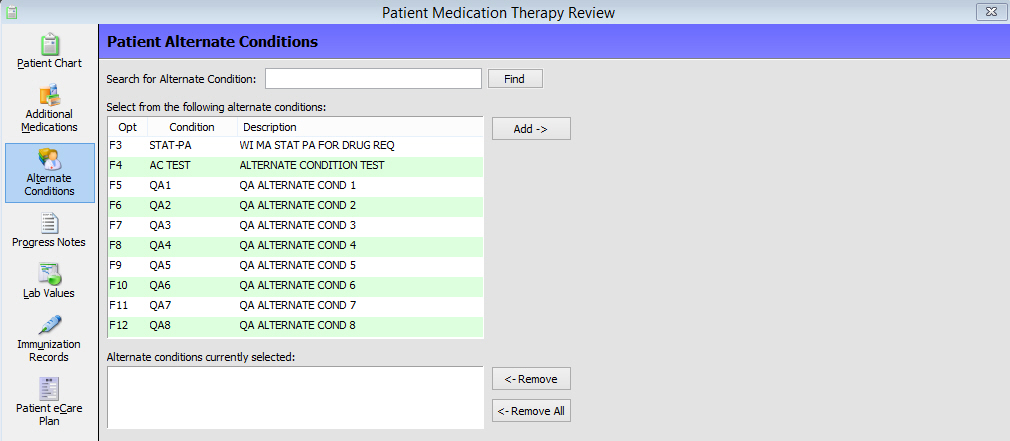
7. To add an Alternate Condition, type the condition in the Search field and click Find. The Alternate Conditions display. Select the condition to add and click Add->. The Condition displays in the box at the bottom of the window.
8. To remove a condition, highlight that condition and click <-Remove. To remove all conditions from the list, click <-Remove All
9. Press CTRL+S or click Save.
 Alternate Conditions must be created
in Store
Control before they can be added to the Patient Chart.
Alternate Conditions must be created
in Store
Control before they can be added to the Patient Chart.
10. Click Progress Notes to display the Patient Progress Notes window. Progress Notes (also referred to as SOAP or MAP Notes) can only be created if a patient has a Medical Condition attached to their Patient Record. SOAP Notes record a patient's progress in managing a particular disease or condition.
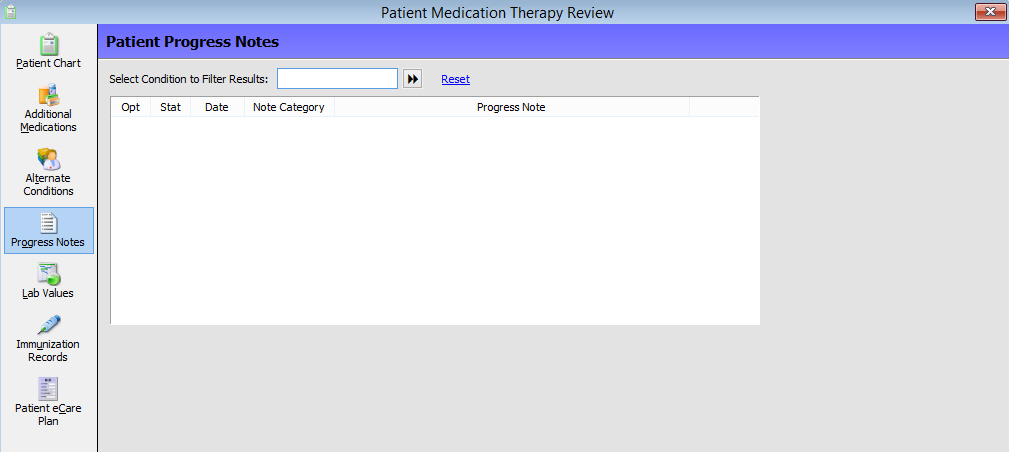
 SOAP Notes (also referred to as Medication Action
Plan or MAP):
SOAP Notes (also referred to as Medication Action
Plan or MAP):
Subjective: Information provided by the patient, such as complaints or symptoms.
Objective: Clinical findings, such as vital signs, lab test results, physical examination findings and current medications.
Assessment: The pharmacist's opinion of the existing drug therapy and its effectiveness.
Plan: The goals of therapy and recommendations or interventions. The pharmacist discusses the monitoring plan, follow-up schedules and education interventions to ensure patient compliance.
11. To add a new note, click New Note on the main tool bar. The Patient Medical and Alternate Conditions window displays:
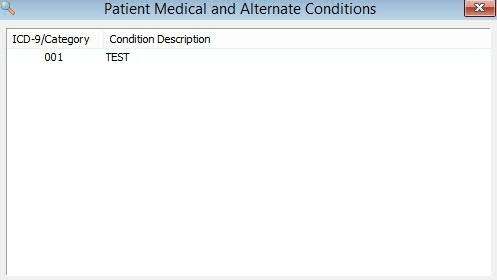
12. Double-click the Condition Description and a New Progress Note window displays:
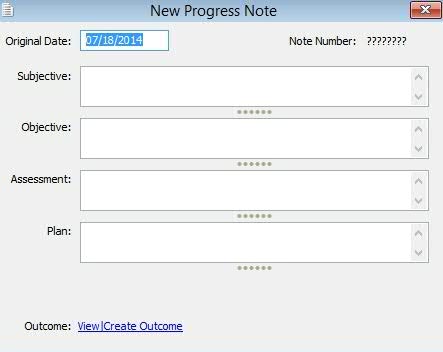
13. Complete the Original Date (Medication Start Date), Subjective, Objective, Assessment and Plan information fields. Press CTRL+S or click Save.
14. Click View/Create Outcome to display the Patient Outcome window:
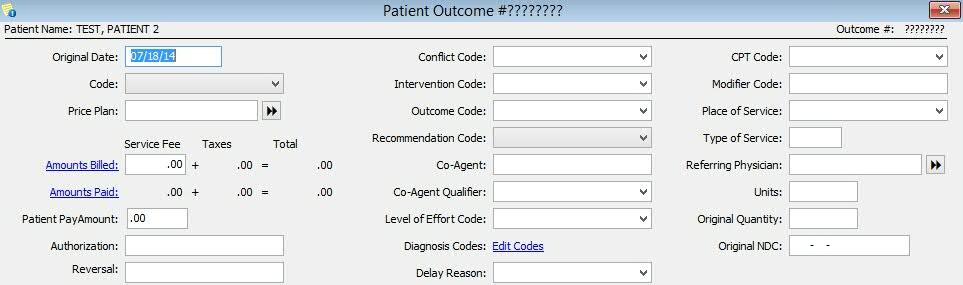
15. Complete fields as necessary and press CTRL+S or click Save.
16. Click Lab Values to display the Lab Values window:
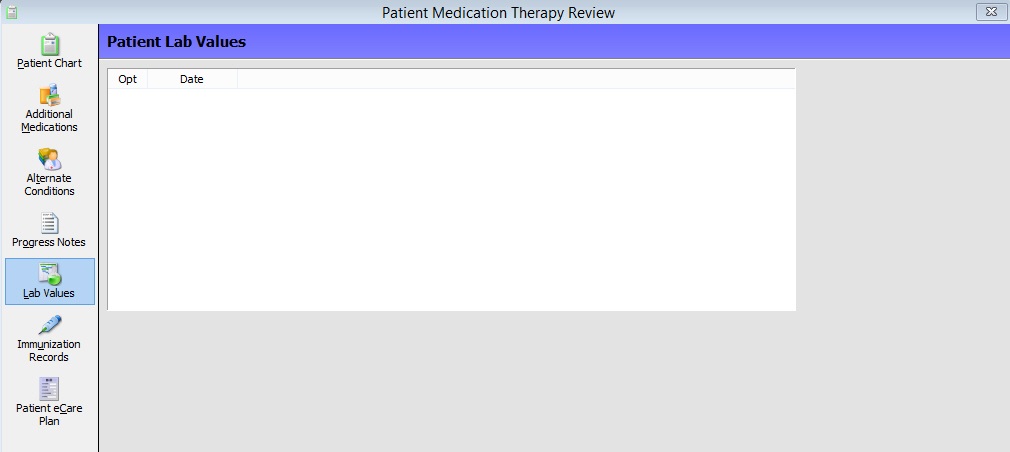
17. To add a lab value, click New Values on the main tool bar. The Add/View Lab Work window displays:
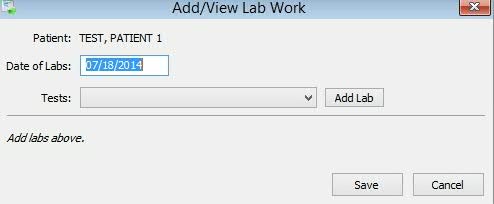
18. To add a new lab, click the drop-down in the Tests field. Select a lab and click Add Lab. The Add/View Lab Work window now displays a field to record the lab value:
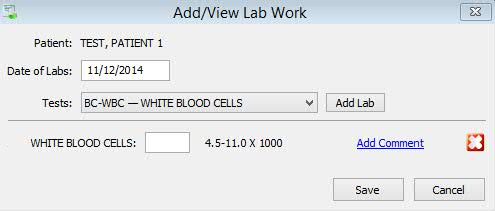
19. Click Add Comment to attach a comment to the lab value. Click Save.
 Lab
Values must be created in Store
Control before they can be added to the Patient Chart.
Lab
Values must be created in Store
Control before they can be added to the Patient Chart.
20. Click Immunization Records to display the Patient Immunization Records window:
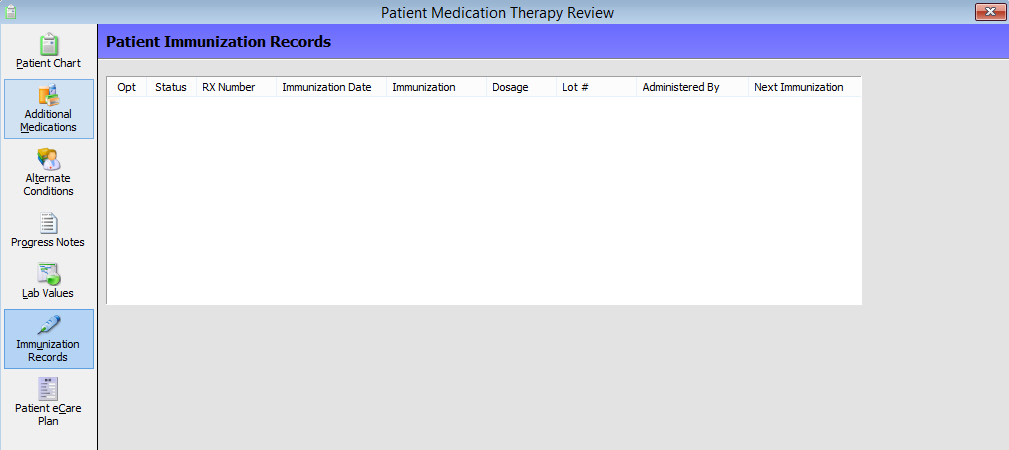
21. To add a record, click New Immunization on the main tool bar. The Add Immunization Record window displays:
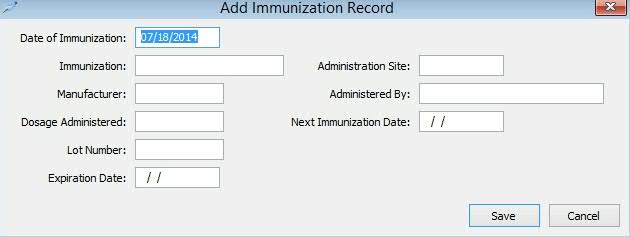
22. Complete entries in each field and click Save.
 Click
Click ![]() from the Alternate Conditions, Additional
Medications, Patient Chart or Lab Values main menu bar to display the
following report
options:
from the Alternate Conditions, Additional
Medications, Patient Chart or Lab Values main menu bar to display the
following report
options:
Patient Chart
Medication Therapy Review
Personal Medication
Medication Action Plan
Click
![]() from the Progress Notes main menu bar to display the following report
options:
from the Progress Notes main menu bar to display the following report
options:
Patient Chart
Bill Professional Services
Print 1500 Form