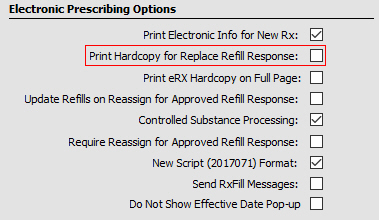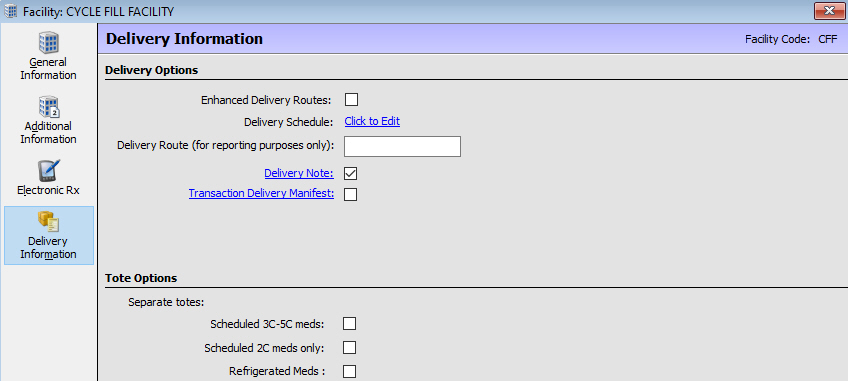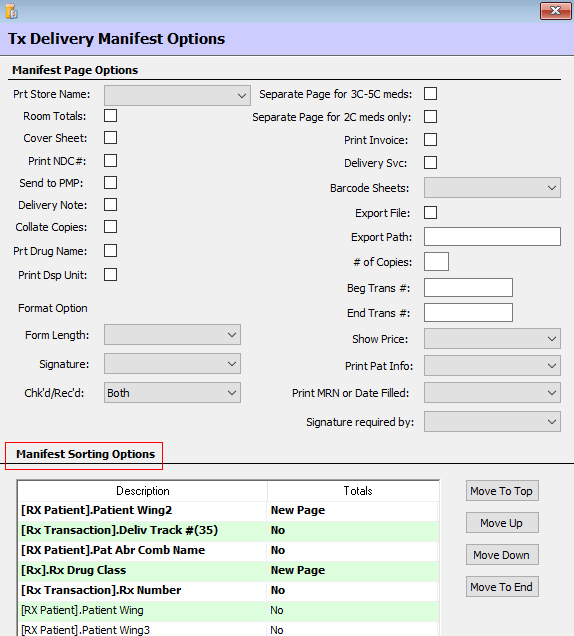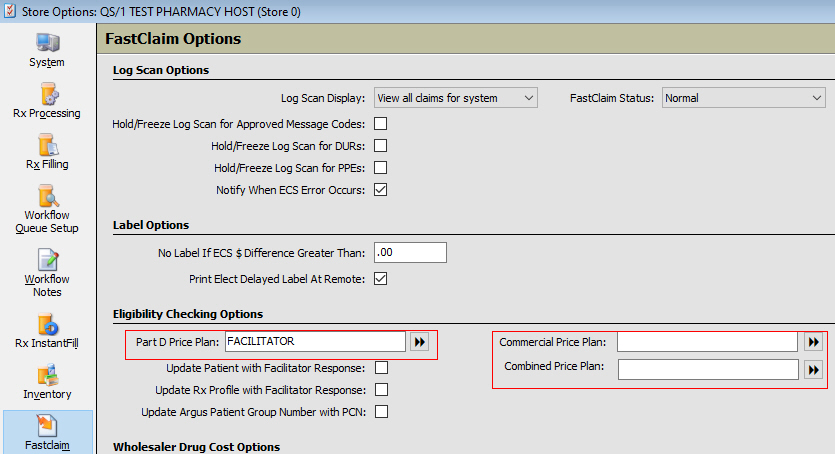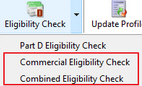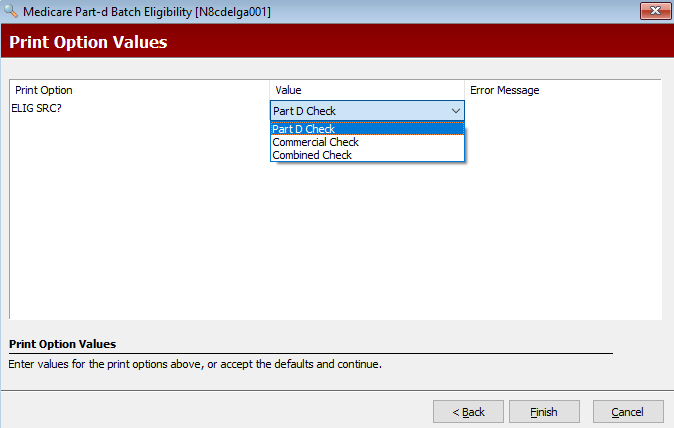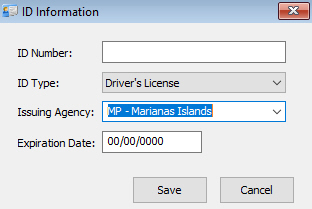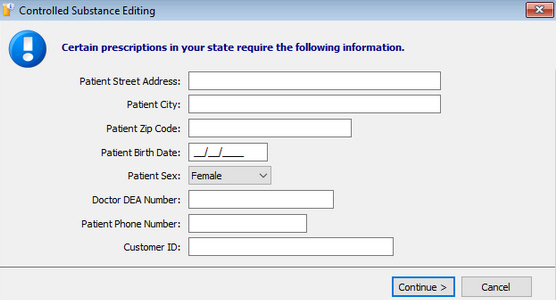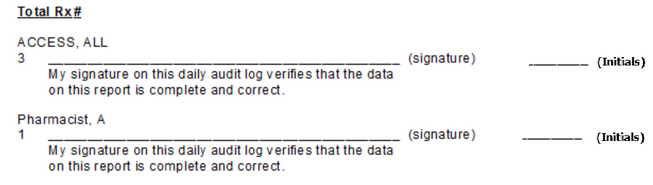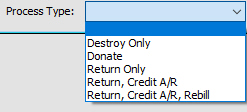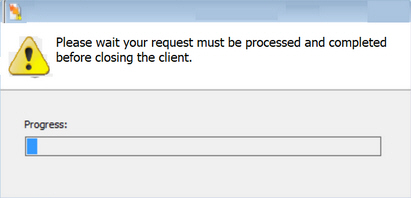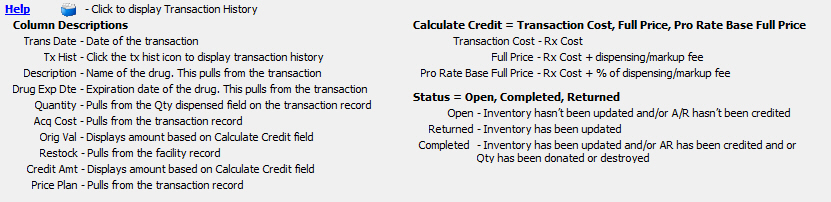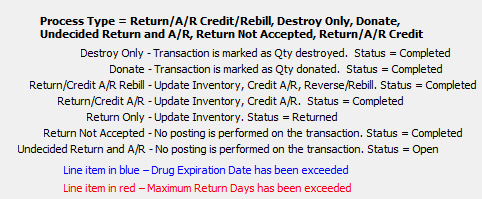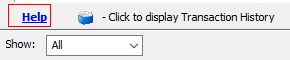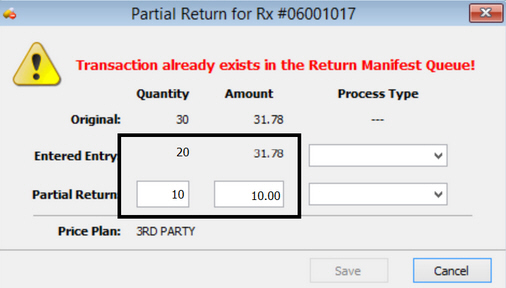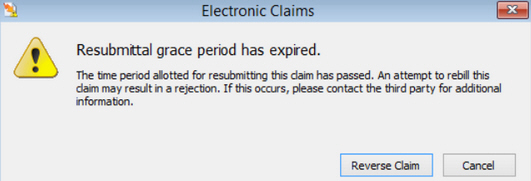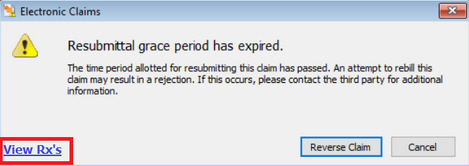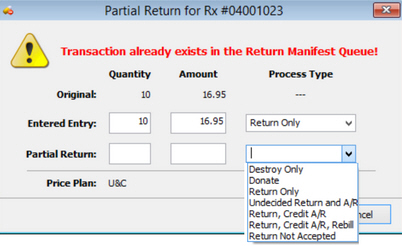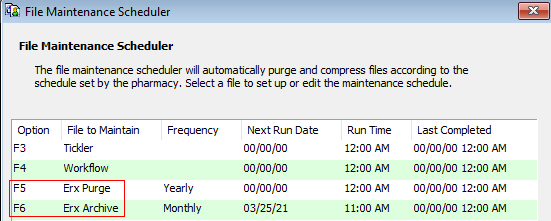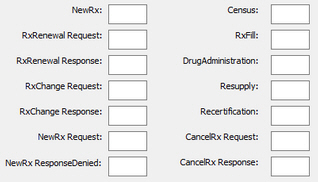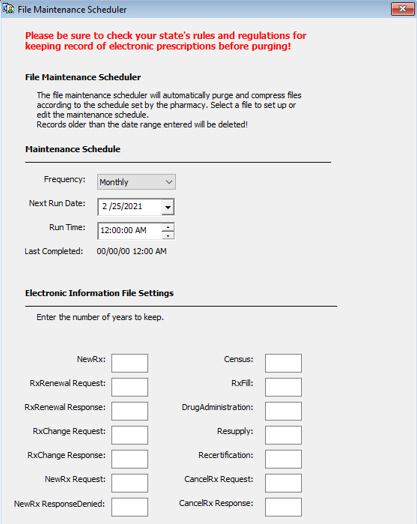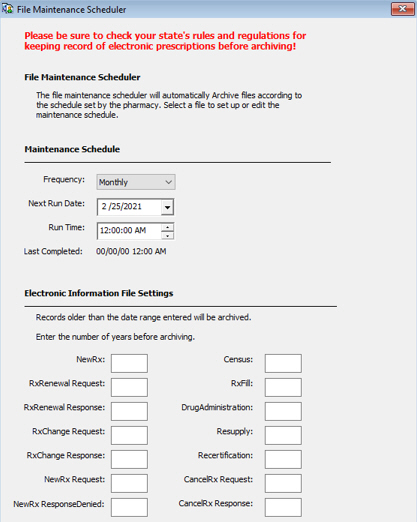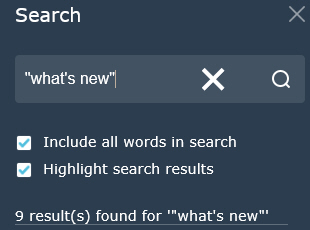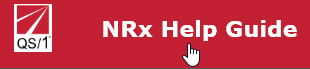19.1.35 NRx Enhancements
_______________________________________________________________________________________________________________________________________________________________________
Here's
What's New in NRx:
COVID-19
SMP Submission
Print
Replace Hardcopy Automatically
Matching
with RelatesToMessageID for Resupply Messages
Delivery
Manifest Options
Unit
Dose-Dispenser Export
Dual
Eligibility Checking
Prescription
Monitoring Program (PMP) State Code MP
Added
Treatment Types for PMP Reporting
New
SNOMED Codes
Daily
Audit Log Signature
Medication
Administration Form (MAR) Form M59
Process
Returns
Electronic
Rx File Maintenance
Finance
Report - Enhanced
Task
Monitor
VFI
File Creation
_____________________________________________________________________________________________________________________________________________________________________________________________
Help Guide Tips:
Help
Guide Search
Return
to Homescreen from Topics
______________________________________________________________________________________________________________________________________________________________________________________________
Return to What's New