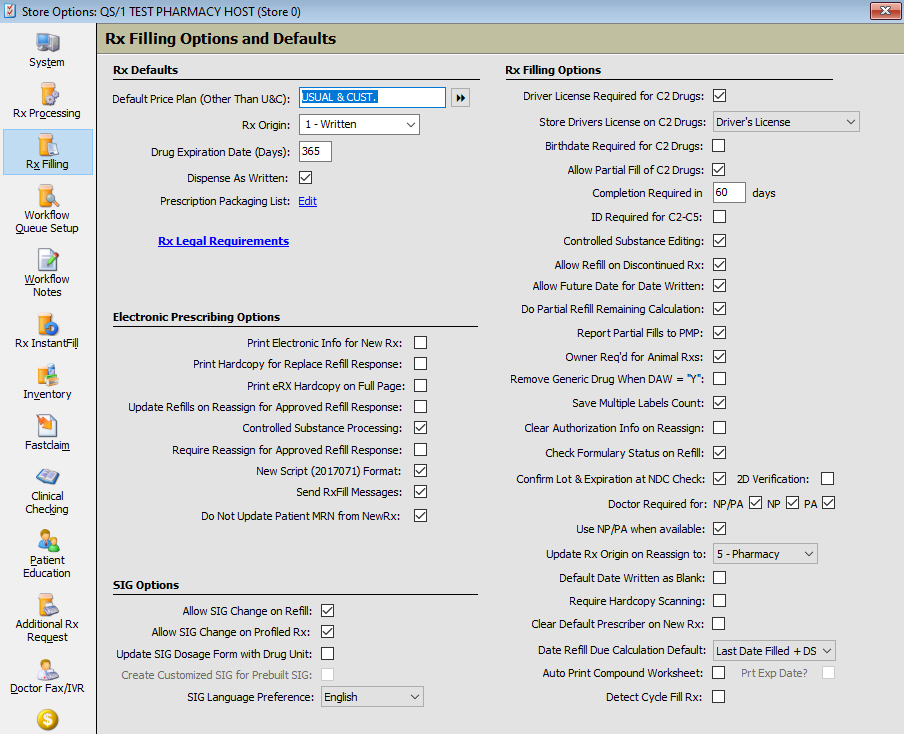
To access Store Level Options/Rx Processing:
1. Click Store Control, Store Level Options, Store Options.
2. The Store Level Options/Rx Filling window displays.
3. Click Rx Filling on the vertical icon bar. The Rx Filling Options and Defaults window displays:
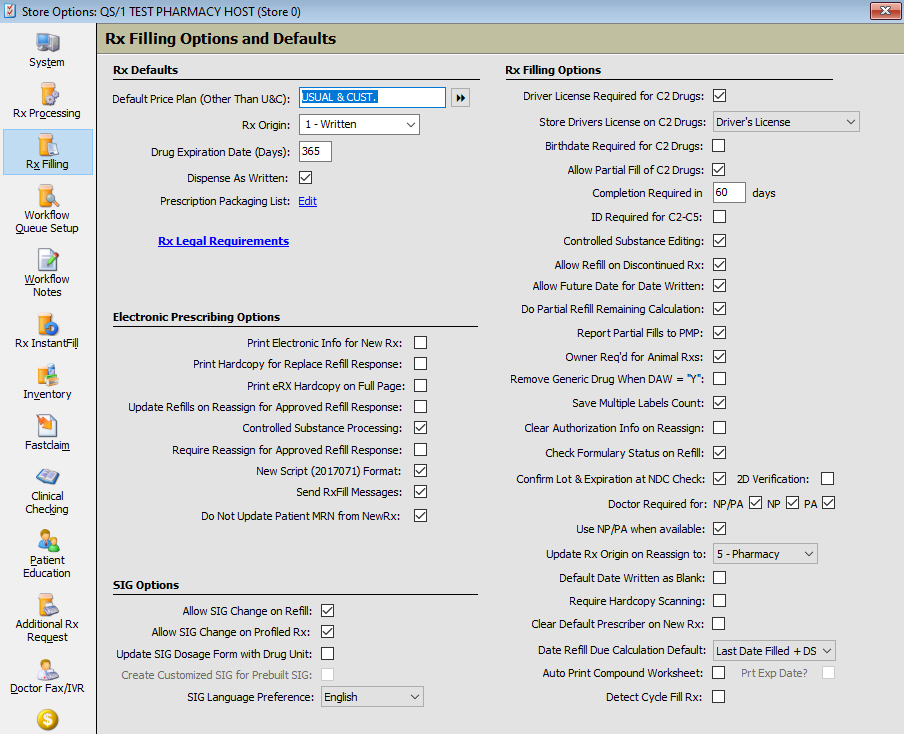
4. Use the definitions below to determine how to set the options:
| STORE CONTROL | |
| STORE LEVEL OPTIONS/RX FILLING OPTIONS AND DEFAULTS | |
| Rx Defaults | |
| Field Name | Field Definition |
| Default Price Plan (Other Than U&C) | Click the arrows and select the default Price Plan if other than U&C. |
| Rx Origin | Select the origin of the prescription from the drop-down. |
| Drug Expiration Date (Days) | Type the number of days to use in calculating the expiration date of any packaged medication (usually 365). For unit dose packaging, type 60 or 90 in order to print the expiration date on the unit dose label. |
| Dispense As Written | Check this option to apply a DAW of Y in the first position of DAW on each new prescription. |
| Prescription Packaging List | Click Create or Edit to display the Prescription Packaging List. This option maximizes bottle usage by suggesting the appropriate size bottle for the medication dispensed. The setup for the option is on the Drug Record Inventory Screen. |
| Rx Legal Requirements | Click to access the Rx Legal Requirements screen. For each class type, information about Expiration Days, Refills, and Transfer Options can be entered. |
| Electronic Prescribing Options | |
| Print Electronic Info for New Rx | Check this option to automatically print electronic information for a new prescription filled through e-prescribing. |
Print Hardcopy for Replace Refill Response |
Select to print hardcopies for all Replace Refill Responses. |
| Print eRx Hardcopy on Full Page | Check to print Annotations and the Doctor Contacted message on the Electronic Information For New Prescription From the Prescriber Hardcopy (printed on plain paper). (Click here for logic) |
| Update Refills on Reassign for Approved Refill Response | Check this option to automatically update remaining refills when reassigning a prescription. |
| Controlled Substance Processing | Default
= Unchecked. If checked, the following must be selected in Store
Control/Security Access/Security Options:
|
| Require Reassign for Approved Refill Response | This
option restricts adding refills to an electronic refill response.
|
| New Script (2017071) Format | Check this option to use Script 2017071 format when sending and receiving ePrescribing data. |
| Send RxFill Messages | Check this option to send the status of a prescription to a facility or prescriber. |
| Do Not Update Patient MRN from NewRx | Check this box to prevent the MRN on the Patient Record from being updated from NewRxs. |
| SIG Options | |
| Allow SIG Change on Refill | Check this option to enable changing the SIG when refilling a prescription. |
| Allow SIG Change on Profiled Rx | Check this option to allow a SIG change on a profiled Rx. |
| Update SIG Dosage Form with Drug Unit | Check this option to automatically update the dosage form used in the SIG based on the drug unit. |
| Create Customized SIG for Prebuilt SIG | Check this option to automatically create a customized SIG Code with the correct drug unit. |
| SIG Language Preference | Select the language preference from the drop-down. |
| Rx Filling Options | |
| Drivers License Required for C2 Drugs | Check this option to require a driver’s license number when filling Class 2 prescriptions. |
| Store Drivers License on C2 Drugs | Select the option to use as the driver’s License for C2 Drugs from the drop-down. |
| Birthdate Required for C2 Drugs | Check this option to require a birth date when filling a Class 2 prescription. |
| Allow Partial Fill of C2 Drugs | Select to allow more than one transaction for a C2 prescription. |
| Completion Required in __ days | Default = 30. Must be populated if Allow Partial Fill of C2 Drugs = Y. The field dictates how long after the written date another partial must be filled for a C2 prescription. An error, Stop Date has been exceeded, displays if a fill is attempted after the specified days. The value in this field overrides any Store Level Option settings for Stop Dates. Note: C3-C5 classes follow existing Stop Date functionality. |
| ID Required for C2-C5 | Check this option to require an ID for controlled substances. |
| Controlled Substance Editing | Check this option to automatically edit information necessary for controlled substance prescriptions. When checked, the system reviews the mandatory information required for your state and displays the correct information needed when printing or building the file for controlled substance reporting. |
| Allow Refill on Discontinued Rx | Check this option to allow a fill on a discontinued prescription. |
| Allow Future Date for Date Written | Check this option to allow a future date for the Date Written field. |
| Do Partial Refill Remaining Calculation | Check this option to calculate the partial refill remaining logic on Type R Price Plans. |
| Report Partial Fills to PMP | Select to record the fill and send to PMP in field DSP13, if the quantity dispensed is less than the quantity authorized, and the drug is a C2-C5, or is flagged with the option Send in PMP (drug of concern). |
| Owner Req'd for Animal Rxs | Check this option and the Animal Owner window displays at the time of fill to prompt for required fields for PMP. The information is saved in the Owner Info Required window and does not prompt at the next fill unless the owner information is removed from the Animal Patient Record. |
| Remove Generic Drug When DAW = Y | Check this option to remove the name of the substitute drug from the prescription entry screen when DAW = Y. |
| Save Multiple Labels Count | Check this option to print as many refill labels as printed for the previous prescription fill of the same Rx. |
| Clear Authorization Info on Reassign | Check this option to clear the information in the AUTH BY field when the Rx is discontinued and reassigned. |
| Check Formulary Status on Refill | Check this option to check whether a drug is on a formulary when refilled. |
| Confirm Lot & Expiration at NDC Check | Check this option to require confirmation of the Drug Lot # and Expiration Date when the NDC Verification takes place. |
| Doctor Required for NP/PA | Check this option for the system to require a Doctor be linked to an NP/PA prior to filling a prescription written by the NP/PA. |
| Update Rx Origin to on Reassign to | Select an Rx Origin default for reassigned prescriptions. |
| Default Date Written as Blank | Check this option and a red asterisk displays next to Date Written on the New Prescription screen indicating a required entry. A date must be entered before processing can continue. |
| Require Hardcopy Scanning | Check this option to require a hard copy prescription to be scanned in order to fill a prescription. |
| Clear Default Prescriber on New Rx | Check this option to prevent the prescriber name from automatically defaulting to a new prescription. |
| Date Refill Due Calculation Default | Check this option to calculate the prescription refill due date. Options are: 1) Date Refill Due + Days Supply and 2) Rx Last Date Filled + Days Supply. The default entry is Date Refill Due + Days Supply. |
| Auto Print Compound Worksheet | Check to automatically print the Compound Worksheet when the label prints. If checked, the Compound Worksheet also prints in Workflow depending on which step the label is set to print. |
| Print Exp Date? | Check this option to print the expiration date on the automatically printed Compound Sheet. |
| Detect Cycle Fill Rx | Easily identify Cycle Fill items during prescription filling. Logic |