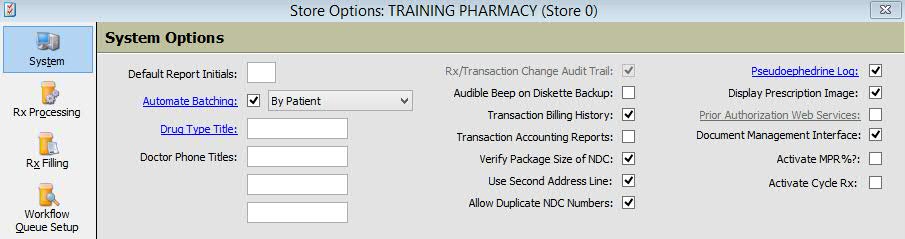
CMS Five-Star Quality Rating
The Centers for Medicare and Medicaid Services (CMS) Five-Star Quality Rating System was started for the purpose of rating Medicare prescription drug plans on quality and performance measures. For more information, refer to the Insight Magazine article We Do That in the October 2014 issue.
CMS Five-Star Quality Rating System Adherence Percentages
QS/1 added the following enhancements to support the CMS Five-Star Quality Rating System. The Medication Percentage Ratio (MPR%) references a specific drug; the Patient MPR% is an average of all prescriptions for MPR drugs.
Store Control, Store Level Options, System Options
Added two check boxes, Activate MPR% and Activate Cycle Rx?. The MPR% refers to the Medication Possession Ratio which measures the percentage of time a patient has access to medication. The Activate Cycle Rx? field refers to activating the fields necessary to run the Adherence Report and process Prescription Cycle functions.
When Activate MPR% is checked, the MPR% displays on the Patient Record, the Rx MPR% and Patient MPR% display on the Rx Summary screen and a Calculate option displays on the Rx Profile.
Added two check boxes, MPR Drug and Freeze MPR Drug. When a new drug is added to the system and it is one of the specified drug classes, the MPR Drug field is automatically checked. This field is updated during weekly clinical updates. When the Freeze MPR Drug is checked, it is not updated during clinical updates.
Added the Patient MPR% value on the right top side of the screen. The MPR% displays if the patient has a prescription with the MPR Drug checked on the Drug Record, Clinical screen. The % displays in bold black for 80-100%; it displays in red if it is below 80%.
Added columns, Cycle Rx, MPR% and Gap Days, to the Patient Profile Rx Scan. These fields do not automatically display; check Edit Columns and select the fields to display.
The Cycle Date and Patient MPR% display to the right of the Find button. The Recalculate button displays to the right of the Patient MPR#. When selected, it calls the batch process to calculate the Rx MPR, Gap Days and MPR%. This calculation is performed on all prescriptions that meet the criteria for MPR for the patient selected.
When Queue Refills is selected on the Rx Profile, the Cycle Date and Patient MPR% are hidden to display the message 'Items displayed in bold indicate queued for refills.'
Added the MPR% and Patient MPR to the right of the Rx Number. This MPR% displays if the Drug Record is marked to calculate MPR%. The Patient MPR is the same percentage that displays on the Patient Record.
Batch Updates, Drug Record, Clinical
Added the MPR Drug and Freeze MPR Drug fields.
Report Options
Added the following report options to the Drug and Prescription Files:
Drug File = DG-MPR Drug
Drug File = DG-Frz MPR Drug
RX File = RX-Cycle Rx
RX File = RX-MPR%
RX File = RX-Gap Days
Rx Patient File = PT-MPR%
Health-Minder
Updated the Health-Minder Report to print the MPR% and Gap Days in both a text file and enhanced version. Sample Report
Label Routine
Added Routine 758 for RX MPR%.
Batch Updates, Patient
The Patient MPR% does not display on the patient batch update screen.
_________________________________________________________________________________________
CMS-Five Star Quality Rating System Adherence Report
The Patient MPR% Report (Adherence Report) lists Patient RX Numbers, the Supply MPR%, Last Fill, Due Date, GAP Days, Drug Name/SIG, Quantity and Days. This report is listed under the Management Reports menu. Check Store Control, Store Control, Store Level Options, System Options and check Activate MPR% and Activate Cycle Rx? to run this report.
Prescriptions with an original date of 365 days or less are calculated for this report. Compounds, Profiled, Expired and Discontinued RXs are exempt from this process. The MPR% is calculated on any prescription that had a transaction update on the previous day. The process creates the Cycle Date for all RXs with a fill date of the previous day marked with the Cycle RX field. The earliest refill due date is determined and that date is saved as the Patient Cycle Date.
MPR% Calculation Rules
RX MPR%
The RX MPR% is the sum of days supply for a qualifying RX during a defined period of time/number of days elapsed during the period.
The Rx must have been refilled and the dispensed drug of the RX must have MPR Drug checked on the Drug Record.
The RX MPR% is the sum of day supply dispensed minus day supply of the last fill divided by the sum of days between first and last fill date times 100.
Voided transactions are not used in the calculation.
The calculation takes each transaction day supply and sums the total.
Then, subtracts the day supply of the last fill (value X in the example below).
The total number of days from the first fill to the last fill is summed (value Y in the example below).
X is divided by Y and multiplied by 100 = Rx MPR%.*
*This number is rounded to the nearest whole number and the % will never exceed 100%.
Example:
RX is filled 4 times
30 day supply on each fill
30 + 30 + 30 + 30 = 120 - 30 (day supply of last fill) = 90 which is X
First fill was 01/01/14
Last fill was 04/05/14
Number of days = 94 which is Y
X/Y or 90/94 = .9473 * 100 = 94.73%
RX MPR% is 95%
Gap Days
Gap Days are the difference between the current system date and the refill due date of the RX.
Select RXs that have the MPR Drug checked on the Drug Record
Today's date is 12/01/14 and the refill due date on the RX is 11/28/14.
Gap Days = 4
Patient MPR%
The Patient MPR% is the sum of days supply for all qualifying RXs during a defined period of time/number of days elapsed during the period.
The RX must have been refilled and the dispensed drug of the RX must have MPR Drug check in order to qualify for the calculation.
The Patient MRP% is the sum of all of the day supply dispensed for each RX minus day supply of the last fill divided by the sum of days between the first and last fill date times 100.
Voided transactions are not used in the calculation.
The calculation takes each transaction day supply for all qualifying RXs and sums the total.
Example:
RX# 1 is filled 4 times
30 day supply on each fill
30 + 30 + 30 + 30 = 120 - 30 = 90
First fill was 01/01/14
Last fill was 04/08/14
Number of days = 97
Rx#2 is filled 3 times
90 day supply on each fill
90 + 90 + 90 = 270 - 90 = 180
First fill was 01/01/14
Last fill was 07/10/14
Number of days = 190
90 + 180 = 270
97 + 190 = 287
Patient MPR% is 270/287 = .9407 * 100 = 94%
Patient MPR% Report Select, Sort and Print Options
Select Options:
Cust Demo - Patient Last
Cust Demo - Patient First Name
Rx - Rx Lst Dte Filled
RX - MPR%
RX - Gap Days
Sort Options are pre-defined and do not display.
Print Options:
Recalculate*
*Recalculate defaults to YES during the Service Pack install. Recalculate updates the Rx MPR%, Gap Days and Patient MPR% for the patients selected.
Click here to view a sample report.
________________________________________________________________________________________
Prescription Cycle
The first step in this process is to identify patients who are candidates for the Prescription Cycle Program by printing the Patient Cycle Rx Report. Determine the anchor medication (usually the most expensive) and the refill due date of this medication before the Cycle Date. Contact the patient to get their agreement and then update the Patient Record with either Health-Minder or Cycle Group. This activates the Health-Minder or Cycle Group fields on all new orders.
Fill prescriptions with partial quantities.
The following fields and functions were added to support the Prescription Cycle function:
Patient Record, Additional Info
Added Cycle Group (4-character user-defined field) under Patient Preferences.
Patient Profile, Vertical Toolbar
Added Cycle Rxs icon. When clicked, the Cycle Rx Worksheet displays. This screen lists all the patient's active prescriptions by the highest price of the last filled prescription and most current due date. The prescriptions listed have refills remaining, are not expired or discontinued and are less than 365 days old. Select the prescriptions to cycle.
The Cycle Rx screen displays with the Short Fill Quantity and the Short Fill Cost columns. The option, Include Household Members, displays with a checkbox. When selected, all the members of a household are added and all the prescriptions for each are listed.
Enter a date in the Cycle Base Date field and Cycle Duration Days. Example: If most Rxs are 30 days, then enter this amount for Duration Days), and click Calculate. The system displays the number of tab/caps necessary for each active Rx to be dispensed in order to meet the cycle date and the calculated cycle cost.
Due Date of the Rx = Number of Days to Fill * Qty per Day on the Sig Record
For example:
If the Cycle Date and Due Date are equal, the Cycle Quantity would be 0.
If the Cycle Date and Due Date are 10 days and Qty per Day on the Sig is 3, then the Cycle Quantity would be 30.
The Cycle Cost is the acquisition cost per tablet/capsule * the Cycle Quantity:
For example:
If the Cycle Quantity is 0, the Cycle Cost would be 0.
If the Cycle Quantity is 30 and acquisition cost is 1.00, the Cycle Cost would be 30.00.
After the calculations are complete, click Save. The Cycle Date is saved to the Patient Rx Profile and Prescription Record.
NOTE: A cycle date of today's date cannot be entered on the Cycle Rx screen. The Cycle Date must be in the future to prevent prescriptions from calculating with a zero quantity.
Cycle Rx Print Options
Click Print on the Cycle Rx screen to print the Cycle Report.
Queue Refills
Click Queue Refills on the Cycle Rx screen and two options display: Queue Prescriptions for Filling and Queue Prescriptions for InstantFill. The calculated cycle quantity is used for the quantity dispensed for this fill only. The Submission Clarification Code = 47 - Shortened Days Supply Fill for Part D Price Plans. This is used only to request an override to Part D Plan limitations when a shortened days' supply is being dispensed (when RX is less than a 30-days supply or for short fill).
NOTE: When Queue Refills is selected, if there are prescriptions with a negative or zero calculated cycle quantity, the message 'Rxs with a negative or zero calculated cycle quantity will not be filled.'
Rx Profile
Added the Cycle Date to the right of the Find button for information purposes.
New Rx Screens
Added the Cycle Rx field to all three new prescription screen formats and the new electronic prescription screen. If a patient is in a Cycle Rx Group, when a new prescription is entered a message indicates their participation, and the current cycle date is saved to the Patient Rx Profile along with the Cycle Cost for the dispensed drug. Click OK and the Rx Summary screen displays with the quantity dispensed automatically calculated to reach the due date of the other Cycle Rxs. Click Cancel and the Cycle Rx is unchecked and the quantity dispensed is the amount entered on the new order screen.
NOTE: If the quantity authorized, quantity dispensed or days supply on a new order screen is blank, the system divides the days supply by the quantity dispensed * the number of days to the cycle to get the cycle quantity.
Report Options/Custom Reports/Data Exports
Added the following options to the RX Patient File:
PT-Cycle Grp
PT-Cycle Date
_______________________________________________________________________________________________________________
Reconciliation Reporting
Third Party Reconciliation Reporting
Added write-off functionality for Variance Amounts (Amt Paid is < Amt Due) left when the third party amounts paid are less than the amount billed from third party reconciliation. Functionality includes the following enhancements and additions:
Added Reconciliation Write Off Options. These options work in conjunction with new Employee Security Options to allow users to determine levels of write-off functionality for individual employees. Options are:
Small Variance Amounts - Enter a beginning and ending dollar amount to define the range. For example, $0.00 to $5.00. Default = .00. The fields are six characters in length including the decimal.
Large Variance Amounts - Enter a lower and upper dollar amount to define the range. For example, $5.01 to $20.00. Default = .00. The fields are six characters in length including the decimal.
NOTE: All amounts fields must be greater than .00 or Process Write Offs feature will be disabled. When updated, users will need to Log Out and Log In again to enable menu option.
Employee Security Options
Added a section, Process Write Offs, in General Security Rights/Reconciliation. These options determine what level of write-off amount an employee can process. Options are the same as the Store Control/Store Level Options/Pricing Options. Default = unchecked.
Process Write Offs
1. Added an option, Process Write Offs, to System Utilities, Reconciliation. Click Process Write Offs and a Select Options screen displays. Click here to view the Select Options. By default, use the Sort Option of Rx Transaction-1st Billing Date. Click Finish. A scan of transactions based on the Select Options displays.
2. The Potential Write Off Report is accessed from the scan. Click Print, Potential Write Off Report. The printed report lists all items in the scan. Sample Report
3. The Post Write Offs function is available from the Process Write Offs scan. Click Post Write Offs and all items in the scan have the Amount is a Write Off flag turned on. Before the flag is turned on, the amounts in the scan are compared to the Employee's Security Settings and the Store Level Options setting. If there are items in the scan that cannot be written off based on these settings, a message displays. After the Post Write Offs function is complete, generate a report of all items that were written off. Sample Report
Transaction Record
Added an icon, Recon Info, to the Transaction Record vertical toolbar. Click this icon to display information from the Reconciliation and Transaction files. Information is available from primary, secondary and tertiary payors.
Reports and Data Export
Added the Reconciliation File to Customized Reports and Data Exports.
Void, Compress and Archive
If transactions are voided, the Reconciliation Record remains active and linked to the transaction as the Transaction Record is still in the system. If Prescription Transaction compression or Archive Rx Transaction Records is performed, any transaction that is removed will have the associated Reconciliation Record flagged for deletion.
______________________________________________________________________________________________________________
A/R Options
Balance Forward Option for Account Trial Balance Report*
Added a Previous Balance Calculation option to A/R Options, General Information screen. The Previous Balance Calculation option was added so the Previous Balance would equal the Net Amt Print option selected on the Trial Balance Report. The two options:
Option 1: Previous Balance = Total of all Gross Bucket Balances
Option 2: Previous Balance = Total of all Net Bucket Balances
Default is Option 1 which is the current calculation method. If Option 2 is selected, and print A/R Trial Balance Print Option = YES, YN or YY, Credits and Payments print under Copay Amount.
Added two options to the Account Trial Balance Print Options NET:
Option YN: Calculate and print bucket balances as previous bucket's balance + charges - credits - payments and do not print negative amounts (this is the current YES option).
Option YY: Calculate and print bucket balances as previous bucket's balance + charges - credits - payments and print negative amounts.
*This option applies only to Traditional A/R.
_____________________________________________________________________________________________________________
NRx Delivery
The Ship Date was added as an ShipRx feature. This date is a separate date from the Due Date. The Ship Date defaults to zeroes and is only populated when the pharmacy makes an entry. The Ship Date is available in the following:
Workflow: The Ship Date is available as a Select and Sort option in the Workflow queues and is available as a column in the Workflow scans.
Rx Summary, Delivery Information screen: The Ship Date field is available when a prescription displays for filling, new order entry and verification. If processing the prescription through Workflow, the Ship Date should be populated with the current Ship Date set for the batch. If the Ship Date is changed, all prescriptions in the batch should be changed to the new date.
Filling Options, Delivery Options screen: The Ship Date field is available when a prescription is being filled. If processing the prescription through Workflow, the Ship Date should be populated with the current Ship Date set for the batch. If the Ship Date is changed, all prescriptions in the batch should be changed to the new date.
Workflow Note, Pending screen: The Ship Date field is available when a prescription is being pended. If processing the prescription through Workflow, the Ship Date should be populated with the current Ship Date set for the batch. If the Ship Date is changed, all prescriptions in the batch should be changed to the new date.
Routing Slip: If the Ship Date is populated for the batch, it prints on the routing slip.
Batch Processing for Automatic Batching: If automatic batching is being used, the batch processing function displays the information about the batch for the highlighted prescription. All fields can be changed up until the Delivery queue. The batch processing screen from the Workflow Delivery queue is display only.
TX-Shipping Date for reports and data exports