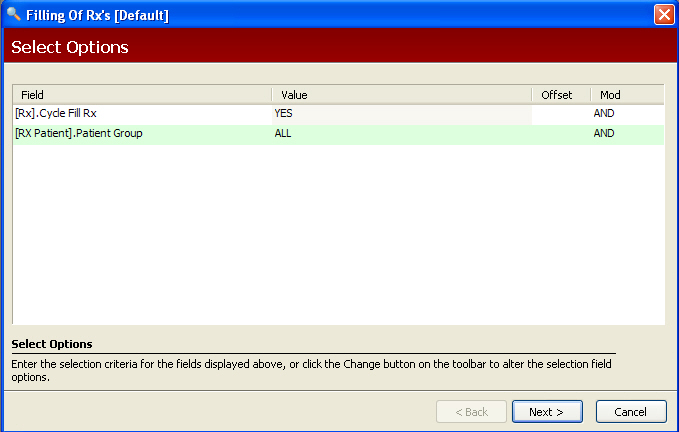
When the Days Supply has been set for each Cycle Fill prescription, follow the steps below to fill the prescription.
To fill prescriptions using Cycle Fill:
1. Access NRx.
2. Click Facility Management. Select Rx Cycle Fill and click Fill Prescriptions. Select Options display:
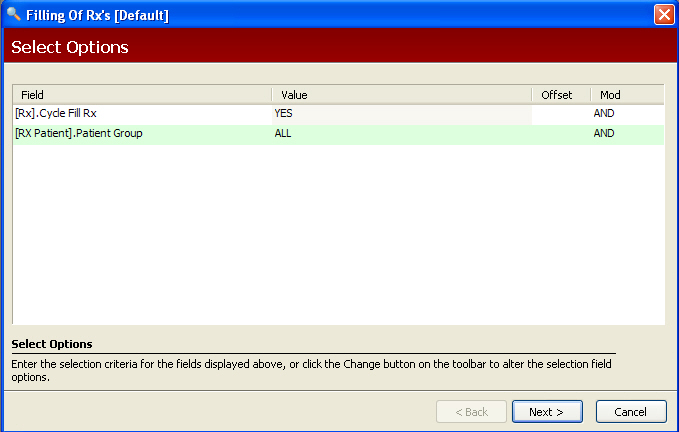
3. Accept the default options and click Next. Sort Options display:
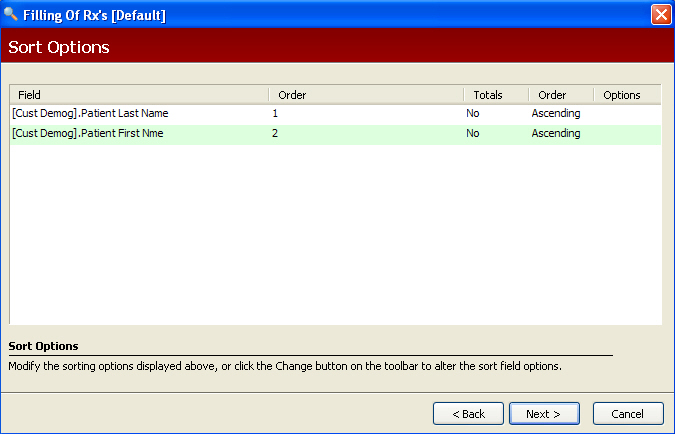
4. Accept the default options and click Next. Print Options display:
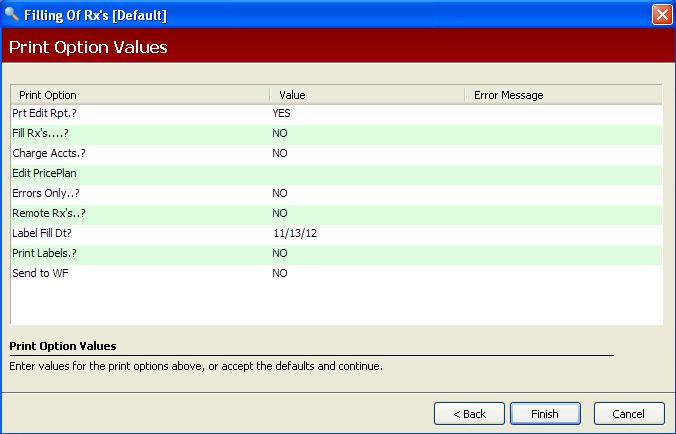
5. Complete Print Options using the following definitions:
Print Edit Rpt: Type YES to print a report showing prescriptions which were or were not filled and the reason.
Fill Rx's: Type YES to fill prescriptions. Type NO to print an edit report without filling prescriptions.
Charge Accts: Type YES to charge the prescription to the patient's charge account.
Edit Price Plan: This is a feature of Cycle Fill. Set up a unique Price Plan in Pricing Options that contains error message options to apply to all cycle fill prescriptions. This program uses only the error messages established on this Price Plan. Set all non-important messages to not display. Set such messages as Life of Rx Exceeded, No Refills on Class 3, 4, or 5, Stop Date Has Been Exceeded, etc., to allow filling. In Cycle Fill, the system automatically discontinues and reassigns prescriptions that cannot be refilled.
Errors Only: Type YES to print any prescriptions containing errors.
Remote Rx's: Type YES to discontinue and reassign prescriptions selected from a remote store to be refilled at a host store. This option is similar to the discontinue and reassign functions from the Prescription Record, with three exceptions:
The remaining Refills field subtracts a refill as the refill is executed and the remaining number displays on the transferred prescription.
The Stop Date remains the same as the original prescription.
If normal No Refill Allowed exceptions exist, the prescription transfers using the normal discontinue and reassign procedure.
Label Fill Dt: Type the date to print on the labels if different than the default system date.
Print Labels: Type YES to print prescription labels. This option works in conjunction with the Fill Rx's and Charge Accounts options. If Fill Rx's and Charge Accounts are both set to NO, the system profiles the prescription and prints the label.
Send to WF: Type YES to create workflow records for prescriptions filled in Cycle Fill.
6. Click Finish. The system fills the prescriptions.
Return to Rx Cycle Fill Overview