 Type the correct entry
in the Qty/Day field on the SIG Record. The system cannot calculate Days
Supply if this field is blank.
Type the correct entry
in the Qty/Day field on the SIG Record. The system cannot calculate Days
Supply if this field is blank.The Set Days Supply option is used to:
Update the proper dispensed amount for months with varying days (i.e., 31, 30, 29 or 28) or for shorter cycles if desired.
Update the proper dispensed amount on orders that were initially filled during the previous month.
Fill new orders with an amount that will run out at the end of the cycle.
Accumulate the quantity dispensed as doses are added to unit dose cassettes on a daily or weekly basis. Quantities can be recorded in the system rather than using a unit dose filling profile.
 Type the correct entry
in the Qty/Day field on the SIG Record. The system cannot calculate Days
Supply if this field is blank.
Type the correct entry
in the Qty/Day field on the SIG Record. The system cannot calculate Days
Supply if this field is blank.
To set Days Supply:
1. Access NRx.
2. Click Facility Management. Select Rx Cycle Fill and click Set Days Supply. Select Options display:
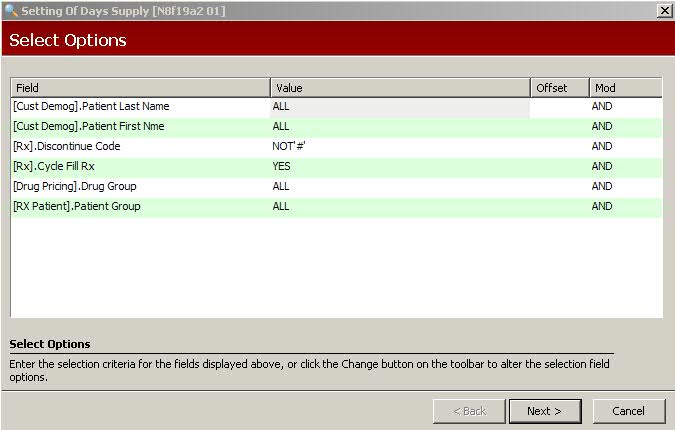
3. Complete the Select Options using the following definitions:
Patient Last Name: Select patients by last name. Type one, several or a range of last names.
Patient First Name: Select patients by first name. Type one, several or a range of first names.
Discontinue Code: Select only those orders that have not been flagged as inactive. The default entry is NOT'#'.
Cycle Fill Rx: Type YES to fill all prescriptions that have a Cycle Fill Indicator defined, or type a Cycle Fill Indicator(s) to fill only those prescriptions.
Drug Group: Select certain drug groups. Type one, several or a range of Drug Group Codes. The default entry is ALL.
Patient Group: Select certain patient groups. Type one, several or a range of Patient Group Codes. The default entry is ALL.
4. Click Next. Sort Options display. Accept the default options for Sort Options and click Next. Print Options display:
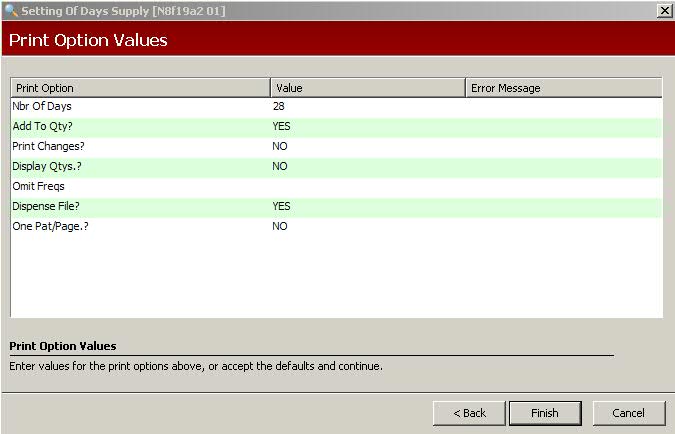
5. Complete the Print Options using the following definitions:
Number of Days: Type the number of days in the filling cycle.
Add to Quantity: Type NO if running this program in conjunction with pre-filling for a set period of time. The system replaces the number in the Quantity field of the Prescription Record with the quantity calculated for the filling period.
If using this program in place of the unit-dose filling profile, use one of the following entries:
Type NO when doing the first update of the filling cycle so that each Prescription Record reflects the amount placed in the cassettes for the first filling cycle.
Type YES on each subsequent cycle of the billing period to add the quantity to the existing quantity on the Prescription Records. This reflects the total quantity placed in the cassettes during the billing period. The days supply on the Prescription Record is also updated.
Print Changes: Type YES if using this program in place of a unit dose filling profile. The system prints a Unit Dose Filling Profile which can be used to fill cassettes. Credit and Add columns are provided for manual adjustments.
Display Quantities: This field applies to Unit Dose Cassette Filling in the Setting of Days Supply portion of Cycle Fill. Type YES to display a Unit Dose Filling Profile. Edit the calculated cassette amount if needed.
Omit Frequencies: Type any Rx frequency to omit.
Dispense File: Type YES to create a diskette for the Baxter ATC unit. If YES, type NO to Display Quantities option. This prompts a Dispensing File Wizard to display.
One Patient/Page: Type YES to print only one patient per page.
6. Click Finish. The Set Days Supply screen for the first patient displays:
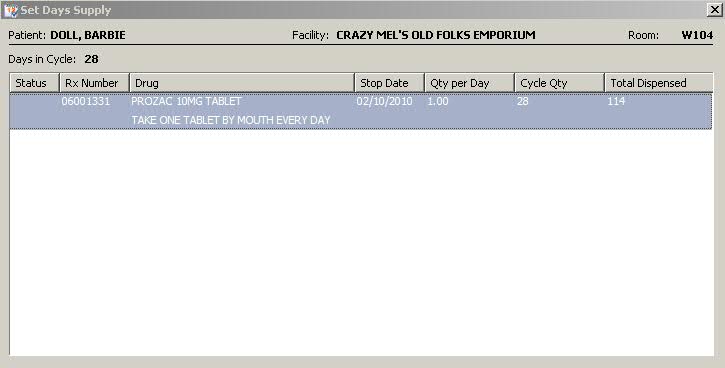
7. Double-click in the Cycle Qty field and type the Qty if necessary. Click Save. Click Next to access the next patient.
8. The final screen displays 'end of work
file reached' when all patients have been reviewed. To start over and
view all patients again, click ![]() .
.
Return to Rx Cycle Fill Overview