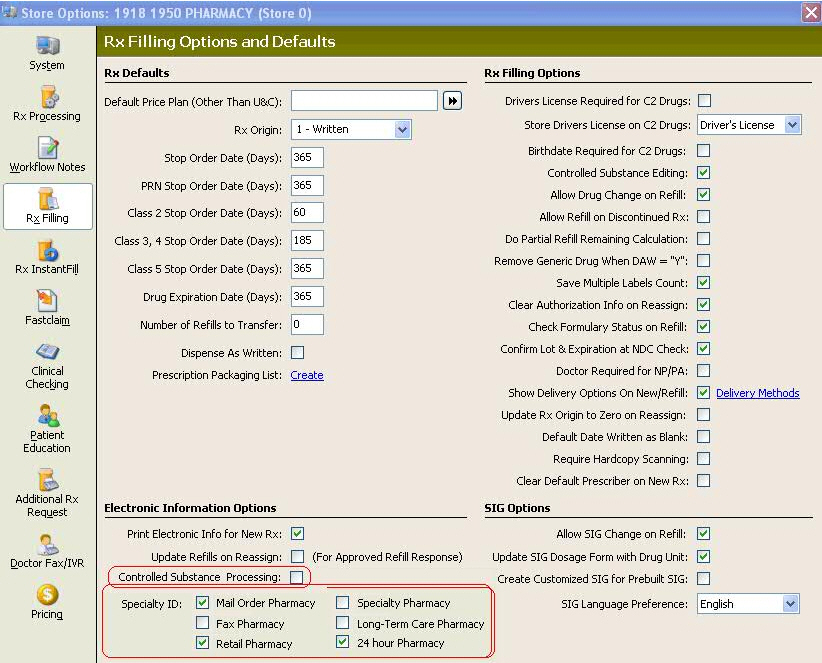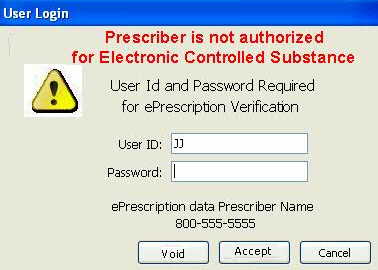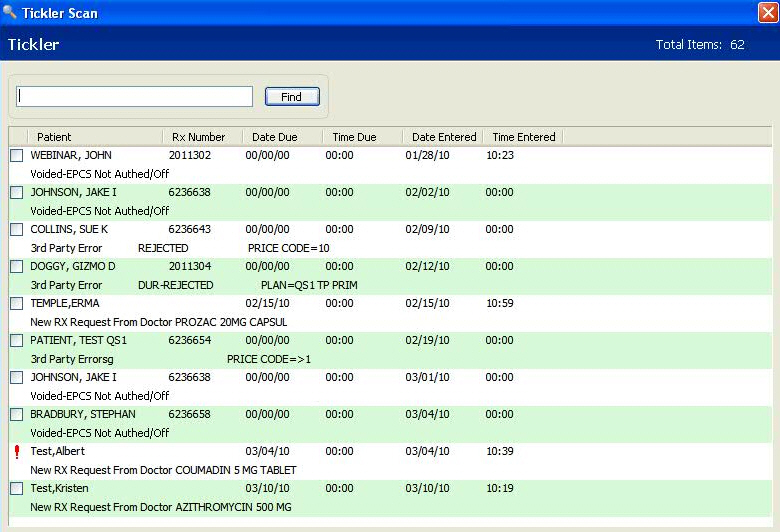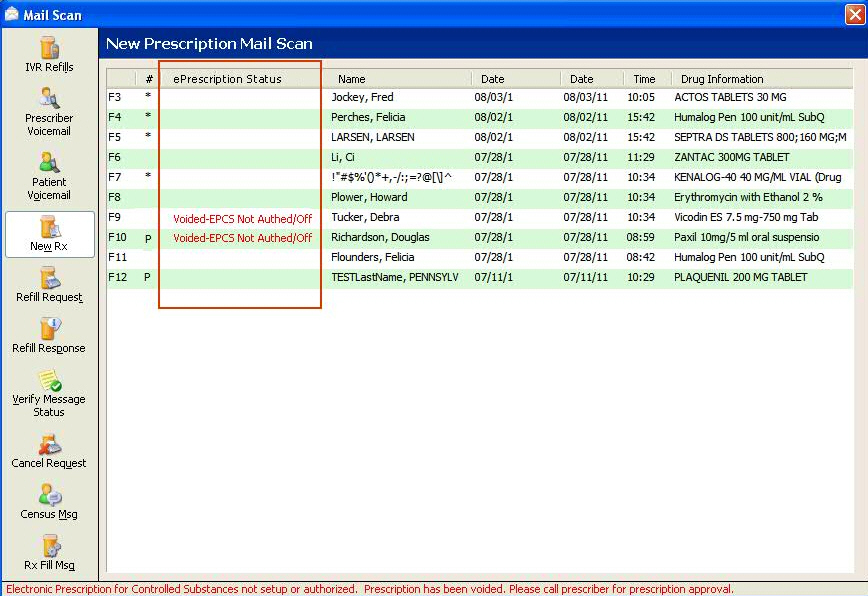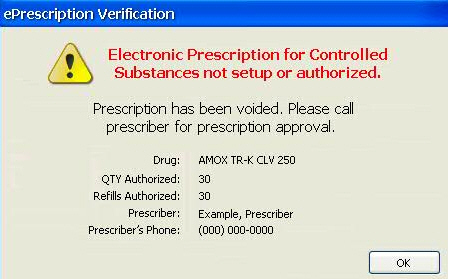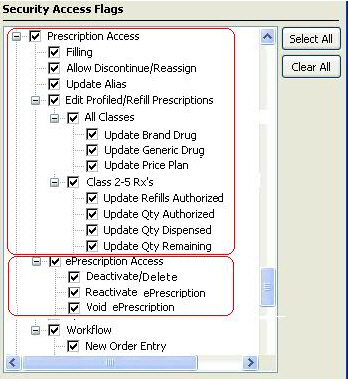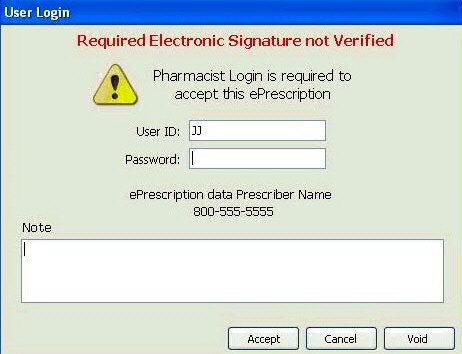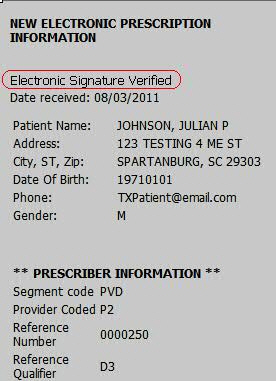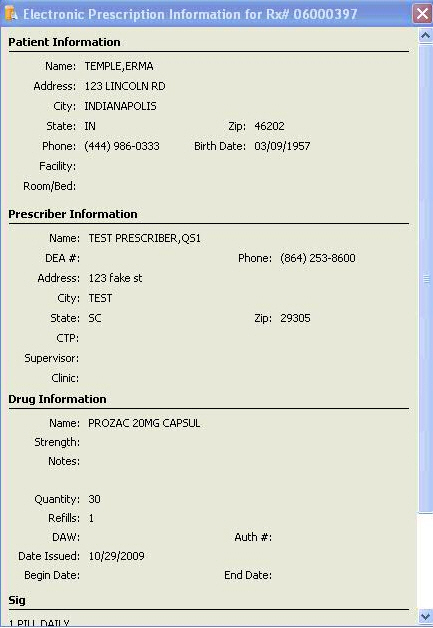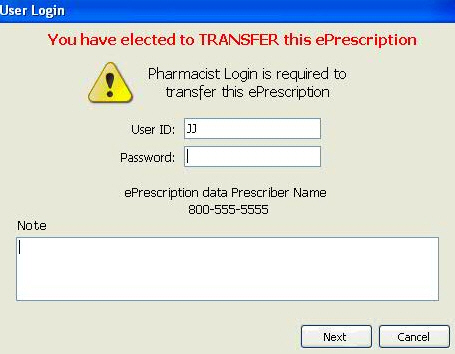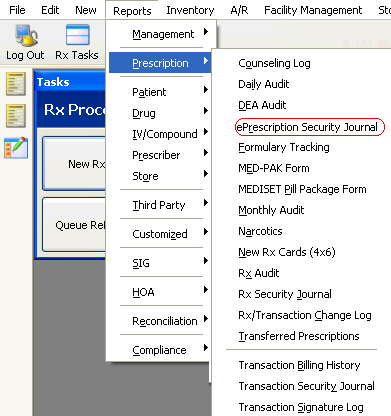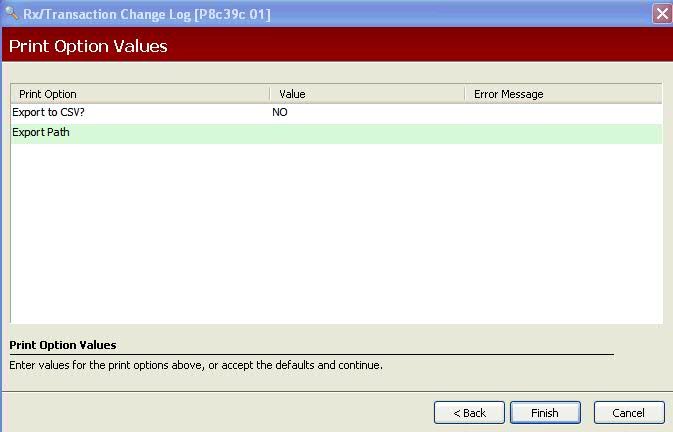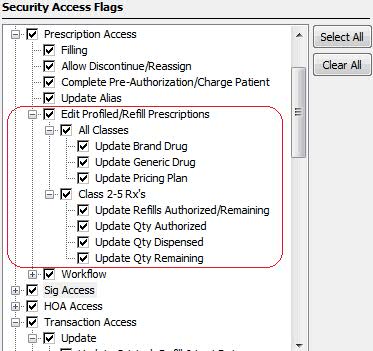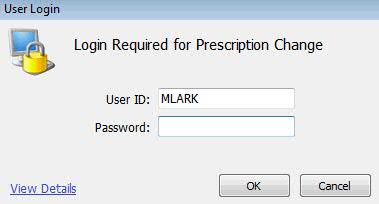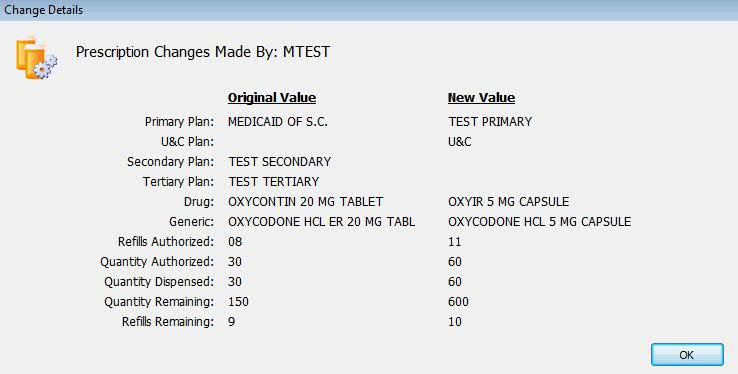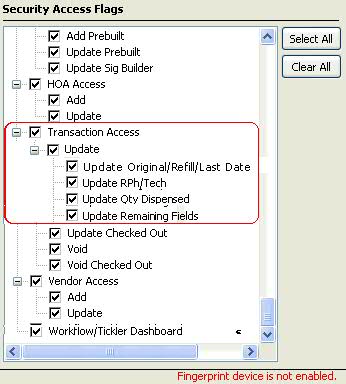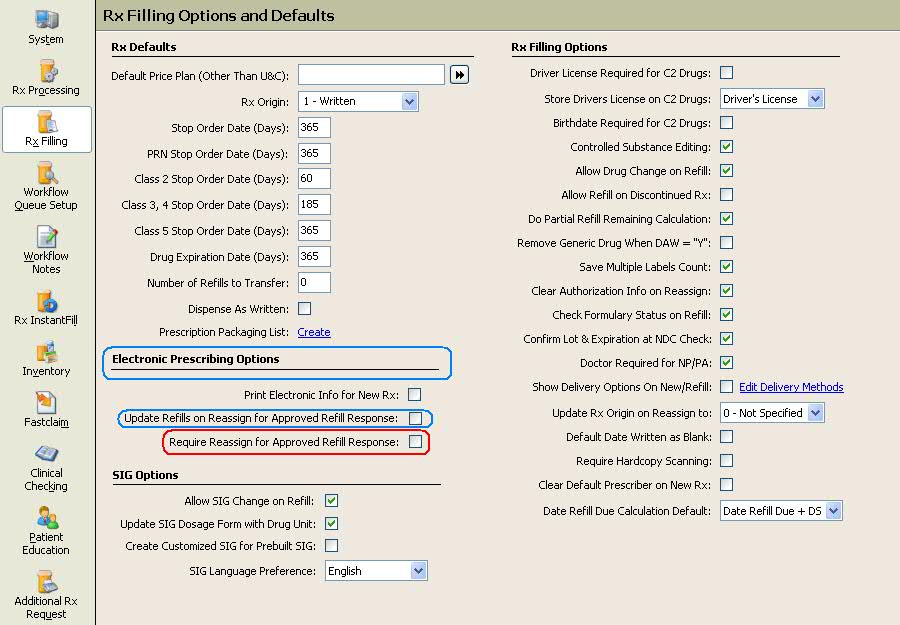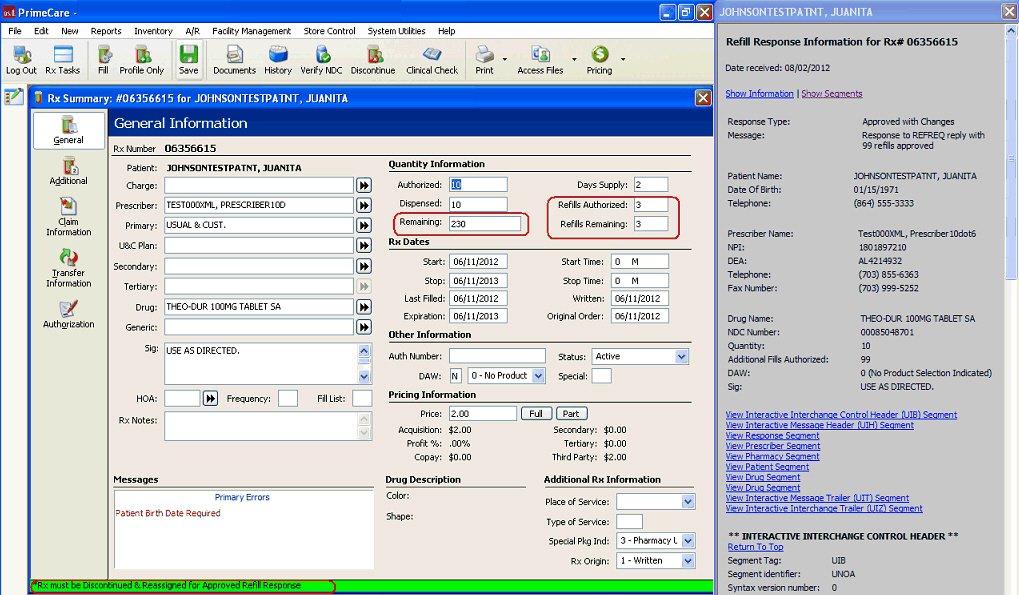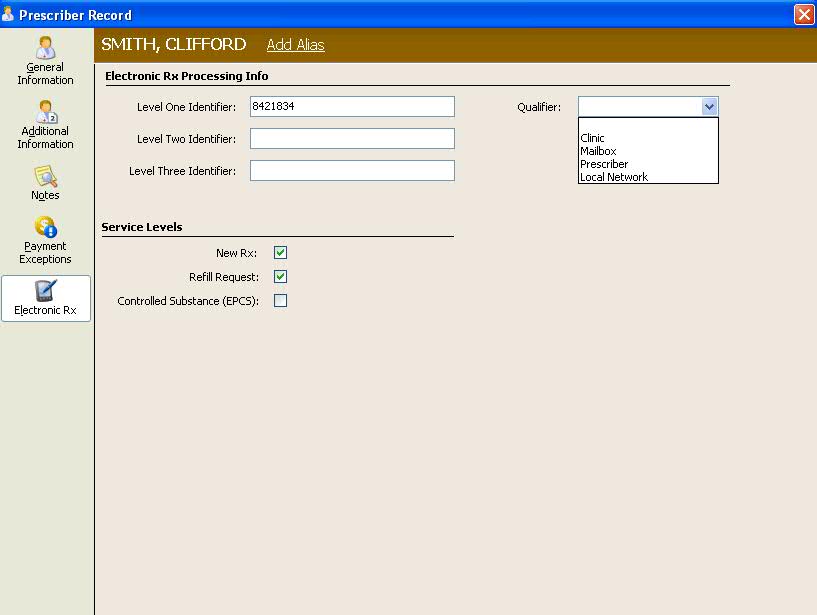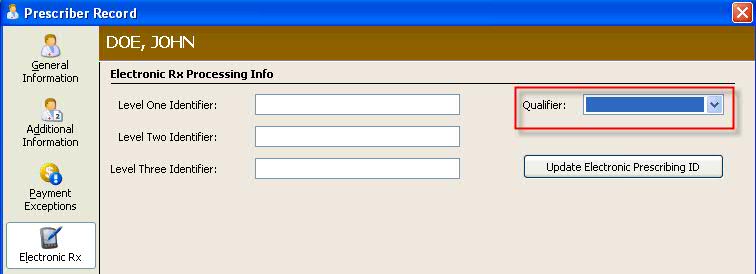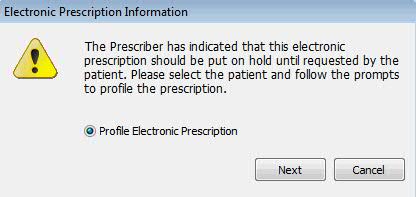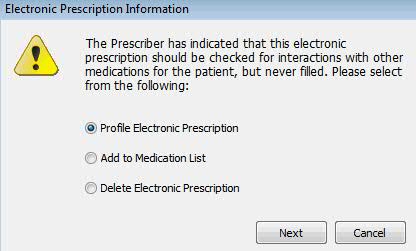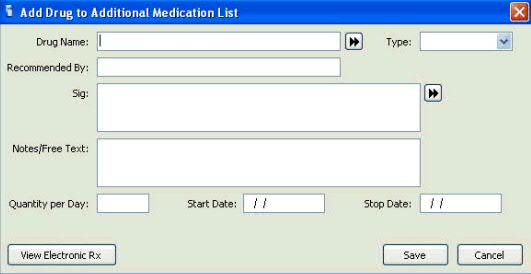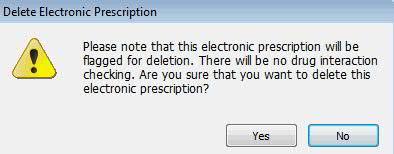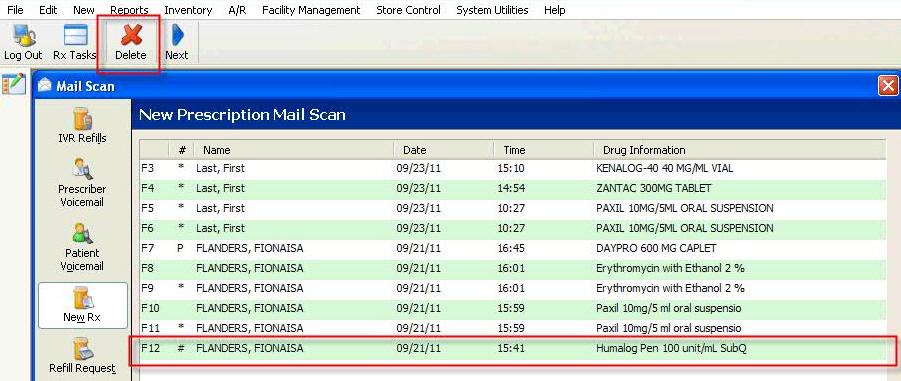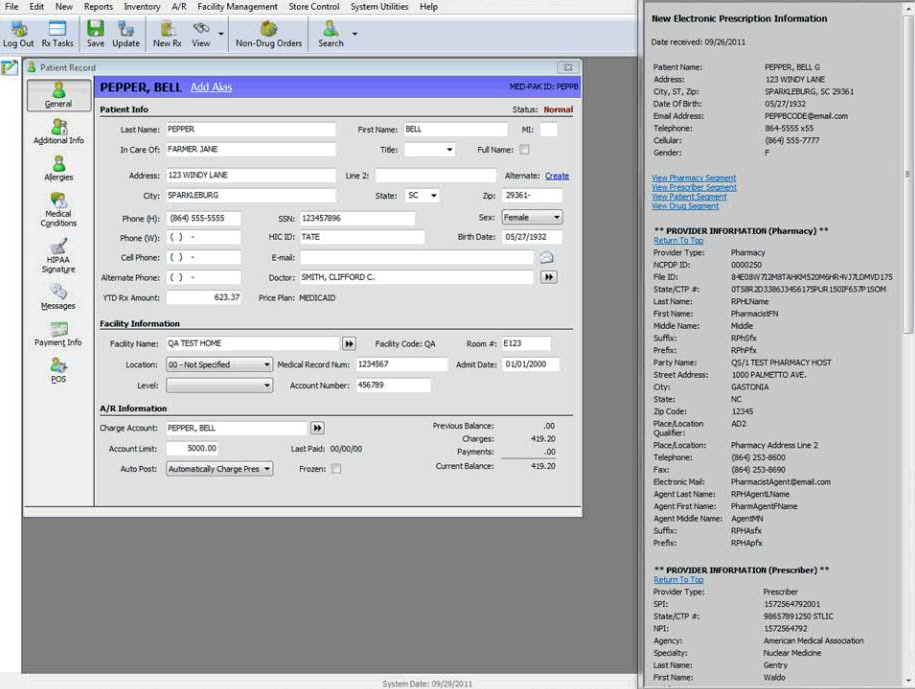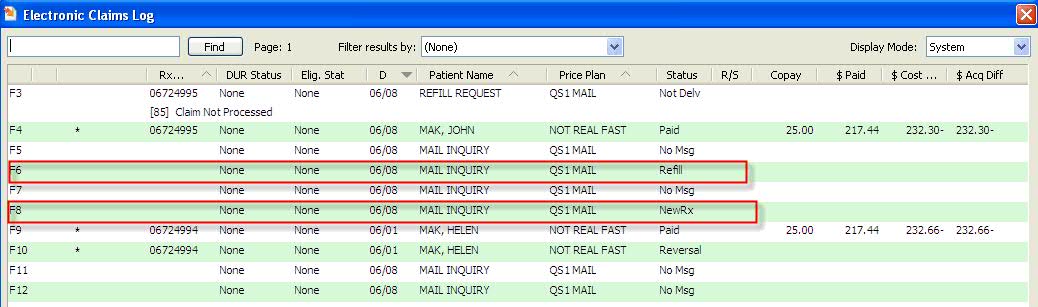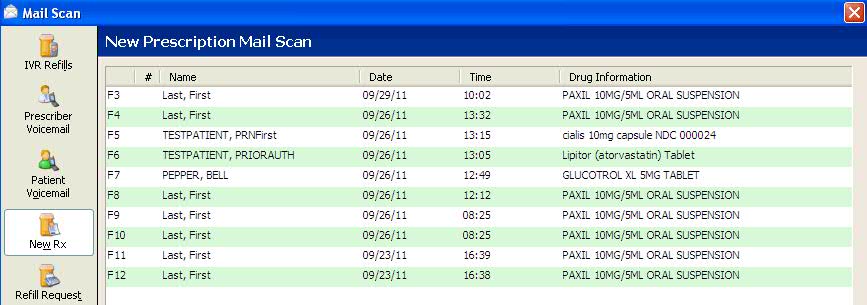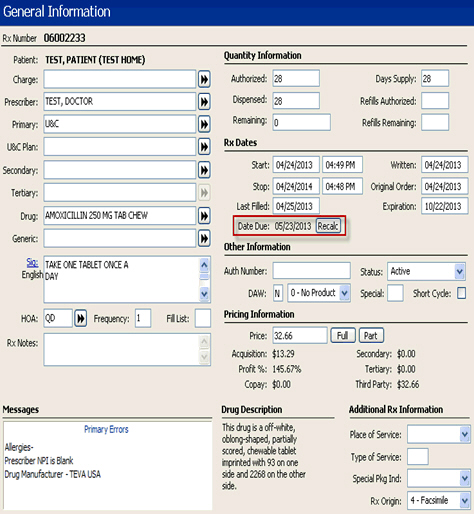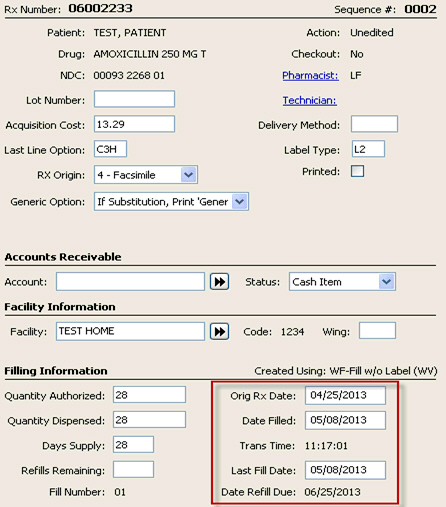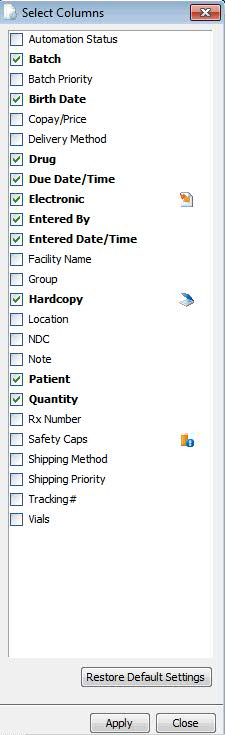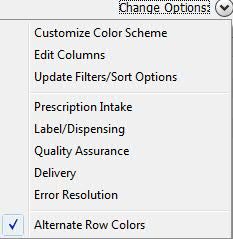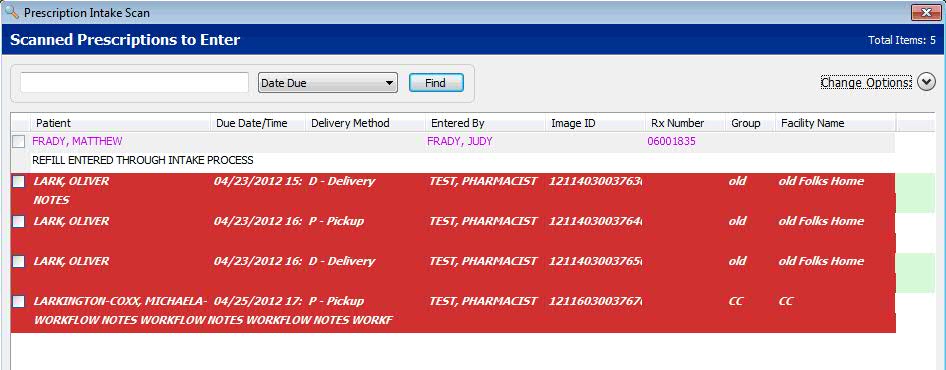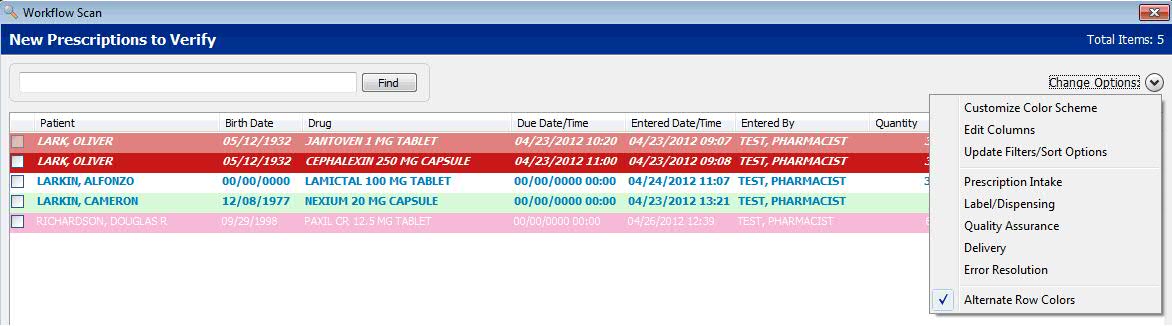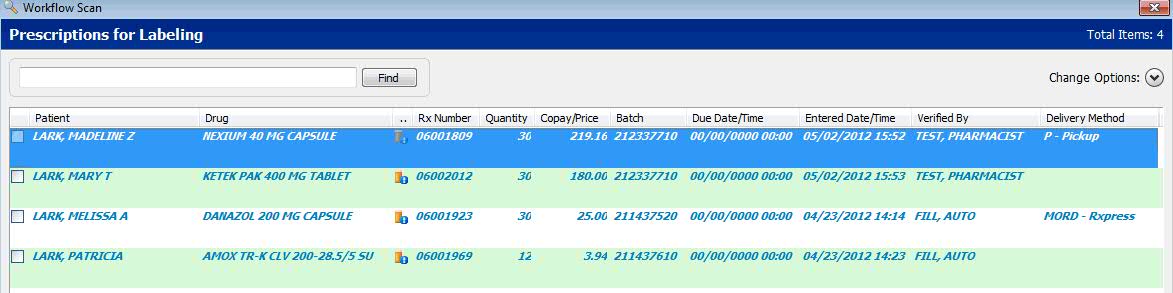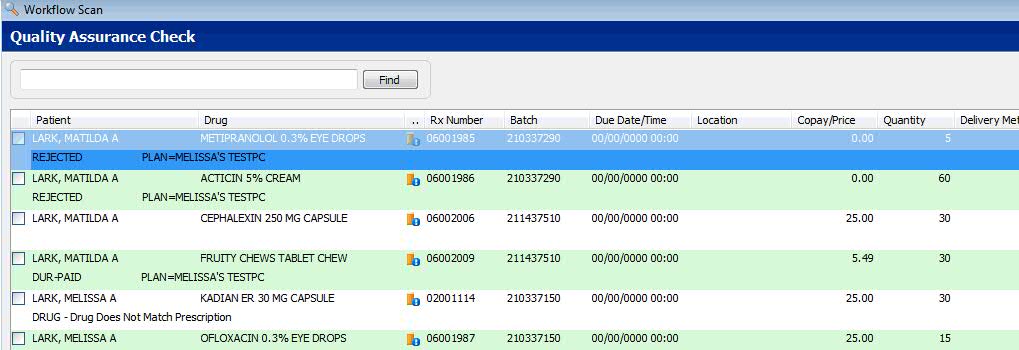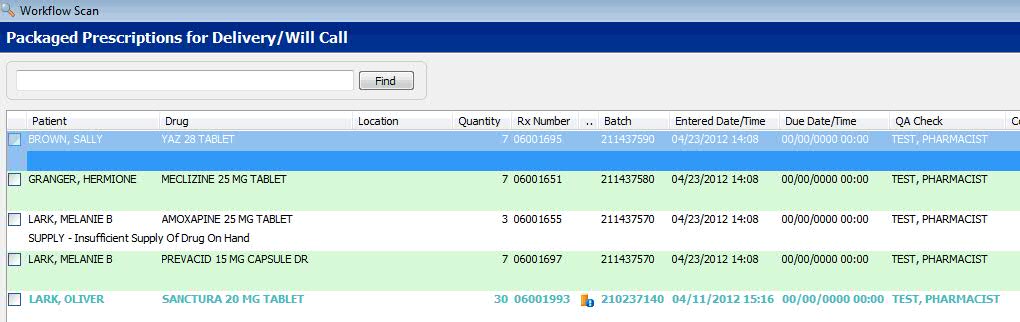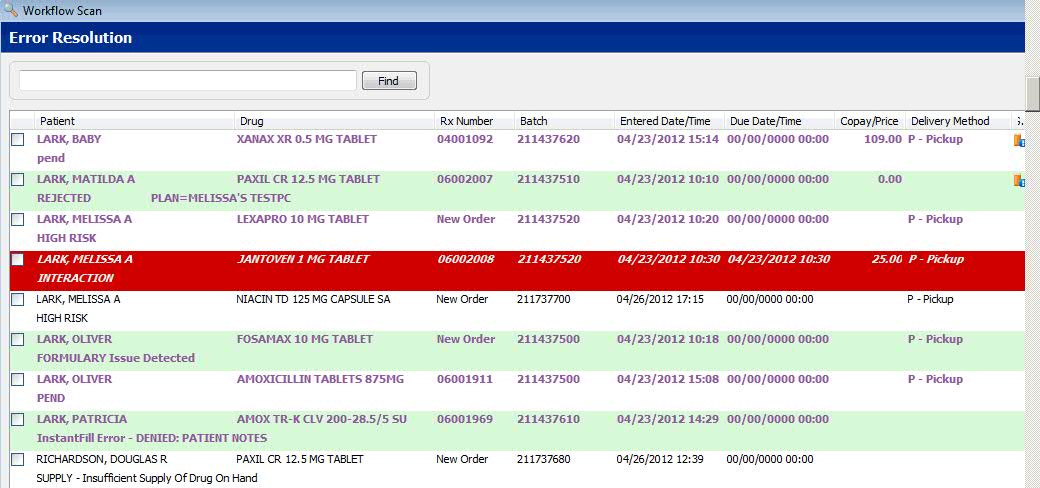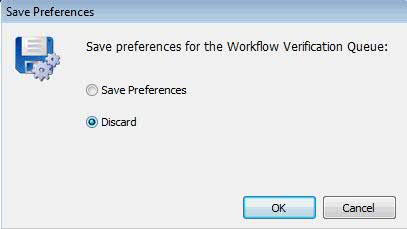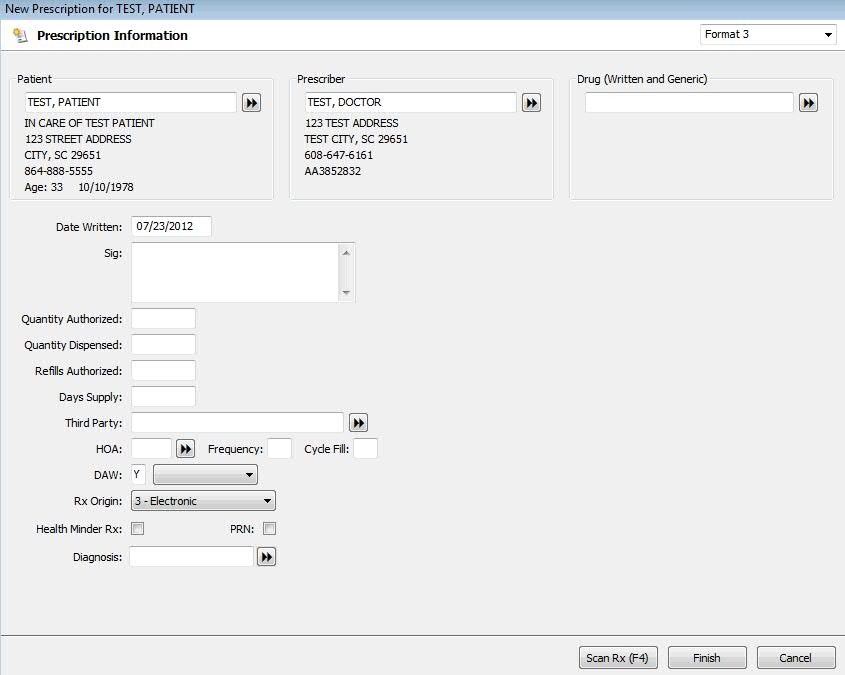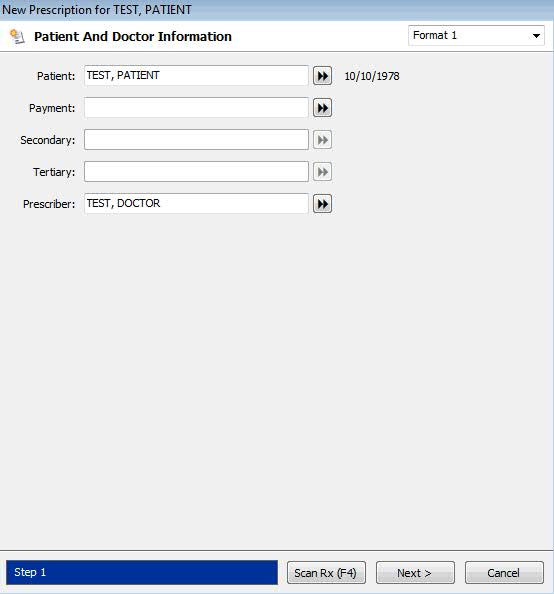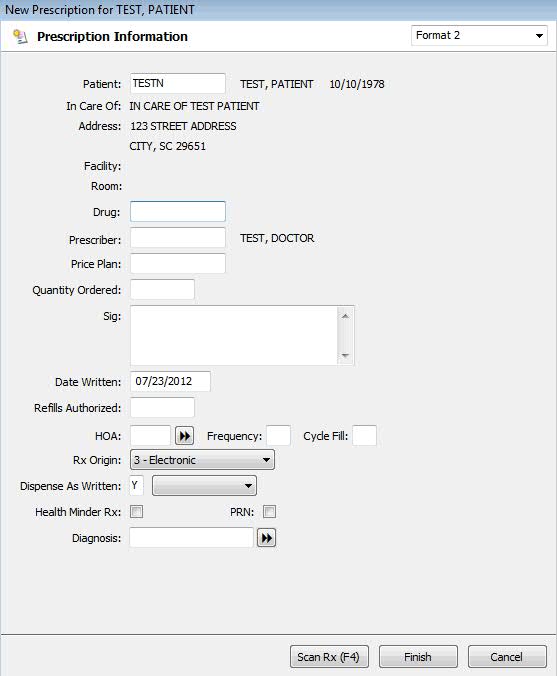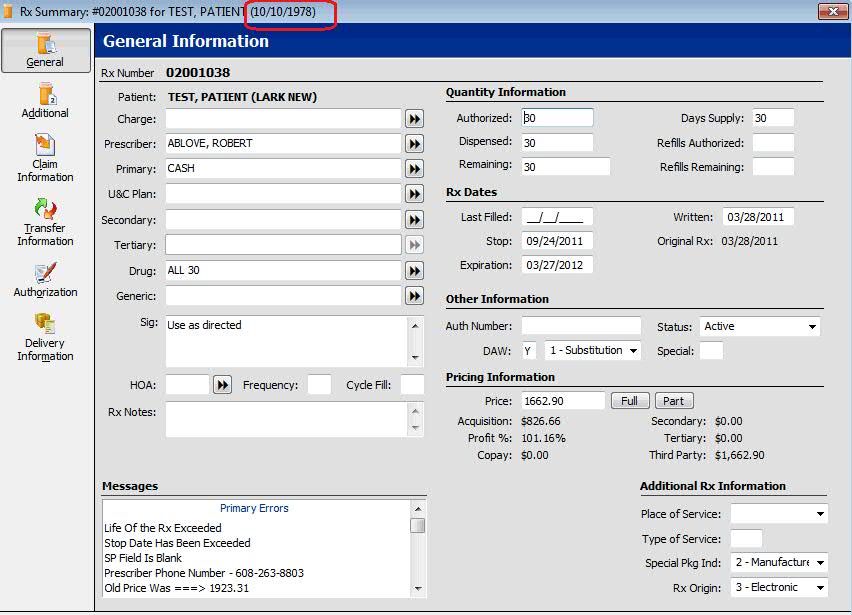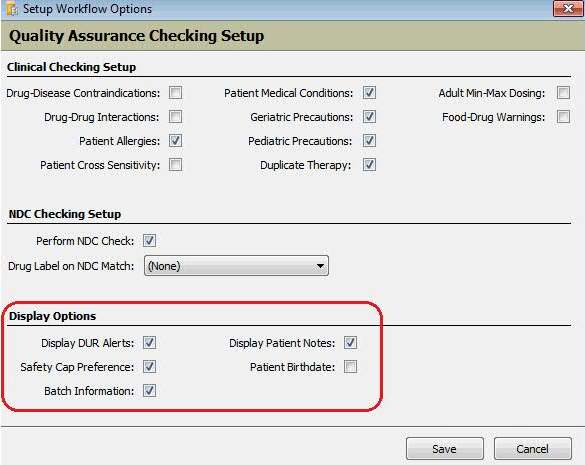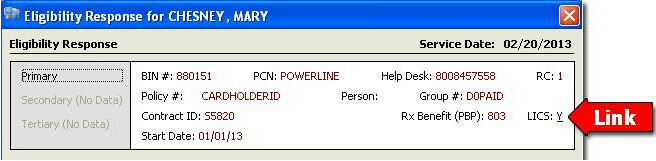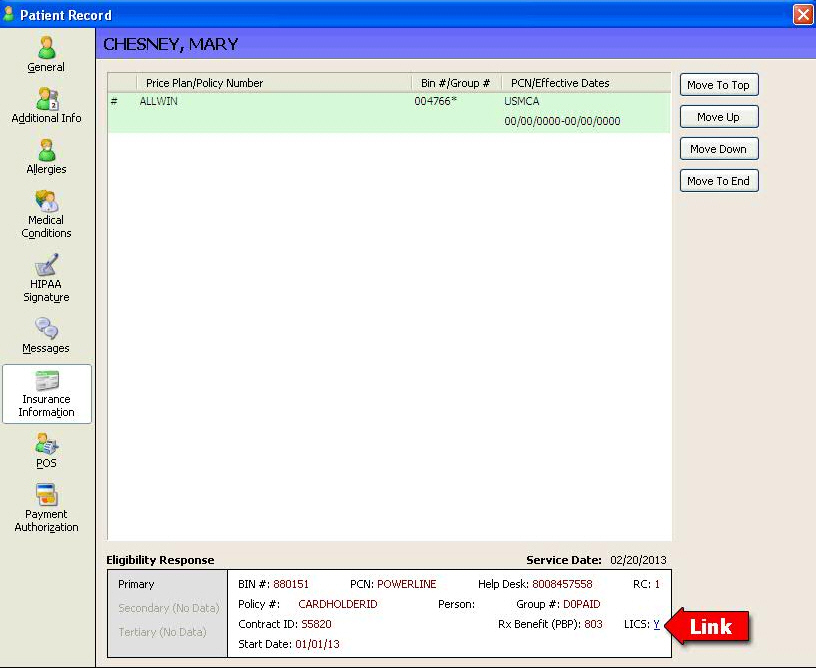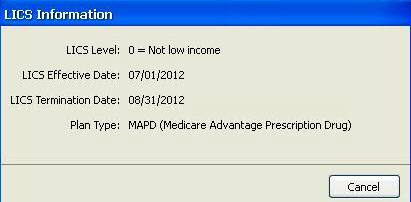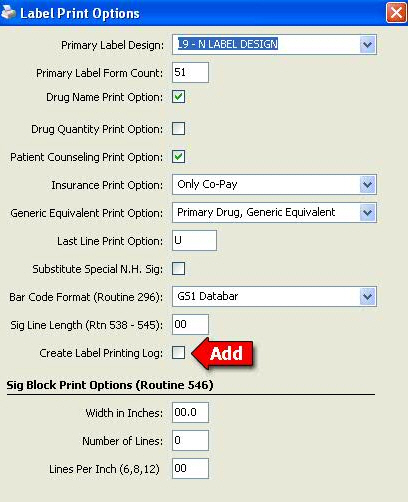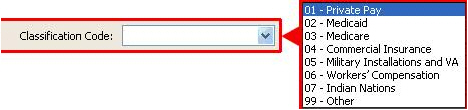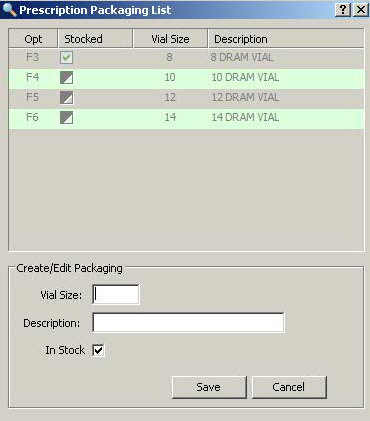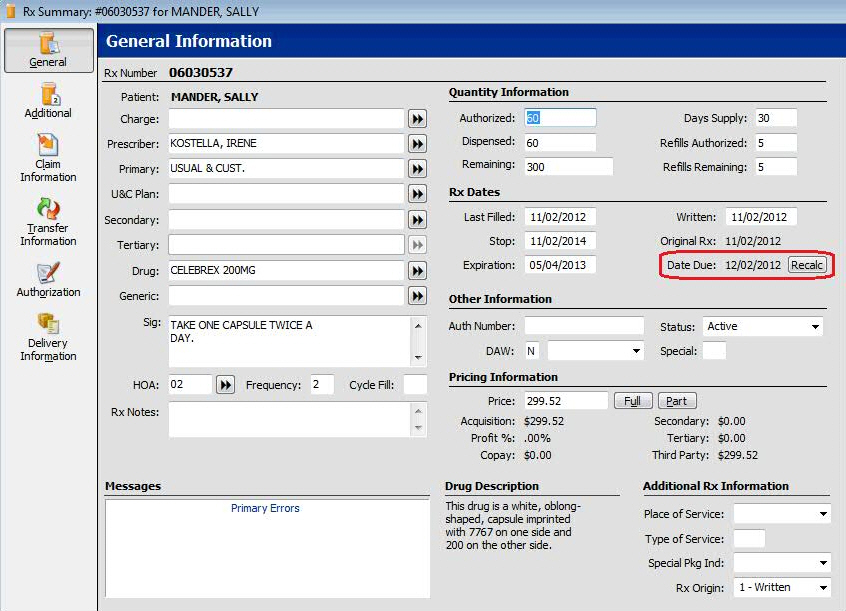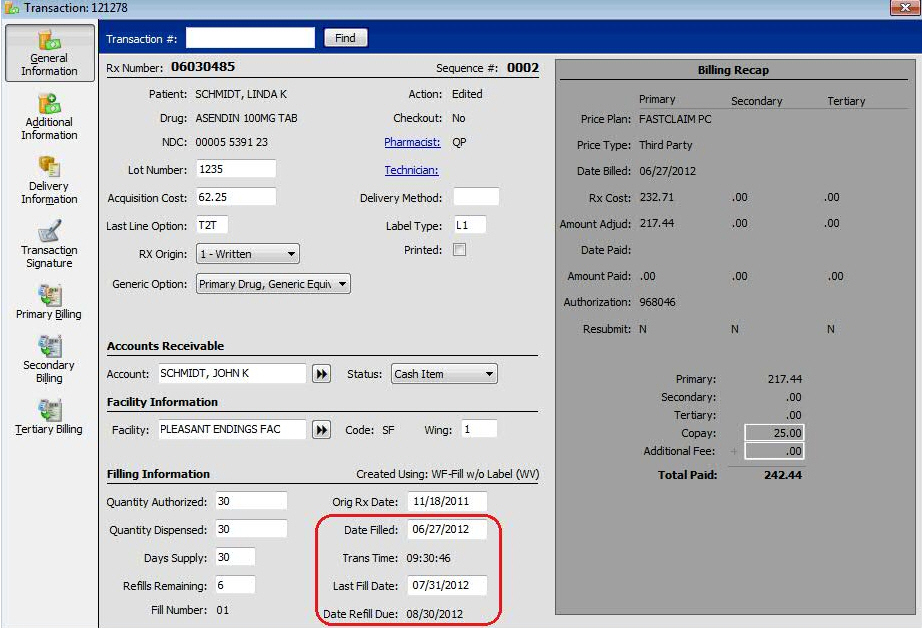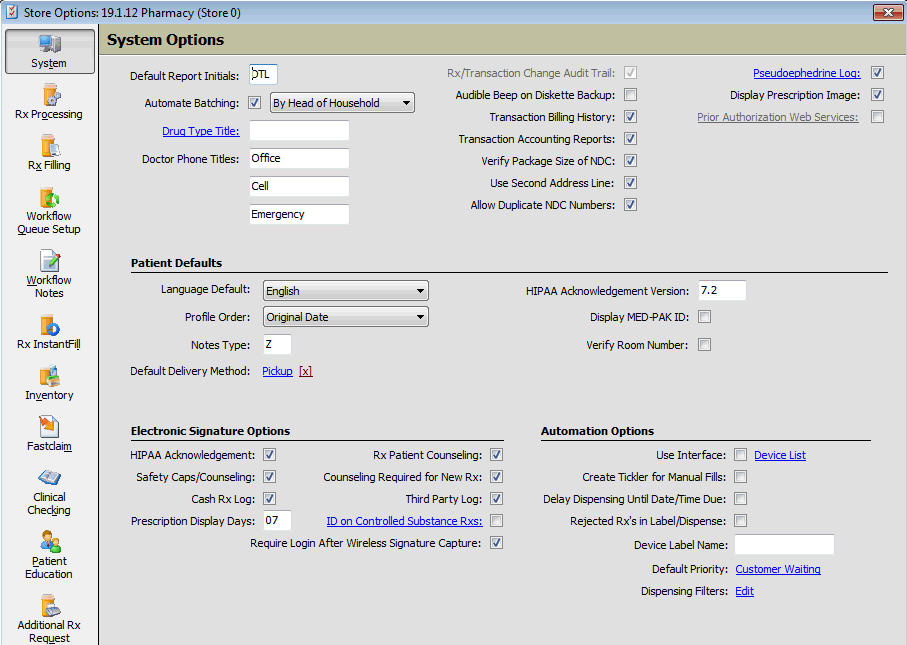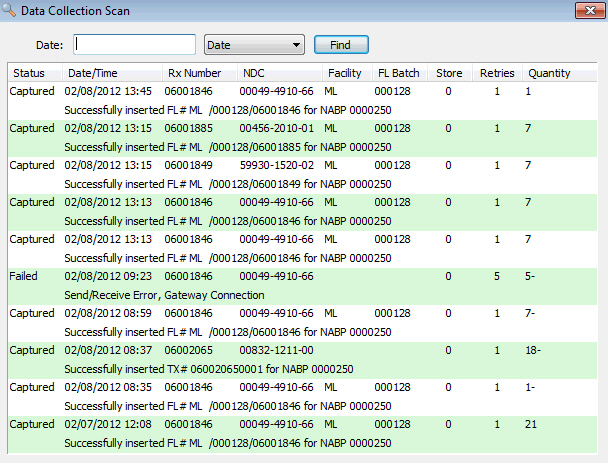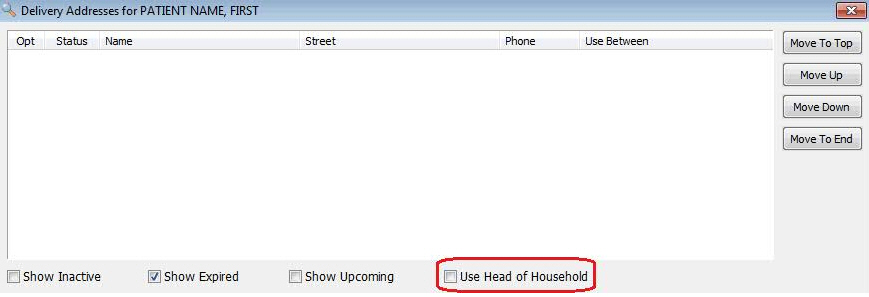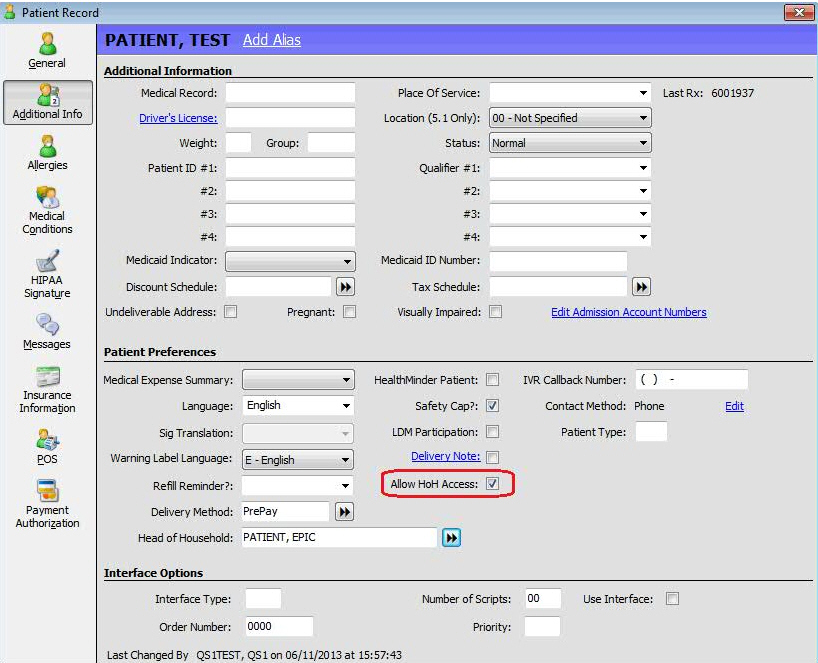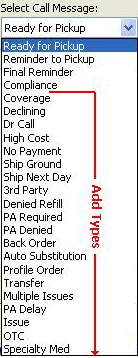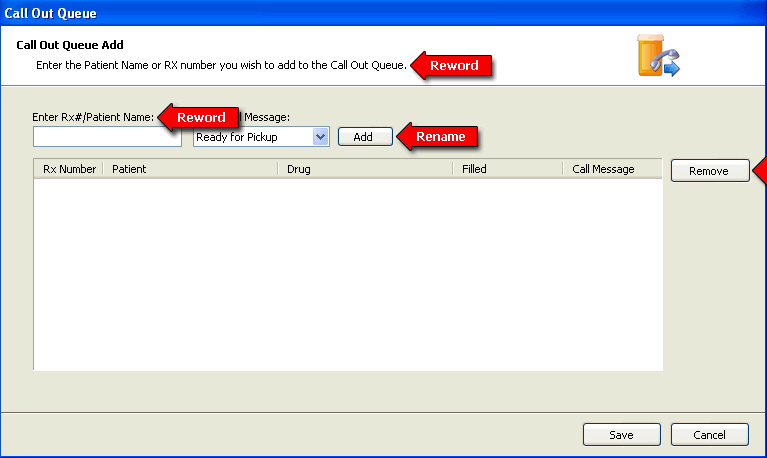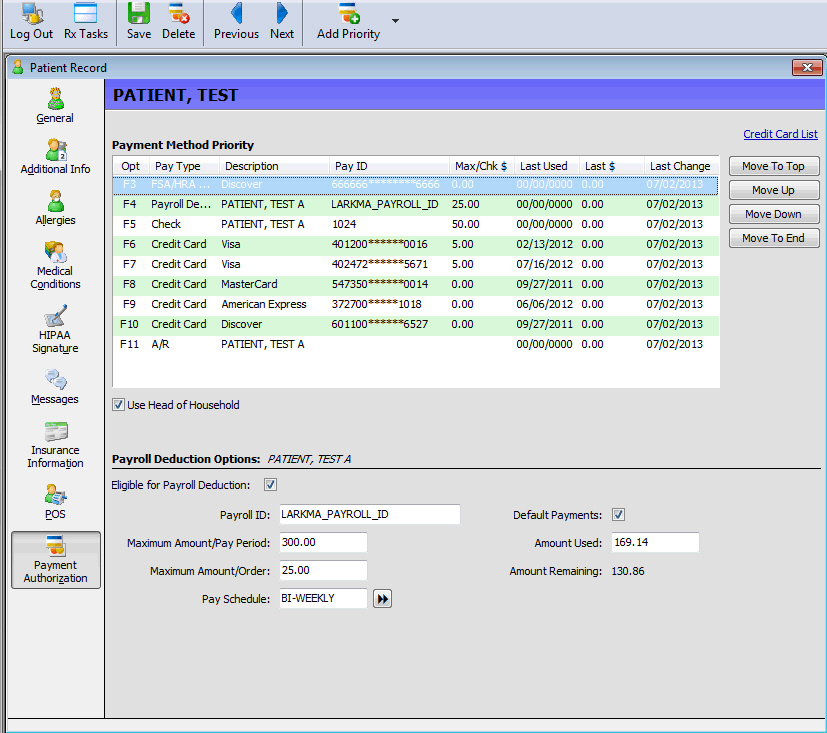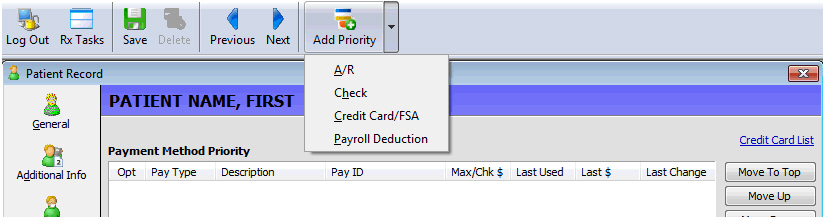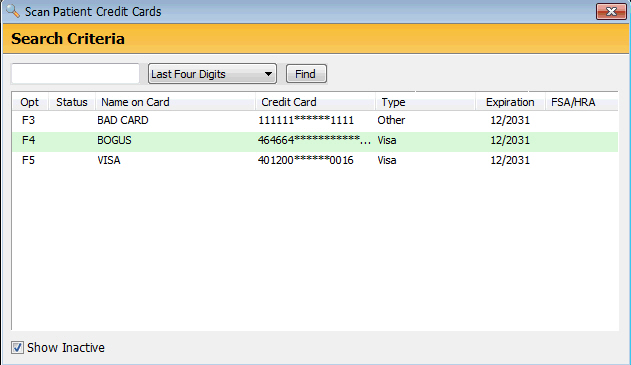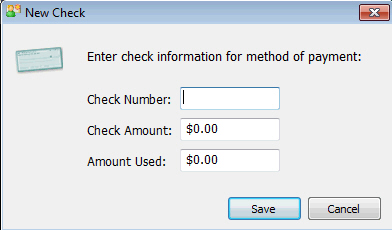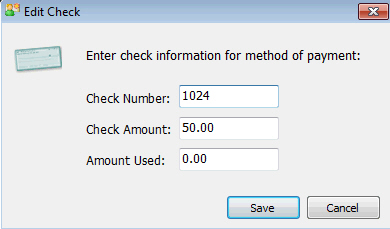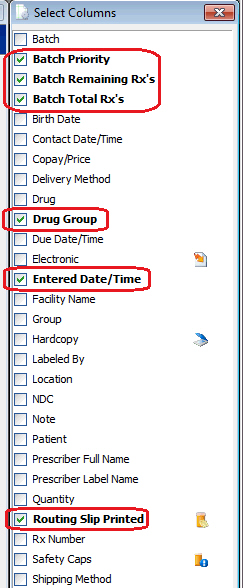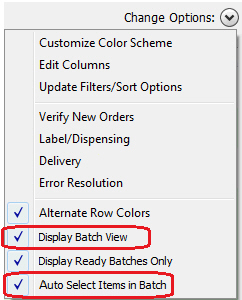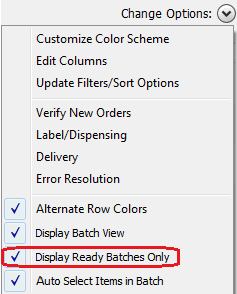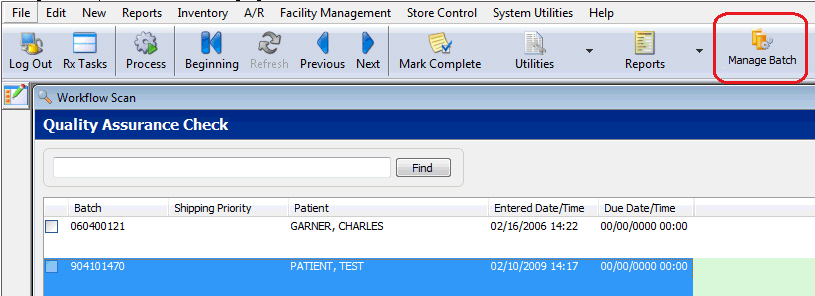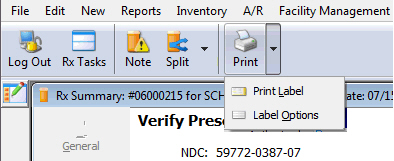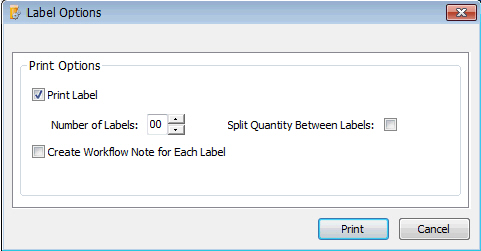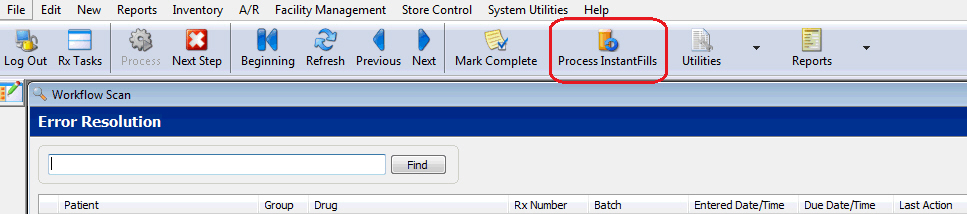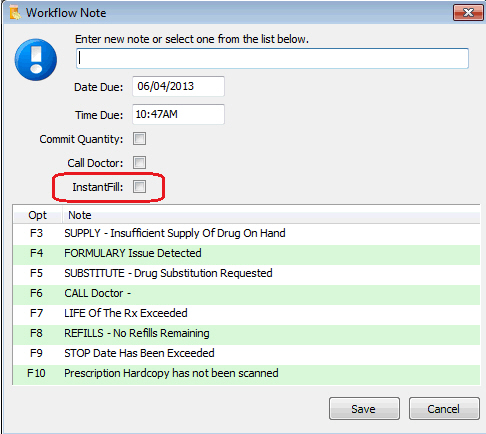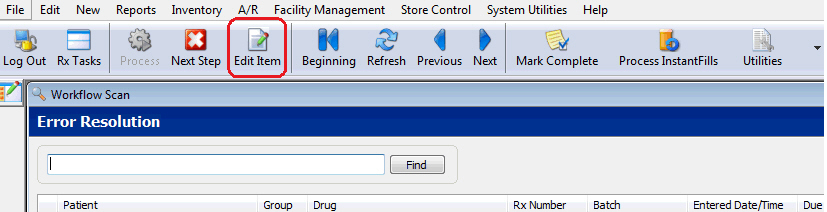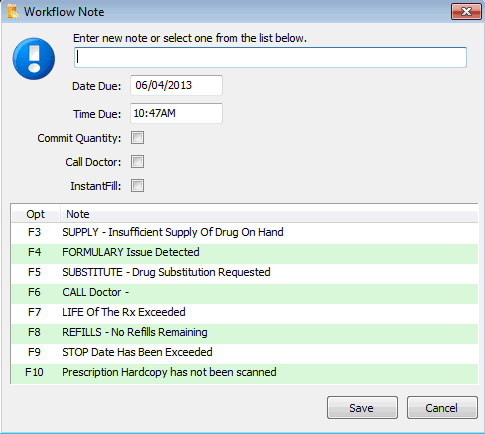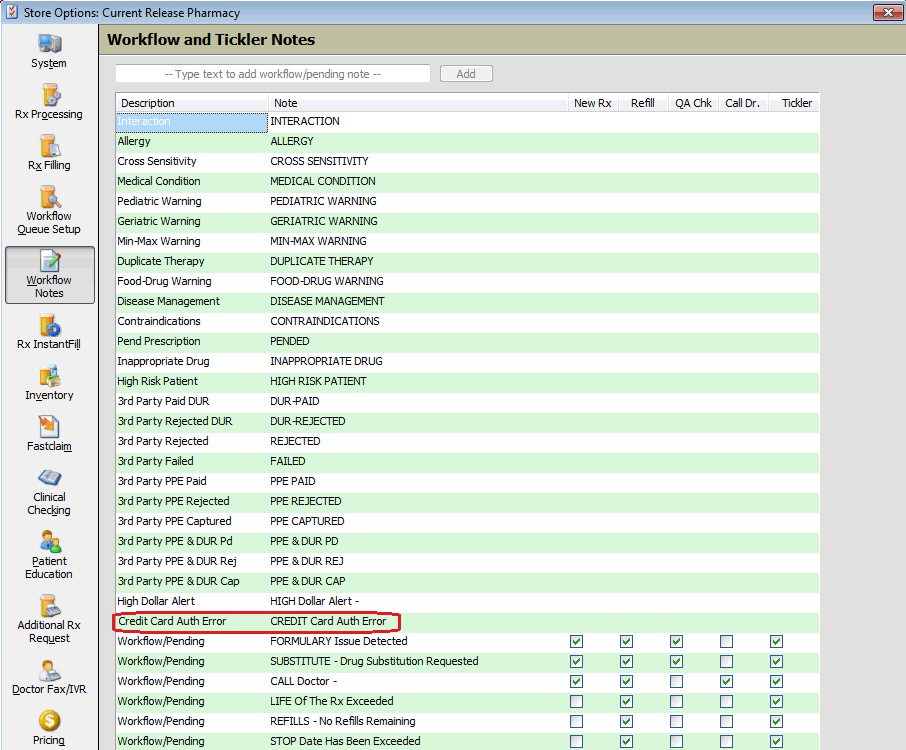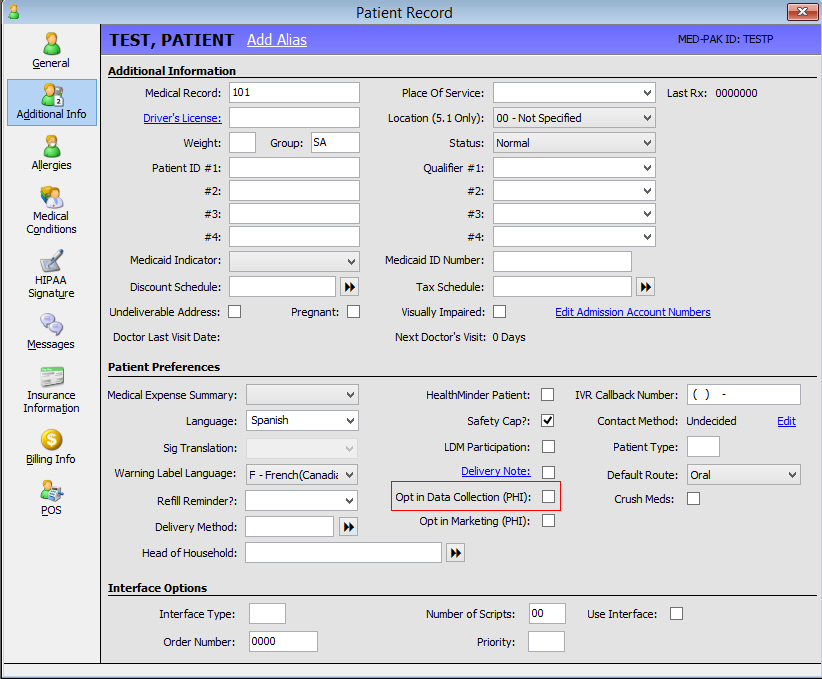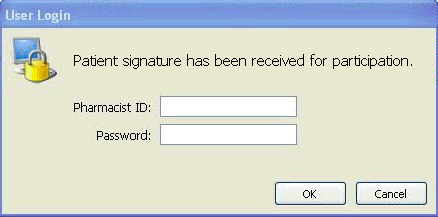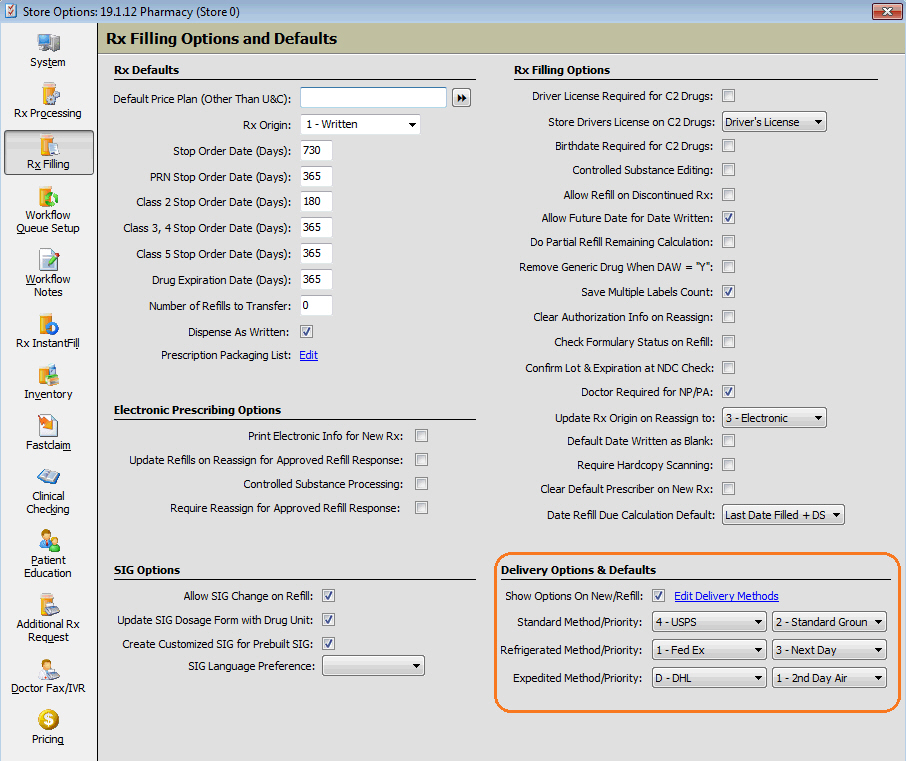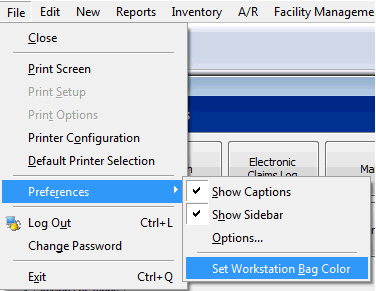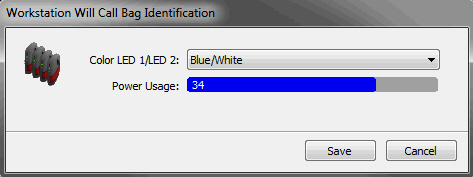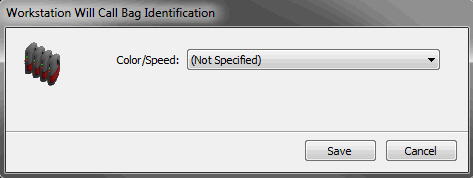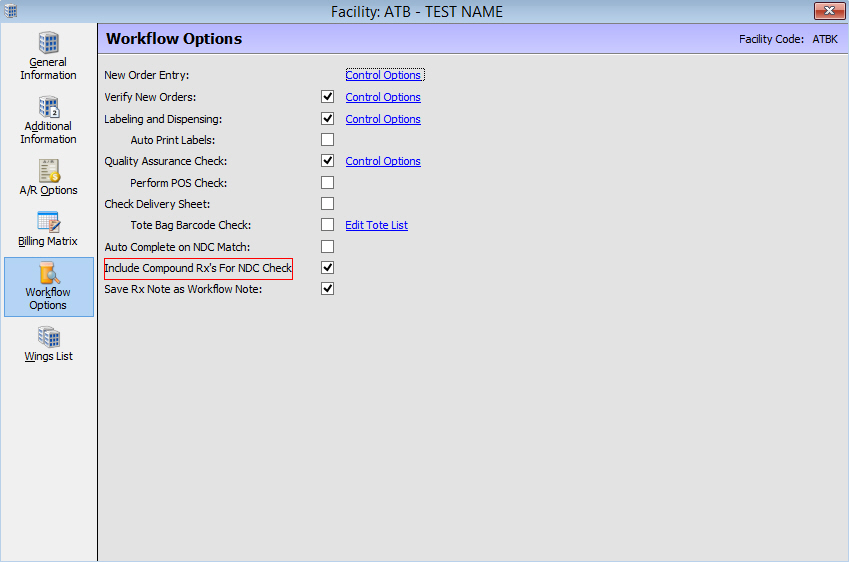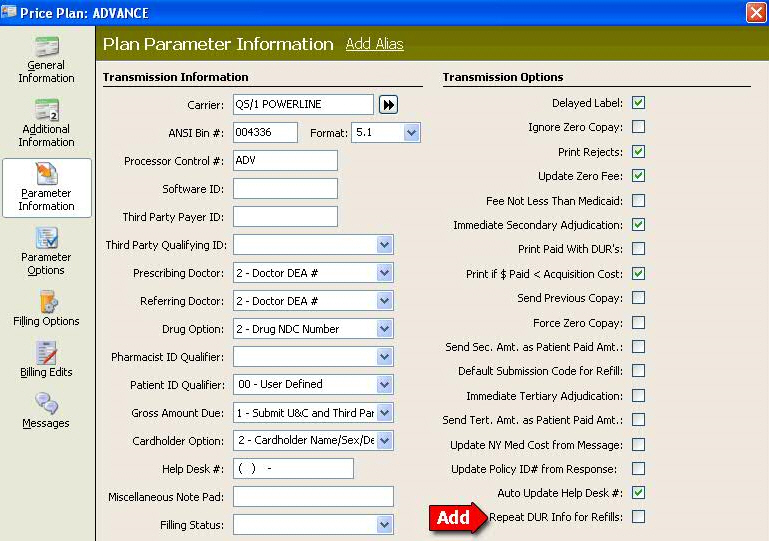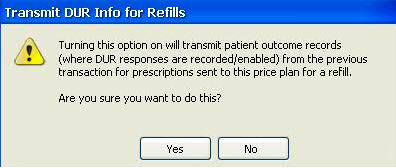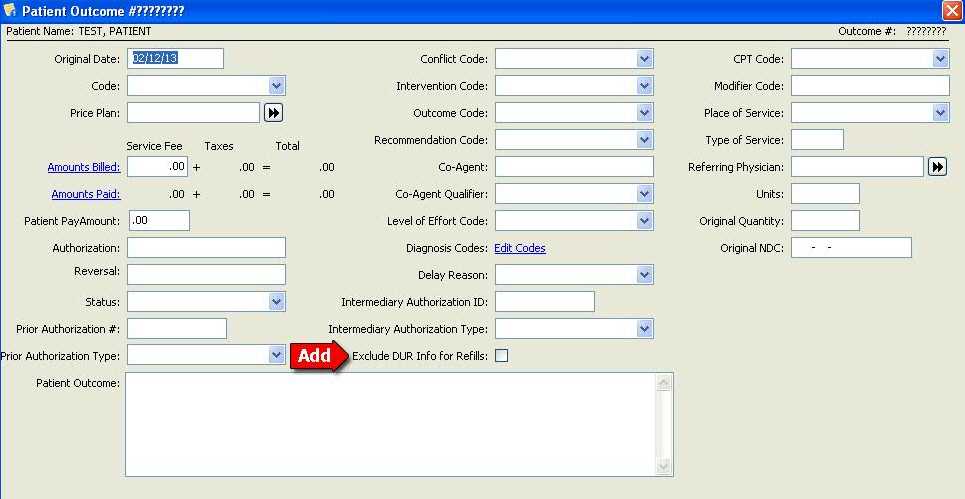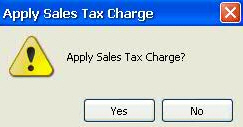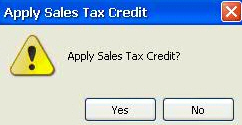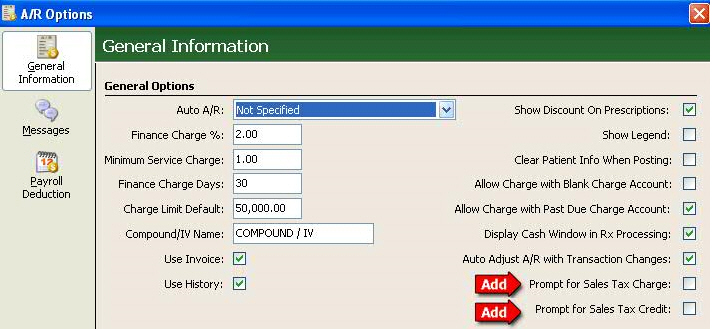19.1.12 PrimeCare Enhancements
11.05.2013
Electronic
Prescriptions for Controlled Substances (EPCS)
Time Stamp
Added a Coordinated Universal Time (UTC) stamp to all electronic prescription
data records. The use of the UTC stamp ensures that the receiver of a
message knows the time regardless of the time zone. The format of the
data/time fields in the XML schema is CCYY-MM-DDTHH:MM:SS.FZ. For example,
2010-01-01T16:09:04.5Z, where 16:09:04.5Z would be 16 hours, 09 minutes,
04 seconds, 5 fractional seconds and Z to denote UTC time. The fractional
seconds are optional. For simple data fields that do not include the time
portion, the format is CCYY-MM-DD.
Prescriber Digital Signatures
Added screens to support the pharmacist's
verification of the prescriber's electronic signature. Digital e-Prescription
signatures are required only for controlled substances. Functions include:
Added an option, Controlled
Substance Processing, to Store Control/Store Level
Options/Rx Filling. Default = unchecked (N).
When a new e-Prescription or refill
response with a digital signature is selected, the Prescriber's Service
Level on the Prescriber Record/Electronic Rx screen is checked. If
the level is Controlled Substance (EPCS) = unchecked (N), a warning
screen displays. Options are:
Void: Click Void
and the system prompts for User ID and Password. The e-Prescription
Status is saved as Void-EPCS Auth.
Accept: Click Accept
and the e-Prescription Status is saved as Accepted-EPCS Auth.
Fill the prescription as usual.
Cancel: Click Cancel
and the warning screen closes and the previous screen displays.
When
the pharmacy receives a new controlled drug e-Prescription it displays
in the Main scan. If the pharmacy is not authorized for e-Prescription
processing (QS1AUTH flag = N) and the Store Option Controlled Substance
Processing = Y, the e-Prescription
Status is Voided-EPCS Not Authed and the record
is voided. If new e-Prescriptions from the prescriber are checked,
the Tickler
message is Voided-EPCS Not Authed.
NOTE: Refill Responses are processed
with the same messages as above.
NOTE: Once an e-Prescription Record is voided it may not be undone.
When
Tickler File Options are set up, if QS1AUTH = Y and the Store Option
Controlled Substance Processing = N, the e-Prescription Status is
Voided-Not Setup for EPCS and the record is voided. If the new e-Prescription
is checked, the Tickler message is Voided-EPCS Request-Not Setup.
In each situation, an e-Prescription
Verification warning screen displays. Click
OK on the warning screen and the
next Tickler Record to be processed displays.
Note: Refill Responses are processed
with the same message as above.
Note: Once an e-Prescription Record is voided it may not
be undone.
Prescription Status
Employee Security
Added an Employee Security Option,
e-Prescription
Access, to Pharmacist/Technician Security Rights
under Prescription Access. Options are:
Deactivate/Delete: checked
(Y). The system prompts for User Name and Password to allow an
employee with the authorization to deactivate/delete the prescription.
If unchecked, the warning message 'Not authorized to Deactivate/Delete
an e-Prescription' displays if employee attempts this function.
Reactivate e-Prescription:
Default = unchecked (N). If unchecked, the warning message 'Not
authorized to reactivate an e-Prescription' displays if employee
attempts this function. If unchecked, the system prompts for User
Name and Password to allow an employee with the authorization
to reactivate the prescription.
Void e-Prescription: Default
= unchecked (N). If unchecked, the warning message 'Not authorized
to void an e-Prescription' displays if employee attempts this
function. If unchecked, the system prompts for User Name and Password
to allow an employee with the authorization to void the prescription.
Added the status of electronic
signature verification for new and refill responses to the New
Electronic Prescription Information screen. If
the signature is not verified, a warning
screen displays with the options to Accept, Cancel
or Void:
Accept: Click Accept and the
system prompts for User ID and Password. When the employee is
verified as a pharmacist, the system saves the Employee ID and
e-Prescription Status as Accepted-Signature Verified. A confirmation
screen displays. Fill/refill the prescription as usual.
Cancel: If Cancel is selected,
the warning screen closes and the previous screen displays. Any
changes to the e-Prescription Record are recorded in the e-Prescription
Security Journal File.
Void: Click Void and the system
prompts for User ID and Password. When the employee security access
is verified, the system saves the e-Prescription Status as Voided-Unverified
Signature. A confirmation screen displays.
Mail Scan/e-Prescriptions
Transfer Prescriptions
Added the ability to transfer an
e-Prescription to another store from the Mail scan. The employee must
have security access to transfer the prescription. Prescriptions transferred
from the scan include New/Refill and Processed. e-Prescriptions can
also be transferred from the Prescription Record (Rx Summary/Transfer
Information screen). When a prescription is selected for transfer,
a warning
screen prompts for User ID and Password. Then
the outgoing transfer information screen displays. When the transfer
is selected, both the Transfer Record and the e-Prescription Record
are saved to the Rx Summary screen. Transfer information is also saved
in the e-Prescription Security Journal File. During the transfer process,
the electronic
prescription information for the Rx displays on
the right side of the screen.
Added transfer functionality to
discontinued/reassigned prescriptions that have an e-Prescription
linked to them.
Drug Class Check
Added
a Drug Class check when a new/refill e-Prescription is processed and
an alternate drug is selected. If the alternate drug is a controlled
drug, the system automatically checks the prescriber's Service Level
and the Store Control/Store Level Option for Controlled Substance
Processing. The message 'Not Authorized for EPCS Processing' displays
if either option is unchecked (N).
Files/Security Journals
Moved all e-Prescription data into one file which does not contain any
other type of record. This file is maintained for a minimum period of
two years.
Expanded the Tickler File size to accommodate increased amount of electronic
prescription data.
Added an e-Prescription Security Journal
File. Any changes made to e-Prescription Records are recorded in this
file. The e-Prescription Security Journal File Control Options are
File and Description, in addition to Log File?, Updates?, Log New?,
and All Fields?.
Added an e-Prescription
Security Journal Report to the Prescription Reports
menu.
Added the e-Prescription File to File
Maintenance Copy, Clear and Reload and the Purge and Compression options.
Two years of data is maintained during purge and compression. An employee
must have administrator rights to override the two-year limitation.
Added the e-Prescription Security Journal
File to File Maintenance Copy, Clear and Reload and the Purge and
Compression options. Two years of data is maintained during purge
and compression. An employee must have administrator rights to override
the two-year limitation.
Added the ability to track and log
the following auditable events:
Attempted access to the system
with an invalid password. The following login error displays:
Login process failed for the following reason(s):
Primary User password is incorrect.
Primary login reserved for pharmacist accounts.
Attempted access to the system
with an invalid user ID. The following login error displays:
Login process failed for the following reason(s):
Primary user account not found.
Primary login reserved for pharmacist accounts.
Attempted modifications/erasures
to files. The following errors display:
XXXXRPH Access Denied for Void
XXXXRPH Access Denied for Update
Security Access
Added authorization for electronic prescribing of Controlled Substances
to track prescriptions and transactions via the Rx/Transaction Change
Log. This ensures that all e-Prescribing data is protected. The Rx Audit
File cannot be purged prior to two years of the current date during File
Maintenance. Employees with Administrator = Y and Security Access = Y
can bypass the two year restriction for purging the files. If the restriction
is bypassed, the system displays a warning message to check with the State
for the mandated time frame for keeping the file.
Click System on the vertical icon bar
and check Rx/Transaction Change Audit Trail. Click Save.
Added Print Options, Export and Export
Path, to the Rx/Transaction
Change Log.
Added/modified Security Access flags to control editing of Prescription
and Transaction Records:
The option Allow
Brand Drug Change on Refill was moved from Store Control/Store
Level Options/Rx Filling Options and Defaults to Store Control/Security
Access/Manage Employees under Pharmacist/Technician Security Rights/Prescription
Access and renamed Update Brand
Drug.
A sub-heading, Edit
Profile/Refill Prescriptions, was added
to Prescription Access Security Options. There are two categories
under this heading - All Classes and Class 2-5 Rx's.
All Classes: This setting applies
to all prescriptions whether profiled or filled. Options for All
Classes include: Update Brand Drug, Update Generic Drug and Update
Pricing Plan. The default setting for Update Brand Drug for new
Pharmacist Employee Records = Checked. The default setting for
new Technician Employee Records = Unchecked. The default setting
for Update Generic and Update Price Plan for new Pharmacist or
Technician Employee Records = Unchecked.
Class 2-5 Rx's: This setting applies
to Class 2-5 prescriptions whether profiled or filled. Options
for Class 2-5 Rx's include: Update Refills Authorized/Remaining
(formerly Update Refills Authorized on C2-C5 under Prescription
Access), Update Qty Authorized, Update Qty Dispensed and Update
Qty Remaining. The default setting for all options for new Pharmacist
Employee Records = Checked. The default setting for all options
for new Technician Employee Records = Unchecked.
If any option in Edit Profile/Refill
Prescriptions is Unchecked and a change is made and Save is selected,
a Login
Required screen displays. If the employee does
not have the security access to make the change, the edit is not saved
and the system returns to the Prescription Record.
The Login Required screen View Details
link displays fields in two columns. The original fields are on the
left and the changed fields display in red on the right. For Prescription
Records for all drug classes, the following fields can be changed:
Primary
Price Plan
Usual
and Customary Price Plan
Secondary
Price Plan
Tertiary
Price Plan
Brand
Drug (Drug Dispensed if Generic is not linked)
Generic
Drug
For
Prescriptions Dispensed for C2-C5 Drugs: Refills Authorized, Qty
Authorized, Qty Dispensed, Qty Remaining and Refill Remaining
The
default setting for these four options = Checked if Transaction access
= Checked. If Transaction Access = Unchecked, then the four options are
unchecked. If Update Checked Out is checked, it overrides the options
above.
NOTE:
The drug cannot be changed on the Transaction Record.
Password
Setup
If
using the Controlled Substance Reporting option (Store Level Options),
the following requirements in Security Options must be set:
Password
Expiration Days - Must be set to Maximum of 90 days.
Maximum
Login Attempts - Must be set to minimum of 5 days.
Minimum
Password Length - Must be set to minimum of 8.
Require
Special Character - Must be selected.
Require
Upper/Lower Case - Must be selected.
If requirements are not met, the following errors display:
Password
must be a minimum of __
Password
must include 1 special Character
Password
must include upper/lower case characters.
Reusing
a password in last six password setups is not allowed.
Prescription
Error Message
An e-Prescribing option, Require Reassign
for Approved Refill Response, was added to Store
Control/Store Level Options/Rx Filling Options and Defaults.
This option restricts adding refills to an electronic refill response.
Changes include:
Adding Require Reassign for Approved
Refill Response. The default = unchecked. When this field is changed
from unchecked to checked, the field, Update Refills on Reassign for
Approved Refill Response, is automatically updated to checked.
When a prescription is accessed from
the Refill Response Mail queue and the message status is Approved
or Approved with Changes, the message, Rx must be Discontinued &
Reassigned for Approved Refill Response, displays at the bottom of
the Rx
Summary screen.
Reassigns
If using the option, Require Reassign for Approved Refill Response,
it is recommended to also use the existing option, Update Refill on Reassign
for Approved Refill Response.
Prescriber
Record/Service Levels
The
following fields were added or modified on the Prescriber
Record/Electronic Rx screen. This is to prevent electronic
refill requests being sent to prescribers who do not accept them. These
fields are available in Batch Record Updates.
Surescripts
Implemented
changes for NCPDP 10.6 and Surescripts 10.6. These updates include implementation
changes for the following e-Prescription Transaction types:
New
prescription from the doctor to the pharmacy
Message
from the pharmacy to the prescriber requesting additional refills
Response
from the prescriber to the request from the pharmacy for additional
refills
Status
message to relay acceptance of a transaction back to the sender
Error
message to indicate the request was terminated
Verification
message sent if sender asked for verification that recipient did receive
the message
Prescriber
Record/Qualifiers
Added
Qualifiers
to the Prescriber Record drop-down list for the
Level One Identifier under Electronic Rx Processing Info. The qualifiers
are: C = Clinic, M = Mailbox, D = Prescriber and N = Local Network.
If a new value is added to the ECL, the value can be manually entered
in the drop-down list.
New
Electronic Prescription Flags
There
are three options for handling the Do Not Fill/Profile Flag for new electronic
prescriptions:
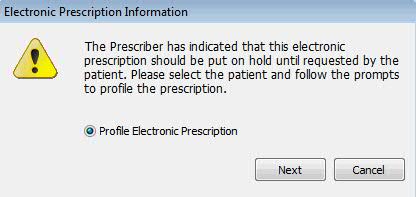
When
Profile Electronic Prescription is selected, click Next and the
Patient Record displays. Click New Rx and the new order screens displays.
However, the Fill option is disabled and the message, This Rx must be
profiled, displays as the Price Plan Error Message.
The prescriber
has indicated that this electronic should be checked for interactions
with other medications for the patient, but never filled. Please selected
the patient and follow the prompts to either profile the prescription
or add to the medication list on the patient chart. After the patient
is selected from the scan or added to the system, three options display:
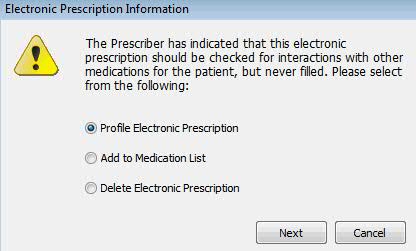
When
Add to Medication List is selected, the window, Add
Drug to Additional Medication List, displays with
electronic prescription information in another window.
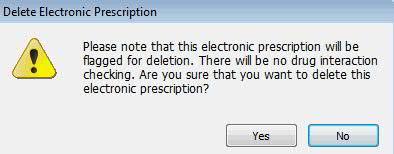
When
Delete Electronic Prescription is selected, the system flags the prescription
for deletion in the New Prescription
Mail Scan.
Added a side window, New Electronic Prescription Information, to the
Patient Record. This window displays Patient Information, Provider Information
(Pharmacy) and Provider Information (Prescriber). Message information
populated on this screen includes:
- New prescription from the doctor to the
pharmacy
- Pharmacy to the prescriber requesting
additional refills
- Response from prescriber to the pharmacy
request for refills
- Acceptance of a transaction back to the
sender
- Error message when request is terminated
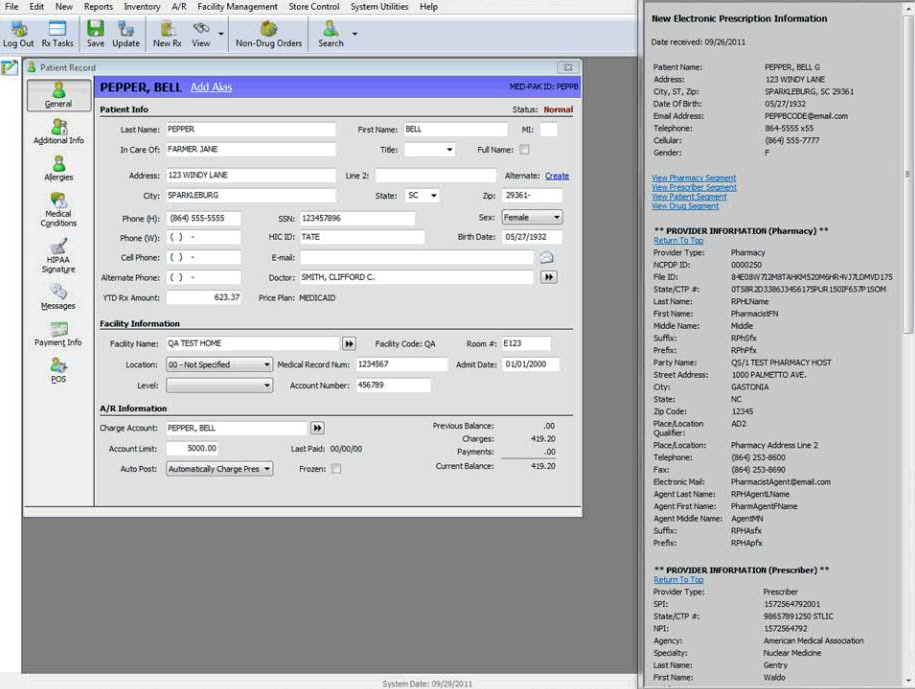
When
an electronic Refill (Response) or NewRx is selected in the Electronic
Claims Log, the system automatically displays the Refill Response or NewRx
scan:
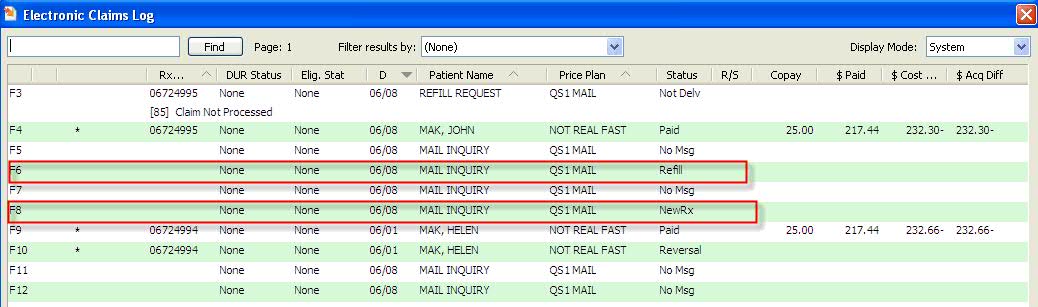
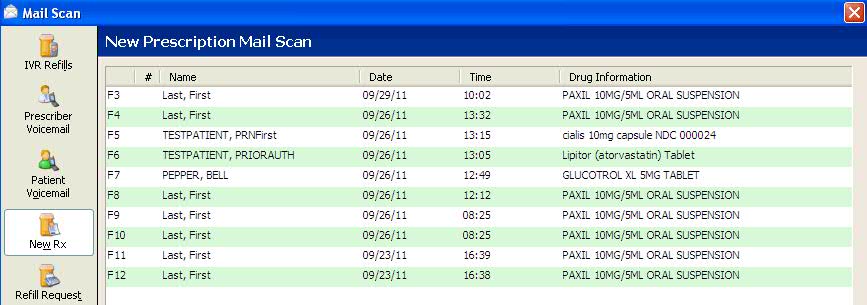
Added
an EPCS option to Management Reports and Employee Security. The report
option displays only if the Store Control/Store Level Option Controlled
Substance Processing = Y (checked). The input files for this export are
the Prescription, Transaction, Patient and Prescriber Records.
End of
EPCS Enhancements
_______________________________________________________________________________________
Prescription Processing
Updated
the Refill Request window to check a patient's profile for prescriptions
with equivalent drugs using the GCN Sequence Number. If any are found,
the list of equivalents displays. The user has the option to select a
prescription from the list displayed, or continue with the refill request.
This prevents sending a refill request for an existing prescription.
Added
a field, Date Due to the Prescription
Record. Click the Recalc button beside the
field to recalculate the date a prescription is due. Example: The Last
fill date is 04/25/13, and the Date Due on the prescription is 05/23/13.
The Last Fill Date is changed to 4/30/13 (click Save).
Click Recalc, and the Date Due
is changed to 5/28/13. This calculation is based on the last filled date,
plus the days supply.
Added
a display only field, Date Refill Due, to the Filling Information on the
Transaction
Record. Renamed Refill Date to Date Filled and Last
Fill Time to Trans Time.
Customized Workflow Queues
Customized
Workflow Verify New Orders, Label/Dispensing, Quality Assurance Check,
Delivery/Will Call and Error Resolution queues to display up to 20 records
per screen. The text of each line in the display can be color coded based
on a user-defined custom color setup. All records without an assigned
color choice display with black text.
If preferences
are not defined, the column defaults for the queues are:
Verify
New Orders: Patient, Drug, Rx Number, Batch, Date Entered, Date/Time
Due, Entered by, Note
Label/Dispensing:
Patient, Drug, Rx Number, Batch, Date Entered, Date/Time Due, Verified
By, Note
Quality
Assurance Check: Patient, Drug, Rx Number, Vials (ADS Only), Automation
Status (ADS Only), Batch, Date Entered, Date/Time Due, Labeled By,
Note
Delivery/Will
Call: Patient, Location/Bag Number, Drug, Rx Number, Vials (ADS Only),
Automation Status (ADS Only), Batch, Date Entered, Date/Time Due,
QA Check, Note
Error
Resolution: Patient, Drug, Rx Number, Batch, Date Entered, Date/Time
Due, Last Action, Note
To change
the default settings, use the Select
Columns window.
Added
a drop-down menu, Change Options,
on the right side of the screen that displays the following options:
Customize
Color Scheme: Displays a window with the option to select row colors
based on time due or status.
Edit
Columns: Displays the Select Columns window to the right of the Workflow
queue. The columns currently selected for display are bold. Options
include:
Apply:
Applies changes to the currently shown instance of the queue.
Changes applied are for the currently logged in User ID only.
Close:
Closes the column selection window.
Restore
Default Settings: Restores the column selections to the defaults
defined above. Changes are not applied until Apply is selected.
Update Filters/Sort
Options: Closes the Workflow queue and displays Workflow Sort/Select
options for re-selection.
Prescription
Intake: Displays only if the currently logged
in user is authorized for Prescription Intake. When selected, the
queue closes and the prescriptions ready to enter display.
Updated the intake queue to support sorting
by delivery method. Delivery Method is listed in the drop-down selection
list in the Find function.
Verify
New Orders: Displays only if the currently logged
in user is authorized for Verify New Orders. When selected, the queue
closes and orders ready for verification display.
Label/Dispensing:
Displays only if the currently logged in user is authorized for Label/Dispensing.
When selected, the queue closes and orders ready for labeling/dispensing
display.
Quality
Assurance: Displays only if the currently logged
in user is authorized for Quality Assurance. When selected, the queue
closes and orders ready for the quality assurance check display.
Delivery/Will
Call: Displays only if the currently logged in
user is authorized for Delivery/Will Call. When selected, the queue
closes and orders ready for delivery display.
Error
Resolution: Displays only if the currently logged
in user is authorized for Error Resolution. When selected, the queue
closes and orders ready to be corrected display.
Added
a system prompt to save
queue preferences.
Added
the option to reorder columns, re-size columns and select which columns
display. When the system has been inactive for approximately 5-10 seconds,
the Customization Tips window displays with the message 'Do you want to
customize the workflow queue specifically for your User ID? Select a topic
below to learn more.' Topics are:
How
can I add or remove columns?
How
do I move a column?
How
do I change a column's size?
How
do I change my color preferences?
Added
a window to display the color selections available. Color selections are
per queue, per user ID, with up to 100 color selections available for
each queue. Color selections can be set by Time Due or Status.
Updated
new prescription entry screens to include the patient birth date. Formats
1 and 2 display the birth date to the right of the
patient name. Format
3 displays the birth date to the right of the patient
age.
Updated
the Prescription
Record to display the patient birth date beside the
patient name in the form caption.
SIG Translation
in Workflow Quality Assurance
When processing
prescriptions for Spanish patients, added a link on the SIG in Workflow
Quality Assurance to display the English translation.
Perform
Corrections in Workflow Quality Assurance and Label/Dispensing
Added
Display Options
to Store Level Options/Workflow Queue Setup to display additional information
in Quality Assurance and Label/Dispensing steps in Workflow. Click Control Options next to Label/Dispensing
and Quality Assurance to display options for each queue. The options selected
display on the Rx Summary screen during the QA or Label/Dispensing step
of Workflow. Functions include:
If the option, Display
Patient Notes is selected, the Patient Notes window displays immediately
during QA and Label/Dispensing if notes are attached to the patient.
The NDC Verification
continues to display. If NDC check is turned off, the Verify Prescription
area only displays if one of the Control Options is selected.
The patient safety
cap alert only displays if the patient does not prefer safety caps.
The DUR Alert displays
in bold if it has not been viewed. If the alert has been viewed, DUR
Viewed displays.
Prescription Status
Added
the ability to sort by, and specify a date range, for prescription status.
Prescriptions will no longer sort by prescription number.
Pharmacy at a Glance
Created
a default Store Level Option for Pharmacy at a Glance (PAAG). When PAAG
is opened from PrimeCare, the counts default to view only the currently
logged-in store in a Host/Remote system.
ScriptChek Labels
Added
support for the ScriptChek label, which has 90% more printing space than
a typical pharmacy label. This label eliminates the need to purchase pre-printed
labels. If you supply QS/1 with your logo in a PCL format, then QS/1 Label
Support creates the label with your store headers and the 4X6 card headings.
Features of the new label include:
User of text blocks
which vary from the typical straight line formatting. Instead of printing
straight across the label at a specified 'lines per vertical inch'
measurement, the left portion of the label can be printed in one format
and the right portion in a different format.
Rotate fields to
print vertically.
Justify lines to
the left, right or center.
Reprint information
that could only be printed once on previous labels. This includes
patient messages, drug messages, patient counseling messages, store
messages, compound ingredients, patient allergies, etc.
Print specific areas
on the label with a gray background to highlight those fields. Insert
a box outlining the text for more emphasis.
Print watermarks.
Use a HIPAA flag
to print test patient information instead of actual patient information
if the customer needs a sample label.
Use a containment
block which can be inserted anywhere on the label. It is typically
used for the warning section (yellow highlighted area).
Print a section called
'Active Prescriptions' which lists all current prescriptions for a
patient.
Print a QR bar code
to direct a customer to a web site, a refill site or drug monograph
site.
Medicare Eligibility
Added
fields to support E1 Medicare eligibility checking. These fields are returned
in the 504-F4 form Messaging field and include the LIS/LICS
level, effective and termination dates and the Medicare
plan type. This information displays on the Patient
Insurance Record and the ECS
eligibility response.
Label Print Options
Added
an option, Create Label Printing Log, to Store
Control/Label Options/Printing Options. The following
information is logged when a label is printed or reprinted:
If
the prescription requires more than one label to print, only one entry
of the label printing is entered in the log. The log is available in customized
reports and data export.
Price
Plan Classification Code
Added a payment type field, Classification
Code, to the Price Plan/Additional Information screen.
This field populates on PMP reports generated through third party billing
forms.
Network
Printer Display
Updated the printer selection box on
Printer Configuration to display the maximum number of printer available.
The current limit of 51 printers is increased to 91 (three system printers,
87 network printers and one
local printer).
RxTran
QS/1
has interfaced with RxTran to print Sigs in different languages for patients
with limited English proficiency. For more information, review the RxTran
topic or contact QS/1 Customer Support at 800.845.7558.
NOTE:
If your pharmacy uses Spanish Sigs as the primary language today, you
will NOT be able to use the RxTran translation service.
The
languages currently supported by RxTran include:
Arabic
- Bengali
- Chinese Simplified
- Chinese Traditional
- French
- Greek
- German
- Haitian Creole
- Hindi
- Italian
- Korean
- Polish
- Portuguese
- Russian
- Spanish
- Tagalog
- Vietnamese
To
better support multiple languages for Sigs, QS/1 now offers Architext
Warning Labels in multiple languages. These language selections are located
on the Patient Record/Additional Information screen. Languages supported
by Architext are:
A
- Arabic
B
- Bengali
C
- Creole French
E
- English
F
- French (Canadian)
G
- French (European)
H
- Hindi
I
- Italian
J
- Japanese
K
- Korean
M
- Chinese Simplified
P
- Polish
Q
- Portuguese
R
- Russian
S
- Spanish
T
- Chinese Traditional
V
- Vietnamese (US)
Prescription
Processing/Quantity per Dram
Changed
the Quantity per Dram field on the Drug
Record/Inventory screen to display up to eight (xxxx.xxxx) characters
to support more precise measurements. From the Drug Record/Inventory screen,
click Drug per Vial to display a list of vial sizes currently available
in stock. Bottle sizes not in stock are greyed out. Click Calculate and
the Calculate Quantity Per Dram wizard displays. Follow the instructions
to find the calculated quantity per dram for the drug.
This
field is part of the feature, Suggested Prescription Bottle Size/Packaging
List, which is used primarily for pills dispensed via pill dispensing
systems because it maximizes bottle usage by suggesting the appropriate
size bottle for the medication dispensed.
After
calculating the Quantity per Dram, access the Store Level Options/Rx Filling
Options. Click Create next to Prescription
Packaging List and populate with the amount just calculated
for the Quantity per Dram field.
Prescription
Processing/Refill Due Date
Added
the option to view, edit and recalculate the refill due date. The Date
Due field displays on the Rx
Summary/General Information screen. Click Recalc to
recalculate the due date based on the last filled date + days supply.
Added
the Date Refill Due to the Transaction/General
Information screen under Filling Information. This
field is a display only field. These same changes are available in Transaction
Batch Record Updates function under System Utilities.
Rx
Intake
Added
a button, Complete, to the Rx Intake Scan. Click Complete to remove the
prescription from the queue. A # then displays to indicate that the record
has been marked for deletion.
Delivery Method
Added
a new link, Default Delivery Method, to Store Control/Store Level Options/System/Patient
Options/Patient
Defaults. When a new patient is added to the system,
the delivery method on the Patient Record/Additional Info defaults to
the option selected here.
Cardinal
Inventory Manager (CIM)
PrimeCare customers may
now enroll in a data collection program with Cardinal called Cardinal
Inventory Manager (CIM). This
program enables data to be collected by Cardinal Health to assist with
the management of inventory when using Fill Lists. Customers that choose
to participate must first contact Cardinal. Once they have signed you
up, Cardinal contacts QS/1 so that your system may authorized for the
Inventory Management Interface that is required for this program. The
QS/1 Training department will then contact you to assist with the setup
within PrimeCare.
Store Control
Added an option, Inventory
Management Interface (IMI), to Store Level Options/Inventory. Select this
field once authorized for CIM. Quality Assurance Check in Workflow is
automatically turned on at this point.
Facility
Make sure the field, Store,
under the Operations section of the Facility Record has the correct store
selected if using the IMI interface. Once a Store is selected, the Quality
Assurance option is turned on and cannot be turned off if the IMI interface
is being used.
Reports
Added Select, Sort, and
Print Options to Customized Reports for the Rx
Data Collection Queue and Inventory.
File Maintenance
Added a file, Rx Data Collection,
to File Maintenance for the following functions:
Copy,
Clear, Reload
Key Build
File Verification
Compression
Fill Lists Options - Decrement Inventory
Decrement Inventory is turned on for each
Facility with a Store selected if the IMI interface is in use. This includes
the Create Fill List process, Fill List Transfers, and the prescription
filling process for previously created Fill Lists.
Create Fill List
Only facilities assigned to the current store display when creating
Fill Lists if the IMI interface is being used.
Fill List Export
Inventory is later decremented during the
Fill List Export
once the prescription has passed the Quality Assurance Check and following
has been met:
The system is authorized for IMI
The Store Option to use IMI is
set
The Export Print Option is set
to P
The Quantity Dispensed is not zero
The Fill List Record has not previously been queued for data
collection
The Inventory On Hand log is updated with
the export date, time and type from the Fill List Record. The title of
the log is changed to Fill List Export For (Rx Number).
During a Fill List Export, only the facilities
assigned to the current store display in the Facility Scan if IMI is turned
on. All your facilities display if you are not a host/remote setup.
Added a Print Option, Production, to the
Fill List Export. Type P for Production
or T for Test.
Edit Fill List
The Edit Fill List is decremented after
the following has been met:
The system is authorized for IMI
The Store Option to use IMI is
set
The Fill List Record has already
been previously queued for data collection
 If the drug is floor
stock, the Inventory File is not updated.
If the drug is floor
stock, the Inventory File is not updated.
Quality Assurance
Inventory is decremented and the Fill List
Record is updated as exported when the following has been met:
The system is authorized for IMI
The Store Option to use IMI is set
The quantity dispensed is not zero
The Fill List Record has already been
previously queued for data collection
Inventory
Updated certain
processes in the system to save the Transaction and
Fill List information to the Inventory Record when a Quantity On-Hand
change is made. If the Transaction and/or Fill List is not relevant to
that system function, these fields should be set to blank or zero.
PrimeCare Customers that
use SystemOne
Updated certain
processes in SystemOne to initialize the Transaction
and Fill List information to zero on the Inventory Record when a Quantity
On-Hand change is made.
Data Collection
Added a menu option, Scan Data Collection
File, to the System Utilities menu. Click this option and the Data
Collection Scan displays. Items may be searched by
Date or Rx Number.
Head
of Household Address
Added an option, Use
Head of Household, to the Delivery Address window
accessed from the Patient Record. If selected, this includes the head
of household delivery addresses and the main head of household address.
If a Patient Record does not have a head of household identified, this
option does not display. When a new address is created and Use Head of
Household is checked, the new address is added to the head of household
list. Other functionality includes:
An
option for head of household members to allow the head of household
access to their prescription profile. The Patient Record/Additional
Info screen displays the new field, Allow
HoH Access, under Patient Preferences. If the
patient does not have a head of household listed on the screen, this
option is greyed out.
An
option to set the age limit for dependents in Store Control/Store
Level Options/System Options. This option is primarily for use in
splitting batches if a dependent does not allow the head of household,
or head of household spouse, the ability to view their prescription
profile. If multiple patients are in a single batch with the dependent,
IVR
Outbound Text/Email by Patient Name
Added the ability to send
outbound IVR text and email messages by patient name. Each text
and email has its own template ID number and requires a new IVR script.
Contact QS/1 IVR Support at 800.845.7558 Extension, 1421, to request the
script. When the updated script is loaded, populate the Call Out Version
field on the Store Control/Store Level Options/Doctor Fax/IVR screen with
1.3.0.34 or higher. New options in Store Control/Store Level Options/Doctor
Fax/IVR include:
Call
Out Version - Type the version number being used for your call types.
The new call types display with version number 1.3.0.34 or higher.
The field should only be populated for stores using text and email
IVR Call Outs.
Use
Email/Text Business Days - Select this option to enter the days of
the week to use for text and email. Select a range of days from two
drop-down lists.
Use
Email/Text Business Hours - Select this option to enter the business
hours to use for text and email. Select a range of times from two
drop-down lists.
Use
Email/Text Website - Select this option to enter a website. Enter
an address of up to 30 characters in the text field.
Ship
Ground - Select a ground shipping
preference.
Ship
Next Day - Select a Ship
Next Day preference.
Shipping
Priority - This option is used to determine which Store Level Option
applies after a tracking number is received and the type of call
type that is created.
If a Phone call type is
created, the existing
IVR hierarchy is used.
If a Text or Email call
type is created, and the Patient Record does not have a cell phone or
email address entered, a call is not performed.
Ship Ground and Ship Next
Day IVR outbound call messages are created automatically when the batch
receives a tracking number.
Added new types to the
Call Message
column in the Call Out Queue.
Added the ability to select
a patient name when adding a call to the Call
Out Queue.
Business
days and business
hours will be abbreviated.
High Cost will be sent
as $xxx (whole number).
Method
of Payment Priorities
Store Control
Added a Payment Priority List to Store
Level Options/Pricing. Click Edit
to display a window with payment
categories.
Patient Record
Added a Payment
Method Priorities grid to the Payment Authorization
screen of the Patient Record. Click Add
Card on the horizontal toolbar to access. The screen can toggle
between the payment priorities and the Credit Card List. Default = Payment
Method Priorities. The grid includes information about the type of pay,
the patient, maximum amount the patient wants charged, date last used,
last amount spent and the date last changed.
To add priority to a line item, click Add Priority and select from either
A/R, Check, Credit Card/FSA or Payroll Deduction. Examples
Reports
Added the method of payment priorities
to customized reports and exports.
API
Added payroll deduction fields to the patient
data API call.
Batch
Processing
Workflow Scan
Added more column choices
for batch in the Change Options/Edit
Columns button:
Batch
Priority
Batch
Remaining Rx's
Batch
Total Rx's
Drug
Group
Entered
Date/Time
Routing
Slip Printed
Added new options, Display
Batch View and Auto Select Items in Batch, to the Change
Options button. This gives the ability to display
all prescriptions in a batch.
Added an option, Display
Ready Batches Only, to the Change
Options button. This option keeps batches or individual
prescriptions from displaying in Labeling/Dispensing until all prescriptions
in a batch are ready for that step.
Added a icon, Manage
Batch, to the horizontal toolbar. Click Manage Batch
to access the batch in order to remove a prescription, split a batch,
change the due date/time or change priority.
Added the ability to allow
batches to be split when using credit card pre-authorizations after the
batch has reached Label/Dispensing, QA, or Delivery.
Updated the system to automatically
split batches in the following cases:
A
family member or spouse PHI flag is on
Separate
Address flag is selected
Separate
credit card is selected
Refrigerated
Drugs
Different
Shipping Priority
Added an option, Label
Options, to the Print icon on the horizontal toolbar
when in NDC Verification, Label/Dispensing and the prescription (Label/Dispensing).
Added an option, InstantFill,
to the Workflow Note window. Select this option to flag a prescription
for fill when the due date and time arrive. Added an icon Process
InstantFills, to the horizontal toolbar in Error Resolution.
Added an icon, Edit
Item, in Error Resolution. Items such as Date Due,
Time Due, workflow message, InstantFill indicator, Call Doctor indicator,
etc. may be edited.
Added a message, Credit
Card Auth Error, to Store Control/Store Level Options/Workflow
and Tickler Notes. The message displays when a workflow item is sent to
Error Resolution because of a credit card pre-authorization error.
Miscellaneous
Added the ability to submit
a credit transaction for a credit card or FSA card outside of a batch.
IVR,
Website and Interface Development
Modified the web interface
to accept new commands for displaying and modifying data. If the web api
calls are inaccessbile, check the QS1AUTH flag called "Internet Web
Server Connector" authorization flag to ensure it is turned on.
Data
Collection and PHI
Added an option, Opt
in Data Collection (PHI), to the Patient Record/Additional
Info screen. Default = checked. Patients are automatically enrolled in
this program if the field is checked. This option is used for the following
data polling companies:
Freedom
Data
IMS
Roche
Wolters
Kluwer
Data
not having to do with treatment, payment information or operations is
collected. The pharmacy receives a rebate for the collection and patients
do not receive marketing materials if enrolled.
Added an option, Opt
in Marketing (PHI), to the Patient Record/Additional
Info screen. Default = unchecked. If the pharmacy is enrolled in data
collection with Pharmacy First and the patient opts into this program,
select this field. Once the field is selected, the system displays a User
Login window stating, Patient
signature has been received for participation.
The user must then sign in with a Pharmacist ID and Password and click
OK. Patients in this program do
receive marketing materials via mail, email, phone and or fax from the
data collection company or the pharmacy.
Added an option, Opt out
PHI Participation, to Batch Record Updates for the Patient File.
Added Select Options, Data
Collect PHI and Marketing (PHI) to reports.
High
Dollar Alert for Mail Order Pharmacies
Added the following options
to Store Level Options/Pricing to give the system ability to alert the
pharmacy when they have items in the Tickler or Workflow Queue that may
be above a certain dollar amount or if there is an increase from the previous
fill above a certain amount. The pharmacy may then contact the patient
and confirm they still want the prescription even though the cost is above
a certain amount. This capability has been added for stores with mail
order business.
High
Dollar Alert in Tickler/Workflow - Select this option to use the alert
capability. Must be selected in order for the two options below to
be available.
Alert
if First Fill Greater than Amount - This option only applies to the
first fill of the prescription. If the prescription amount exceeds
the amount entered here, the system sends an alert to the Tickler
File or the Workflow Record (if the pharmacy uses Workflow). If using
Workflow, the system sends the alert as a Workflow message and the
item is sent to Error Resolution. If not using Workflow, a tickler
messages is entered. If the prescription is a cash item, the total
amount is checked. However, only the copay is checked if the item
is a third party prescription.
Alert
if Increase Greater than Previous Amount - This option applies to
refills. If the difference between the patient dollar amount and the
amount entered here increases in comparison to the patient amount
on the previous fill, the system sends an alert to the Tickler File
or the Workflow Record (if the pharmacy uses Workflow). If using Workflow,
the system sends the alert as a Workflow message and the item is sent
to Error Resolution. If not using Workflow, a tickler messages is
entered. If the prescription is a cash item, the total amount is checked.
However, only the copay is checked if the item is a third party prescription.
If the prescription has been discontinued and reassigned, the system
checks the previous amount from the last fill of the discontinued
prescription.
Batch prescriptions are checked. If the total amount for a batch increases
above the dollar amount entered for this option, the system sends
an alert. Batches that have a different number of prescriptions in
them than previous batches are not checked.
Added
a workflow and tickler message, High Dollar Alert, that displays at
the bottom of the Rx Summary. New prescriptions display HIGH Dollar
Alert - Patient Amount is $xxx.xx. Refills display HIGH Dollar Alert
- Previous Amount was $xxx.xx.
Shipping
Method and Priority
Store Level Options
Added a new section, Delivery
Options & Defaults, to Store Control/Store Level
Options/Rx Filling. An existing option, Show Delivery Options On New/Refill
was moved to the section and three new drop-down list options were added:
Rx Processing
Updated the system to update
the shipping method and priority from Store Control. If the drug is flagged
as refrigerated, the refrigerated default is used. Otherwise, the standard
default is used. The defaults should be populated when a new prescription
is entered, or an existing prescription is refilled.
RetrieveRx/Set
Workstation Bag Color
Added a menu option, Set
Workstation Bar Color, to File/Preferences. A Workstation
Will Call Bag Identification window displays:
Two-color
Version - Options include settings for six color/speed
combinations.
Multicolor
Version - Options include settings for Color LED1/LED2
and Power Usage.
The system defaults to the above workstation
settings before Security Access when performing tasks in the following
areas of the system:
Fill Lists
Updated the system to check the Date
Option setting in Fill List Options/Transaction Options
instead using the discontinue date.
Discontinued
and Reassigned Prescriptions in Verify New Orders
Added an option, Include
Discontinued/Reassigned Rxs in Verify New Orders,
to Facility/Workflow Options and Store Control/Store Level Options/Workflow
Queue Setup. The field in the Facility will override the one in Store
Control. Default = unchecked. When using this option, any prescription
that is discontinued and reassigned flows to the Verify New Orders step
or workflow. This applies to adopted data that is entered into the system
via the transfer function as well.
Prescription Intake Queue
Added the option, Mark Complete, to the Prescription
Intake Scan toolbar. Select a record on the scan,
click Mark Complete when processed
and the prescription is removed from the queue. The scan displays a #
in the select area if a record is marked for deletion. If marked for deletion,
it cannot be selected.
Automatically Override DUR
Messages
Added the option to automatically override
DUR messages before the message is sent to QS/1 for future refills. Features
include:
A new Price Plan option, Repeat
DUR Info for Refills. Default = Unchecked. If
the Price Plan is Retail or Cash, the option does not display.
Check this option and the system duplicates
the Patient Outcome Records from the previous prescription and sends
this information with the claim refill for that Price Plan. If Outcome
Records have been deactivated, they will not be duplicated. A warning
message displays when a refill is sent
and the option is activated.
Repeat DUR Info for Refills is a Batch
Record Update option for Price Plans.
A new Patient Outcome Record option,
Exclude
DUR Info for Refills. Default = Unchecked. Check
this option and claim refill information is not submitted regardless
of the Price Plan option, Repeat DUR Info for Refills. This flag overrides
the Price Plan option.
Accounts Receivable Charges/Credits
Added the ability to specify when to apply
sales tax as part of the charge/credit function. There are two new fields,
Prompt for Sales Tax Charge and Prompt for Sales Tax Credit on the A/R
Options, General Information screen. The default entry
for each field is unchecked. When selected, a prompt displays after the
amount field is entered during the 'add other transaction' function. The
prompts are Apply
Sales Tax Credit? and Apply
Sales Tax Charge?. Select No and a tax amount is not
added; select Yes and a tax amount is calculated and added to the transaction.
Added the ability to enter an HME transaction
number as a prescription number. When the number is entered, the system
searches the Prescription File for the number. If it is not found there,
the HME Transaction File is searched. If the number is not located, RX/HME
Record Not Found displays. If the number is found, the item, description,
quantity, amount, discount, tax and price from the HME Transaction File
is populated for the A/R Charges/Credits option.
Return
to What's New in PrimeCare