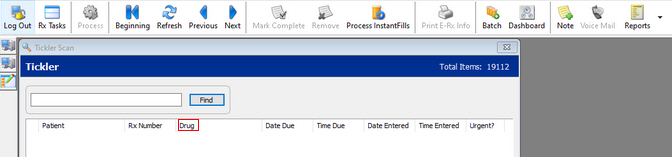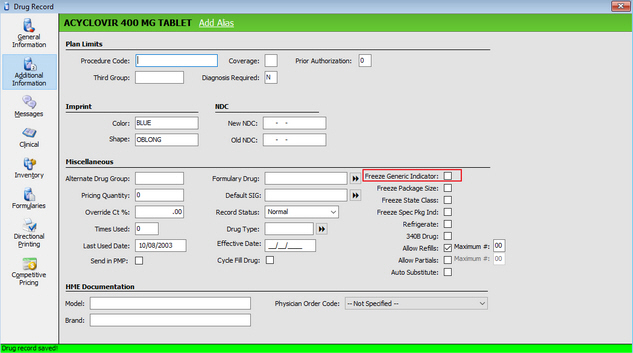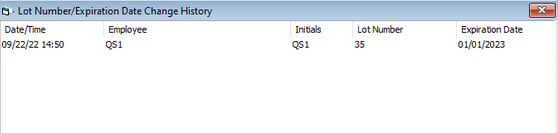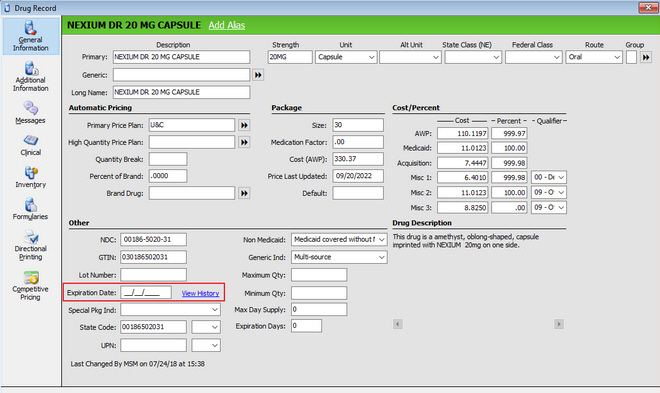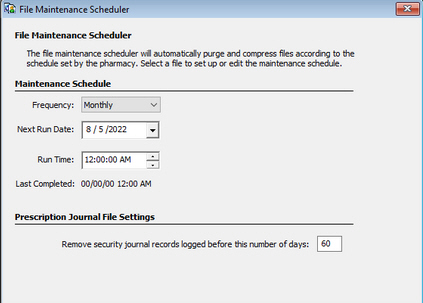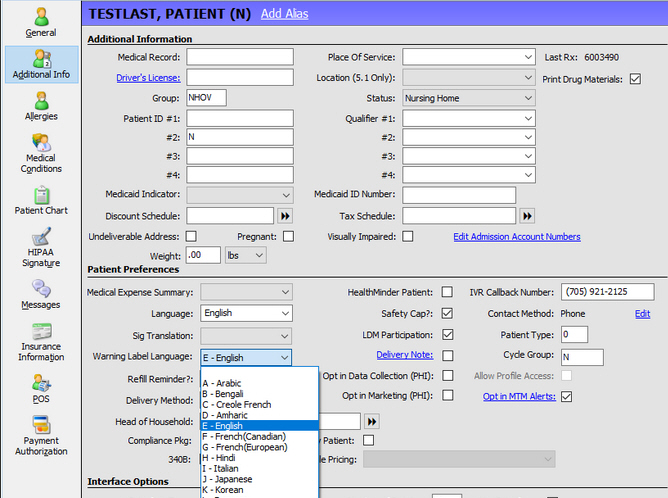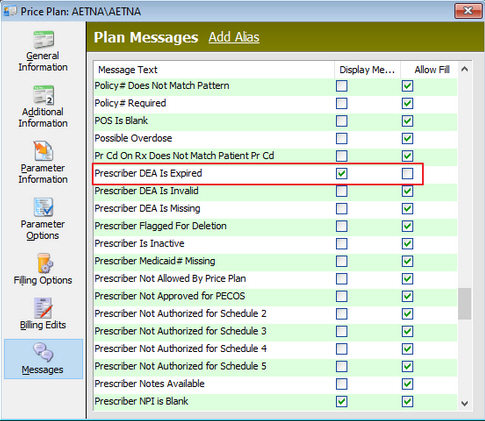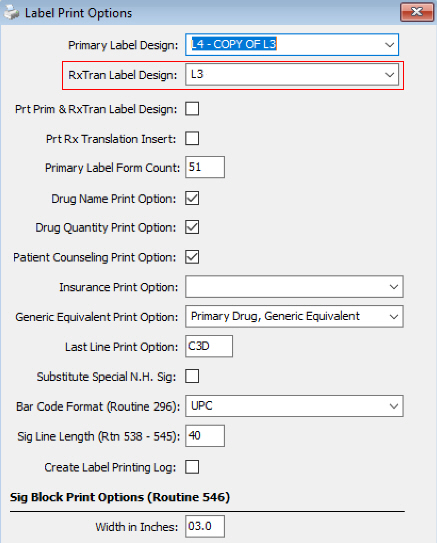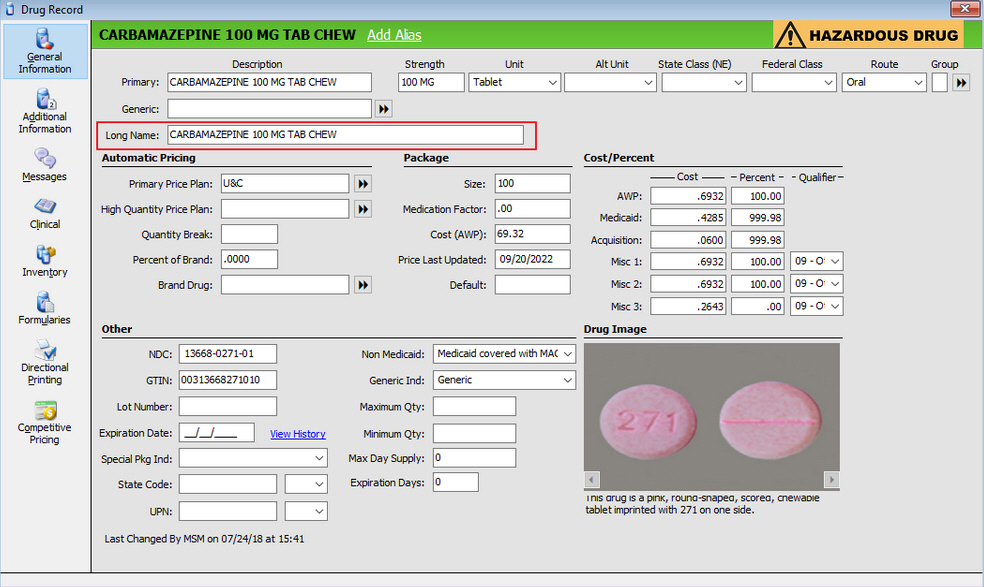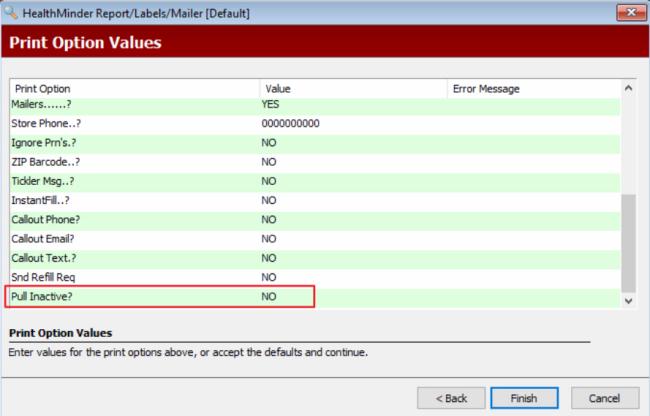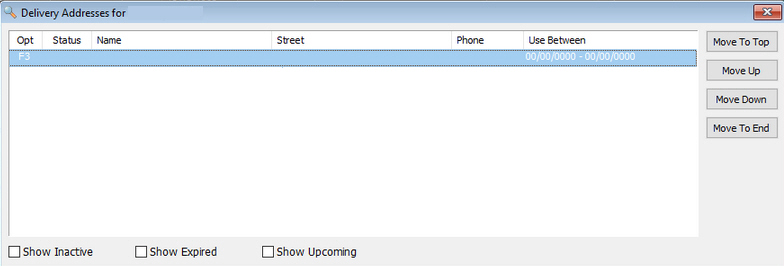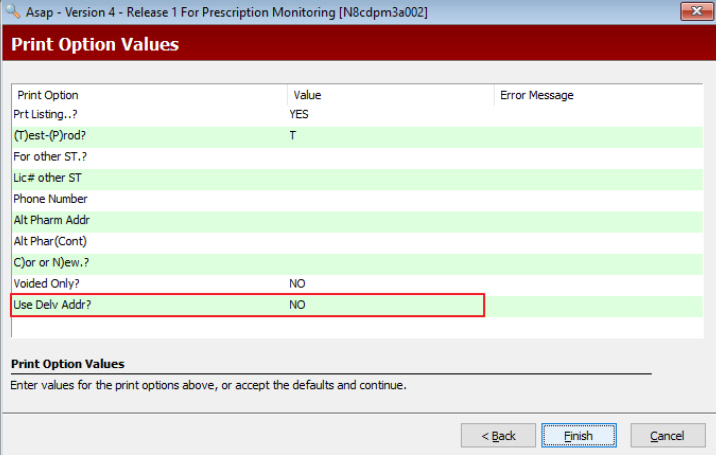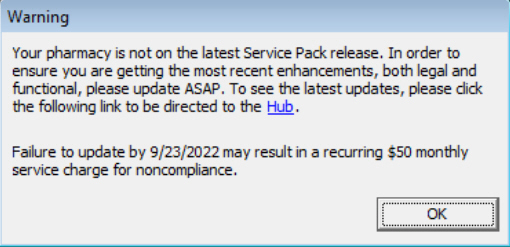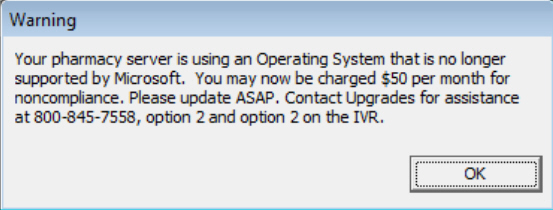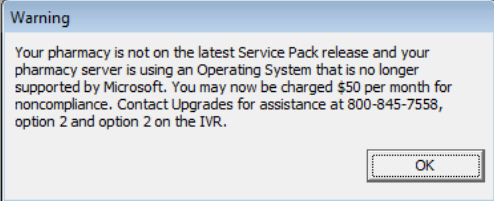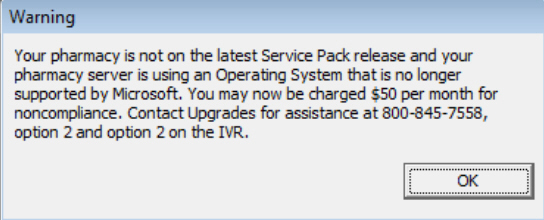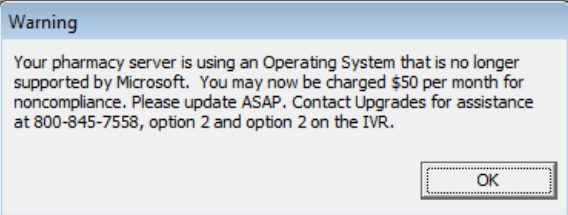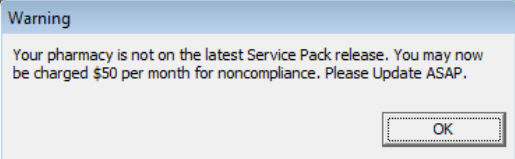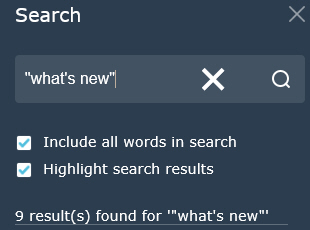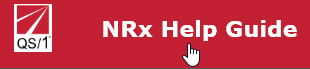19.1.40 NRx Enhancements
_______________________________________________________________________________________________________________________________________________________________________
Here's
What's New in NRx:
Added
Drug Name to Tickler
Added
Freeze Generic Indicator to Drug
Added
Lot Number and Drug Expiration
Added
Prescription Security Journal to the File Maintenance Scheduler
Added
New Languages to Architext Labels
Added
Warning for Expired DEA and State License Expiration Dates
Updated
DAW Logic in Workflow
Modified
RxTran Label to be Store Specific
Added
Long Drug Name to Drug Record
Pull
Inactive Prescriptions onto HealthMinder Report
Modified
Mail Order and Facility Multi-state PMP Reporting
Implemented
American Society for Automation in Pharmacy (ASAP) Field Requirements
for Tennessee Prescription Monitoring Program (PMP)
Added
Full SIG to Hardcopy
Added
Service Pack and Operating System (OS) Compliancy Prompts
_____________________________________________________________________________________________________________________________________________________________________________________________
Help Guide Tips:
Help
Guide Search
Return
to Homescreen from Topics
______________________________________________________________________________________________________________________________________________________________________________________________
Return to What's New