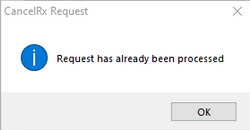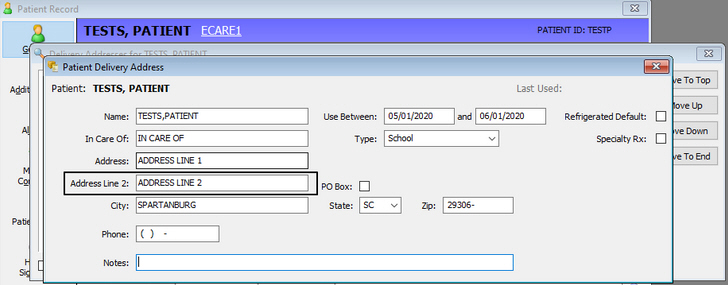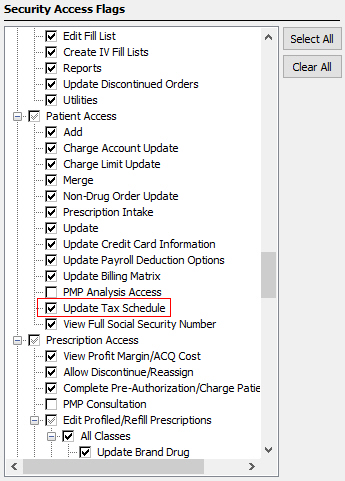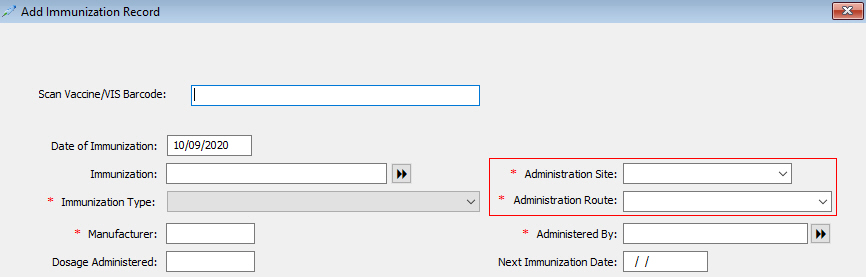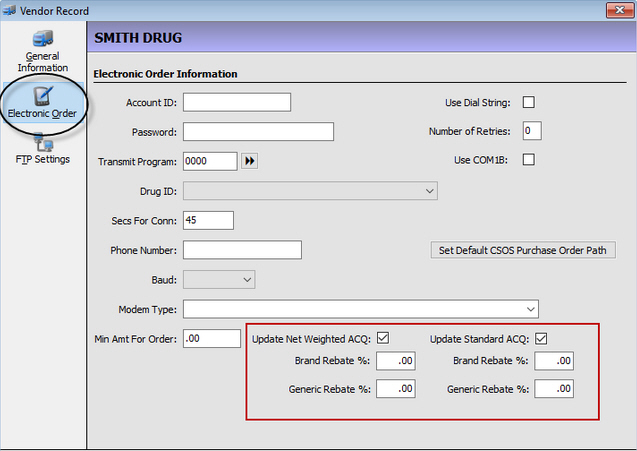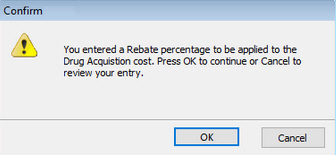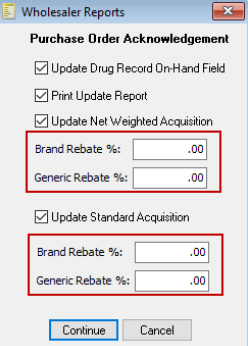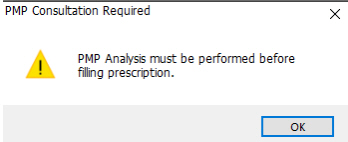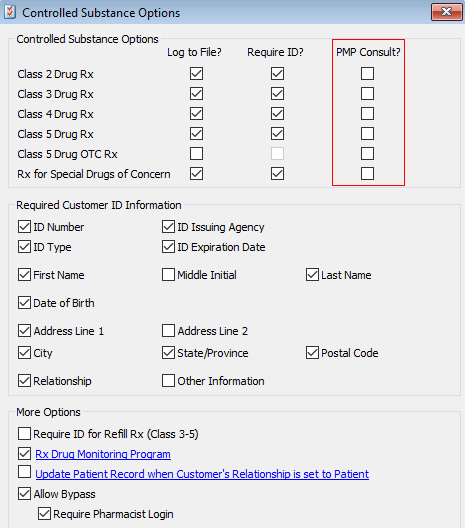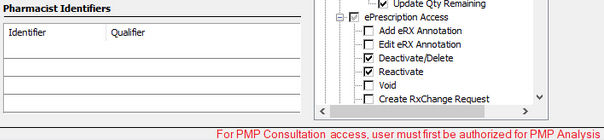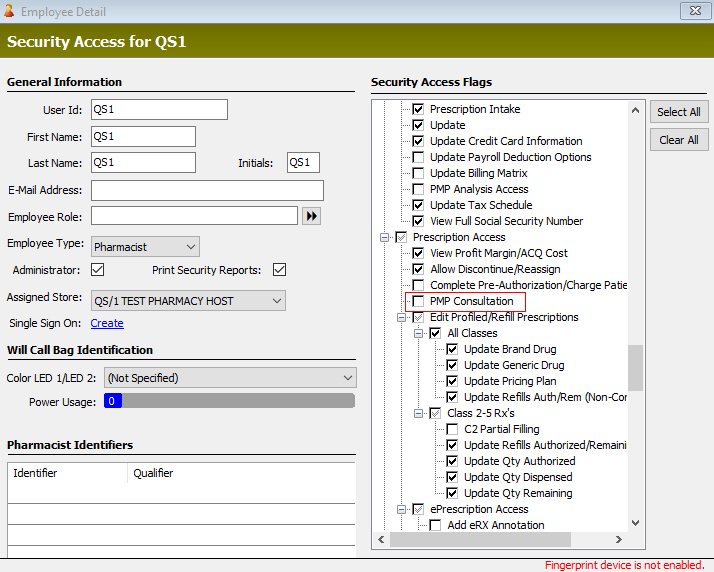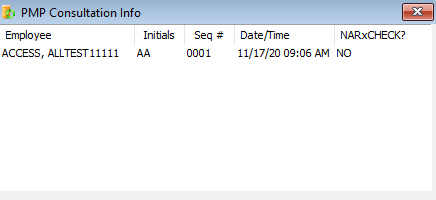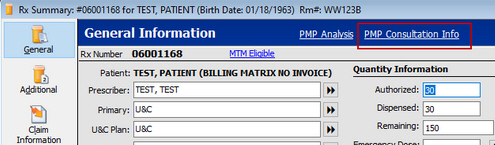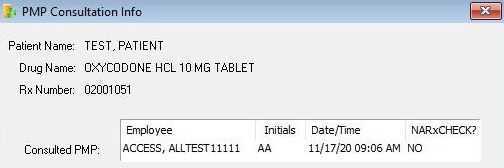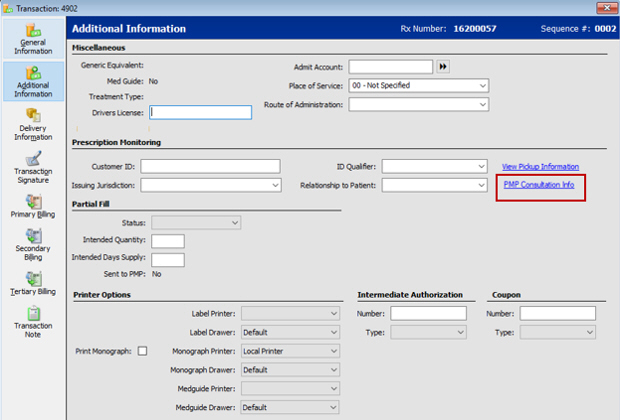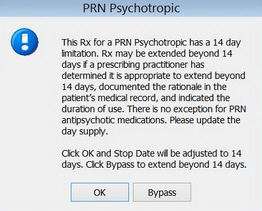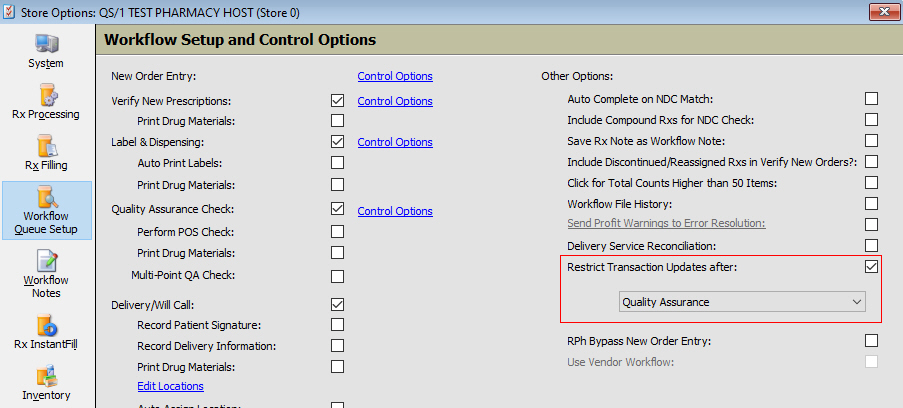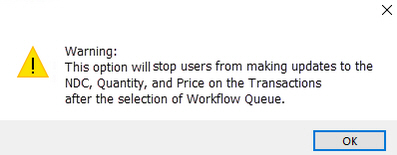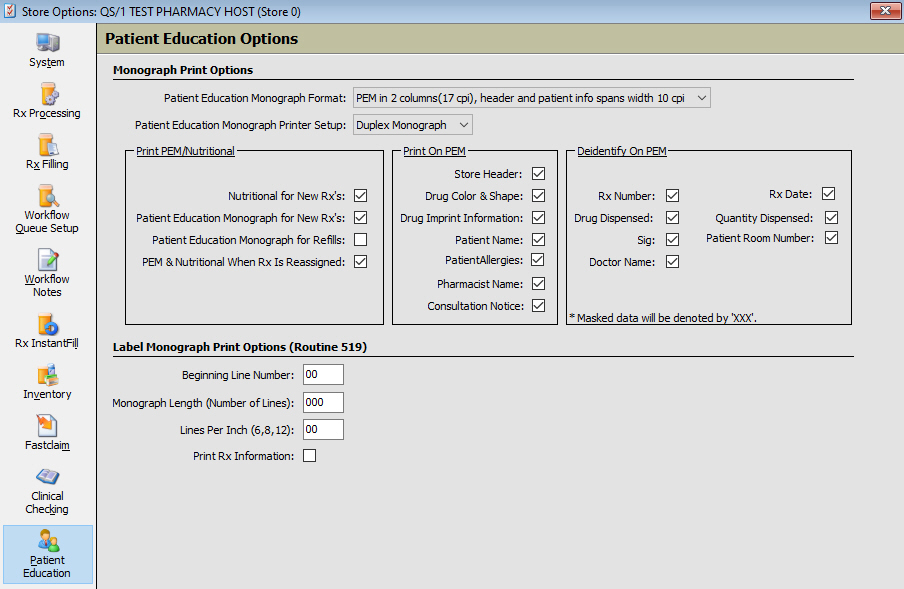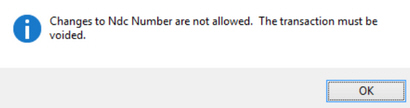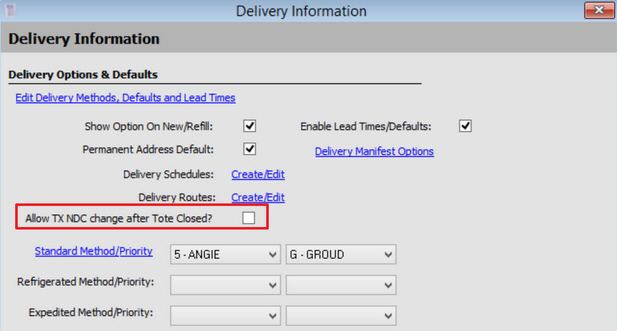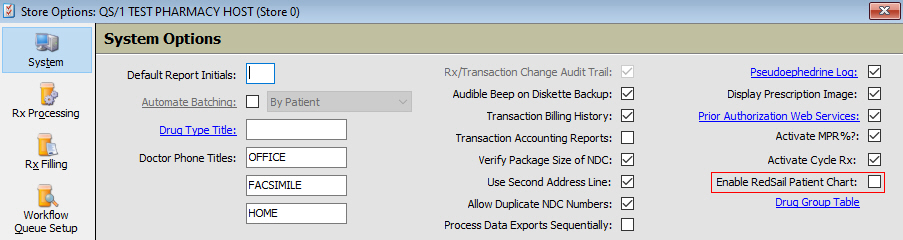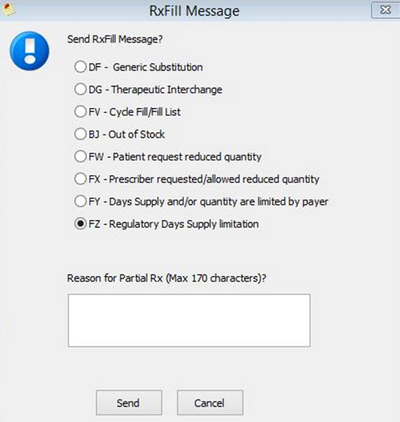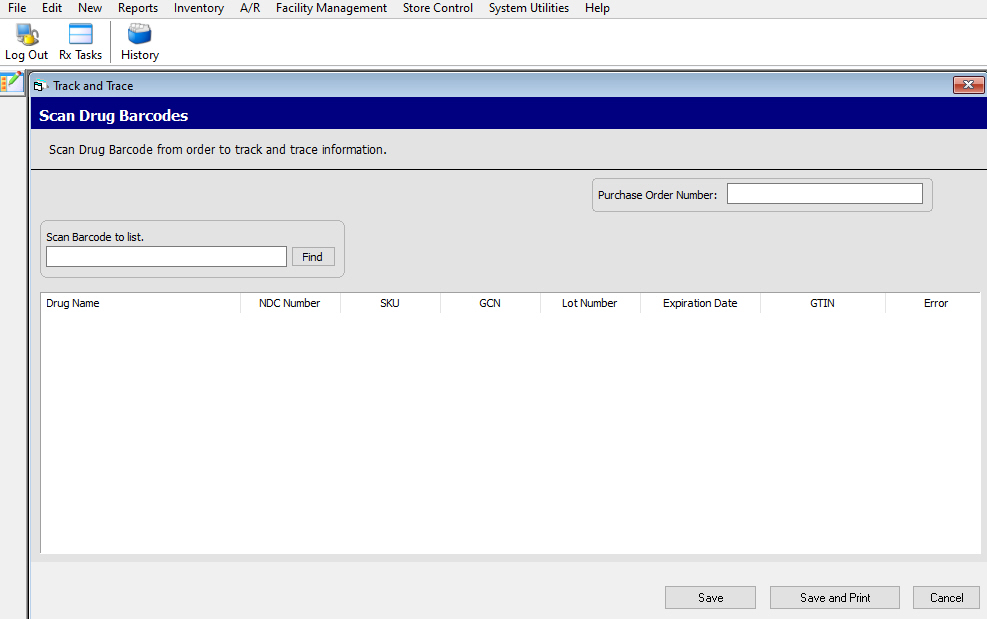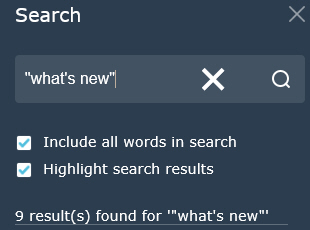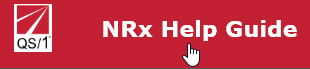19.1.34 NRx Enhancements
___________________________________________________________________________________________________________________________________________________________________________
Important Notice
Welcome to your new Help Guide experience! In response
to Adobe ending its support of Adobe Flash on December 31, 2020, we have
migrated to HTML5. We really hope you enjoy the new look and feel of Help.
Thank you!
With you in mind, we're striving to improve the look
and usability of Help. While we take actions to enhance your experience,
you'll notice format and layout changes to new and existing topics. Over
time, we hope you'll enjoy these improvements. As always, thank you for
visiting!
___________________________________________________________________________________________________________________________________________________________________________
Here's What's
New in NRx:
Cancel
RxRequests
Diagnosis
on RxRenewal Response
Diagnosis
on Rx Transfer
Increased
SIG on RxRenewal Request
HL7
Dispensing Field Additions
Tax
Schedules
Notification
of Vaccination
Drug
Interaction Drug Scan Access
Drug
Vendor Rebate on ACQ Pricing
Electronic
Prescription Printout Copy
New
Format Option for RxRenewal Request Printout
PMP
Consult
14-Day
Psychotropic Prompt for Profiled Prescriptions
Restrict
Transaction Changes After Adjudication
De-identification
of HIPAA on Patient Monographs
Lock
NDC After Tote Closed
Send
Date Sold to PMP
ASAP
4.2B Compliancy for 2021
Electronic
Sidebar
AR
Detail Export
Updated
Expiration on CMS Notice Printout
CA
CURES
RedSail
Patient Chart
Reason
Code for Partially Dispensed Medications
Track
and Trace
___________________________________________________________________________________________________________________________________________________________________________
Help Guide Tips:
Help
Guide Search
Return
to Homescreen from Topics
___________________________________________________________________________________________________________________________________________________________________________
Return to What's New