Vendor Records (Wholesaler Records) must be set up in order to use Electronic Drug Reordering. The General Information screen contains the vendor's name, address, invoice payment terms and ordering information. The Electronic screen stores the account ID, password, transmission program and modem information used to transmit to the vendor electronically. The FTP Settings screen contains the information required to transmit to the vendor via an FTP site. The vendor must be set up to utilize this feature. Contact the vendor to find out if they support FTP transmissions.
Complete the Vendor Record General Information Screen:
1. Access NRx.
2. Click Search, Vendor.
3. Type the vendor name. Click Find or press ENTER.
4. The Vendor Record scan displays. If
the vendor is not in the scan, click ![]() .
A blank Vendor Record displays.
.
A blank Vendor Record displays.
5. Type the General Information required
in each field and press CTRL+S
or click ![]() .
.
6. After saving the fields on the General Information screen, the icons on the vertical icon bar become active and additional vendor information can be entered:
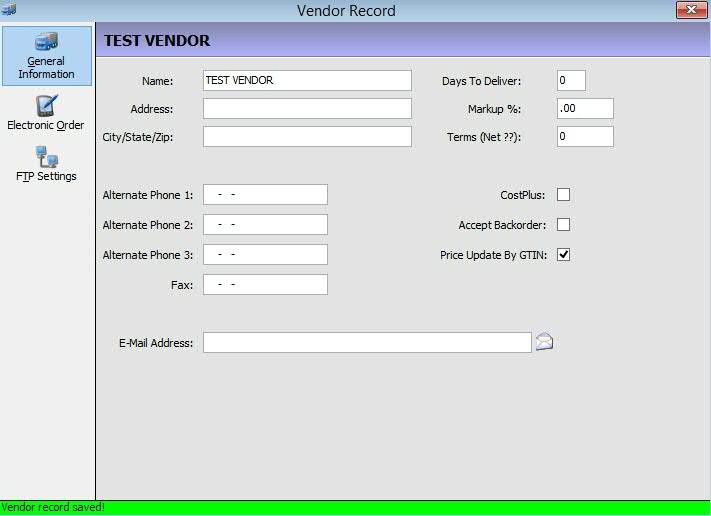
7. Complete fields using the following definitions:
Name: Type vendor name.
Address: Type vendor street address.
City/State/Zip: Type vendor city, state and zip code.
Alternate Phone 1, 2, and 3: Type vendor alternate phone numbers.
Fax: Type vendor fax number.
Email: Type vendor email address.
Days to Deliver: Type the number of days between the time an order is placed and the time the order is delivered.
Markup %: Type the percent markup to apply to the net acquisition cost.
Terms (Net??): Type invoice payment terms. For example: Net Due in 30 Days. This figure is used when calculating the inventory level when printing the Forecasting Report by Drug Usage.
CostPlus: Check this field if net acquisition costs are received with electronic price updates.
Accept Backorder: Field used for Point-of-Sale price updates. Check this field to accept back orders from the vendor.
Price Update By GTIN: Optional entry used for Point-of-Sale price updates. Leave this field blank to use the vendor name.
8. Press CTRL+S or click ![]() .
.
Complete the Vendor Record Electronic Screen:
1. Click ![]() on the Vendor Record vertical icon bar. The Electronic Order Information
screen displays:
on the Vendor Record vertical icon bar. The Electronic Order Information
screen displays:
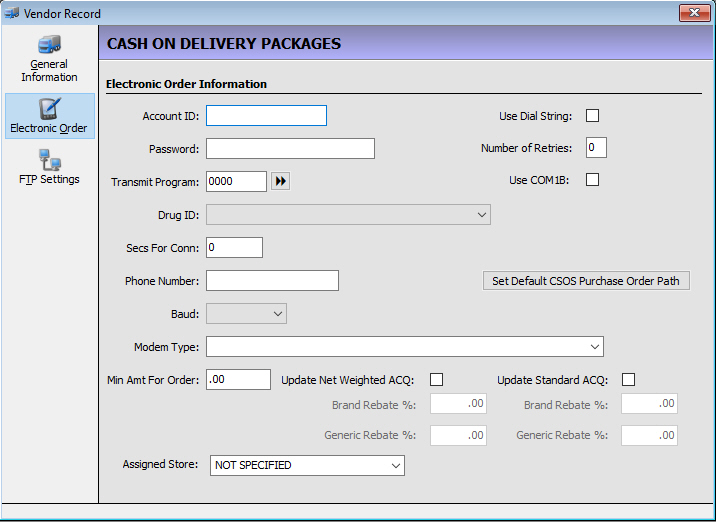
2. Complete the fields using the following definitions:
Account ID: Type the account number supplied by the vendor.
Password: Type the password supplied by the vendor.
Transmit Program: Type the vendor's transmission code. Click the arrows to the right of the field to access a list of valid transmission program codes. If using the FTP feature, the transmission program must be 4099.
Drug ID: Select entry from the drop-down list.
Secs for Conn: Type the number of seconds to wait for a connection to the vendor before canceling the call. Default entry is 45 seconds.
Phone Number: Type the phone number exactly as it is dialed. Precede the number with DT if using touch-tone dialing, DP if using a rotary phone, and 9 if necessary to reach an outside line.
Baud: Select entry from the drop-down list.
Modem Type: Select entry from the drop-down list.
Min Amt for Order: Reserved for future use.
Assigned
Store: Assign a store to ensure the correct Vendor Record is
used when ordering, as well as loading 835 files to the correct store.
Default = Not Specified. All available host/remote locations are listed.
If Not Specified is selected, previous functionality resumes and lists
all vendors during vendor selection.
Use Dial String: McKesson Customers only. If this option is checked, the Set Dial String icon displays. Click Set Dial String to set up an alternate dial string to connect to the vendor. Please contact QS/1 Customer Support for assistance with the setup.
Number of Retries: Type the number of times to attempt a connection with the vendor.
Use COM1B: Check this field to use the modem attached to COM1B for electronic ordering. Leave unchecked to use the server (FastClaim) modem.
Set Default CSOS Purchase Order Path: The Controlled Substances Ordering System (CSOS) option is used to order controlled drugs from your vendor if they have implemented the use of CSOS software. Click Set Default CSOS Purchase Order Path and type the path and filename of your Electronic Controlled Substance Order.
Update Net Weighted ACQ: Default = Unchecked. Select to access the options below.
Brand Rebate %: Default = .00. Allows 5 numerics, 3 before and 2 after decimal.
Generic Rebate %: Default = .00. Allows 5 numerics, 3 before and 2 after decimal.
Update Standard ACQ: Default = Unchecked. Select to access the options below.
Brand Rebate %: Default = .00. Allows 5 numerics, 3 before and 2 after decimal.
Generic Rebate %: Default = .00. Allows 5 numerics, 3 before and 2 after decimal.
3. Press CTRL+S or click ![]() .
.
Complete the Vendor Record FTP Screen:
 When using the FTP feature, the transmission
program on the electronic Order Information screen must be 4099.
When using the FTP feature, the transmission
program on the electronic Order Information screen must be 4099.
1. Click
![]() on
the Vendor Record vertical icon bar. The FTP Settings screen displays:
on
the Vendor Record vertical icon bar. The FTP Settings screen displays:
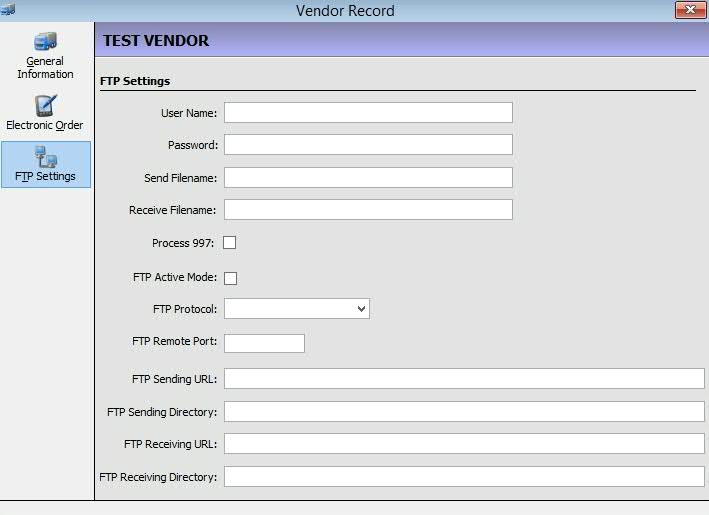
2. Complete the fields using the following definitions:
User Name: Type the name supplied by the vendor. Field is case sensitive.
Password: Type the password supplied by the vendor. Field is case sensitive.
Send Filename: Type the file name specified by the vendor. If the vendor does not specify a file name, leave the field blank and QS/1 defaults the filename to EDIORDER.TXT.
Receive Filename: Type the filename specified by the vendor. If the vendor does not specify a name, leave the field blank.
Process 997: Reserved for future use.
FTP Active Mode: Reserved for future use.
FTP Protocol: Select entry from the drop-down list.
FTP Remote Port: Reserved for future use.
FTP Sending URL: Type the web address of the vendor. This is the site where the order will be sent.
FTP Sending Directory: Type the vendor's in-box file.
FTP Receiving URL: Type the web address of the vendor to receive acknowledgments.
FTP Receiving Directory: Type the vendor's out-box file.
3. Press CTRL+S
or click ![]() .
.
Return to Inventory Control Overview