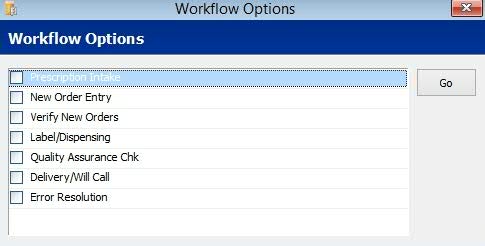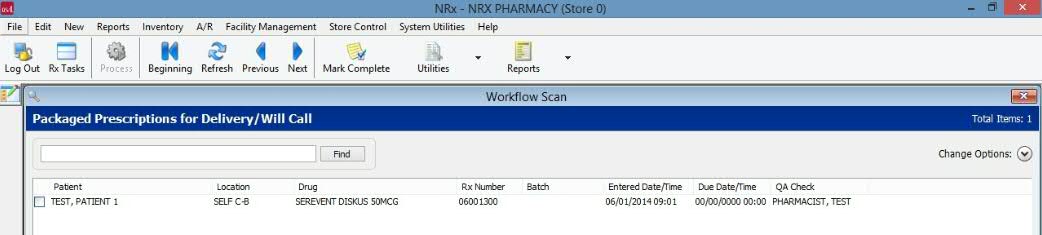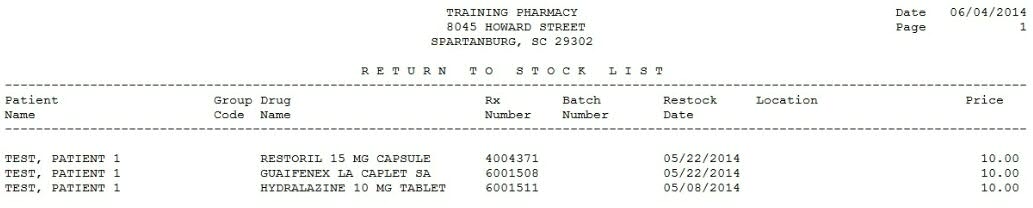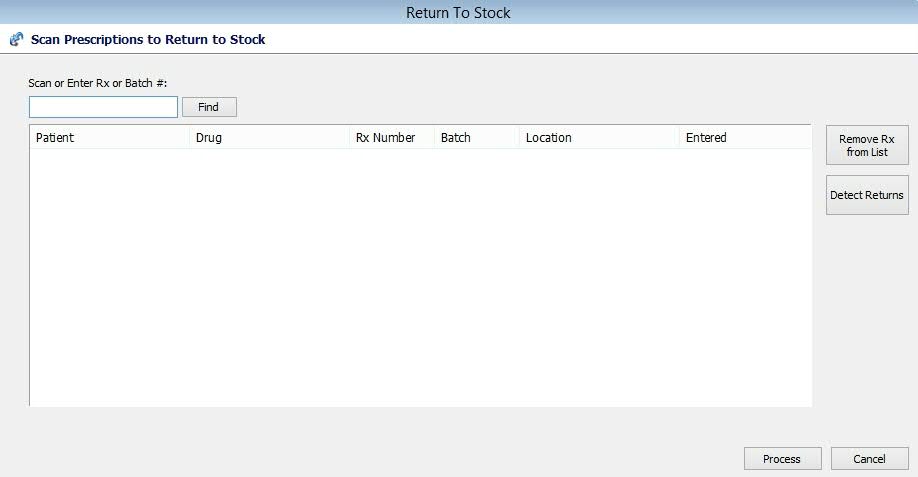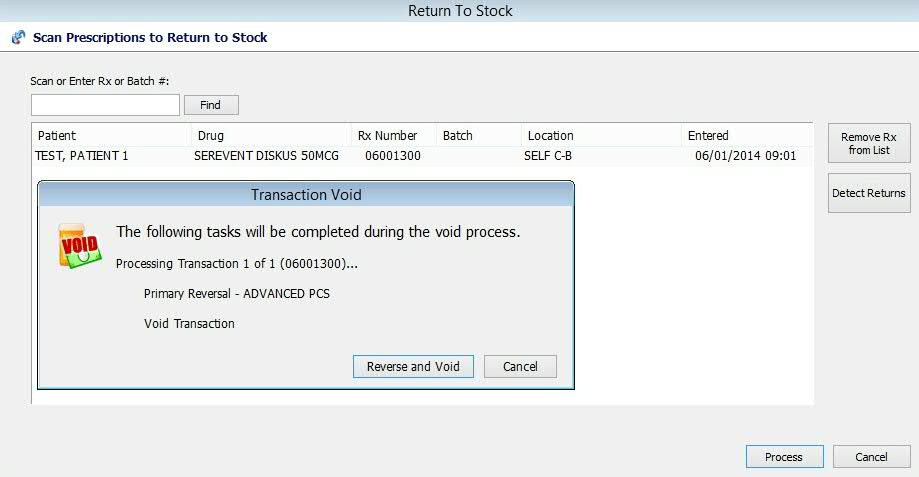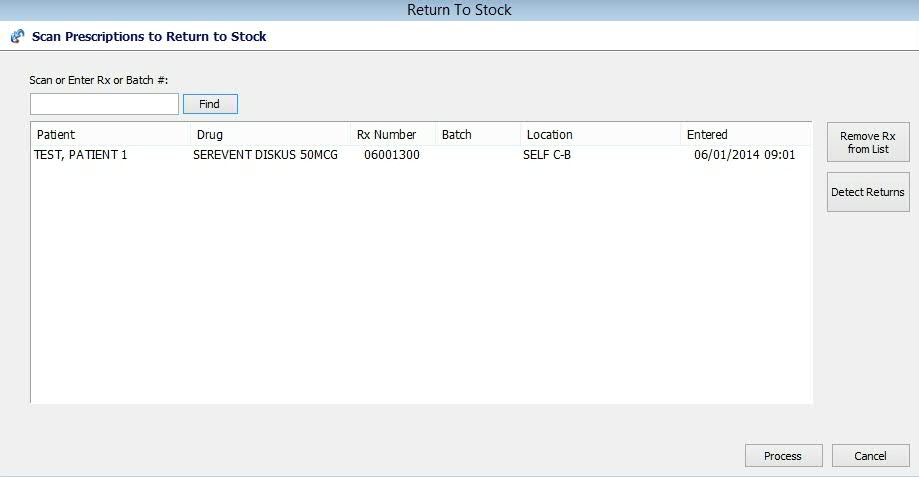Return to Stock Report
The Return to Stock Report uses the Workflow Delivery/Will Call Queue
to show all prescriptions that have been on the shelf for a user-defined
number of days and should be returned to stock. Using the report as a
guide, you can Reverse/Void the claims and put the prescriptions back
into inventory.
Before running this report, the following
options must be set up:
With these options enabled, the Return to Stock Report can be printed
and then the prescriptions can be manually transferred or scanned to the
Return to Stock Queue.
The system also offers the option to click on the Detect Return icon
in the Return to Stock Queue and automatically pull in all prescriptions
that printed on the Return to Stock Report to the Return Queue so they
can be Reversed/Voided one after another.
 Customers who do not use Workflow can use the Return to Stock Queue
to Batch Reverse/Void claims. However, the Return to Stock Report and
the Detect Returns function are not available. Turn on Workflow Delivery/Will
Call Queue to access the Return Queue and then manually add prescriptions
to Reverse/Void.
Customers who do not use Workflow can use the Return to Stock Queue
to Batch Reverse/Void claims. However, the Return to Stock Report and
the Detect Returns function are not available. Turn on Workflow Delivery/Will
Call Queue to access the Return Queue and then manually add prescriptions
to Reverse/Void.
To run the Return to Stock Report and Reverse/Void
Claims:
1. Access NRx.
2. Click
Workflow on the Rx Processing Task
bar. Workflow
Options display. Make sure Delivery/Will Call is checked.
3. Click
Go on the Workflow Options window to
display Packaged Prescriptions for Delivery/Will Call:
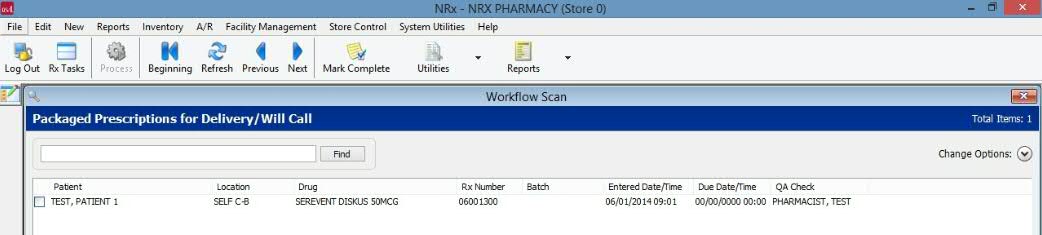
4. Click
 , Return
to Stock List. A report prints a list
of all prescriptions that have been on the shelf for more than 14 days
from the date entered in the Store Control:
, Return
to Stock List. A report prints a list
of all prescriptions that have been on the shelf for more than 14 days
from the date entered in the Store Control:
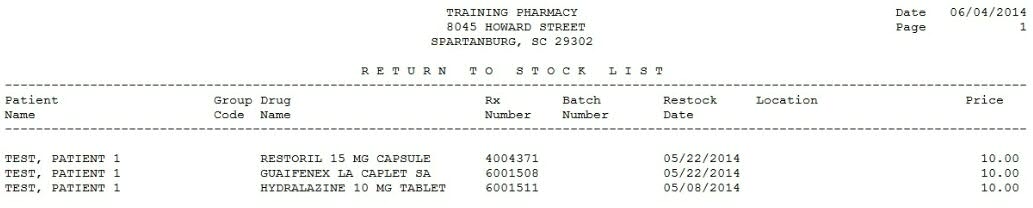
5. Return to the Packaged Prescriptions
for Delivery/Will Call queue and click  , Return
to Stock. The Return to Stock scan displays:
, Return
to Stock. The Return to Stock scan displays:
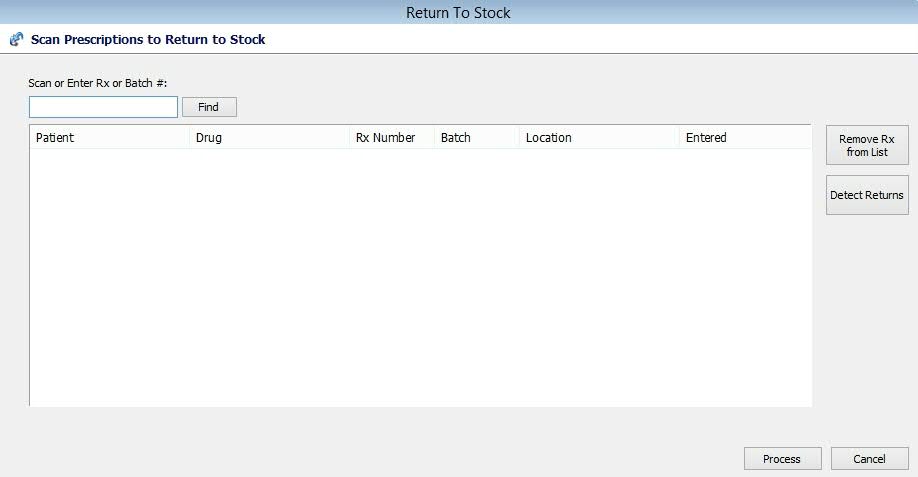
6. Using the Return to Stock Report, manually
enter or scan prescriptions to process. Click Process
and the first prescription to Reverse/Void displays:
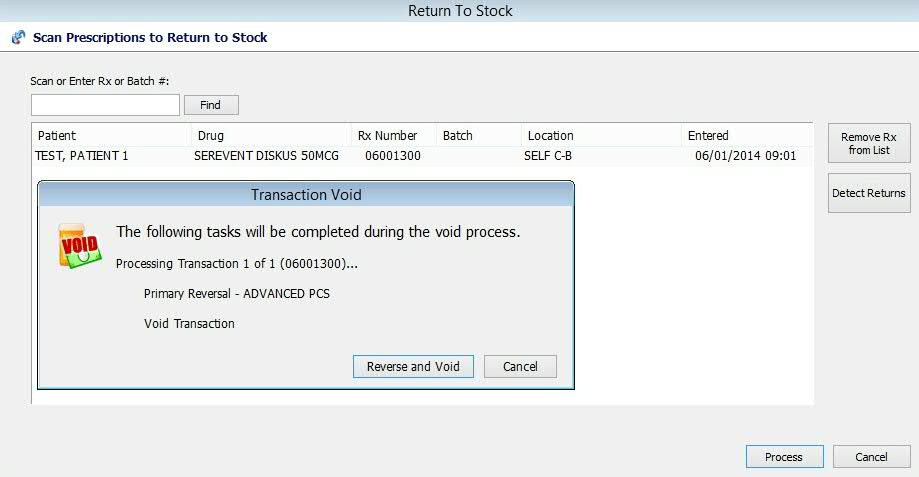
7. To automatically pull in all prescriptions
into the Return to Stock scan, click Detect
Returns. To remove a prescription from the scan, click Remove
Rx from List:
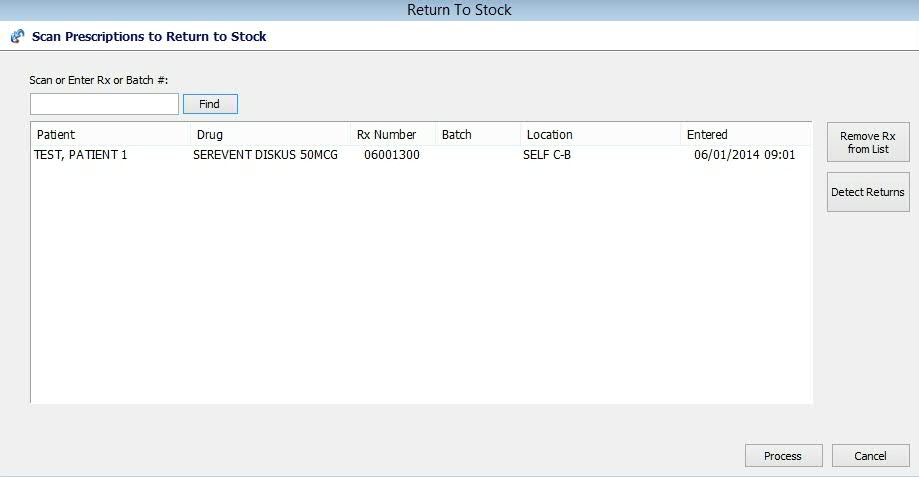
8. When all prescription claims have been
reversed and voided, they display in the ECS Log as an Accepted Reversal.
The stock is now ready to return to inventory.
 Customers who do not use Workflow can use the Return to Stock Queue
to Batch Reverse/Void claims. However, the Return to Stock Report and
the Detect Returns function are not available. Turn on Workflow Delivery/Will
Call Queue to access the Return Queue and then manually add prescriptions
to Reverse/Void.
Customers who do not use Workflow can use the Return to Stock Queue
to Batch Reverse/Void claims. However, the Return to Stock Report and
the Detect Returns function are not available. Turn on Workflow Delivery/Will
Call Queue to access the Return Queue and then manually add prescriptions
to Reverse/Void.