The Drug Record Additional Information screen contains the drug plan limits, imprint information, new/old NDC numbers, drug type and other miscellaneous drug information.
To add Drug Additional Information:
1. Click ![]() on the Drug Record vertical icon bar.
on the Drug Record vertical icon bar.
2. The Additional Information screen displays:
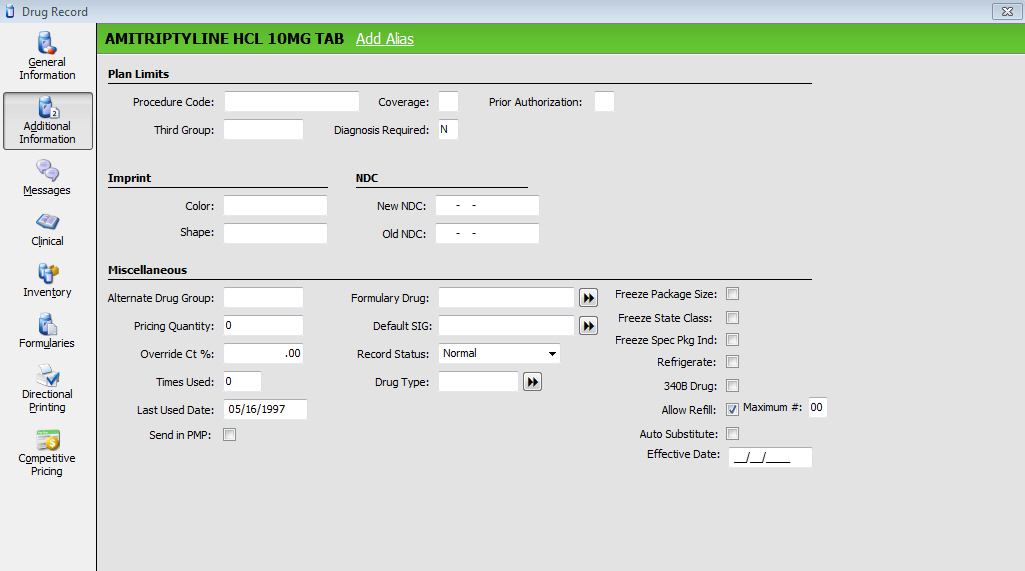
3. Use the following definitions to add or edit information in each field as needed:
 The fields marked in Red
are updated via QS/1 Price Updates.
The fields marked in Red
are updated via QS/1 Price Updates.
| DRUG RECORD/ADDITIONAL INFORMATION | |
| Field Name | Field Definition |
| Plan Limits | |
| Procedure Code | The code in this field can be a Procedure Code, created and maintained by the American Medical Association (AMA), or a Healthcare Common Procedures Coding System Code (HCPCS), maintained by CMS for billing durable medical equipment. Populate this field as needed for your situation. This field is required in Block 24 of the 1500 Form. |
| Third Group | Type a user-defined group code to indicate this drug is covered by a particular price code. When filling a prescription, this group code is compared to the Exception Groups field in the Price Plan Record. Up to 10 codes may be defined. |
| Coverage | Field maintained by QS/1 Price Update Service. |
| Diagnosis Required | Type Y if Medicaid requires a diagnosis before dispensing this drug. If Y, the message 'Diagnosis Required' displays when filling this drug as a Medicaid Rx. |
| Prior Authorization | Field maintained by QS/1 Price Update Service. |
| Imprint | |
| Color | Field maintained by QS/1 Price Update Service. |
| Shape | Field maintained by QS/1 Price Update Service. |
| NDC | |
| New NDC | Field maintained by QS/1 Price Update Service. |
| Old NDC | Field maintained by QS/1 Price Update Service. |
| Miscellaneous | |
| Alternate Drug Group | Type a user-defined code (up to eight characters) to group like drugs. |
| Pricing Quantity | Type the quantity at which an alternate Price Plan will be implemented. |
| Override Ct% | To override the Markup% field on the Vendor Record for this drug, type the Markup % to use in this field. |
| Times Used | System-generated entry displays the number of times the drug has been dispensed. |
| Last Used Date | System-generated entry displays the last date the drug was dispensed. |
| Send in PMP | Check this box to include in PMP reporting regardless of state and federal guidelines. The Transaction A2 flag is checked when the transaction is created and the drug is included as a Drug of Special Concern. Note: Only transactions created after the Send in PMP option is checked/on will be included in PMP reporting. |
| Formulary Drug | If this drug is a formulary drug, click the double arrows and select the formulary from the scan. |
| Default SIG | Click the double arrows and select the default SIG for this drug. If the SIG is left blank on the New Order entry screen, this SIG displays. If a different SIG is entered, the message, The SIG entered does not match the drug's default SIG. Do you want to use the default?, displays. Type Y or N. The default SIG displays at the bottom of the message. |
| Record Status | Select
the Record Status from the drop-down.
NOTE: When a Drug Record is automatically added to the system via the 855 File, this field must be changed from New Drug Record to Normal before filling a prescription for this drug. |
| Drug Type | Click the double arrows and select one of the user-defined Drug Types from the list. To create Drug Types, access Store Control/Store Level Options/System. Click Drug Type Title to display the Drug Type Table. Type the drug type and description; click Add. Click Save. |
| Freeze Package Size | The Package Size is entered on the Drug Record/General Information screen. Package Size is updated by QS/1 Price Updates. To prevent an update to this drug package size, check this field. |
| Freeze State Class | Check this box to prevent updates to the State Class field when clinical updates (internet updates, CD updates or via PowerLine Claims updates) are performed. |
| Freeze Spec Pkg Ind | Check this box to prevent updates to the Spec Pkg Ind field when clinical updates, price updates or drug updates are performed. |
| Refrigerate | Check this box if the drug requires refrigeration. |
| 340B Drug | Check this box to denote a 340B Drug. Cost and ACQ Cost on the Drug Record are updated via claim responses from PowerLine. The flag for this functionality must be set up in Store Control, Store Level Options, Fastclaim Options. |
| Auto Substitute | If the inventory for the generic drug linked to the brand runs low/out, another generic may be automatically substituted on future prescriptions using the Auto Substitution Feature. The substitution will begin on the effective date entered below. If more than one drug is marked for substitution, the drug with the most recent date is used. |
| Allow Refill | Check
this box to allow refill of the drug.
NOTE: Oklahoma does not allow refills for any prescription containing Hydrocodone. West Virginia only allows a maximum of two refills for Hydrocodone. The system sets the fields appropriately on Drug Records with Hydrocodone if the state code in Store Identification is OK or WV. All other states, the fields are set to Allow Refill = N (unchecked), Maximum # = 00 if a Class 2C drug. |
| Maximum # | Type
the maximum number of refills allowed for the drug.
NOTE: Oklahoma does not allow refills for any prescription containing Hydrocodone. West Virginia only allows a maximum of two refills for Hydrocodone. The system sets the fields appropriately on Drug Records with Hydrocodone if the state code in Store Identification is OK or WV. All other states, the fields are set to Allow Refill = N (unchecked), Maximum # = 00 if a Class 2C drug. |
| Allow Partial | Check this box to allow partial refill of the drug. |
| Maximum # | Type the maximum number of partial refills allowed for the drug. |
| Effective Date | Type the date to use to begin the Auto Substitute option above. |
4. When fields are complete, press CTRL+S
or click ![]() .
.
Return to Create Drug Records in NRx