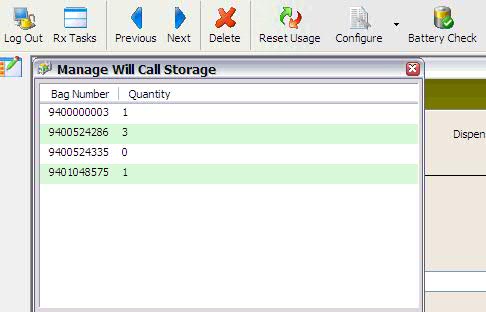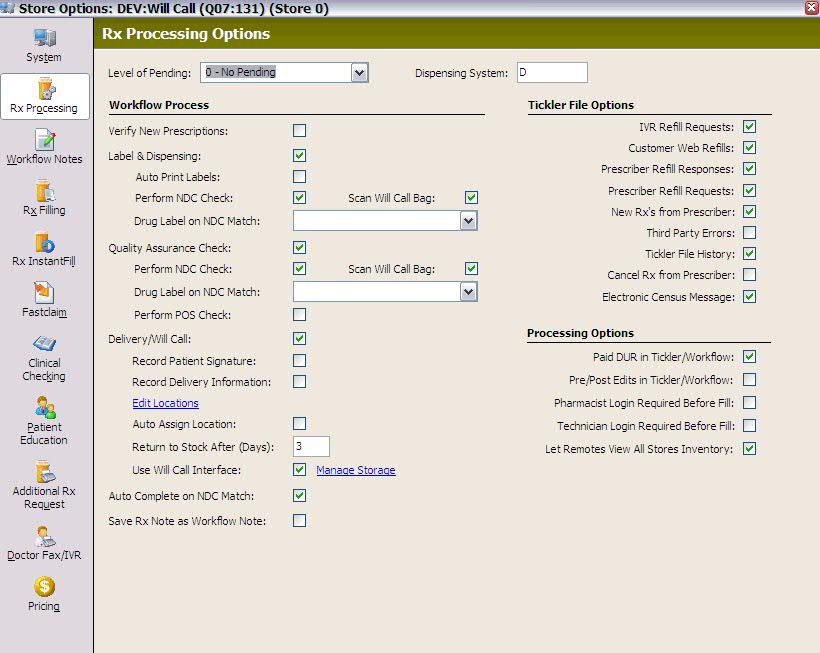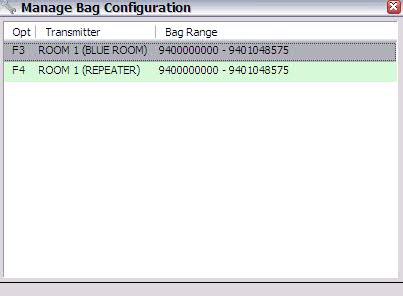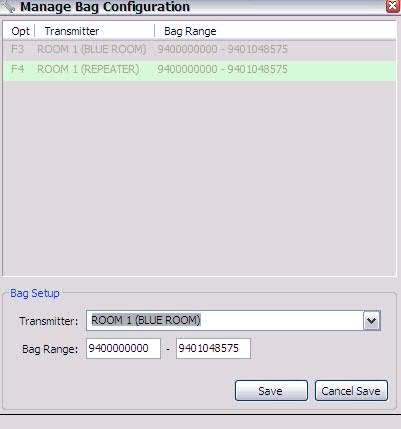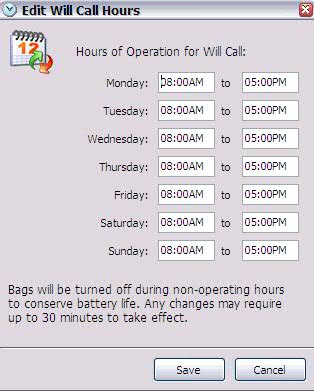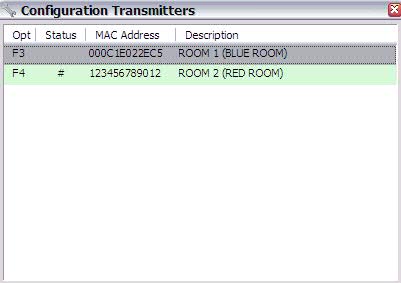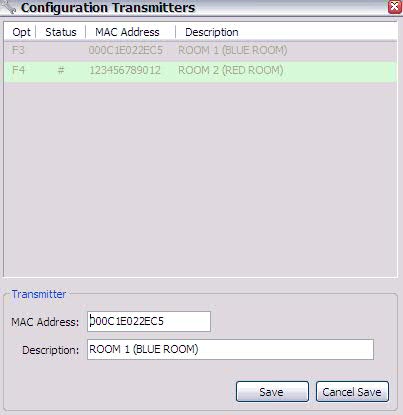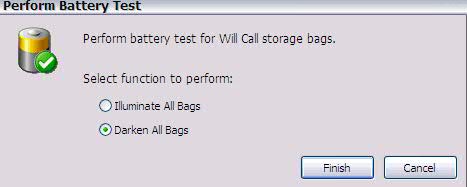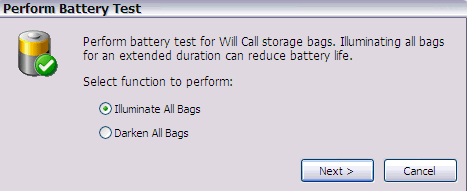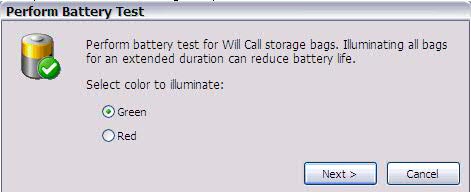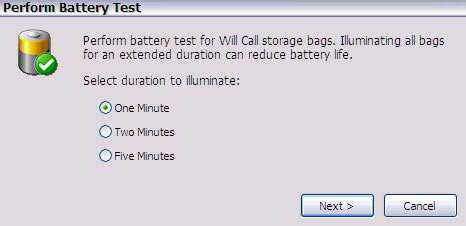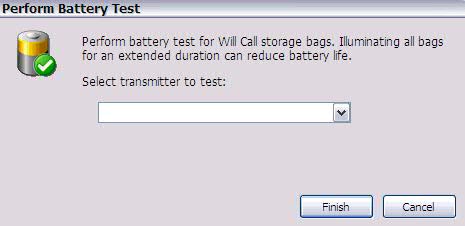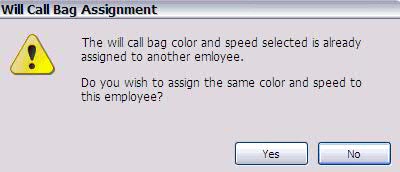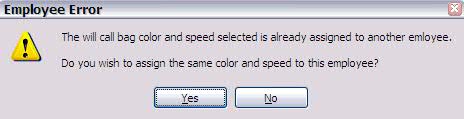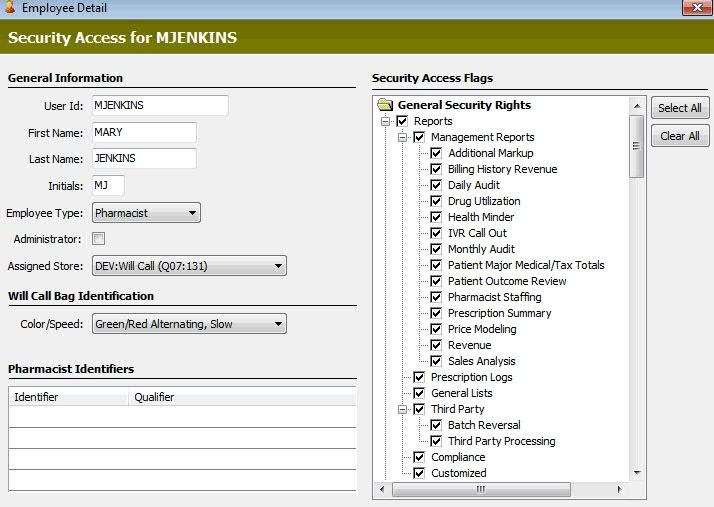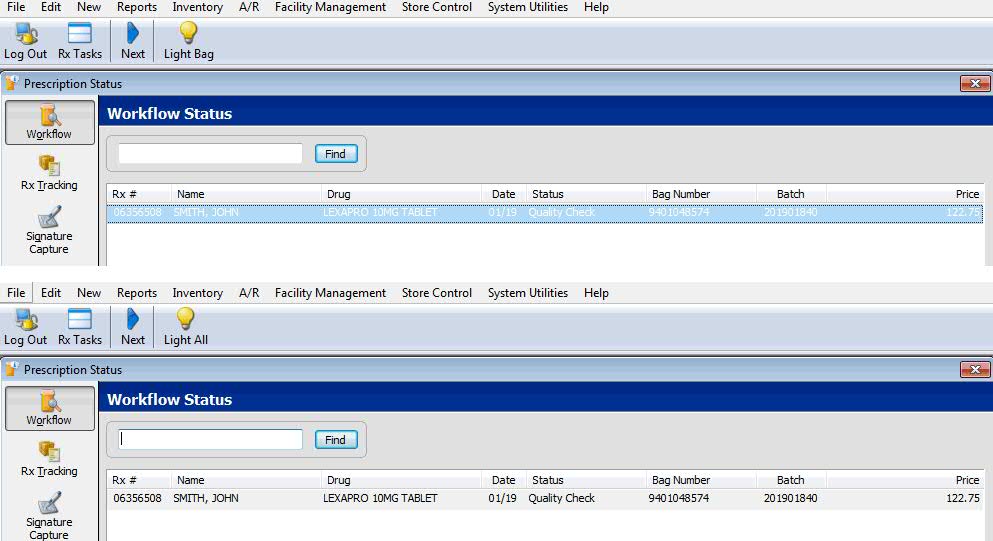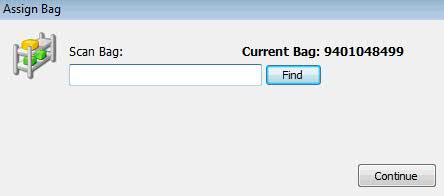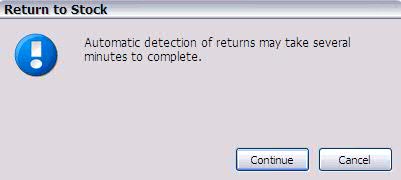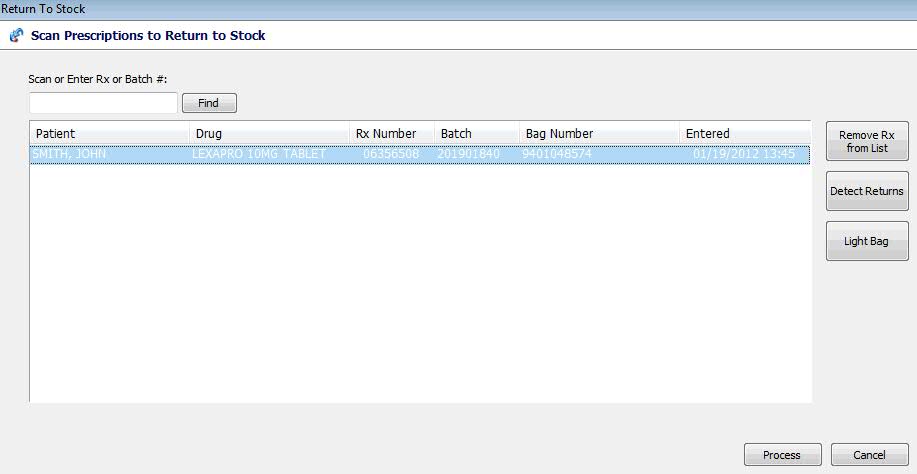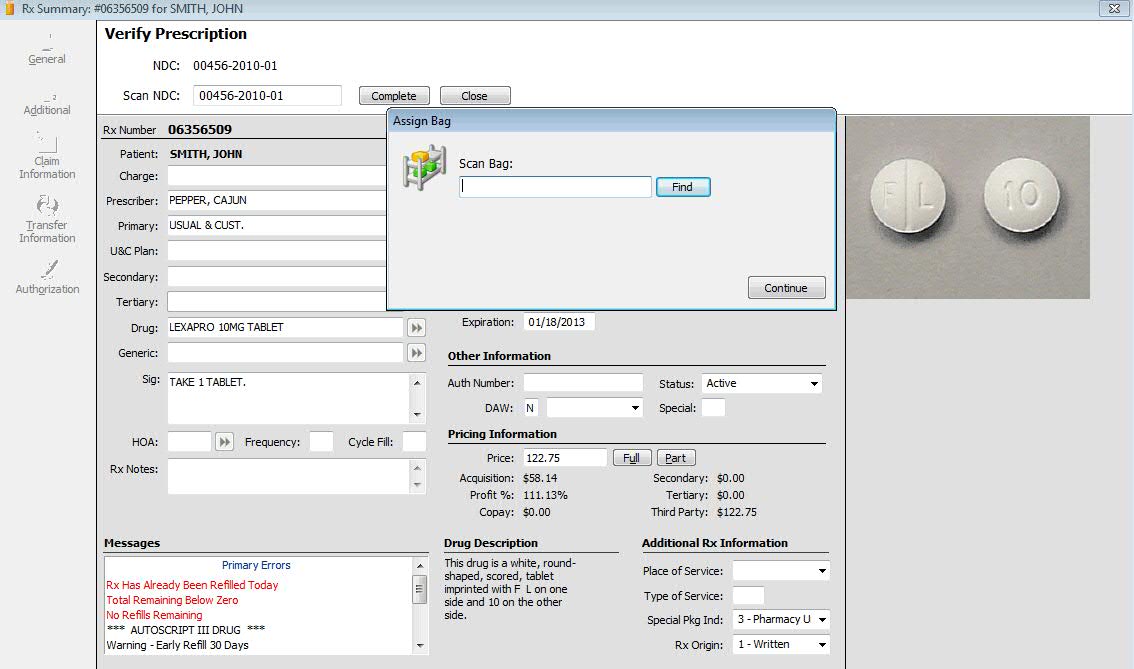RetrieveRx
Added a new interface, RetrieveRxTM, to facilitate prescription storage
and retrieval. Employees are given bag assignment indicators for color
and speed. When employees scan bags to assign prescriptions to the bag,
the bag is lit to serve as visual verification that the correct bag is
being used.
Store Control, Store Level Options
Added a check
box, Use
Will Call Interface, to Store Control, Store Level
Options, Rx Processing Options. The check box displays under Workflow
Process, Delivery/Will Call with a Manage
Storage link next to the check box. Other options
include a check box for Scan Will Call Bag next to Perform NDC Check
in both Label & Dispensing and Quality Assurance.
Tool bar functions
for Manage Will Call Storage include:
Previous:
Click Previous to display the previous ten records.
Next:
Click Next to display the next ten records.
Delete:
Click Delete and the selected bag is deleted from the location
list. The next time it is scanned, it is treated as a new bag
and added back to the list automatically.
Reset
Usage: Click Reset Usage and the usage totals for all bags is
cleared.
Configure:
Click Configure and a drop-down displays the following configuration
options:
Bag
Setup: Click Bag Setup and a window displays
columns for Opt, Transmitter and Bag Range. To edit these
options, double-click a row and entry fields display for Transmitter
and Bag Range. The Transmitter field has a drop-down which
displays all active transmitters. Bag Range displays the starting
and ending bag numbers. Bag numbers must begin with 940, followed
by a seven-digit bag number (ten digits total). Bag configuration
options are not required for the interface to function. If
bag options are not entered, each message is transmitted to
all transmitters.
Hours
of Operation
Transmitters:
Click Transmitters and a window displays columns for Opt,
Status, MAC Address and Description. To edit these options,
double-click a row and fields display for MAC Address and
Description. At least one transmitter must be set up for the
interface to work properly.
Battery
Check: Click Battery Check and a series
of windows display the steps required to test
battery functions.
Store Control, Security Access
Location Identification
Prescription Status, Workflow
Updated the
Prescription Status window to display Bag Number instead of Location
as a column header. Added tool bar
buttons, Light Bag or Light
All, to the Prescription Status window. Select
a row with a Bag Number and click Light Bag to light the bag. Click
Light All and all bags associated with the search criteria are lighted.
Workflow, Label & Dispensing,
Quality Assurance and Delivery/Will Call
Updated the
Label & Dispensing, Quality Assurance and Delivery/Will Call queues
to detect bag barcodes when scanned or entered as search criteria.
The bag format must be 940 + Bag Number. When a bag is scanned/searched,
and the bag is empty, the system prompts to begin the bag assignment.
If the bag is not empty, the prescriptions in the bag are queued and
processing begins. Up to eight prescriptions may be queued at one
time.
The Workflow
Scan displays Bag Number instead of Location as
the column header.
Bag Assignments
Bag assignments
may be done by selecting Assign Locations from the Rx Tasks bar or
by scanning an empty bag in the Workflow Label & Dispensing, Quality
Assurance or Delivery/Will Call queues. If the bag number is already
assigned, the system prompts to scan the prescriptions going into
the bag. If there is no bag number available, the system prompts to
scan a bag. If the new prescription already belongs to a batch where
other prescriptions have been assigned a bag, scanning is not required.
A window
displays to allow keeping the current bag. When a bag is assigned,
the bag is lit to serve as visual verification that the correct bag
is being used.
Workflow, Delivery/Will
Call, Return to Stock
Updated the
Return
to Stock option to display Bag Number instead
of Location as a column header. A button, Detect Returns, was added
under Remove Rx from List. When Detect Returns is selected, a confirmation
window displays with the message that the process
may take several minutes. A button, Light Bag, displays under Detect
Returns. This button displays when the system is authorized for RetrieveRxTM and the currently
logged in user is associated with a specific bag color and speed combination.
Workflow, Label & Dispensing
and Quality Assurance, NDC Verification
Updated NDC Verification
to prompt for scanning the will call bag when an NDC match is received.
The Store Option, Scan Will Call Bag, must be checked. When a good
bag or user-defined will call location is scanned, that location
is assigned to the prescription being verified.
If the location is not a bag and not part of the user-defined locations,
an error displays indicating the location was not found.
Return to 19.1.9 Enhancements