To enhance your search experience in Help, enclose the word(s) you're searching for in quotation marks. View example.
__________________________________________________________________________________________________________________________________________
Here's What's New in PrimeCare:
Updated Fill List/Special Packaging Indicator
Updated Fill Lists to give your pharmacy the following options for how the Fill List Indicator is populated during order entry:
This enhancement may be useful if your pharmacy uses a dispensing cabinet. You may choose to leave the FL Indicator on the Rx Summary blank because the order is being added through the Fill List.
Choose how to populate the Fill List Indicator:
Added a drop-down list, Fill List Indicator, to Fill List Options - Routine. Valid options: Special Pck Ind, Fill List Drug, and Leave Blank. Default = Leave Blank.
Added a drop-down list, Fill List Indicator, to Fill List Options - Short Cycle. Valid options: Special Pck Ind, Fill List Drug, and Leave Blank. Default = Leave Blank.
Prescription Processing
Updated Prescription Processing to check the Facility Fill List Indicator setting during a Profile or Fill. Click here for logic.
Added Ability to Post Payments to Frozen Accounts in A/R
A/R Options
When accounts are frozen for nonpayment in Accounts Receivable, the system prevents any charges or fills for that account. However, the system previously would not allow payments to be posted via AR/Posting/Import Payment File due to the frozen status. Updated the following to allow payments to frozen accounts while still preventing any charges or fills.
Added an option, Allow Payment when Frozen, to A/R Options/General Information screen. Default = Unchecked. Select option to allow payments to be posted via import payments for frozen accounts.
Imported A/R Payment Report
Updated the A/R Payment Report to help keep up with which accounts payments did not post to due to frozen status. Added verbiage, C-Account Frozen, when applicable.
Added Drug Image to Vial Label
Added the drug image to the vial label to both increase accuracy and efficiency by ensuring a quick confirmation can be made while preventing the need to look up the drug image during verification.
New Label Routine
Added label routine, 808, to print the drug image on the vial label. Add the new routine to your label design and configure the setting below to print the drug image on the vial label.
Added new section, Drug Image Block Print Options (Block 808), to Store Control/Store Level Options/Label Options/Printing. Enter the appropriate value in the Height/Width in Inches field, up to 99.9. Default = 00.0.
The system prints the preferred image selected by your pharmacy when there is more than one drug image linked to the drug. To select a preferred image, select the, Link as Default, option above the image on the Drug Record. If a preferred image is not selected in the case of multiple images, the system prints the first image of the drug.
All fill functions print the vial label.
Added Compounds to Price Quotes
To increase competitiveness, added the ability to obtain price quotes for compounds via Price Quotes and the Med Cost Calculator.
Price Quotes
Added the ability to enter, COMPOUND, on the Price Quote screen and press Enter or select the double arrows to access the Scan Compound Drugs screen. Once the compound is chosen, the Price Quote screen updates with the information from the Compound Drug screen including the entry from the, This Formula Makes, field in the Quantity field. If blank, the Quantity defaults to blank, with updates allowed.
Med Cost Calculator
Added the ability to enter, COMPOUND, on the Add Drug to Calculator screen and press Enter or select the double arrows to access the Compound Drugs screen via the Med Cost Calculator.
Once the compound is chosen, the Med Cost Calculator screen updates with the information from the Compound Drug screen, including the entry from the, This Formula Makes, field to the Quantity per Day field. If blank, the Quantity per Day defaults to 0. The Unit of Use option is automatically selected once a compound is chosen, with an uncheck allowed.
Daily Med Cost Calculator Report
Updated the Daily Med Cost Calculator Report to display as blank in the Generic columns for any compounds listed on the report.
Modified SIG Dosage Option for eRx Options
To ensure that the SIG dosage on new electronic prescriptions is not inadvertently changed, the logic around the Update SIG Dosage Form with Drug Unit option in Store Level Options has been modified.
If Update SIG Dosage Form with Drug Unit is selected, the system checks the Rx Origin and then stops if it is Electronic. For any other type of origin, the system compares the Drug Unit on the SIG Record against the Drug Unit on the Drug Record and the full Unit Name in English and Spanish and replaces if incorrect.
Added Signatures To Multiple Transactions From iPad Electronic Signature Capture on Partial Fills
Signatures captured for a prescription on Electronic Signature Capture or DeliveryRx for a partially filled transaction filled on the same day only display on the last transaction for that prescription.
Updated the system to apply the signature to all transactions if captured for a single prescription with multiple partially filled transactions via Electronic Signature on the iPad.
Medicare Prescription Payment Plan - Phase 3
If a patient is enrolled in the Medicare Prescription Payment Plan, the patient's primary insurance may send third party payment information for submitting to a secondary or tertiary for payment. Added the following for this information to be used.
Added an icon, Other Payers, to the vertical icon bar on the D.0 Claim Payment Detail screen to store the third party payment details returned by the primary insurance when an Approval Code of 057 is returned. Use the information to submit for payment to secondary or tertiary payers.
Added Hours of Operation on Patient Education Monogram (PEM)
Certain states require the pharmacy Hours of Operation to be printed on the PEM near the Consultation Notice.
Added an option, Hours of Operation, to Store Level Options/Patient Education/Print on PEM section. Select Create to add your pharmacy's hours of operation. Once saved, the link beside Hours of Operation changes to Edit to allow any edits. If your pharmacy has multiple locations, each Hours of Operation will be specific to your location. Once entered, the Hours of Operation print below the Consultation Notice on the PEM.
Added Pharmacy License/Permit Number to Automatic Multi-State Reporting
The need for pharmacies to provide their Pharmacy License number when using automatic Prescription Monitoring Program (PMP) to report to multiple states exists.
Added a field, PHA License, to the Store Level Options/System/Log Controlled Substance Options/Drug Monitoring Options screen. Enter the pharmacy license number for each state to which your pharmacy reports. The number populates field PHA13 when reporting to the state using PMP Data Collection. If blank, the license number entered in Store Identification is used.
Added Store Specific Vendor List for 855 Wholesaler Report
Streamlined the Vendor List used at the end of the 835 Wholesaler Report to only display the vendors assigned to your pharmacy's location.
To view the change, access Inventory/Electronic Drug Reorder/Receive Wholesaler Reports. The initial display of the Vendor List displays, with only vendors assigned to your location. The second display of vendors during the last step of the report process now displays only the vendors assigned to your location (new).
Added Allergies to Medicine-On-Time Interface
The MOT interface has included allergies sent in the Patient Table. Added Patient Allergies to the Patient Table in row two to accommodate the allergies.
Added Practice Name to RxRenewal Request
The need to add the Practice Name to the Prescriber Segment of the RxRenewal Request exits. Added this entry to field PVD-070-01.
Added New Fields Search and Query GET for Facility Application Programming Interface (API)
Streamlined the Facility API with the addition of the following fields which enable you to filter on active facilities, limiting the items returned in your results, if needed.
Added two fields to the search and query GET for Facility API: Facility has been flagged for deletion and Facility has been moved to Axys.
_____________________________________________________________________________________________________________________________________
Help Guide Tips:
To enhance your search experience in Help, enclose the word(s) you're searching for in quotation marks. View example.
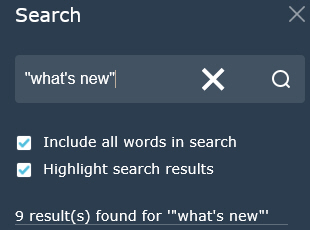
Return
to Homescreen from Topics
To return to the homescreen from any topic in Help, select Help Guide at the top of the screen.

__________________________________________________________________________________________________________________________________________
Return to What's New in PrimeCare