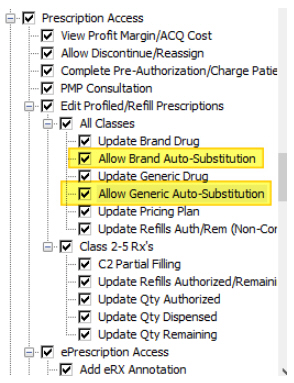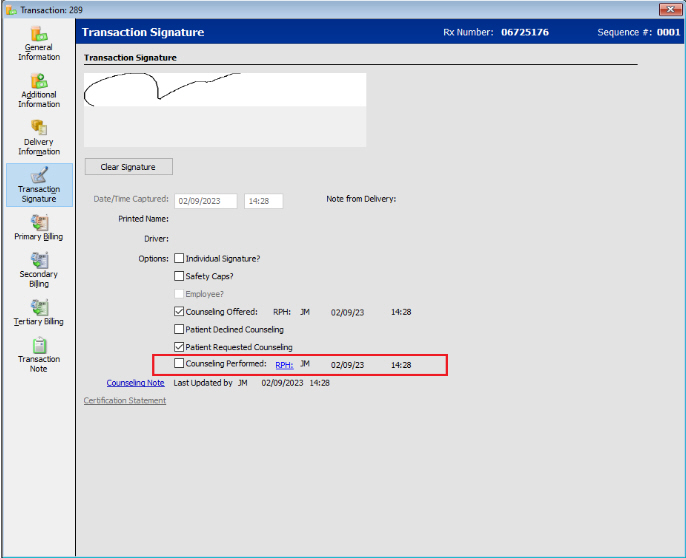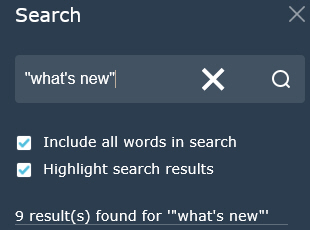At times, generics are entered by technicians into the Brand field for generic orders received from facilities, rather than looking them up, to prevent dispensing errors. If a technician does not have security access privileges to change a brand drug on a prescription and the drug is set up for Auto Substitution, the system would previously not allow the fill.
The following changes were made to enable the fill in this scenario.
Note: Auto substitution logic is not changing how a drug is automatically substituted.
Added Allow Brand Auto-Substitution and Allow Generic Auto-Substitution options to Security Access > Prescription Access.