____________________________________________________________________________________________________
Print on Profile Only option:
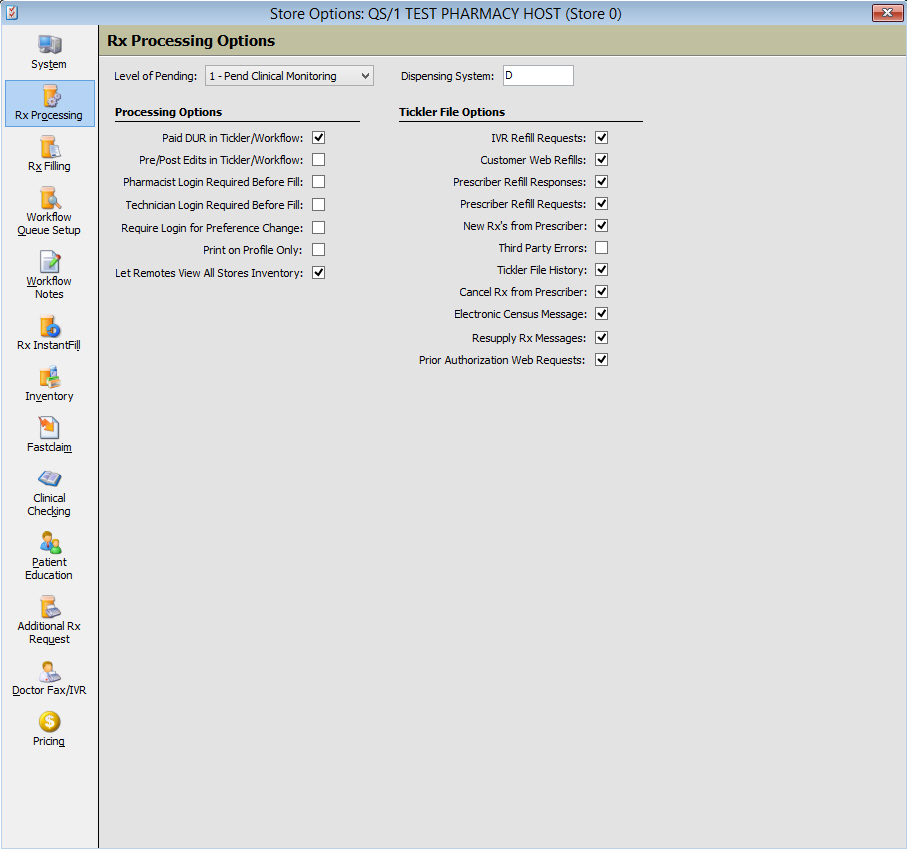
__________________________________________________________________________________________________________________
RxNorm
Drug Clinical Record
Rx Fill Messages require that the RxNorm and Term Type are transmitted to PrescribersConnection. Added the following to the Drug Record to comply.
Added a section, RxNorm / RxCUI, to the Drug Record/Clinical screen to include RxNorm and Term Type fields. Service Pack 18 automatically updates the RxNorm and Term Type fields.
RxNorm/Term Type
Modified the following processes to include updates to the RxNorm and Term Type fields on the Drug Record. These fields do not display on the actual Drug Record, are updated via Price Updates. The RxNorm field is important in linking like drugs for the Therapeutic Interchange substitution selection process.
Cycle Rx
Updated Cycle Rx logic to print profiled prescriptions on the Cycle Rx Worksheet.
Prescription Processing
Updated the process for saving the Due Date and Cycle Date on profiled, discontinued/reassigned and new prescriptions. For the following types of prescriptions, only the Save and Print Label Only functions save the Due Date and Cycle Date field values. The system does not revert the Short Fill Qty back to the Intended Full Qty. Use the Profile Only function to revert back to the Intended Full Quantity.
Discontinued/Reassign - Automatically populates a Due Date and Cycle Date for the new prescription. The system pulls the original prescription's due date for the reassigned new prescription.
Discontinued/Reassign/Profiled - This option works the same as a regular discontinue/reassign. Although, selecting Profile Only while the Short Fill Qty is populated on the new prescription, the Short Fill Qty reverts back to the Intended Full Qty and a prescription number is assigned.
New Prescriptions - Automatically populates the Cycle Date and Due Date fields on the prescription.
Profiled Prescriptions - Populates the Cycle Date in the Due Date and Cycle Date fields on the prescription. The Short Fill Qty reverts to the Full Intended Qty.
Pended Prescriptions - Short Fill Calculation has completed and the pended prescription is accessed from Workflow or Tickler, the Full Qty returns.
Cycle Rx and Short Fill Qty
Updated the following prescription scenarios for Cycle Rx and Short Fill Qty:
Discontinue/Reassign - Updated the system to automatically populate a Due Date and Cycle Date for a newly reassigned prescription.
Discontinued/Reassign/Profiled - Updated the system to pull the original prescription's Due Date and populate that on the new prescription. The system populates the current Cycle Date in the Cycle Date field on the prescription and checks the Cycle Rx flag on the prescription. If Profile Only is chosen while the Short Fill Qty is populated on the new prescription, the system reverts back that Short Fill Qty to the original prescribed quantity and assigns the prescription a number.
New Prescriptions - The system prompts to click OK to include a new prescription into the Cycle Rx program, the system automatically populates that Cycle Date, into the Cycle Date and Due Date fields on the prescriptions.
Profiled Prescriptions - When the Profile Only button is clicked on a new prescription the Cycle Date in the Due Date and Cycle Date fields on the prescription are populated. The Short Fill Qty on the prescription is reverted to the Full Intended Qty.
Pended Prescriptions - When Short Fill calculations take place and prescriptions are pended to either Workflow Error Resolution or Tickler, the quantity reverts back to the Full Qty. (this is not a new enhancement, but listed for reference).
Short Fill Qtys on Rejected Claims
Updated the system to retain the Short Fill Qty value instead of defaulting back to the full intended Qty when correcting a prescription via the ECS Log, Workflow Error Resolution or Tickler Third Party Error.
Initial Cycle Date on Rx Summary
Renamed the Cycle Date field on the Rx Summary to Cycle Date. This is a display only field and displays the date pulled from the Patient File.
Cycle Rx Worksheet
Added profiled prescriptions to the Cycle Rx Worksheet. These prescriptions display in purple and display if the Cycle Rx flag is selected and a cycle date is defined, there are refills on the prescription and the original date is within 365 days of the current system date.
Store Level Options
Added an option, Print on Profile Only, to Store Level Options/Rx Processing. Default = Unchecked. Select option for a hard copy to automatically print a label and an electronic prescription hard copy when a prescription is profiled.
Note: If the Verify queue in Workflow is being used, the documents do not print.
Electronic Prescription Prescriber Order Number
New Order Entry
Added a field, Prescriber Order Number, to the New Order Entry screen. If the prescription is being filled from an electronic NARCS message, the field is updated automatically with the value from the Initiator Control Reference/Prescriber Order Number fields (UIH-030-01) in the electronic NARCS segment, up to 35 characters. If the field is not populated, a number may be manually entered.
Rx Additional Information
Added a field, Prescriber Order #, to the Additional Prescription Information screen. If the prescription is being filled from an electronic NARCS message, the field is updated automatically with the value from the Initiator Control Reference/Prescriber Order Number fields (UIH-030-01) in the electronic NARCS segment, up to 35 characters.
Resupply and CancelRx Messages
Updated the system to check for any existing prescriptions that match the message's Rx Reference Number (UIH-020-01) and update the Prescriber Order Number if it does not match what is listed on the prescription.
Details on SureScripts® CancelRx Response
Labels
Added a label routine to print PON: and a space, followed by the Prescriber Order Number from the prescription.
Reports
Added Prescriber Order# from the Rx File to report and data export select, sort and print choices. 35-characters.
Security Journals
Added the Prescriber Order Number field to the Rx File Security Journal.
LTC e-Prescribing Messages
Updated LTC e-Prescribing messages to send the Prescriber Order Number from the Rx File if the message type requires it.
Electronic Hard Copies
Updated electronic hard copies to print the Prescriber Order Number from the Rx File if the UIH segment field (UIH-030-03) is blank.
Controlled Substances
Controlled Substance Options
Renamed the link, ID on Controlled Substance Rxs, to Log Controlled Substance Rxs. (Store Control/Store Level Options/System Options) Click to access the Controlled Substance Options window. Added two columns, Log to File and Require ID that include checkboxes to select the appropriate Controlled Substance Options.
Added a row, Rx for Special Drugs of Concern, to the Controlled Substance Options window. Select whether to require an ID or Log to File prescriptions that are not in a controlled class, but the state still requires them to be reported.
Log to File - Option controls how the Rx Drug Monitoring Log file is created. The control classes are defaulted to the way they were saved before the conversion to Service Pack 19.1.18.
Require ID - Select this option to activate the prompt to require the customer ID for the selected drug class prescriptions, or prescriptions for special drugs of concern.
Log to File and Require ID options are triggered by the following actions:
Selecting prescriptions from Prescription Status and prompting for the signature capture (Log to File/Require ID)
Selecting the Signature Capture icon from the Transaction. (Log to File/Require ID)
Answering YES to Send to PMP Print Option when printing a Delivery Sheet. (Log to File)
Rx Drug Monitoring Log entries when a tracking number is sent back from the UPS shipping interface for mail order deliveries. (Log to File)
Selecting prescriptions and prompting for signature capture during wireless signature capture. (Log to File/Require ID)
Selecting prescriptions and prompting for signature capture when using the Pad application.
Entering the date in the Date/Time Captured field. (Log to File/Require ID)
Added a link, Update Patient/Customer when Customer's Relationship is set to Patient, to the More Options section on the Controlled Substance Options window. Default = unchecked. Click the link to display the Update Patient Options window. Select from the options which fields to automatically update on the Patient Record when the Relationship option is set to, 1 - Patient, on the customer id prompt.
If a customer id is being prompted for and this option is selected, the system updates the checked fields on the Patient and Demographic Records with what was entered on the customer id prompt if it is different or blank. The system only updates those fields checked on the Update Patient/Customer Options window and only when the Relationship is set to 1-Patient.