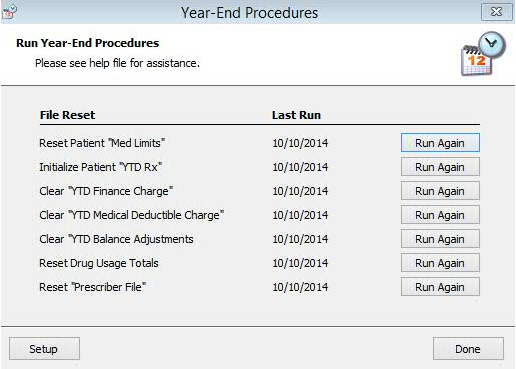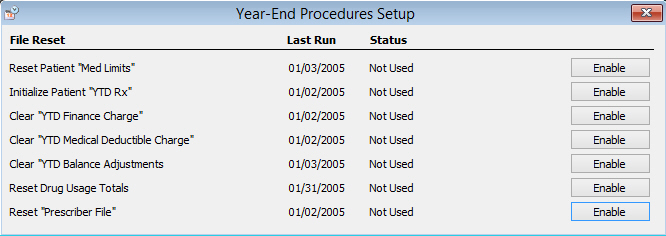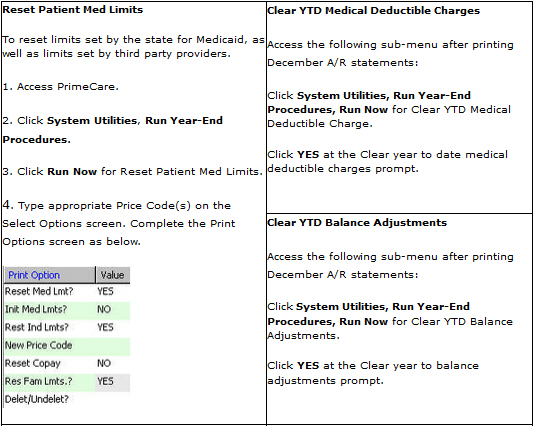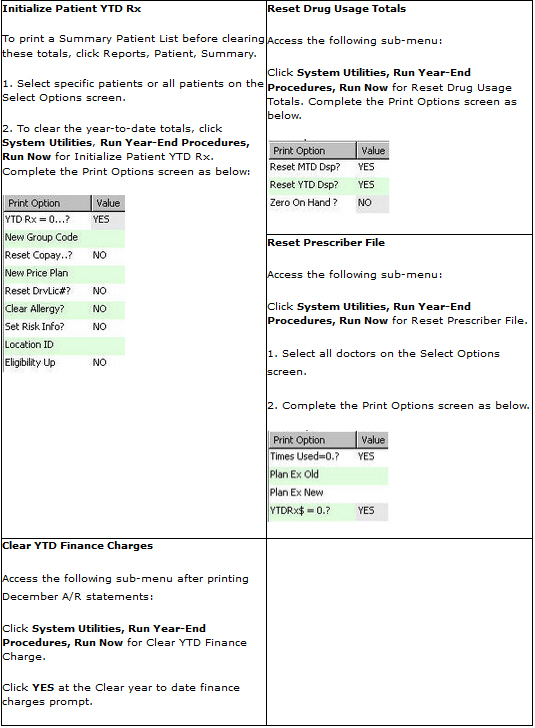Year-End Procedures
The system automatically displays an alert if year-end procedures should
be executed:
It is time to do a year-end
file reset. Do you want to launch the Year-End Procedures now? If you
choose no, you may launch them later by clicking the icon in the status
bar.
To determine if year-end
procedures are needed, the following conditions must be met. The month
is January and one or both of the following is true:
There is at least one procedure marked
as 'Not Run Yet' or
The last date the procedure was run,
or the status changed, was not in the current year or the previous
December.
 QS/1 recommends that you back up Patient (Customer)
files before starting these procedures. When you back up these files,
the system automatically prompts to back up similar files. Follow
these procedures to back up Prescriber, Drug, A/R and Patient (Customer)
Files.
QS/1 recommends that you back up Patient (Customer)
files before starting these procedures. When you back up these files,
the system automatically prompts to back up similar files. Follow
these procedures to back up Prescriber, Drug, A/R and Patient (Customer)
Files.
To run Year-End Procedures:
1. Access PrimeCare.
2. Click YES at the system prompt
to run Year-End procedures.
3. Click System Utilities, Run Year-End Procedures. The Year-End
Procedures screen displays:
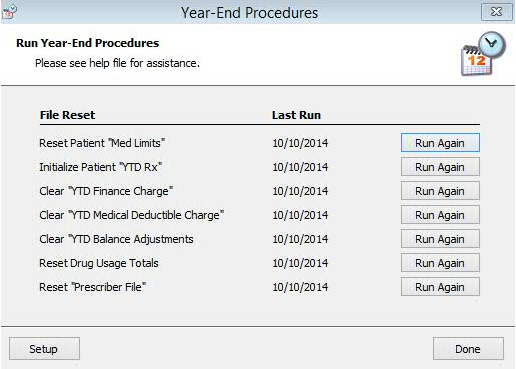
4. Click Run Again to
reset files. To specify individual file resets, click Setup
and the Year-End Procedures Setup window displays. Click Disable
or Enable to select individual
files for reset:
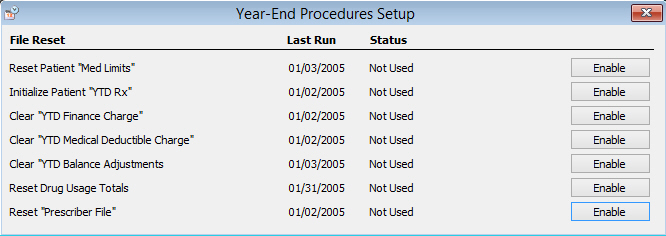
5. After clicking Run Again, click System
Utilities, Run Year-End Procedures
when the first file completes. Continue this process until all files are
reset. Click Done.
Year-End Procedure Details
Note: A
message displays Year-End Processing Required. If you are not on Service
Pack 18.1.19 or higher, click NO and
follow the Year-End Procedures below. If you are on Service Pack 18.1.19,
you may select YES and then
click Run Now (if the files
were not reset the previous year) or click Run Again (if
the files were reset last year).
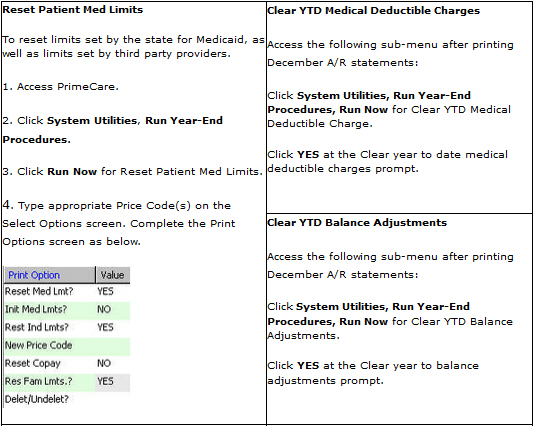
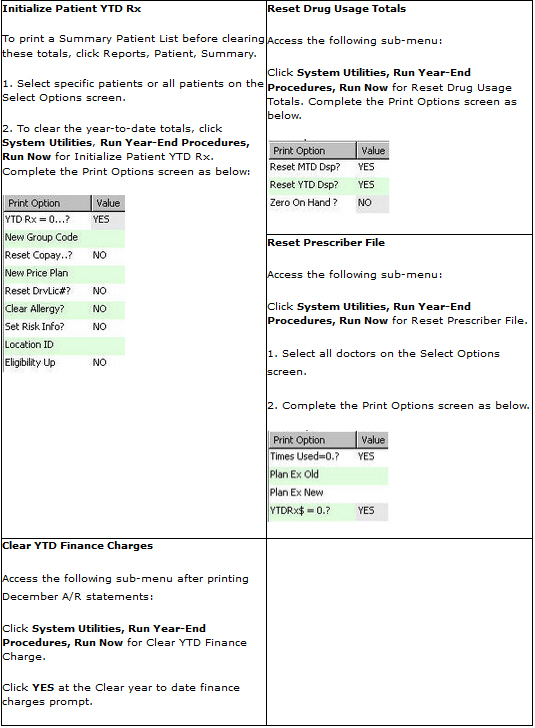
Return
to Set Up Store Control Options
 QS/1 recommends that you back up Patient (Customer)
files before starting these procedures. When you back up these files,
the system automatically prompts to back up similar files. Follow
these procedures to back up Prescriber, Drug, A/R and Patient (Customer)
Files.
QS/1 recommends that you back up Patient (Customer)
files before starting these procedures. When you back up these files,
the system automatically prompts to back up similar files. Follow
these procedures to back up Prescriber, Drug, A/R and Patient (Customer)
Files.