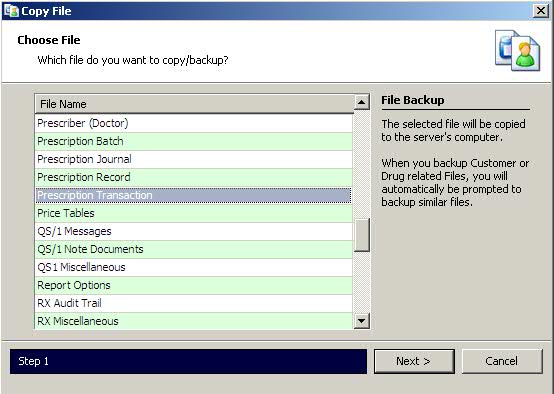
The 835 File adheres to a secure set of electronic transmission standards used to ensure the protection of private health information. Both providers (pharmacies) and payors (third parties) use the 835 electronic format. Pharmacies receive the 835 File from third parties or Medicaid for claims that have been paid, adjusted or denied. Contact your third parties/Medicaid payors to determine the format they will use for sending the 835 file to your attention.
To set up your system for 835 Reconciliation:
1. Access PrimeCare.
2. Back up the Prescription Transaction File to the hard drive. It is important to back up this file because payment information, details from primary, secondary and tertiary third parties, is recorded on this record. Click System Utilities. Select Master File Maintenance and click Copy File. Copy File displays:
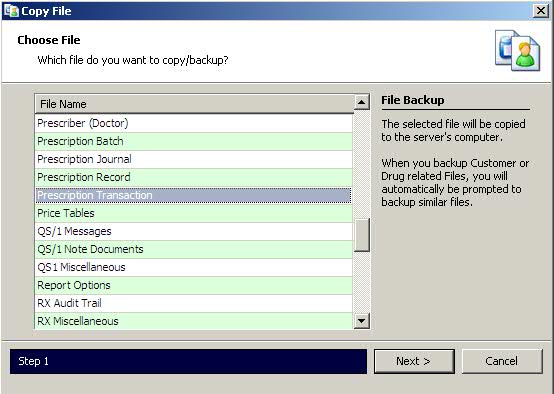
3. Select Prescription Transaction and click  . The
system prompts to select the file path for the backup:
. The
system prompts to select the file path for the backup:
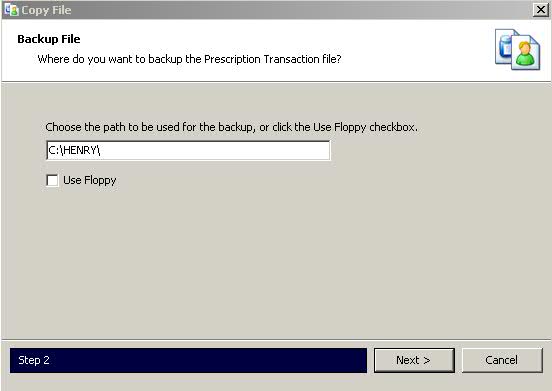
4. Type the path for the backup. Click  . Record
the number of records copied and click OK.
. Record
the number of records copied and click OK.
 If you add today's date, it will allow you to quickly
clean up the hard drive later. For example: C:\HENRY100610\.
If you add today's date, it will allow you to quickly
clean up the hard drive later. For example: C:\HENRY100610\.
5. Access 835 Reconciliation. Click System Utilities. Select Reconciliation and click 835 Reconciliation. Reconciliation displays:
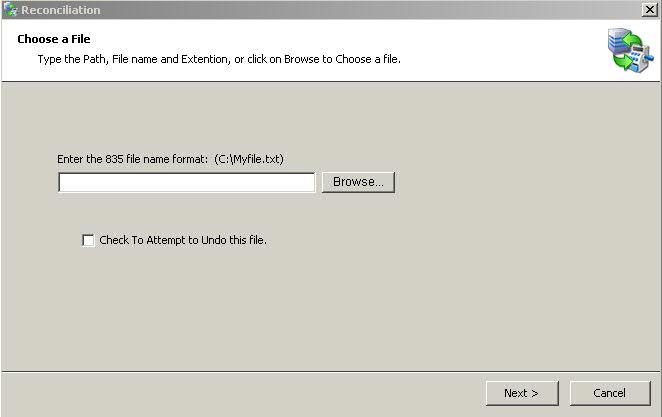
6. Click  and select the file
to process.
and select the file
to process.
 If you choose to type the 835 File Name, remember
that it is case sensitive.
If you choose to type the 835 File Name, remember
that it is case sensitive.
7. When the Open screen displays, select the path and the file name of the 835 file to process:
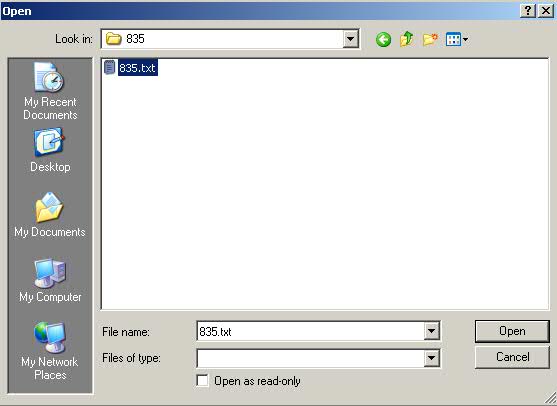
8. Click Open and Reconciliation/Choose the Price Plans displays:
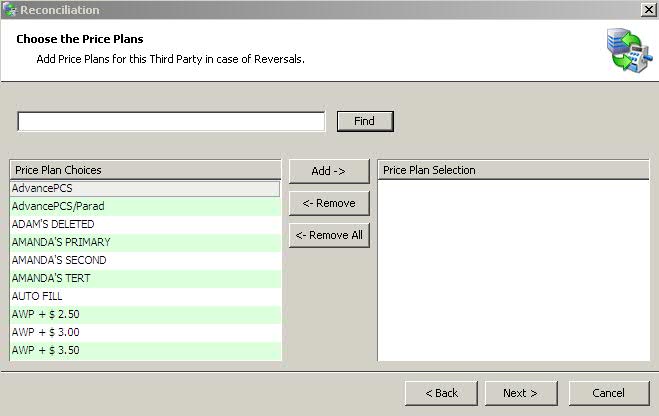
9. Select the Price Plans for the claims in the 835 File by highlighting
the plan and clicking  . This
step is for processing claims previously posted, but this third party
is now adjusting the payment amount, denying payment or recouping the
amount in the check.
. This
step is for processing claims previously posted, but this third party
is now adjusting the payment amount, denying payment or recouping the
amount in the check.
 At least one Price Plan must be selected (maximum
of ten) before moving to the next step.
At least one Price Plan must be selected (maximum
of ten) before moving to the next step.
10. After clicking  , the
Reconciliation/Multiple Store File Option displays:
, the
Reconciliation/Multiple Store File Option displays:

11. Type the Store ID (currently used by TX customers only). Leave the
field blank for all other states. If you have multiple stand-alone stores
(not remote stores), this file needs to be processed at each location.
Click  .
.
12. Select Options for Automatic Reconciliation display:
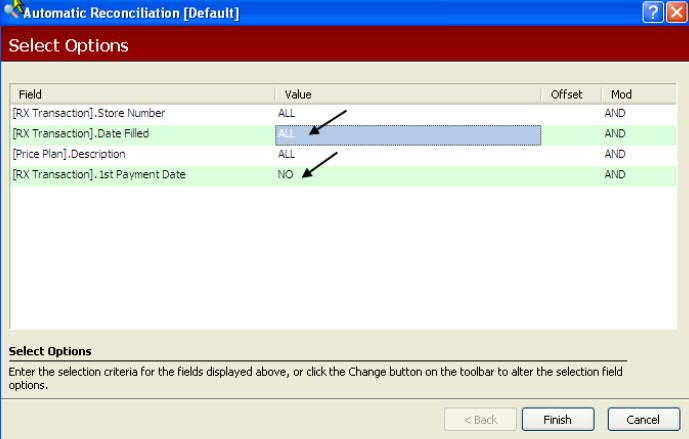
 You have the option to enter a date range for the
835 File. You can run for ALL, but it will take a few minutes longer.
Type NO in the 1st Payment Date
field to prevent claims already posted from being posted again.
You have the option to enter a date range for the
835 File. You can run for ALL, but it will take a few minutes longer.
Type NO in the 1st Payment Date
field to prevent claims already posted from being posted again.
13. Complete the Select Options and click  .
.
14. The 835 Reconciliation Report prints.
Return to Electronic Claims Reconciliation Overview