To access Store Level Options/Rx Processing:
1. Click Store Control, Store Level Options.
2. The Store Level Options/Systems window displays.
3. Click ![]() on the vertical icon
bar. The Rx Processing Options window displays:
on the vertical icon
bar. The Rx Processing Options window displays:
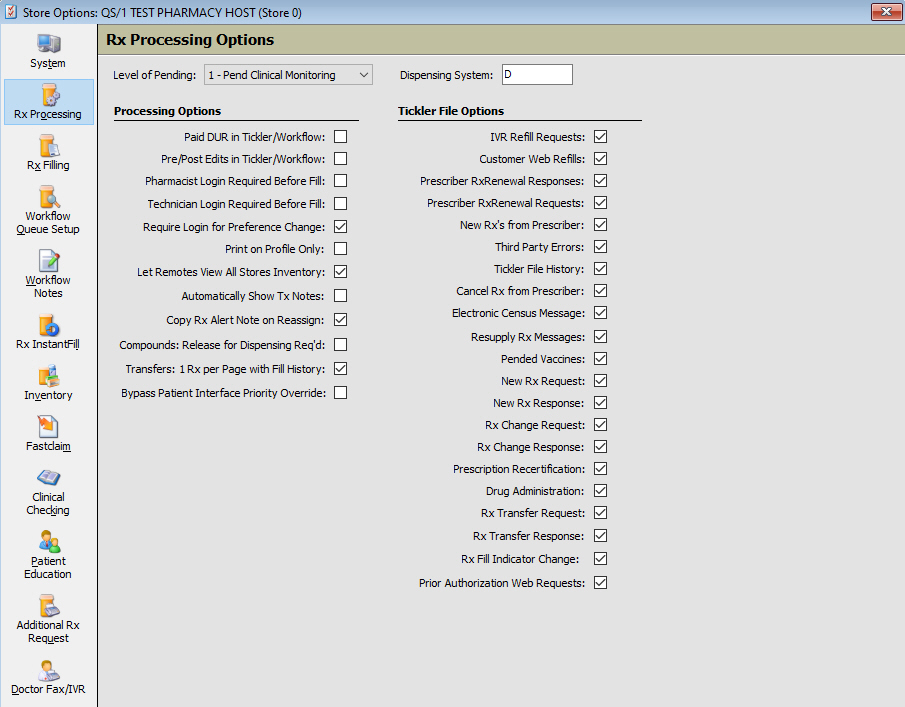
4. Use the definitions below to determine how to set the options:
| STORE CONTROL | |
| STORE LEVEL OPTIONS/RX PROCESSING | |
| Field Name | Field Definition |
| Level of Pending | Select the level of pending from the drop-down: 0 = No Pending or 1 = Pend Clinical Monitoring. |
| Dispensing System Type | If you have an interface to a dispensing system, type the system type here. |
| Processing Options | |
| Paid DUR in Tickler/Workflow | Check this option to display paid DUR Records in the Tickler File to be resolved, or Workflow Error Resolution if the Workflow flag is checked. |
| Pre/Post Edits in Tickler/Workflow | Check this option to display Pre/Posts from PowerLine in either the Tickler Queue or Workflow Error Resolution. |
| Pharmacist Login Required Before Fill | Check this option and a pharmacist is required to enter their User ID and Password prior to each fill. |
| Technician Login Required Before Fill | Check this option and a technician is required to enter their User Id and Password prior to each fill. |
| Require Login for Preference Change | Check this option to require User Login before changes can be saved to custom scans (Patient, Drug, Prescriber, Price Plan, Compound, SIG and Patient Profile). |
| Print on Profile Only | Check this option for a hard copy to automatically print a label and an electronic prescription hard copy when a prescription is profiled. |
| Let Remotes View All Stores Inventory | Check this option and remote stores can view drug inventory at all stores. |
| Automatically Show Tx Notes | Check this option to default the Transaction to the Transaction Note screen instead of the Transaction General screen. |
| Copy Rx Alert Note on Reassign | Check this option to copy Rx Alert Notes over to new prescriptions after a reassign. |
| Compounds: Release for Dispensing Req'd | This option can be used in pharmacies that use third party compound testing or have maturation requirements to require the pharmacy to release compound batches before they may be dispensed. If selected, a Released for Dispensing link is available on the Compound > Batch screen and must be a yes before the compound is available to be dispensed. The compound batch fill defaults to decrementing the batch inventory by FIFO (First In First Out) logic, but the Qty Dispensed amounts for each batch can be edited on the Compound Batch tab on the Filling Options screen. |
| Transfers: 1 Rx per Page with Fill History | Default = Unchecked. If selected, the new Print or Fax 1 Prescription per Page option on the Patient Record defaults to checked. |
| Bypass Patient Interface Priority Override | Check
this option to prevent
the Priority field on the Patient from being inadvertently updated.
If the Priority field is populated on the Patient Record, the Priority is updated on the Filling Options. If this option is used, and the Priority on the Filling Options screen is updated, the Priority on the Patient Record > Interface Options is not updated. |
| Tickler File Options | |
| IVR Refill Requests | Check this option to send IVR refill requests to the Tickler Queue. |
| Customer Web Refills | Check this option to send customer web refills to the Tickler Queue. |
| Prescriber RxRenewal Responses | Check this option to send doctor RxRenewal Responses to the Tickler Queue. |
| Prescriber RxRenewal Requests | Check this option to send doctor RxRenewal Requests to the Tickler Queue. |
| New Rxs from Prescriber | Check this option to send new Rx’s from doctor to the Tickler Queue. |
| Third Party Errors | Check this option to send third party errors to the Tickler Queue. |
| Tickler File History | Check this option and a history of the Tickler File can be printed in the Tickler History Report. |
| Cancel Rx from Prescriber | Check this option to send cancel requests from the doctor to the Tickler Queue. Details on SureScripts® CancelRx Response |
| Electronic Census Message | This option is used with RxHub for LTC facilities. Check this option to notify the pharmacy of a new resident, a change to demographic information for a resident or the discharge of a resident. |
| Resupply Rx Messages | Check this option to send Resupply Rx Messages to the Tickler Queue. |
| Pended Vaccines | Check this option to create Tickler records when vaccines are pended. |
| New Rx Request | Check this option to send Rx Requests to the Tickler Queue. |
| New Rx Response | Check this option to send Rx Responses to the Tickler Queue. |
| Rx Change Request | Check this option to send Rx Change Requests to the Tickler Queue. |
| Rx Change Response | Check this option to send Rx Change Responses to the Tickler Queue. |
| Prescription Recertification | Future field. |
| Drug Administration | Check this option to send Drug Administration Messages to the Tickler Queue. Drug Administration must be selected in Store Control. |
| Rx Transfer Request | Check this option to send Rx Transfer Requests to the Tickler Queue. |
| Rx Transfer Response | Check this option to send Rx Transfer Responses to the Tickler Queue. |
| Rx Fill Indicator Change | Check this option to create a Tickler Record upon receipt of an RxFillIndicator Change message. |
| Prior Authorization Web Requests | Check this option to send Prior Authorization Web Requests to the Tickler Queue. |