To access Store Level Options/Rx InstantFill:
1. Click Store Control, Store Level Options.
2. The Store Level Options/systems window displays.
3. Click ![]() on the vertical icon bar. The Rx InstantFill window displays:
on the vertical icon bar. The Rx InstantFill window displays:
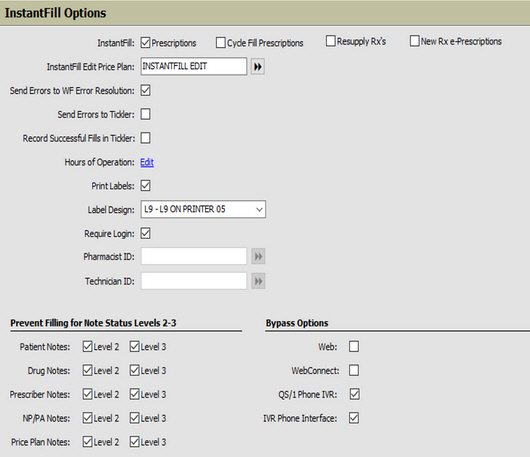
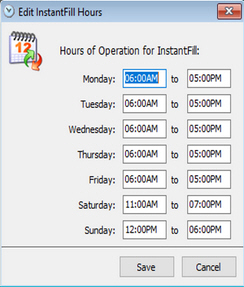
4. Use the definitions below to determine how to set the options:
| InstantFill Options | |
| InstantFill Prescriptions | Check this option and all prescriptions sent via IVR, Web Refills, Interface Refills, WebConnect or HealthMinder are automatically sent to the InstantFill Queue. |
| InstantFill Cycle Fill Prescriptions | Check this option and all Cycle Fill prescriptions are automatically sent to the InstantFill Queue. |
| InstantFill Edit Price Plan | Select the price plan to use for error checking for InstantFill. Click the arrows and the Price Plan Scan displays. The price plan on the Rx is used for pricing. |
| Send Errors to WF Error Resolution | Check this option and prescriptions that cannot be filled are sent to the Error Resolution Queue in Workflow. |
| Send Errors to Tickler | Check this option and prescriptions that cannot be filled are sent to the Tickler File. |
| Record Successful Fills in Tickler | Check this option and all prescriptions that were filled in InstantFill are sent to the Tickler File. |
| Hours of Operation | Click the Edit link to set up store hours for InstantFill. If hours of operation are set up, requests entering the Queue after closing are added to the next day’s InstantFill requests and print on the Daily Audit for the next day. If hours of operation are not set up, prescriptions continue to fill as they enter the queue provided a pharmacist is signed into the queue. |
| Print Labels | Check this option to use the print fill function. |
| Label Design | Select the label design from the drop-down. If a label design is not specified, the label design from the last fill is used. |
| Require Login | Check this option and a Pharmacist/Technician ID is not required in the boxes below because a Pharmacist/Technician is required in the InstantFill Queue to trigger the queue to begin processing. If this option is unchecked, a pharmacist is required in the Pharmacist ID field. If a pharmacist is not selected, the message ‘Valid Pharmacist ID is Required’ displays until the pharmacist is entered or the Require Login box is checked. |
| Pharmacist ID | Select a pharmacist so they can access the InstantFill Queue. The selected pharmacist displays on all prescriptions filled through InstantFill regardless of which pharmacist signed into PrimeCare. |
| Technician ID | Select a technician so they can access the InstantFill Queue. The selected technician displays on all prescriptions filled through InstantFill regardless of which pharmacist signed into PrimeCare. |
| Prevent Filling for Note Status Levels 2-3 | For each Note Type, check Level 2 or Level 3 to prevent filling. The default setting is checked. To allow filling, deselect the level. |
| Web | Check the box to ensure refill requests made via a website interface bypasses the InstantFill Queue. |
| WebConnect | Check the box to ensure refill requests made via QS/1 WebConnect bypasses the InstantFill Queue. |
| QS/1 Phone IVR | Check the box to ensure refill requests made via QS/1 Phone IVR bypasses the InstantFill Queue. |
| IVR Phone Interface | Check the box to ensure refill requests made via a non QS/1 phone interface bypasses the InstantFill Queue. |