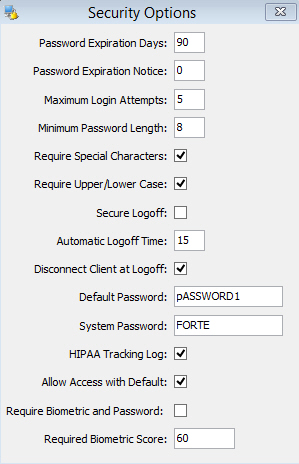
This option is used to set specific settings based on the level of security needed for the pharmacy. These settings are set by management and rarely need to be changed.
To set Security Options:
1. Access PrimeCare.
2. Click Store Control.
3. Select Security Access and click Security Options. The Security Options window displays:
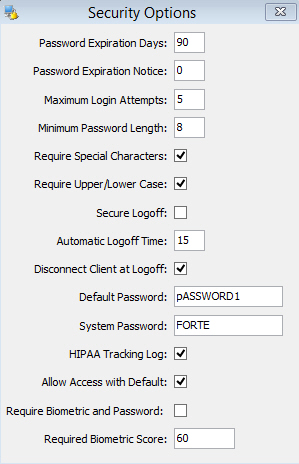
4. Complete the fields using the following definitions:
 Click here
for the Federal DEA password requirements.
Click here
for the Federal DEA password requirements.
Password Expiration Days - Type the number of days for a user's password to remain effective. Valid entries are 0-99.
Password Expiration Notice - Type the number of days to give a user notice before their password expires. Valid entries are 0-9.
Maximum Login Attempts - Type the number of times a user can attempt to enter their password before the system is locked. Valid entries are 0-9.
Minimum Password Length - Type the minimum number of required characters for a user's password.
Require Special Characters - If checked, users are required to enter a special character (^ , ~, @, *, etc.) as part of their password.
 If the above
option, Require Special Characters, is checked, special characters will
also be required for the System Password.
If the above
option, Require Special Characters, is checked, special characters will
also be required for the System Password.
Require Upper/Lower Case - If checked, users will be required to enter both upper and lower case letters as part of their password.
Secure Logoff - If checked, when a technician logs off, the system automatically logs off the pharmacist signed on with them.
Automatic Logoff Time - Type the number of minutes of idle time before the system logs off and requires login. Valid entries are 0-99.
Default Password - Type the default password assigned when a new employee is added or when a user's password is reset. The default is PASSWORD.
System Password - Type the system password to use when logging on with the System User ID.
HIPAA Tracking Log - If checked, the HIPAA Tracking Log records each time a Patient Record is accessed.
Allow Access with Default - If checked, access into the system is allowed regardless of whether the employee's password matches the default system password. If left unchecked, the system prompts for a new password if the employee password matches the system default password. If the password matches the default, the employee is prevented from entering the system until they change their password. The message, Current password matches the system default password and must be changed, displays.
Require Biometric and Password - If checked, the system requires both a password and biometric entry. If left unchecked, employees can access the system with either a password or a biometric entry.
Required Biometric Score - The recommended biometric score is 30. The biometric score is used as a qualification when comparing biometric images. A higher score requires a more precise match when comparing a biometric entry against the saved entry. A lower score allows more variance when comparing two images. The range for the biometric score is 10 (least stringent) to 60 (most stringent).