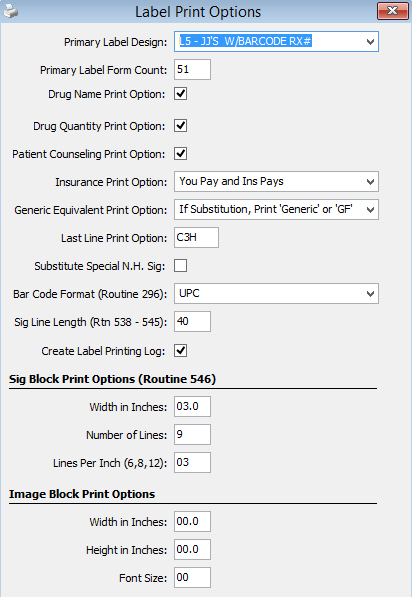
Label Print Options are used to set up the information to print on the label.
To set up label print options:
1. Access PrimeCare.
2. Click Store Control. Select Label Options and click Printing Options. The Label Print Options window displays:
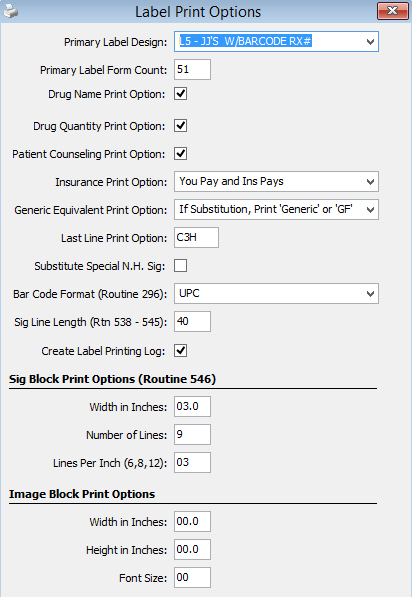
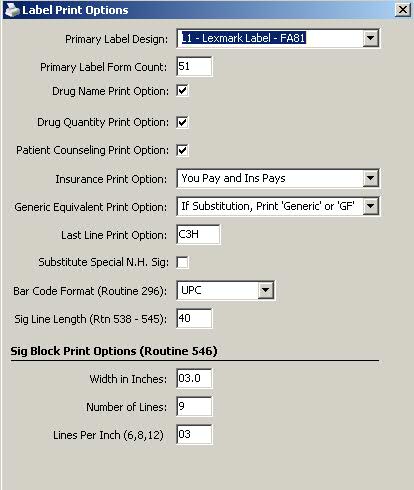
3. Use the definitions below to set up the options:
Primary Label Design: Select the prescription label to format from the drop-down.
Primary Label Form Count: Type 51 in this field unless directed otherwise.
Drug Name Print Option: Check this box to print the drug name on the label receipt.
Drug Quantity Print Option: Check this box to print the drug quantity on the label receipt.
Patient Counseling Print Option: Check this box to print patient counseling on labels that are set up for printing patient counseling.
Insurance Print Option: This field controls the print format of the receipt portion of larger labels on third party insurance prescriptions. Select the option from the drop-down.
Generic Equivalent Print Option: This field controls the print order of primary and/or substitute drugs. Select the option from the drop-down. This option does not function on all labels, and on certain labels, they may be reversed. Test the options on your label choice.
Last Line Print Option: This field determines the content of the last printed line on prescription labels that contain Routine 118, Last Line Option. There are 25 print positions on the last line, including spaces. The system automatically leaves one space between each item. To add more than one space between options, type the number of spaces to leave between the options. For example, A3D = Expiration Date, skip 3 spaces, Pharmacist Name. Last Line Options are:
| Code | Length | Field Definition |
| Blank | Last Line is Blank | |
| A | 8 | System Generated Expiration Date of the prescription. |
| B | 8 | Original Rx Date |
| C | 10 | Remaining Refills
NOTE: Type the last line option selected here in the Last Line Option field on the Prescription Record/Additional Information screen. Options include: type P00 to print May Refill, 000 to print No Refill, or type C in the 1st position to omit printing any refill information. |
D |
12 | Prints the Pharmacist's Name signed onto the system at the time of filling. |
| E | 2 | Prints the Patient Group Code from the Patient Record/Additional Information screen. |
| F | 5 | Prints the Room Number from the Patient Record/General Information screen |
| G | 10 | Prints the Lot Number from the Drug Record/General Information screen. |
| H | 5 | Prints the Manufacturer from the Drug Record/Clinical screen. |
| I | 8 | Prints the Stop Date from Store Control/Store Level Options/Rx Filling Options and Defaults. |
| J | 9 | Prints the DEA Number from the Prescriber Record. |
| K | 6 | Prints the price of the prescription, excluding sales tax. |
| L | 8 | Prints the Exp Date from Store Control/Store Level Options/Rx Filling Options and Defaults. |
| M | 7 | |
| N | 13 | Prints the Drug NDC Number. |
Substitute Special N.H. Sig: Check this box to print the Sig Code ##NHSIG (for example, As Directed) on Nursing home labels. The physician's actual directions prints on the nursing home forms. This option does not work on all labels. Test the options on your label choice.
Bar Code Format (Routine 296): Select the bar code format from the drop-down, either UPC or GSI Databar.
Sig Line Length (Rtn 538 - 545): Type the number of characters to print on each Sig line.
Sig Block Print Options (Routine 546): Type the width of the Sig Block in inches, type the number of lines in the Sig Block, and type the number of lines per inch (6, 8, 12) for the Sig Block.
Image Block Print Options: Print shading in the HOA section of the label by populating the Width in Inches, Height in Inches and Font Size.
4. When print options are complete, click ![]() .
.