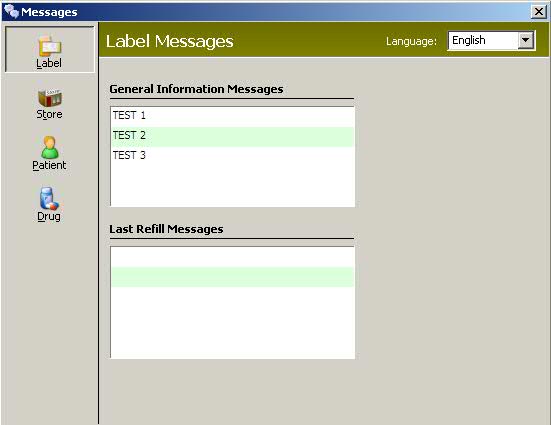
Label Messages are user-defined messages that either print on prescription labels or display during prescription processing. General Information Messages, Last Refill Messages, Store Messages, Patient or Drug Messages can be created using this option.
To set up label message options:
1. Access PrimeCare.
2. Click Store Control. Select Label Options and click Messages. The Label Messages window displays:
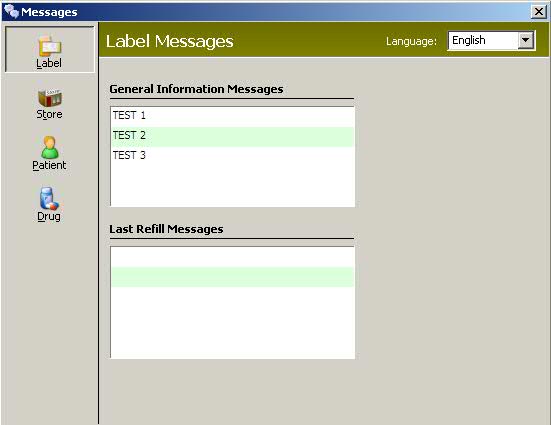
3. The Label window (default window) is used to create General Information Messages and Last Refill Messages. To create these messages, position cursor in a text field and type the message. Each message is one line (up to 25 characters).
To print General Information Messages on a customized label, use the following routines:
Routine 429 General Info Message 1
Routine 430 General Info Message 2
Routine 431 General Info Message 3
If a drug is not updated via Clinical Updates from First Databank, use the Last Refill Messages option to enter messages to display on the Drug Record/Clinical screen. To print these messages on a label, use either Routine 427 or 96.
4. Click Store on the vertical icon bar to create Store Messages. Position cursor in a text and field and type the message. Use Routine 137 after 136 to print each message on a label.
5. Click Patient on the vertical icon bar to create Patient Messages. Patient Messages entered through this option can be added to a Patient Record. Use Routine 58 to print a message (up to 40 characters) on a label. If these messages are linked to a Price Plan, they display as errors during prescription processing and must be addressed before processing can continue.
6. Click Drug on the vertical icon bar to create Drug Messages. Drug Messages entered through this option can be added to a Drug Record. Use Routine 95 to print a message (up to 40 characters) on a label. If these messages are link to a Price Plan, they display as errors during prescription processing and must be addressed before processing can continue.