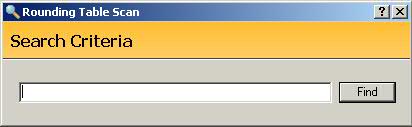
To create a Rounding Table:
1. Access PrimeCare.
2. Click Store Control on the main menu bar. Select Pricing Options and click Rounding Tables. The Rounding Table Search window displays:
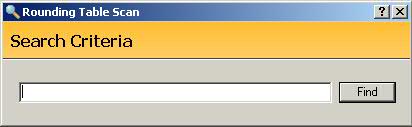
3. Type the Search Criteria and click ![]() .
.
4. The Rounding Table Scan displays:
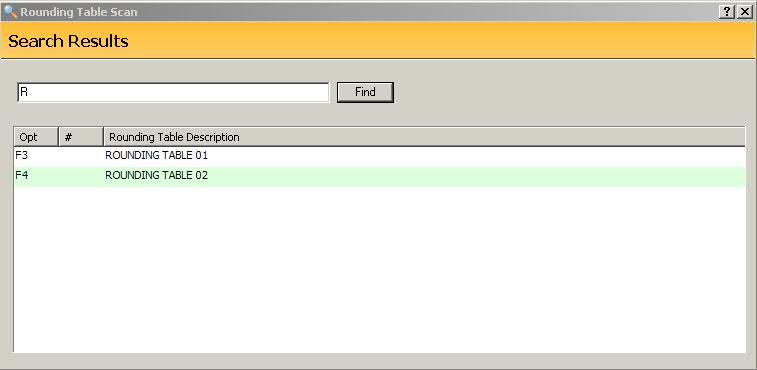
5. Click ![]() on the main menu bar. A blank
Rounding Table displays:
on the main menu bar. A blank
Rounding Table displays:
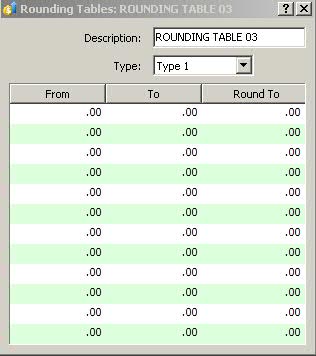
6. The Description defaults with Rounding Table and the next number in the table list. Each table allows for up to 12 breaks in rounding. Select the Type from the drop-down list. Options are:
Type 1: Increments by the cents the amount of the prescription selling price. To round a price down, type a negative sign after the figure.
Type 2: Increments by the dollar the amount of the prescription selling price.
Type 3: Increments by the cents the amount of the drug unit cost.
7. Tab between the From, To and Round To fields
and complete as needed. Press CTRL+S
or click ![]() .
.
8. To attach a Rounding Table to a Price Plan, access the Price Plan General Information screen. Click the double arrows next to the Rounding Tables field and select the table to attach from the Rounding Table Scan.
9. Press CTRL+S
or click ![]() .
.