Edit Fill List
The Edit Fill List option displays a fill list on the screen. The quantity
dispensed may be edited for any item on the list.
To edit a fill list:
- Select Facility
Management, Edit Fill List;
the Scan Fill Lists screen displays the fill lists processed for all
facilities.
- Press the function
key(s) for the fill list(s) to be edited; the facility name color
changes from black to red. To remove the facility from the list, press
the function key again; the facility name changes from red to black.
- Click
 ; the Selected Fill Lists
screen displays. Click
; the Selected Fill Lists
screen displays. Click  ; the Select Options display.
; the Select Options display.
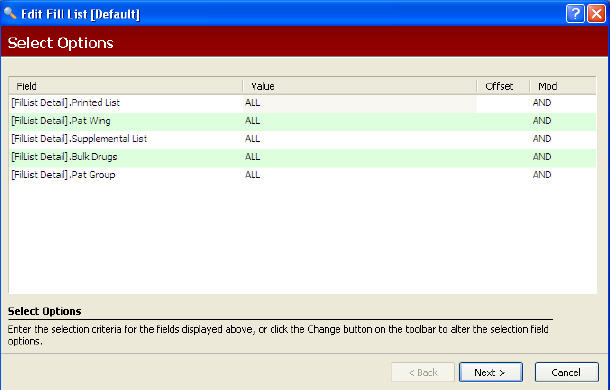
- Click Next;
the Sort Options display.
- Click Finish;
the Edit Fill List screen displays.

 The
scan may be sorted by Group, Type, Name or Date Range by clicking
the corresponding arrow. The scan may also be searched by Type and
Start Date.
The
scan may be sorted by Group, Type, Name or Date Range by clicking
the corresponding arrow. The scan may also be searched by Type and
Start Date.
- Click in the Cassette
Qty column to change the dispense quantity for any item on the list.
- Click Save.
Click
 to scroll through the list. To locate a
specific patient, type the patient's name in the Rx/Patient field
and click Find. For a specific
drug order, type the Rx Number and click Find.
to scroll through the list. To locate a
specific patient, type the patient's name in the Rx/Patient field
and click Find. For a specific
drug order, type the Rx Number and click Find.
Return
to Facility Setup
 ; the Selected Fill Lists
screen displays. Click
; the Selected Fill Lists
screen displays. Click 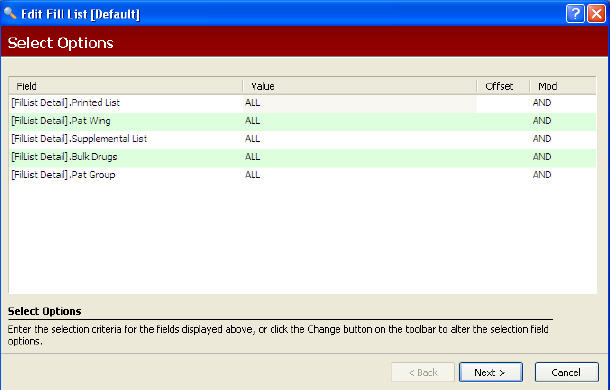

 The
scan may be sorted by Group, Type, Name or Date Range by clicking
the corresponding arrow. The scan may also be searched by Type and
Start Date.
The
scan may be sorted by Group, Type, Name or Date Range by clicking
the corresponding arrow. The scan may also be searched by Type and
Start Date. to scroll through the list. To locate a
specific patient, type the patient's name in the Rx/Patient field
and click Find. For a specific
drug order, type the Rx Number and click Find.
to scroll through the list. To locate a
specific patient, type the patient's name in the Rx/Patient field
and click Find. For a specific
drug order, type the Rx Number and click Find.