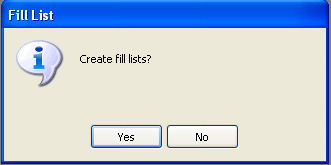Access PrimeCare.
Select Facility
Management, Create Fill List;
Click the appropriate Fill List choice: Routine, Short Cycle, IV or
Bulk. A Caution! window displays:
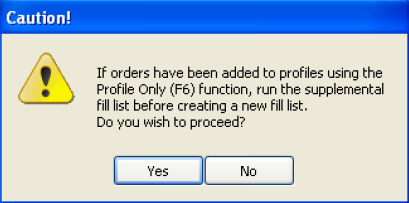
Click Yes;
the Facility Scan displays:
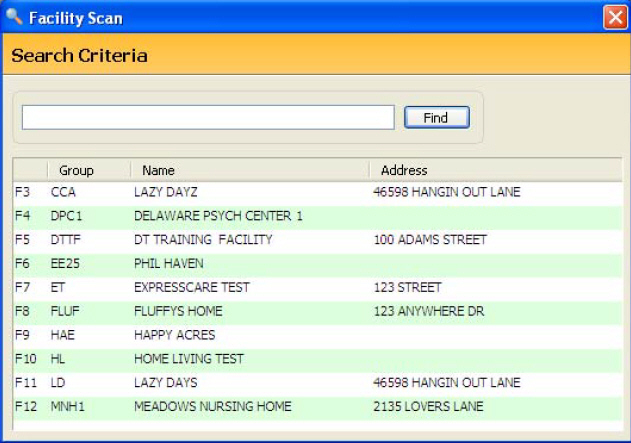
To create a Fill List for one or
more facilities, press the function keys(s) corresponding to each
facility; the facility name color changes from black to red. To remove
the facility from the list, press the function key again; the facility
name changes from red to black. When selecting a facility belonging
to a set, the system automatically flags all facilities in the set.
Click  to scroll through the list.
to scroll through the list.
After selecting one or more facilities,
click  ; the Create Fill Lists screen displays.
; the Create Fill Lists screen displays.
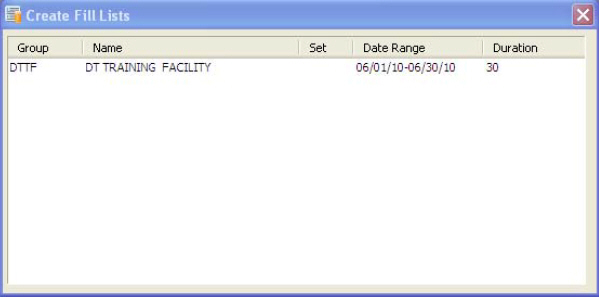
The Create Fill List screen displays
the name of each facility selected, the group code, the set code (if
any), the Fill List start and stop dates and the duration. Verify
the accuracy of the information of the screen. If the wrong facility
was selected, highlight the facility and click  .
.
Click
![]() to return to the list of facilities to re-select. If the date ranges
are not correct, close the window and return to the Fill List Options
on the Facility Record and make the necessary changes.
to return to the list of facilities to re-select. If the date ranges
are not correct, close the window and return to the Fill List Options
on the Facility Record and make the necessary changes.
 ; the Create Fill List prompt displays.
; the Create Fill List prompt displays.