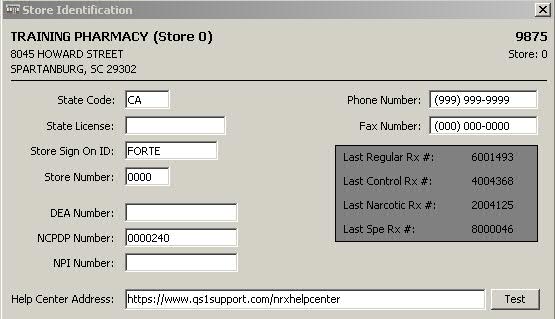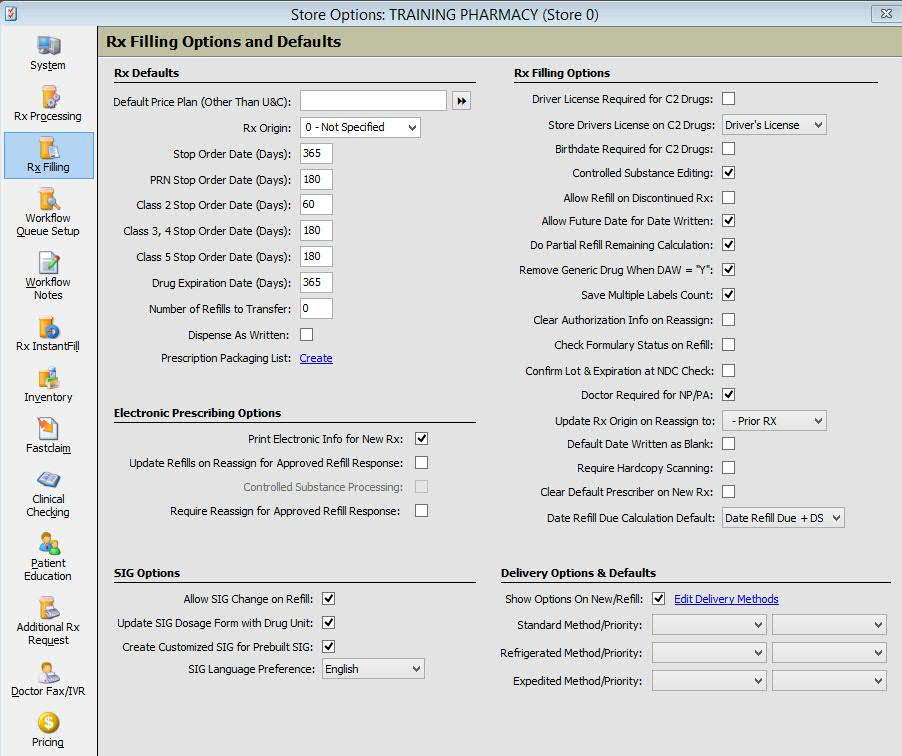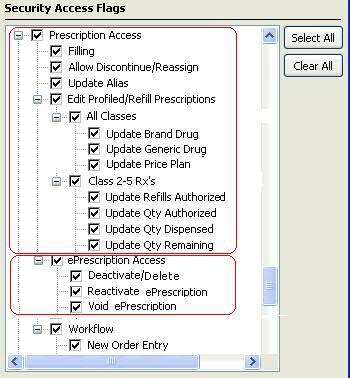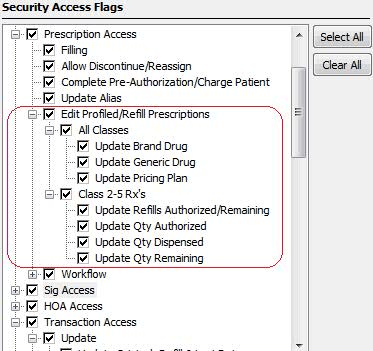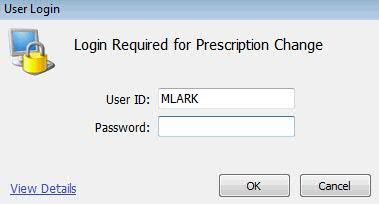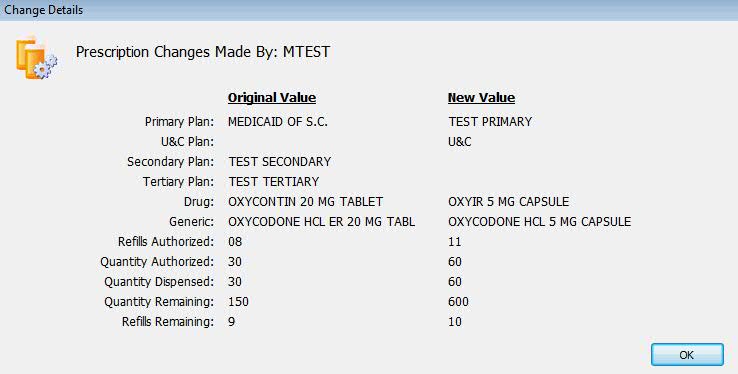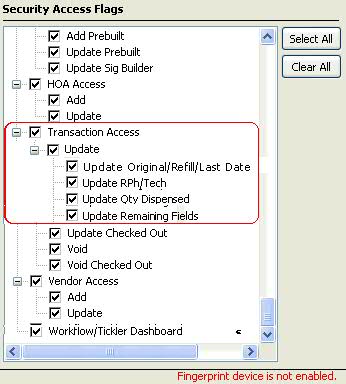NRx EPCS Setup
Step
1. Set New Password and Store Control Security Options. NOTE: If you have
already reset your password(s), proceed to Step 2.
Reset your password to
comply with the minimum requirements mandated by EPCS.
Minimum
Password Length: Must be at least eight (8) characters or more.
Require
Special Characters: Must be checked. Includes special characters and
numbers. Must use one or the other for EPCS.
Require
Upper/Lower Case: Must be checked.
The last six (6) passwords may not be reused when entering a new password.
Any options already meeting these standards will not change.
 NRx
is a CAPS-orientated system. These EPCS mandates for security require
using upper and lower case characters. The easiest way to meet the requirements
with Caps Lock on is to press the Shift key to enter a lower-case character
and a special character or number (@## or 3,4 etc.) Examples of passwords
meeting these requirements: pASSWORD1, MYsYSTEM*.
NRx
is a CAPS-orientated system. These EPCS mandates for security require
using upper and lower case characters. The easiest way to meet the requirements
with Caps Lock on is to press the Shift key to enter a lower-case character
and a special character or number (@## or 3,4 etc.) Examples of passwords
meeting these requirements: pASSWORD1, MYsYSTEM*.
Other mandated options
include:
NOTE: The remaining Store
Control, Security Access, Security Options required for EPCS are automatically
populated after the Store Control/Store Level Options/Rx Filling Option
Controlled Substance Processing (refer to Step 3) is checked (Y). Review
these settings for accuracy.
Step 2. Add Store DEA and
NPI Numbers
1. From the main menu bar, click Store
Control, Store
Identification.
2. Click here
to view the identification screen.
3. Type the DEA and NPI Numbers and click Save.
Step 3. Check the Controlled
Substance Processing Option
1. Click Store Control,
Store Level
Options. System Options display.
Click Rx Filling
on the vertical icon bar.
2. Click here
to view Rx Filling Options and Defaults.
3. Check Controlled Substance
Processing under Electronic
Information Options. NOTE:
Until this option is checked, EPCS prescriptions cannot be received. Click
Save.
Step 4. Set Pharmacist/Technician
Security Options
New security options must
be set for pharmacist and technician e-Prescription access and to control
editing of Prescription and Transaction Records.
1. Click Store
Control. Select Security
Access and click Manage
Employees.
2. Select the pharmacist
or technician to set up from the Manage Employees scan. Complete the Security
Access fields using the following guidelines.
3.
Added an Employee Security
Option, e-Prescription
Access, to Pharmacist/Technician Security Rights under
Prescription Access. Default = unchecked (N). Options for access are:
Deactivate/Delete:
Default = checked (Y). The system prompts for User Name and Password
to allow an employee with the authorization to deactivate/delete
the prescription. If unchecked, the warning message Not authorized
to Deactivate/Delete an e-Prescription displays if an employee
attempts this function.
Reactivate
e-Prescription: Default = unchecked (N). If unchecked, the warning
message Not authorized to reactive an e-Prescription displays
if an employee attempts this function. If unchecked, the system
prompts for User Name and Password to allow an employee with authorization
to reactivate the prescription.
Void
e-Prescription: Default = unchecked (N). If unchecked, the
warning message Not authorized to void an e-Prescription displays
if an employee attempts this function. If unchecked, the system
prompts for User Name and Password to allow an employee with authorization
to void the prescription.
4. The option Allow
Brand Drug Change on Refill was moved from Store Control/Store
Level Options/Rx Filling Options and Defaults to Store Control/Security
Access/Manage Employees under Pharmacist/Technician Security Rights/Prescription
Access and renamed Update Brand Drug.
5. A subheading, Edit
Profiled/Refill Prescriptions, was added to
Prescription Access Security Options. There are two categories under this
heading - All Classes and Class 2-5 Rxs.
All Classes: This setting applies
to all prescriptions whether profiled or filled. Options for All
Classes include: Update Brand Drug, Update Generic Drug and Update
Pricing Plan. The default setting for Update Brand Drug for new
Pharmacist Employee Records = Checked. The default setting for
new Technician Employee Records = Unchecked. The default setting
for Update Generic and Update Price Plan for new Pharmacist or
Technician Employee Records = Unchecked.
Class 2-5 Rxs: This setting applies
to Class 2-5 prescriptions whether profiled or filled. Options
for Class 2-5 Rxs include: Update Refills Authorized/Remaining
(formerly Update Refills Authorized on C2-C5 under Prescription
Access), Update Qty Authorized, Update Qty Dispensed and Update
Qty Remaining. The default setting for all options for new Pharmacist
Employee Records = Checked. The default setting for all options
for new Technician Employee Records = Unchecked.
6. If any option in Edit Profiled/Refill Prescriptions is Unchecked
and a change is made and Save is selected, a Login
Required screen displays if the employee does not
have the security access to make the change. If the employee has access,
the change is saved.
7. Set the security option to restrict Transferring prescriptions and
updating Prescription and Transaction Records. The option Transfer, which
applies to all prescriptions, has two options: In - Transfer a prescription
into the pharmacy and Out - Transfer a prescription to another pharmacy.
The default setting = N (Unchecked). If a transfer is attempted by an
employee without security access, Not authorized to Transfer a Prescription
displays. The system offers the ability to enter User Name and Password
to allow an override by an employee with the authorization to transfer
prescriptions.
8. A subheading, Update,
was added to Transaction Access Security Options. There are four options
under this heading:
The
default setting for these four options is checked if Transaction Access
= Checked. If Transaction Access = Unchecked, then the four options are
unchecked. If Update Checked Out is checked, it overrides the options
above.
 NRx
is a CAPS-orientated system. These EPCS mandates for security require
using upper and lower case characters. The easiest way to meet the requirements
with Caps Lock on is to press the Shift key to enter a lower-case character
and a special character or number (@## or 3,4 etc.) Examples of passwords
meeting these requirements: pASSWORD1, MYsYSTEM*.
NRx
is a CAPS-orientated system. These EPCS mandates for security require
using upper and lower case characters. The easiest way to meet the requirements
with Caps Lock on is to press the Shift key to enter a lower-case character
and a special character or number (@## or 3,4 etc.) Examples of passwords
meeting these requirements: pASSWORD1, MYsYSTEM*.