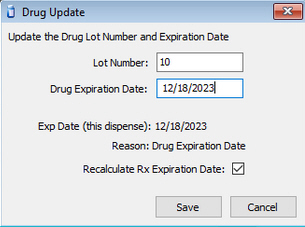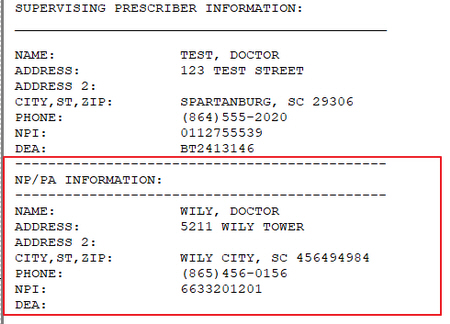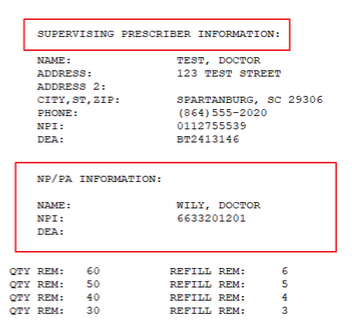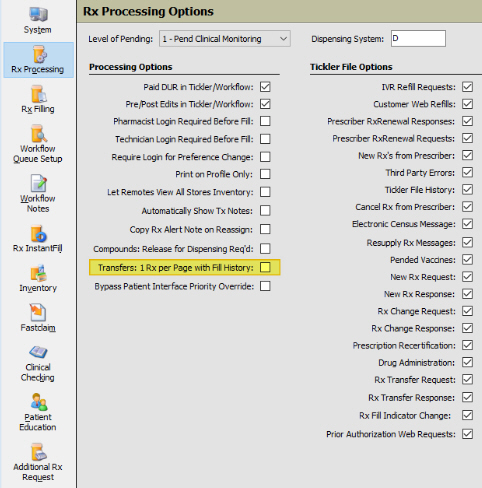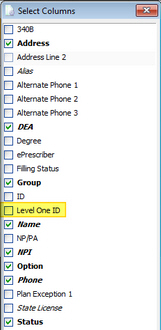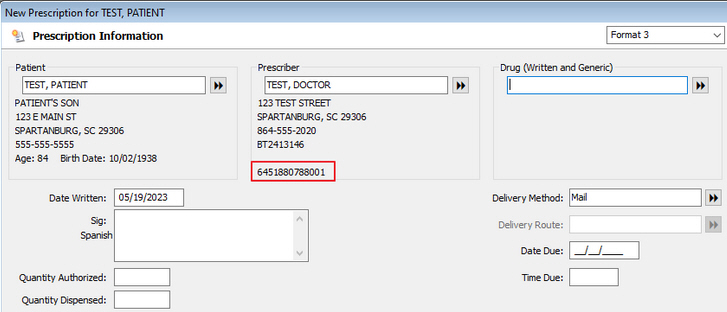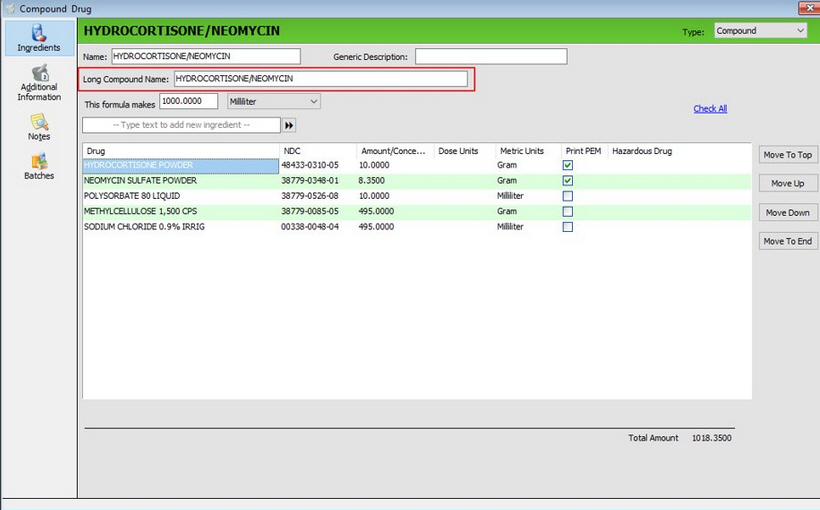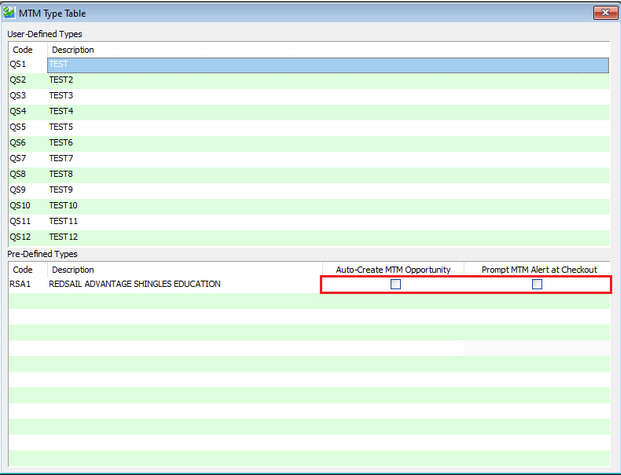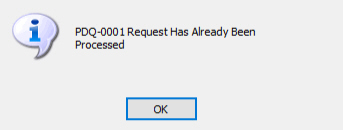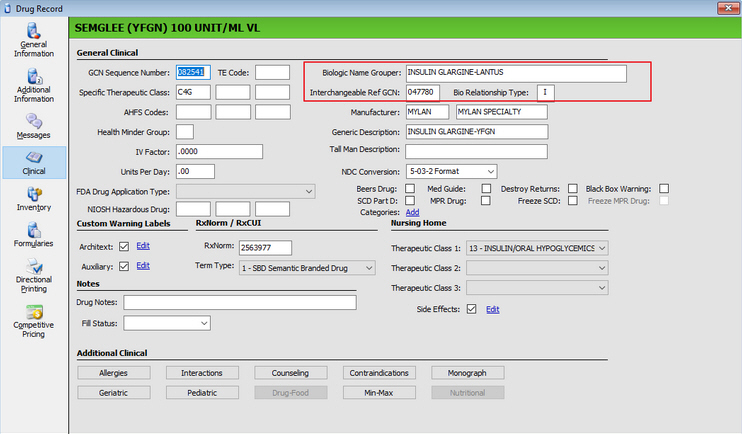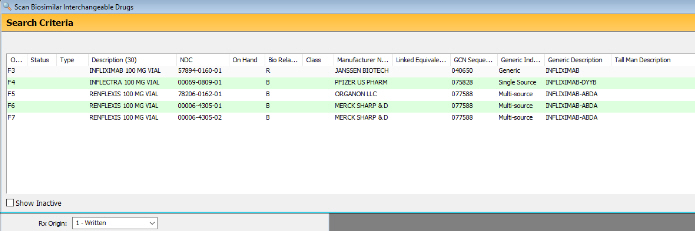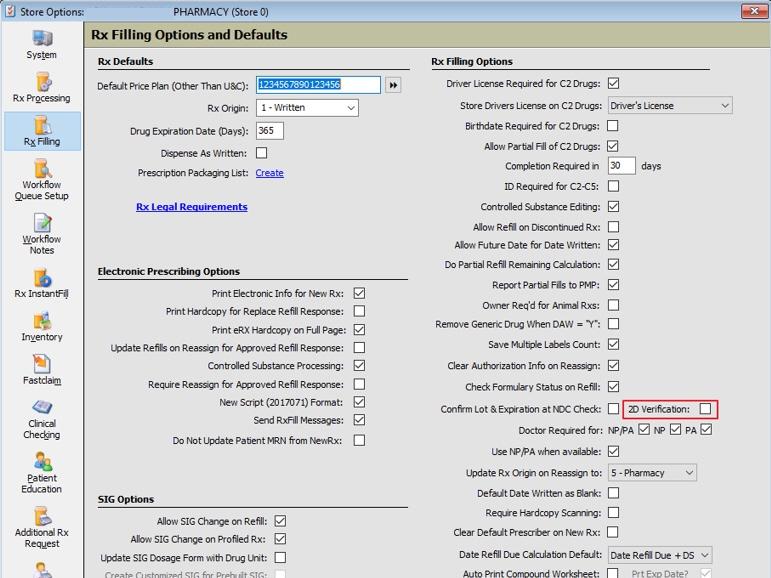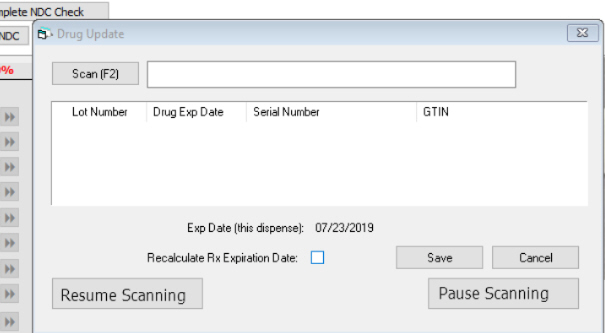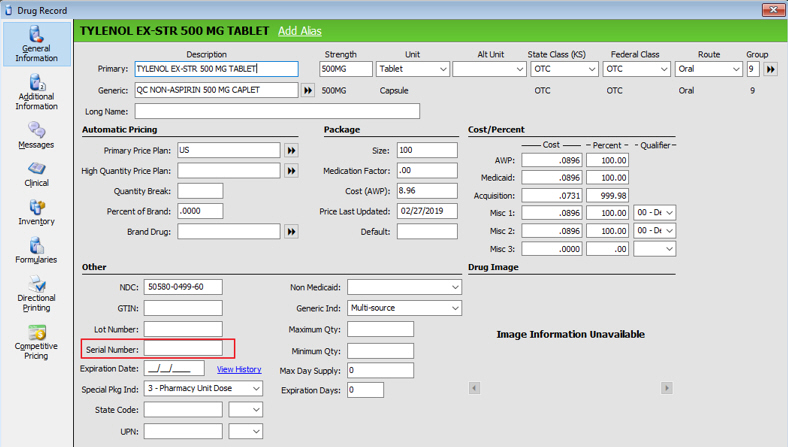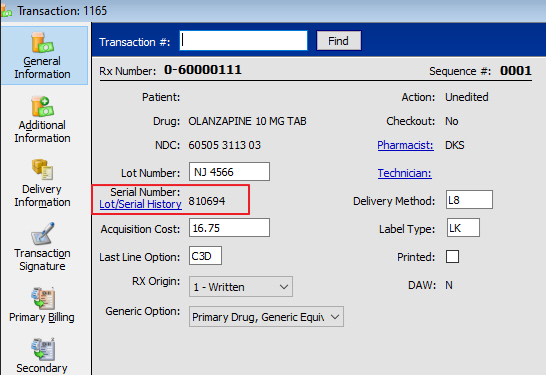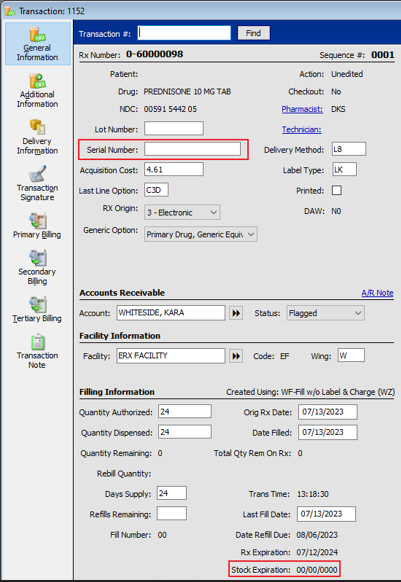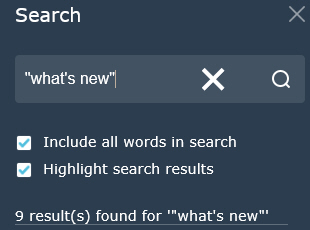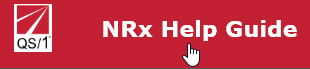Implemented changes to ensure expiration dates are more clear on the Rx Summary and to use the system date instead of the written date when recalculating the drug expiration date, if the Recalculate box is checked.
Rx Summary
Added a tooltip, Discard by Date, for Expiration on the Rx Summary. Note: The Expiration date on the Rx Summary is based on the expiration date of the physical drug product being dispensed, typically set to 365 in Store Level Options > Rx Filling > Drug Expiration Date. However, the Drug Record > Expiration Date can override that default so that the physical product dispensed, such as a compound, can be less than 365 days. The facility drug expiration days can also override this default.
WorkFlow
Updated the system to recalculate the Drug Expiration date in Workflow to recalculate based on the system date or fill date instead of written date.
Drug Update Window
Implemented the following changes on the Drug Update window.
Added an Exp Date (this dispense) read-only field to display the current Expiration Date on the prescription.
If the Recalculate Rx Drug Expiration Date option is checked on the Drug Update screen, a Reason read-only field was added to display the reason that determined the Rx Expiration Date and the Exp Date (this dispense) field is updated with the date the Rx Expiration will be updated to once saved. If no update is needed, the same date displays.
The Reason field displays what determined the Rx Expiration Date to be recalculated on the prescription: Drug Expiration Date, Drug Expiration Days, Store Level Drug Expiration Days, Facility Drug Expiration Days.
Price Plan/Rx Summary
Added an Rx Exp or Discard by Date has been Exceeded Price Plan Error Message. Default = Display - YES, Allow Fill - NO. If the Expiration date on the prescription is less than the system date, blank, or set to 00/00/0000, the error message displays in red, preventing the fill if Allow Fill - NO. Added the Price Plan Error Message to Price Plan Batch Updates.