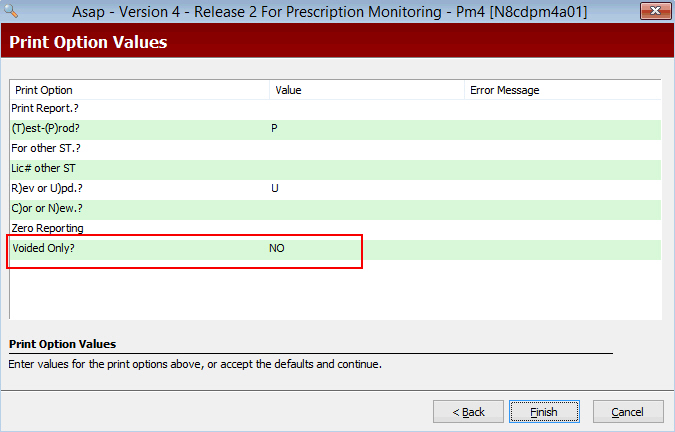
PMP Reporting
Added Print Option, Voided Only, to PM3, PM4, PM6 and PM7 reports. Default = unchecked. If selected, the system creates a report that includes voided transactions.
Added the verbiage, VOID, to the Rx Drug Monitoring Log Report.
Treatment Type
Added a drop-down list, Treatment Type, to the Rx Summary/Additional screen. The treatment chosen transmits via the AMX segment for PowerLine claims.
Added Treatment Type to reports as Select, Sort and Print Options.
Medicare Beneficiary Identifier (MBI)
Modified the instances of the HIC ID in the system to comply with the new format on Medicare cards that replaces the SSN with the MBI number. Changed HIC ID to HIC ID/MBI on the following screens:
Patient Record/Additional Info: Qualifier #1 - #4 fields (option 9)
Price Plan/Parameter Options: Patient ID Qualifier (option 9)
If an MBI is returned via an Eligibility Check in fields 504-F4 or 526-FQ,
the system updates the Patient Record HIC ID/MBI field, regardless of
the security access being used. The MBI is the same number even if returned
from primary, secondary or tertiary coverages.
Rx Tran
Modified the following on the Select a Sig screen when using RxTran:
Increased the Sig entry box to allow for longer SIGs. Added a button, Get More. Select to search for more Suggested Sigs. Added the verbiage, Select Get More to search for more suggested Sigs, to the instruction section at the top of the screen.
Added a drop-down list, RxTran Label Design, to the Label Print Options in Store Control. Default = blank. If a label routine is selected, the system is authorized for RxTran and the Sig on the Prescription is populated via the RxTran link, the system uses this routine for the prescription label.
Added the option, RxTran Label Design, to the Label Printing Options that print on the Store Identification printout under Reports.
Workflow Select/Sort Options for Pharmacy at a Glance (PAAG)
Added an option, Use Workflow Select/Sort Options with PAAG, to File, Preferences, Options, User Preferences screen. Select to use the saved Select and Sort Options when entering any Workflow Queue via Pharmacy at a Glance.
DIR Fees
Added a button, DIR Fees, to the top of the Price Plan horizontal toolbar. Click to access the new DIR Fees window. Use to enter the Fee Basis and flat fee dollar amount or percentage for 0 - 30 and 31 + days.
Added a field, Est DIR Fee, to the Rx Summary Record. If a DIR fee is necessary for the dispensed drug on a prescription, this field displays, along with the flat or calculated fee. Click here to view the rules for displaying the Est DIR fee. Click here to see how the Est DIR fee is calculated. Note: A price override does not affect the DIR Fee calculation.
Added a field, Est DIR Fee, to the Transaction Record. The same rules for displaying this field on the Rx Summary Record apply. The rules that determine the calculation of the Flat/% Fee on the Rx Summary apply. The Fee Type is not used for the calculation and the ingredient cost returned by the third party is always used. Click here for additional calculation rules.
Added a Print Option, Prt TX Est DIR, to the Sales Analysis and Revenue Reports. Type YES for the non-enhanced versions to replace the Total Tax column with an Est DIR column. For the enhanced version, the Tax field is replaced. The column prints six digits and prints the Est DIR Fee field from the Transaction Record. For the enhanced versions, the Total Tax in the Grand Totals section reads Total DIR and the sum of all the Est DIR entries on the report.
Added a checkbox, Include DIR Estimate, to the Negative Margin warning on the Setup Workflow Profit Warning window. If selected, the negative margin calculation takes the DIR Fee estimate from the claim adjudication into account. If the third party adjudicated amounts + copays - DIR Fee from the Transaction is less than ACQ Cost, then the Negative Margin profit warning is triggered.
Added a warning message, Profit Warning - Negative Margin w/ DIR Fee ($fee), to display on the Profit Warning window.
Eligibility Check
Added a field, Contract ID, to the Price Plan, Plan Parameter Information Screen. The Contract ID field holds five alphanumeric characters. When an eligibility check is executed, the system will attempt to match the eligibility response with the Contract ID, ANSI Bin # and Processor Control # fields. If a match is made on all three fields, the patient insurance information will be updated on the Insurance Information screen. If the eligibility response does not match all three fields, the patient insurance information will not be updated automatically.
NOTE: This functionality applies when using QS/1® or eRx Cardfinder eligibility checking.
Added Contract ID to Price Plan, Plan Parameter file for Select, Sort and Print report options.
Interface Option
Added option, Send to Interface?, to the Workflow Correction screen. The option was added to the cash and third party Correction screens. The option will default to checked as long as the Update Transaction (cash) or Reverse, Update and Resubmit Transaction (third party) options are checked. The option may be unchecked manually. If either of the options, Update Transaction or Reverse, Update and Resubmit Transaction, are unchecked, the Send to Interface option will be unchecked and disabled.
When the Send to Interface option is checked, the System will send a Discard message to the device before the Transaction is updated. Once the Transaction is updated, the updated information will be sent to the device with a Fill message. When the option is unchecked, the Discard message will be sent to the device; however, the Fill message will not be resent.
Health-Minder®
Added Print Option, Snd Refill Req, to the Health-Minder Report. Valid options are YES and NO; the default is NO. The following scenarios apply when Snd Refill Req is YES:
When the Refill Request option on the Electronic Rx screen of the Prescriber Record is checked, the refill request will be sent electronically, provided the Level One and Level Three Identifier fields are complete. If the Level One Identifier and/or the Level Three Identifier fields are blank, the refill request will be printed.
When the Refill Request option on the Electronic Rx screen of the Prescriber Record is unchecked and the Fax number field is provided, the refill request will be printed.
When the Refill Request option on the Electronic Rx screen of the Prescriber Record is unchecked and the Fax number field is blank, print the refill request.
If the Tickler file Select Option, Refill Req to Doc, is set to YES, the refill request will be sent to the Tickler Queue with the following note: Healthminder RefRequest.
If the prescription is for a Class 2 drug, the refill request will not be printed or sent electronically.
NOTE: Refill requests sent from Health-Minder will print at the designated report printer.
eRx Transfer Functionality
Added the ability to display the Electronic Prescription Information of a transferred eRx in the new store before the prescription is filled. This functionality applies when an eRx is transferred in a host/remote configuration. Obtain access to the Electronic Information via the Access Files drop-down box on the Rx Summary screen.
InstantFill® Bypass
Added a new section, Bypass Options, to Store Control, Store Level Options, Rx InstantFill screen. Added four new options under Bypass Options:
Web - When this option is checked, Web refill requests that include a comment will be sent to InstantFill; however, the refill request will display on the InstantFill Scan screen with a Status of Not Filled and include the comment in the Message field. If no comment is included, the refill request will be sent to InstantFill to be filled. If unchecked, the refill request will be sent to InstantFill to be filled. The default is unchecked.
WebConnect® - When this option is checked, WebConnect refill requests will be sent to InstantFill; however, the refill request will display on the InstantFill Scan screen with a Status of Not Filled and WebConnect Refill Bypass in the Message field. If unchecked, the refill request will be sent to Instantfill to be filled.
QS/1 Phone IVR - When this option is checked, QS/1 Phone IVR refill requests will be sent to InstantFill; however, the refill request will display on the InstantFill Scan screen with a Status of Not Filled and IVR Refill Bypass in the Message field. If unchecked, the refill request will be sent to InstantFill to be filled.
IVR Phone Interface - When this option is checked, IVR Phone Interface refill requests will be sent to InstantFill; however, the refill request will display on the InstantFill Scan screen with a Status of Not Filled and IVR Refill Bypass in the Message field. If unchecked, the refill request will be sent to InstantFill to be filled.
Prescription Processing
IMPORTANT: Modified the Rx Summary screen for e-Prescriptions to prevent manual changes to the Date Written field.
Modified the system to recalculate the Stop Date on the Rx Summary screen when the Date Written is modified. Once the adjustment to Date Written is made, click Save to update the Stop Date.
Refill Request
Added a line to allow the prescriber to manually enter the ICD-10 Code to the printed and faxed versions of the Authorization For Emergency Dispensing For Schedule II Medication, Continuance of Schedule II Medication Therapy, Authorization to Dispense a Schedule III-V Controlled Substance and Refill Authorization Request forms.
Report Options
Added a Select Option, TODAY-x or YESTERDAY-x, to reports. This option will accept a 1, 2 or 3 digit number after TODAY or YESTERDAY. For example, TODAY-4 would select the date range of 07/02/17-07/06/17 if today's date is 07/06/17.
14 - Day Limitation for PRN Psychotropic/Anti-Psychotic Rxs
Changed the verbiage for the pop-up message that displays after clicking Fill for PRN psychotropics and anti-psychotics to notify of a 14-day limitation. The message can be bypassed for the PRN psychotropics if certain stipulations are met. However, the anti-psychotics cannot be bypassed. Verbiage: "This Rx for a PRN Psychotropic has a 14 day limitation. Rx may be extended beyond 14 days if a prescribing practitioner has determined it is appropriate to extend beyond 14 days, documented the rationale in the patient's medical record, and indicated the duration of use. There is no exception for PRN antipsychotic medications. Please update the day supply.". Click OK and the Stop Date adjusts to 14 days, or click Bypass (only PRN psychotics) to extend beyond 14 days. Click here to view the HIC Codes that trigger the pop-up messages.