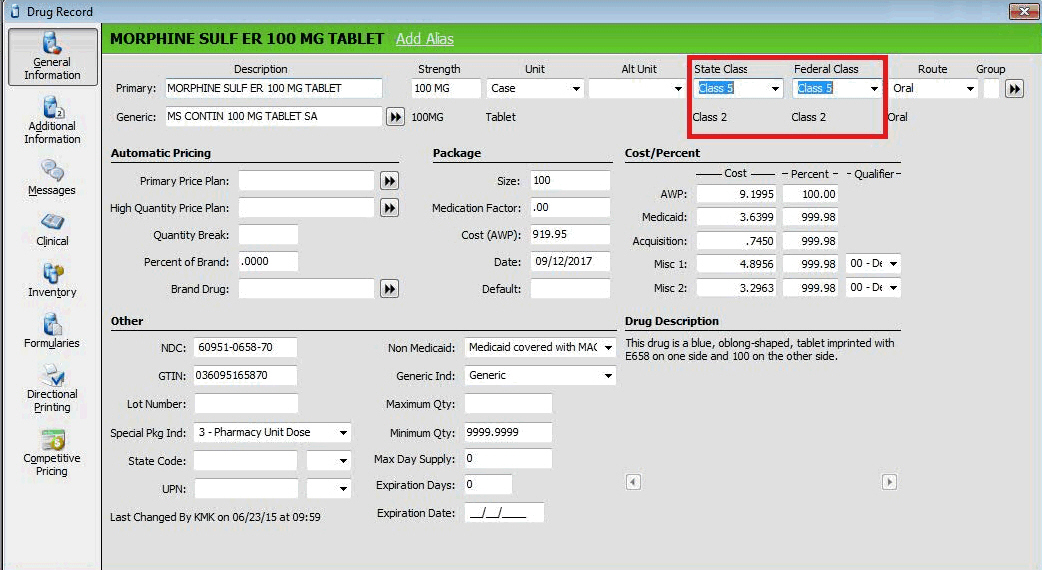
Ohio ASAP 4.2A Requirements
Updated the system to comply with the Ohio ASAP 4.2A format. This ensures that opioid analgesics for the treatment of acute pain are transmitted to the Ohio Automated Rx Reporting System with updated requirements.
Oregon PDMP Update
Added Print Option, 4.2A?, to PM4 and PM7 reporting programs. Default = NO. If No, the PM4 and PM7 reporting programs will continue to create the file with records using the ASAP 4.2 format. If YES, the PM4 and PM7 reporting programs will create the file with records using the new ASAP 4.2A format.
State and Federal Drug Class Updates
Added federal Drug Class updated from First Databank, accessible through the existing Clinical Update process from the Drug Record.
Added a drop-down field, Federal Class, to the Drug Record. Renamed the current Class field to State Class. New names included in Batch File Updates.
Changed the field, Freeze Drug Class, to Freeze State Class. This field still coincides with the Class field, now renamed to State Class.
Added an option, Send in PMP, to the Drug Record, Additional Information screen. Select to include the drug in PMP reporting regardless of state and federal guidelines. The Transaction A2 flag is checked when the transaction is created and the drug is included as a Drug of Special Concern. Note: Only transactions created after the Send in PMP option is checked/on will be included in PMP reporting.
Orange Book Codes with Drug Updates
Added an option, Non-Matched/Blank TE, to Store Control, Store Level Options, Clinical Checking. Default = Unchecked. If selected, the system determines whether a clinical window displays when there is:
A mismatch between the Brand and Generic TE Code fields on a prescription.
The TE Code on both the brand and generic drugs on a prescription are blank.
Added an option, Non-Matched/Blank TE, to Store Control, Store Level Options, Clinical Checking, Pharmacist Required for Clinical Bypass section. Default = Unchecked. When the clinical check for Non-Matched/Blank TE is triggered, this option is used to determine if pharmacist login is required when the check is bypassed.
Added a field, TE Code, to the Drug Record, Clinical Checking screen. TE Code is a four-character, editable field only populated if authorized for clinical updates. The field is populated with the Orange Book code during the Service Pack 25 update.
Added an option, TE Code, to the Select Columns window accessed via the Edit Columns link on the Scan Drugs and Scan Generics windows.
Changed the sort order for generics on the Scan Generics screen with the following priorities:
Generics that match the brand on Generic Sequence Number (GCN) and TE Code.
Generics that match the brand on GCN but have a TE Code that does not match the brand.
Generics that match the brand on GCN but do not have a TE Code.
A secondary sort by NDC occurs within each of the above three categories.
If the brand has a blank TE Code, the matched GCNs display by NDC order.
Added a clinical checking window that displays the first time a clinical check is performed when filling a prescription. If Workflow is turned off, the Non-Matched/Blank TE check will be performed when the other clinical checks are performed. If Workflow is turned on, the Non-Matched/Blank TE check will be performed when the first clinical check is triggered. Once bypassed, this check does not occur in the other areas of Workflow where clinical checks are performed.
If the Bypass option is selected, and the Non-Matched/Blank TE option is selected in the Pharmacist Required for Clinical Bypass section, the system displays a Pharmacist Login Required window, based on how the Require RPh Approval for Clinical Bypass when: option is set.
Modified the system to display the Pharmacist Login Required window when there is a TE Code mismatch and the Non-Match/Blank TE option is check in the Pharmacist Required for Clinical Bypass section.
Added TE Code to the Drug file for Custom Report and Data Imports.
Added Non-Matched/Blank TE Code to the Clinical Bypass window when accessed by the Rx Summary, Additional Information screen. Displays in and out of Workflow.
Queued Refills to InstantFill®
Added a button, InstantFill, to the Queue Refills window. Select to send the selected prescription to the InstantFill Queue.
Added a scroll bar to the Queue Refills screen to allow the view of up to 24 prescriptions. Any additional prescriptions would be accessed via the Next button. After 24 prescriptions are added, the system scrolls to a new page, although the first 24 prescription cannot be viewed.
Data Exports
Added an option, Process Data Exports Sequentially, to Store Control, Store Level Options, System screen. Default = Unchecked. Must be authorized for data exports to use. Select to complete data exports individually in sequential order. The system keeps track of the task number and supervisor for shared enterprise systems and the employee code for any export being processed. A message displays once Finish is clicked on any data export if there are already any in process. The message updates as data exports are processed. It includes a count as well as the name of the employee processing the data export.
Ohio Opioid Requirement (NRx with Nursing Home Module)
Added an Opioid Warning for Ohio; the message displays once the system confirms the following:
The State Code in Store Identification is OH.
The patient is in a facility.
The Patient Residence on the Facility Record is set to 00 (Not Specified), 01 (Home), 04 (Assisted Living Facility), 05 (Custodial Care Facility) or 06 (Group Home).
The Specific Therapeutic Class on the Drug Record is H3A or H3B.
The Written date on the Prescription is older than 14 days from the current system date.
Click OK to continue fill. Click Cancel or press Escape to return to the Rx Summary screen.
Cycle Rx Functionality
Added fields, Cycle Duration Days and Next Cycle Date, to the Cycle Rx Worksheet and the Patient Profile.
The Cycle Duration Days field can only be edited on the Cycle Rx Worksheet. The default = 0. Valid entries are 0-99. The message, Cycle Duration Days must be between 0-99, displays if an incorrect value is entered, and the incorrect entry is removed.
The Next Cycle Date is a system-generated field dependant upon the user populating both the Cycle Date and Cycle Duration Days fields. The system calculates the Next Cycle Date by adding the value in the Cycle Duration Days field to the Cycle Date.
Modified the system to create a constant monthly Cycle Date calculated based on the Cycle Duration Days field, if populated with a value other than 0. The nightly process will advance the Cycle Rx patient's Cycle Date by the number of days populated in the Cycle Duration Days field, once the current Cycle Date has been met. For example, if the current system date is 9/15/2017, the patient's Cycle Date is 9/14/2017 and the Cycle Duration Days is 30, the Cycle Date is changed to 10/14/2017. If, however, the value of the Cycle Duration Days field is 0, the system will continue to look at the Cycle Rx prescriptions filled for the patient that day to determine the earliest Date Due, and that date will become the patient's Cycle Date.
Note: To use the new functionality for all patients, ensure the Cycle Duration Days field is populated with a value, other than 0, in the Patient Profile for each Cycle Rx patient.
Added Cycle Duration Days and Cycle Date to System Utilities, Batch Record Update, Patient, Additional Info screen, to aid in the setup of Cycle Rx.
Added Cycle Duration and Next Cycle Date to the Customer Demographic file for Custom Reports and Data Exports. Available as a Select, Sort and Print option.
Workflow Dispensing Unit
Added the Dispensing Unit field from the Drug Record, Inventory screen to the Workflow file. Available for Custom Reports and Data Exports.
Prescriber Order Number Barcode
Added a barcode label routine, 800, representing the Prescriber Order Number.
PRN Antipsychotic Limit (NRx with Nursing Home Module)
Modified the system to limit fills of antipsychotic drugs to a 14-day supply. The Antipsychotics window displays; the Rx Stop date is automatically updated to 14 days from the current system date, once the following conditions are confirmed:
The patient is in a facility.
The Patient Residence on the Facility Record is set to 02 (Skilled Nursing Facility) or 03 (Nursing Facility).
The Frequency is set to P (PRN).
The Specific Therapeutic Class on the Drug Record is H2A-H2Z.
eCare Plan
Modified Patient eCare Plan to allow the entry of multiple Medication Therapy Problems (MTPs).
Patient Info screen:
No Guardian is populated in the Guardian field by default. The field is blank when submitted.
Encounter screen:
Modified the Encounter screen to allow five MTPs per page.
Added a link, Comments for above MTP. Click the link to type up to 250 characters specific to the associated MTP.
Added a link, Select Medications associated with above MTP. Click the link to select prescriptions to be associated with the MTP. Once prescriptions are selected, the link changes to Medications associated with above MTP. Click the link to display associated prescriptions.
Added links, Previous Page and Next Page, to allow the user to scroll through the available MTP pages (4 pages for a maximum of 20 MTPs). Information entered is automatically saved when scrolling to another page.
Modified the system to conduct a required field check when the Save button is clicked or when information is automatically saved. Missing information prompts a warning message.
Added two options, Deleted and Review, to the Status drop-down box. Problems with a Deleted status are excluded from the file submitted to CCNC and will not appear in the Which Medication Therapy Problem are you documenting? drop-down list. Also, problems with a Deleted status are removed when the eCare Plan file is compressed.
Interventions screen:
Modified the Intervention screen to allow selection of the MTP to be documented along with interventions and comments specific to the associated MTP.
Added a field, Which Medication Therapy Problem are you documenting?, with a drop-down box to select the MTP to be documented. The drop-down box contains saved MTPs that do not have a Deleted status. An MTP must be selected prior to entering information, and information entered is saved automatically if/when another MTP is chosen from the drop-down list. If another MTP is chosen, the screen refreshes and displays any information previously entered for that MTP.
Added a link, Medications associated with MTP. Click the link to display associated prescriptions.
Added a link, Comments for above Intervention. Click the link to type up to 200 characters specific to the associated Intervention.
Modified the system to conduct a required field check when the Save button is clicked or when information is automatically saved. Missing information prompts a warning message.
Education screen:
Modified the Education screen to allow the selection of the MTP to be documented along with Education options and comments specific to the associated MTP.
Added a field, Which Medication Therapy Problem are you documenting?, with a drop-down box to select the MTP to be documented. The drop-down box contains saved MTPs that do not have a Deleted status. An MTP must be selected prior to entering information, and information entered is saved automatically if/when another MTP is chosen from the drop-down list. If another MTP is chosen, the screen refreshes and displays any information previously entered for that MTP.
Added a link, Medications associated with MTP. Click the link to display associated prescriptions.
Added a link, Comments for above Education. Click the link to type up to 200 characters specific to the associated Education.
Modified the system to conduct a required field check when the Save button is clicked or when information is automatically saved. Missing information prompts a warning message.
Goals and Outcomes screen:
Modified the Goals and Outcomes screen to allow the selection of the MTP to be documented along with Goals and Outcomes specific to the associated MTP.
Added a field, Which Medication Therapy Problem are you documenting?, with a drop-down box to select the MTP to be documented. The drop-down box contains saved MTPs that do not have a Deleted status. An MTP must be selected prior to entering information, and information entered is saved automatically if/when another MTP is chosen from the drop-down list. If another MTP is chosen, the screen refreshes and displays any information previously entered for that MTP.
Modified the system to conduct a required field check when the Save button is clicked or when information is automatically saved. Missing information prompts a warning message.
When the Submit function is utilized (for systems authorized for CCNC eCare Plan), the system checks the following screens for missing information: Patient Info, Encounter, Care Coordination and Referrals. If an MTP with a status of Review is detected, a warning message is prompted. If a status of Review is detected along with missing information, a warning message is prompted.