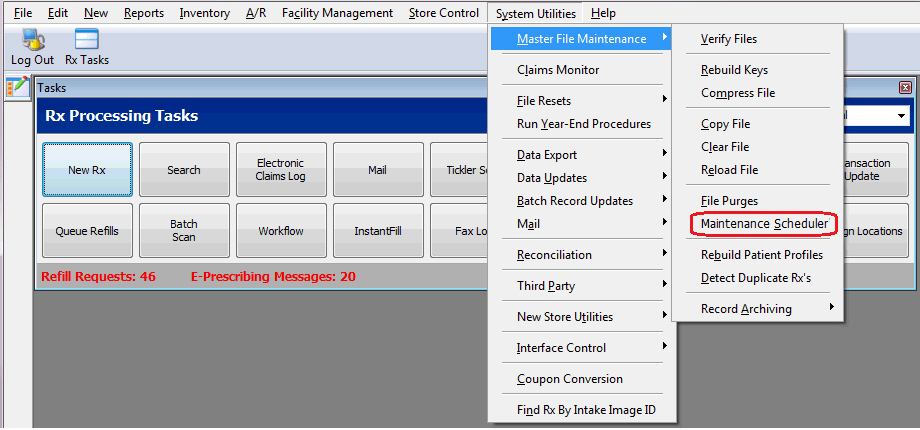
Initiate QDM Prescription Scanning in NRx (for customers authorized for QDM)
Amended the document association process in NRx to initiate the scan process if the document is not open in QDM by clicking the Documents button on the record. A message, Waiting on Document Management System, displays while the scan process is running. When scanning is complete, the document will be saved in QDM, sent to pharmacy (NRx or PrimeCare GUI) and associated to the applicable record.
Massachusetts Refill Request Forms
Modified the printed and faxed versions of the refill request form when the State Code in Store Identification is set to MA by adding the following:
A printed signature line with Practitioner's Signature printed underneath the line.
A line with Printed Name printed underneath the line and a line to the right with "'Date" printed underneath the line.
A line with Interchange is mandated unless the practitioner indicates 'no substitution' in accordance with the law printed underneath the line.
Automated Purge and Compression of Workflow and Tickler
Added menu option, Maintenance Scheduler, to System Utilities, Master File Maintenance.
Added File Maintenance Scheduler to System Utilities, Master File Maintenance, Maintenance Scheduler. Select the File Maintenance Scheduler to schedule automatic file purge and compression for the Tickler and Workflow based on Frequency, Next Run Date and Run Time. The individual file setting are:
Tickler - Single option to remove items completed before the number of days entered by the pharmacy.
Workflow - Option to remove workflow items completed before the number of days entered by the pharmacy in the first field, and option to remove all workflow items entered before the number of days entered by the pharmacy in the second field.
Added option, Workflow File History, to Store Control, Store Level Options, Workflow Queue Setup, Other Options. Items removed from the Workflow file will transfer to the Workflow History file. The file is available for Customized Reports and Data Exports.
Added Workflow History to Verify File, Copy File, Clear File and Reload File in System Utilities, Master File Maintenance.
InstantFill® Hours of Operation
Modified the system to allow stores in a Host/Remote setup to set independent Hours of Operation in InstantFill based on each store's hours.
Added InstantFill message, Outside InstantFill Hours, that displays in the InstantFill Scan when prescriptions have not been processed due to the store's Hours of Operation not being met.
Added OutcomesMTM® Interface Functionality
Added OutcomesMTM file and the ability to receive and display vendor-generated opportunities from OutcomesMTM in the MTM Opportunity Queue. MTM records are created or updated when the system matches a QS/1 Patient Record against the OutcomesMTM response file.
Added the ability to pull the OutcomesMTM fields in the following MTM Reports:
MTM Report available from Reports, Patient and from the MTM Opportunity Queue.
MTM Report available from Patient Chart, Patient MTM's.
Patient Chart Report available from the Patient Chart.
Added the following MTM enhancement features for OutcomesMTM and Mirixa®:
Increased the patient first and last name fields in the MTM file to match the number of characters available in the Patient Record.
Added the ability to toggle sort the MTM Opportunity Queue by type.
Added a field, Other, to the Provider drop down. The Provider column displays in the MTM Opportunity Queue and the Provider filter on the top right of the queue.
Added MTM Queue access to pharmacies regardless of Mirixa or OutcomesMTM authorization. If the employee has MTM Queue Access in Security Access, the MTM Queue will display on the Rx Processing Tasks bar. The Provider for manually created MTM Opportunities will be Other.
Added Patient Outcomes button to the toolbar of the MTM Queue and the MTM Record.
Added Patient Chart to the Access Files drop down on the Prescription Record.
Print e-Prescription Hard Copy from the Mail Scan and Tickler
Added Print E-Rx Info button to the New Rx Scan, Tickler Scan and Patient Record Tickler Scan.
NOTE: The hard copy will print in a different format when printed from the Print E-Rx Info button. At this point a prescription has not been created, and Rx# has not been assigned yet will appear in place of the prescription number.
Workflow Profit Warning Option
Added Send Profit Warnings to Error Resolution option to Store Control, Store Level Options, Workflow Queue Setup, Other Options. When the box is checked the field becomes a link. Click the link and the Setup Workflow Profit Warnings screen displays to select the Profit Warnings to be sent to Error Resolution in Workflow. Once any option is selected, the Hold Label Print until Acknowledged? option becomes available. When checked/on, the label will not print until the Profit Warning is acknowledged in Error Resolution.
NOTE: If Hold Label Print until Acknowledged? is checked/on and Label and Dispensing is checked/on with Auto Print Labels unchecked/off, the label will not print until the prescription is processed from the Label and Dispensing Queue. If Label and Dispensing is checked/on with Auto Print Labels checked/on, the system will print the label when the Profit Warning is acknowledged.
NOTE: The PEM, MedGuide and/or Nutritional will print when the label prints.
Prescriptions sent to Error Resolution display in the Error Resolution Queue with a workflow note detailing the Profit Warning. When the prescription is processed from Error Resolution, the D.0 Claim Payment Detail screen displays the Profit Warning screen.
Patient Chart Field Renamed
Renamed the Skin Color field on the Patient Chart to Misc. Identifier.
Renamed report option, Skin Color, to Misc. Identifier.
Report Scheduler Addition
Added option, Interface Reports, to the list of available reports in Report Scheduler.
Added Universal Consultant Export as an Interface Reports sub-option.