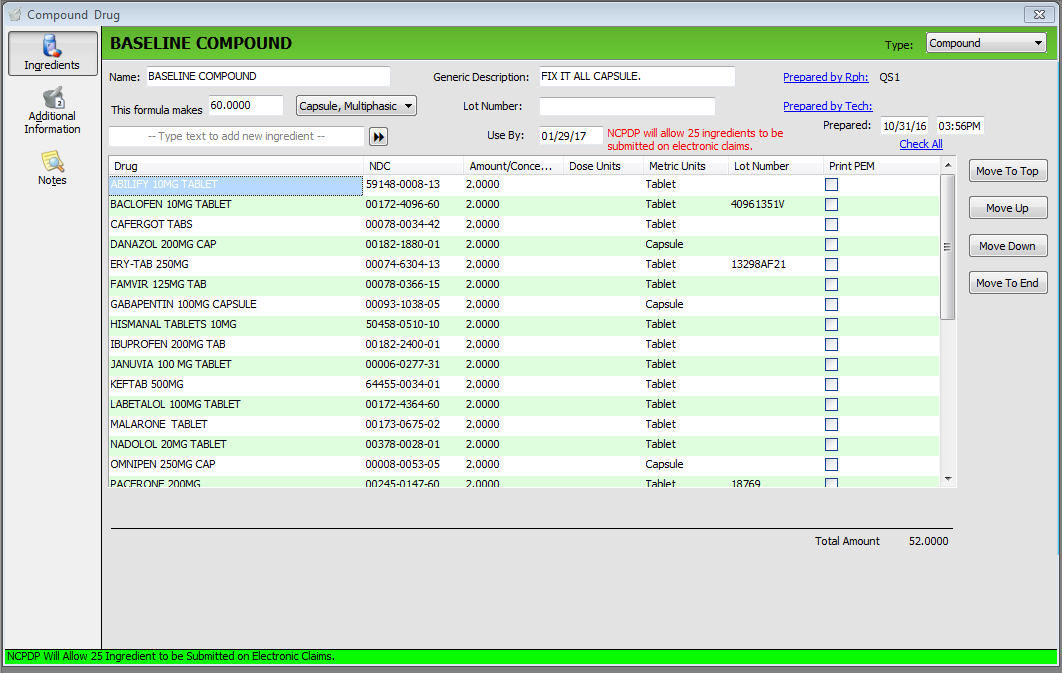
NJ and NC Compounding Law
The States of North Carolina and New Jersey require that compound prescriptions have the Lot Number, Prepared by, Preparation Date and Expiration Date on each Compound Prescription Record. To accommodate this requirement, two data files have been added for Compound/IV Templates, Prescriptions and Transactions. One file will be used for general compound information and a second will be used for the list of ingredients (drugs) in the compound/IV. Added the new compound/IV files to File Maintenance programs.
New fields on the Compound Template:
Added a 10-character alpha numeric field, Lot Number, under the compound Generic Description field. This field will be the Lot Number for the finished compound and is user-defined.
Added a column, Lot Number, to the Compound Ingredient Table. The field defaults from the Lot Number of the ingredient but can be edited.
Added a column, NDC, to the Compound Template. The NDC # displays as #####-####-## for each drug on the template.
Added a description for Inactive drugs on the template and the entire line displays in red.
Added a Use By date field. If Expiration Days is populated, the Use By date is calculated as Today + Expiration Days. If Expiration Days is not populated, the Use By date is calculated as Today + 90 days.
Added Prepared by RPH and Prepared by Tech. Click the link to display the Pharmacist Scan or Technician Scan. When a pharmacist or technician is selected, their initials display in the appropriate field.
Added the ability to customize warning labels for Compound Templates from the Compound Template Additional Information screen. There is a check box for Architext and Auxiliary labels with an edit link that includes all warnings for all ingredients in the compound ingredient list.
Added the menu option, New, which now displays when adding drugs to the Compound Template. NOTE: The Employee Security flag, Drug Access - Add, must be checked before the New Drug icon displays. When the new drug is selected, the system returns to the Compound Template with the new drug added.
Added fields, Prepared:, Prepared by: and Compound Lot#, to the Compound (IV) Worksheet.
Added fields, Lot#, Prepared:, Prepared by and Compound Lot # to the Compound (IV) Audit List. NOTE: The Print Option, Detail Opt?, must be YES. If NO, the list prints as it currently does.
The following options are available for labels, reports and security journals:
Compound/IV Label Routines
| Number | Routine |
| 769 | Compound/IV Date Prepared |
| 770 | Compound/IV Time Prepared |
| 771 | Compound/IV Use By Date |
| 772 | Compound/IV Lot Number |
| 773 | Literal Prepared By |
| 774 | Prepared by RPh Initials |
| 775 | Prepared by RPh Name |
| 776 | Prepared by Tech Initials |
| 777 | Prepared by Tech Name |
| 778 | Compound/IV Notes Line 1 |
| 779 | Compound/IV Notes Line 2 |
| 780 | Compound/IV Notes Line 3 |
| 781 | Compound/IV Notes Line 4 |
| 782 | Compound/IV Notes Line 5 |
Compound/IV Select, Sort and Print Options
| Field | Valid Entry |
| [Compound Rx].Use By | Date |
| [Compound Rx].Lot Number | Alpha/Numeric |
| [Compound Rx].Prep By Rph Int | Alpha/Numeric |
| [Compound Rx].Prep By Rph FName | Alpha/Numeric |
| [Compound Rx].Prep By Rph LName | Alpha/Numeric |
| [Compound Rx].Prep By Tech Int | Alpha/Numeric |
| [Compound Rx].Prep By Tch FName | Alpha/Numeric |
| [Compound Rx].Prep By Tch LName | Alpha/Numeric |
| [Compound Rx].Prep Date | Date |
| [Compound Rx].Prep Time | Time (HHMMAM or HHMMPM} |
Compound/IV Prescription Security Journal Fields
| Field | Valid Entry |
| [Compound Rx].Use By | Date |
| [Compound Rx].Lot Number | Alpha/Numeric |
| [Compound Rx].Prep By Rph Int | Alpha/Numeric |
| [Compound Rx].Prep By Rph FName | Alpha/Numeric |
| [Compound Rx].Prep By Rph LName | Alpha/Numeric |
| [Compound Rx].Prep By Tech Int | Alpha/Numeric |
| [Compound Rx].Prep By Tch FName | Alpha/Numeric |
| [Compound Rx].Prep By Tch LName | Alpha/Numeric |
| [Compound Rx].Prep Date | Date |
| [Compound Rx].Prep Time | Time (HHMMAM or HHMMPM} |
Workflow/Tickler In Process Warning
Added functionality to log the employees who put a Workflow/Tickler Record in process. This prevents another user from putting the same record in process. When a Workflow/Tickler Record is marked 'In Process', or if a record is locked, if a user other than the employee who has the record 'In Process' tries to click the red exclamation or clicks the check box while the record is locked, the warning message below displays in both Workflow and Tickler:
The Selected Record is currently locked and 'In Process' by Employee Last Name, First Name. Do you wish to continue with this record? Click YES to proceed or NO to return to the scan.
If YES is clicked, remove the current Employee initials who has the record 'In Process' and populate the New Users Initials and allow user to continue with the record. If NO is clicked, return to the Workflow/Tickler Scan and keep the record 'In Process.'
Added an additional check during prescription processing, specifically when Workflow Verify is ON, to prevent duplicate orders. When the Fill or Profile Only functions are executed, another check will make sure the new order has not been turned into a prescription (assigned an Rx number). If it has, the message 'RX Cannot be Filled - Please Check for Errors' displays. Click OK and the following message displays in a green bar on the screen: 'Cannot fill this Rx. New Order already Exists. Check Rx Profile.'
When adding a Patient Tickler Note, the Patient Group populates on the Tickler Record.
Sort AR and AR History Scans by Patient Name and Date
Added a Search function and a Sort toggle on the Date Column to the AR and AR History scans:
The Search option is by Patient Last Name, First Name and the system sorts the scan by the closest alphabetical Last Name found.
The Sort toggle default = Sort to Descending Date (newest to oldest).
The AR History Scan has a Display Days option that limits the number of AR Records visible.
The Display Days and AR and AR History Scan Date Column Sort Toggle are User Saved Preferences.
The Patient AR Profile (which includes AR History) scan is available from the Patient Record horizontal tool bar.
Print Option for Delivery Sheet 2nd Address (for NRx with the Nursing Home Module)
Added a Delivery Sheet Print Option to print the Patient Address Line 2 on the sheet. Print Option Values are available in a drop-down box and include:
YES = Print as it does currently
NO = Function as it does currently
YA2 = Print patient information as it does currently, but insert the Patient Address Line 2 under the Patient Address
Access NRx and from the main menu bar, select Facility Management, Delivery Sheets. Complete Select, Sort and Print Options to print the sheets. NOTE: This feature is available for customers with the Nursing Home Module.
Workflow Corrections at QA Check
Added full claim correction capabilities in the Label/Dispensing (L&D) and Quality Assurance (QA) Chk queues of Workflow. A button, Correction, was added next to the Note button on the Rx Summary. Correction windows include options for Third Party Claims, Cash Claims and a Pre-Authorization Warning when Reversing/Voiding a Pre-Authorized Rx.
Click here to view the Correction Button in L&D and QA.
Click here to view the Correction Window for Third Party Claims.
Click here to view the Correction Window for Cash Claims.Q
Click here to view the Pre-Authorization Warning when Reversing/Voiding a Pre-Authorized Rx.
A summary of the logic for each option on the windows above is described below:
Reverse, Update and Resubmit Transaction - Third Party Rxs only. This option is automatically checked if the Rx was changed before entering Corrections. The Reprint Label and Send Back to L&D is checked only if using L&D. FastClaim programs reverse the claim, update the transaction with the changes and resubmit the Rx. Once adjudicated, the label prints. If done in L&D, it goes back to L&D. If done in QA, it goes back to QA unless the Send Back to Label/Dispensing option is ON.
Update Transaction - Cash Rxs only. The Reprint Label and Send Back to L&D is checked only if using L&D.
Reverse and Void Transaction - Third Party Rxs only. The Send to Error Resolution option is automatically checked. FastClaim programs Reverse and Void the Tx. After the Void, it is sent to Error Resolution (ER).
Void Transaction - Cash Rxs only. The Send to Error Resolution option is automatically checked. After the Void, it is sent to ER.
Send Back to Label/Dispensing - Populates only if L&D is turned on. When correcting the Rx from QA, if a Resubmit/Update Function is chosen OR no changes have been made to Rx and Correction is clicked, this option is automatically checked.
Send to Error Resolution - This option is automatically checked when a Void function is used. When ER is checked and a Workflow Note is not populated, the system prompts that a Workflow Note is needed to continue.
Reprint Label - This option is automatically checked when a Resubmit function or Update function is used.
Due Date - The default = Blank unless a Due Date was entered on the Rx Record before the Fill. If a date was entered, it populates on the Correction window and can be edited.
Time Due - The default = Blank unless a Time Due was entered on the Rx Record before the Fill. If a time was entered, it populates on the Correction window and can be edited.
Ship Date - The default = Blank unless a Ship Date was entered on the Rx Record before the Fill. The Ship Date writes to all Rxs in the batch, so if the date is changed in the Correction window, all Rxs in the batch are automatically updated.
Out of Stock - This option can be populated inside L&D or QA at anytime. The Rx is sent to ER with a default Workflow Note.
InstantFill - This option is only available when InstantFill is checked in Store Options AND when Send to Error Resolution AND Due Date are populated. Once in ER, the Rx is included in the Process InstantFills function.
Workflow Note - This option can be populated inside L&D or QA at anytime. In L&D, all Workflow Notes are available. The notes that display in QA are specified in Store Options. If Send to Error Resolution is on, a Workflow Note must be populated.
Save - This option saves the Due Date, Time Due, Ship Date and Workflow Note if populated and then returns to the Rx.
Complete - This option executes the Correction functions selected and saves the Due Date and Workflow Note. The next Rx is put in process. If there are no other Rxs, the system returns to L&D or the QA scan.
Added a History Button to the Rx Summary toolbar when in L&D, QA and ER Workflow queues. Click History and the Tx History for the Rx displays. The Tx History scan is view only. Click Next to scroll through the Tx list, click Print to print the list and click Return to close the scan and return to the Rx.
Click here to view the History Button in L&D, QA and ER.
Click here to view the Tx History Scan when Accessed from L&D, QA and ER.
Added a View DUR Button to the Rx Summary toolbar when in L&D and QA Workflow queues. Click View DUR and the DUR window that displays from the ECS Log displays. The DUR status changes from Unread to Read after viewing from the Rx Summary. The Display All Conflict Codes functions the same as from the ECS Log.
Click here to view the DUR Button in L&D and QA.
Click here to view the DUR Alert in L&D and QA.
Added a View DUR button to the NDC Check window. This function is exactly the same as the View DUR button on the Rx Summary above.
Removed the 'Send to Error Resolution' functionality from the NDC Check window in L&D and QA Workflow queues after a bad NDC match. Now a button displays 'Change NDC.' Click this button and the system returns to the Rx Summary so you can make the change and continue through the Correction functions.
Changed the Rx Profile to be View Only when accessed from the Verify New Orders, L&D, QA and ER Workflow queues.
Access Patient Profile for an ERX Prior to the Rx Summary Screen
Added access to the Rx Profile from the Patient Record when creating a new ERX. This gives the user the ability to link a new ERX to an existing prescription before the ERX is created and the user is on the Rx Summary. Once on the Rx Summary, the Rx information had to be entered again before being linked.
When the user accesses the Rx Profile from the Patient Record and clicks an existing Rx, the system automatically searches the drug file for a match to the drug on the new ERX. If a match is found, the ERX Link Window populates. The ERX Link message has two options, Yes and No. If Yes is clicked, the existing Rx Record displays. The link does not happen until the existing Rx is reassigned. Once the reassign is complete, the new ERX Record is marked as P (Processed) in the Mail Scan. If NO is clicked, the system releases the E-Data information from the new ERX and populates the existing Rx. No ERX linking occurs.
Added the ability for the user to save their preference for which new prescription format to use when processing new ERXs.
Click here to view Format 1.
Click here to view Format 2.
Click here to view Format 3.
Add Options to Edit Columns on the Patient Profile
Added the following to the Edit Columns Select Options on the Patient Rx Profile:
NDC#/Last Fill (NDC # of the drug dispensed on the last fill)
Prescription Status (i.e. Label/Dispense, Delivered, Ready for Pickup)
NOTE: In order to accommodate the additional information, the screen now displays F11 as the last row. Please scroll to view additional prescriptions.
Display Cycle Group on Patient Record and Patient Profile
Added the Patient Cycle Group in parenthesis to the right of the Patient Name on the Patient Record and Patient Profile.
Display RX Alert Notes at Checkout
Added an option, Display in POS, to the Prescription Record/Pend/Notes Options/Edit Rx Alert Note screen. When the prescription is checked out in POS, the Rx Alert Note displays. Once viewed, the user can uncheck the Display in POS field, click OK and the note will not display upon the next checkout of the prescription refill. If left checked, the note displays each time. NOTE: Inactive Rx Alert Notes will not display.
Print PEM on Refills
Added an option, Print Patient Education Monograph for Refills, to Store Level Options/Patient Education Options. Default = N. Select the option to print monographs on refills.
Sales Tax Billing
Added options, Use RX Sales Tax % and Use RX Flat Tax, to Price Plan/Filling Options/Sales Tax Options. NOTE: The options do not overwrite any Tax Schedules. The options function as follows:
If the Sales Tax Option is not selected, tax is not calculated regardless of the two new fields.
If only Use RX Sales Tax % is selected, the tax value is based on RX Sales Tax %.
If only Rx Flat Tax is selected, the entered amount is used.
If Use RX Sales Tax % and Use RX Flat Tax are selected, the calculation is based on the RX Sales Tax % figure and the RX Flat Tax is added.
If Use RX Sales Tax % and Use RX Flat Tax are not selected, no sales tax is calculated.
If Use RX Sales Tax % is selected, then the other existing tax options (Tax on Total Price, Tax Discount Price, Tax on Copay Only) are used to determine the amount on which to calculate the tax percentage from.
Added fields, Use RX Sales Tax % and Use RX Flat Tax, to the Batch Price Plan Update screen.
Add Allow Fill Message: GCN Seq # of Drug Differs from Last Fill
Added message, GCN Seq # of Drug Differs from Last Fill, to Price Plan/Messages. The default is Display Message = N, Allow Fill = Y. If the Allow Fill option is not selected, the system compares the current dispensed drug with the drug on the last transaction to ensure they have matching GCN numbers. If no match is made, the message displays. NOTE: Prescriptions with the Therapeutic Interchange Status option set to Approved or Pending are excluded from the check.
Added message, GCN Seq # of Drug Differs from Last Fill, to the Batch Price Plan Update screen.
Update, Transmit and Report Federal Upper Limit (FUL) Pricing
Added the ability to load, transmit and report FUL pricing.
Added Update FUL field on the RX Print Options/Transmission Options screen. Valid responses are:
Misc 1 - The system checks the options Update Wholesaler Cost into Misc 1 and Update Wholesaler 340B Cost into Misc 1:
If Update Wholesaler Cost into Misc 1 is selected, an error message displays - Misc 1 cost is reserved for Wholesaler Cost.
If Update Wholesaler 340B Cost into Misc 1 is selected, an error message displays - Misc 1 cost is reserved for Wholesaler 340B Cost.
If both are selected, Misc 1 is saved.
Misc 2 - The system checks the options Update Wholesaler Cost into Misc 2 and Update Wholesaler 340B Cost into Misc 2 Cost:
If Update Wholesaler Cost into Misc 2 is selected, an error message displays - Misc 2 cost is reserved for Wholesaler Cost.
If Update Wholesaler 340B Cost into Misc 2 is selected, an error message displays - Misc 2 cost is reserved for Wholesaler 340B Cost.
If both are selected, Misc 2 is saved.
No - Usual Price Updates.
Price Update programs check the setting of the FUL field. If FUL is set to N, pricing is updated as usual. If Misc 1 and Misc 1 Cost % is not 999.98 or 999.99, the Misc 1 is updated with FUL unit cost and the Qualifier is set to 0 - Other. If Misc 2 and Misc 2 Cost % is not 999.98 or 999.99, the Misc 2 is updated with FUL unit cost and the Qualifier is set to 0 - Other.
NOTE: The Update Wholesale Drug Cost options set in Store Control, Store Level Options, Fastclaim will always override the Update FUL option.