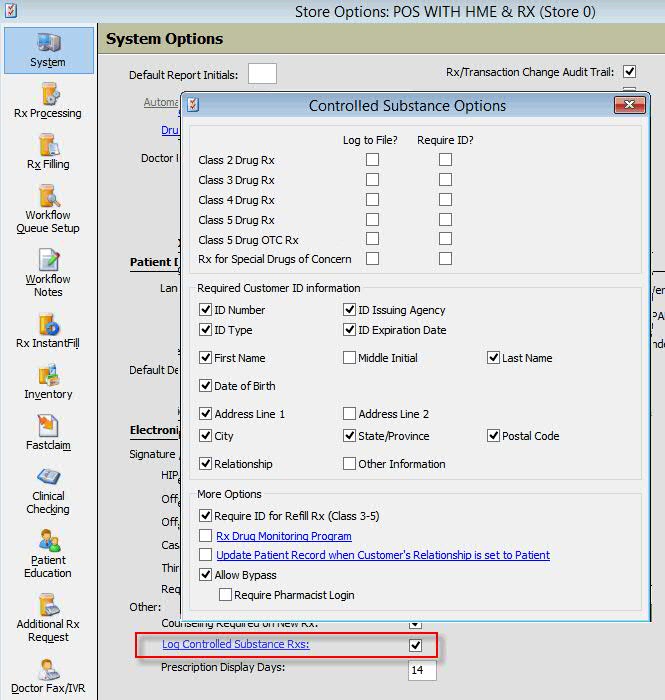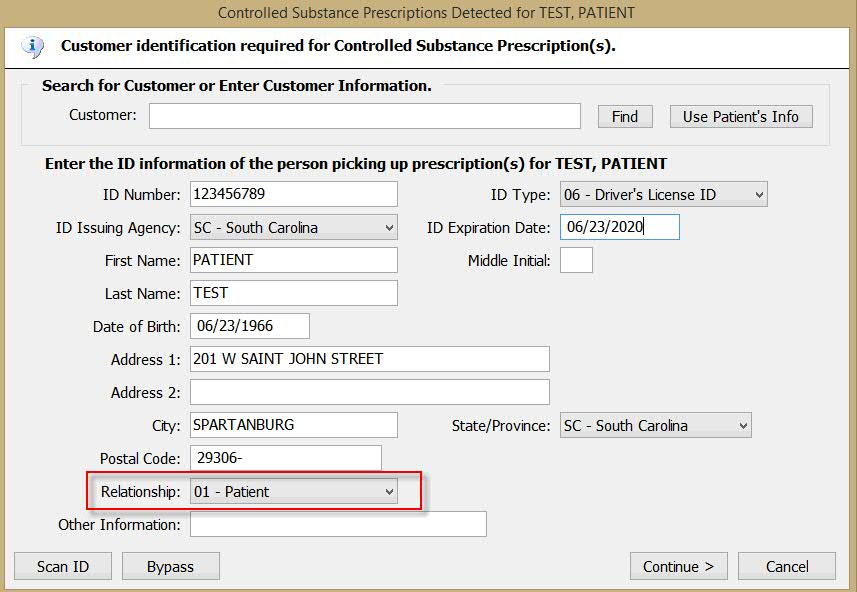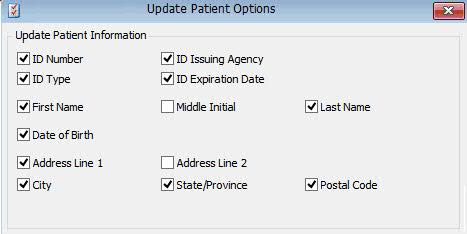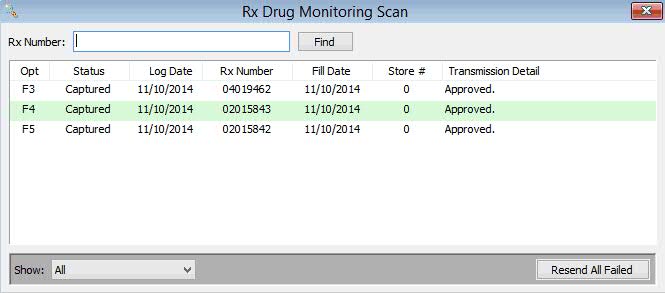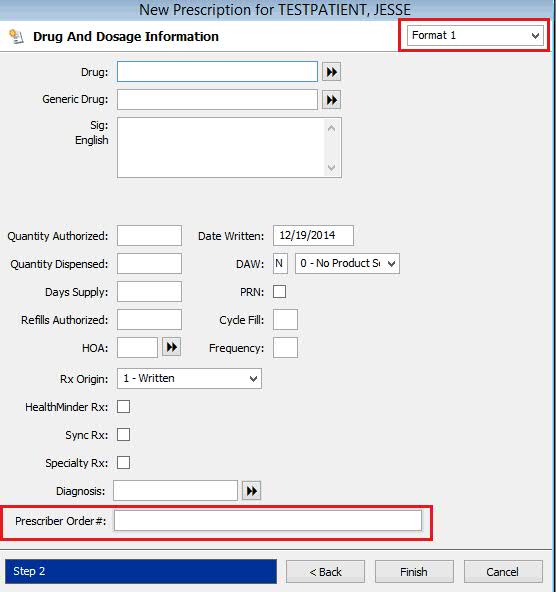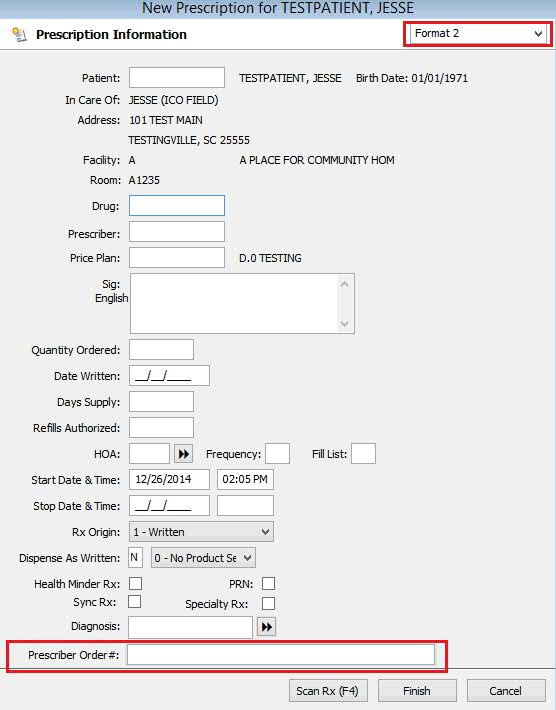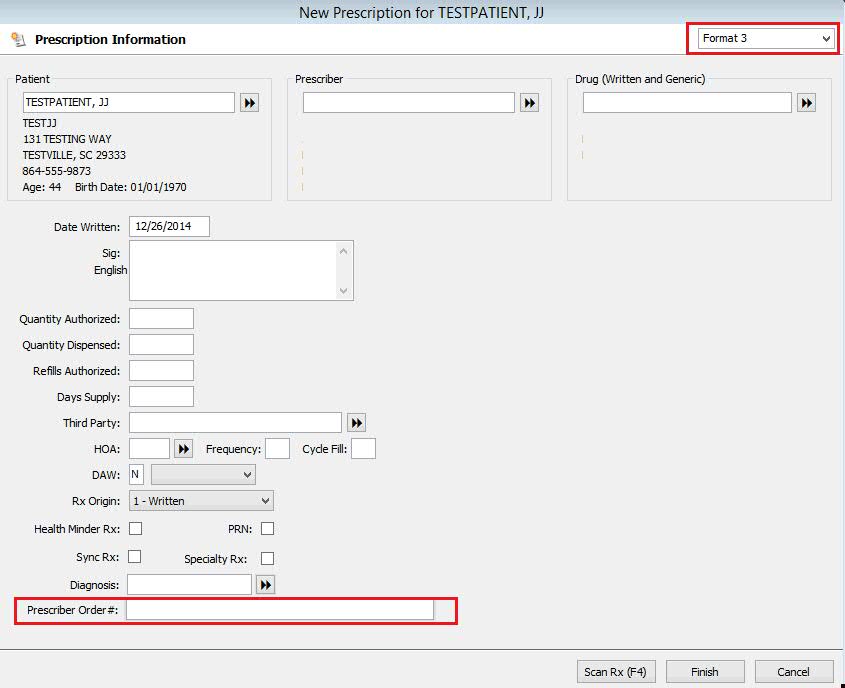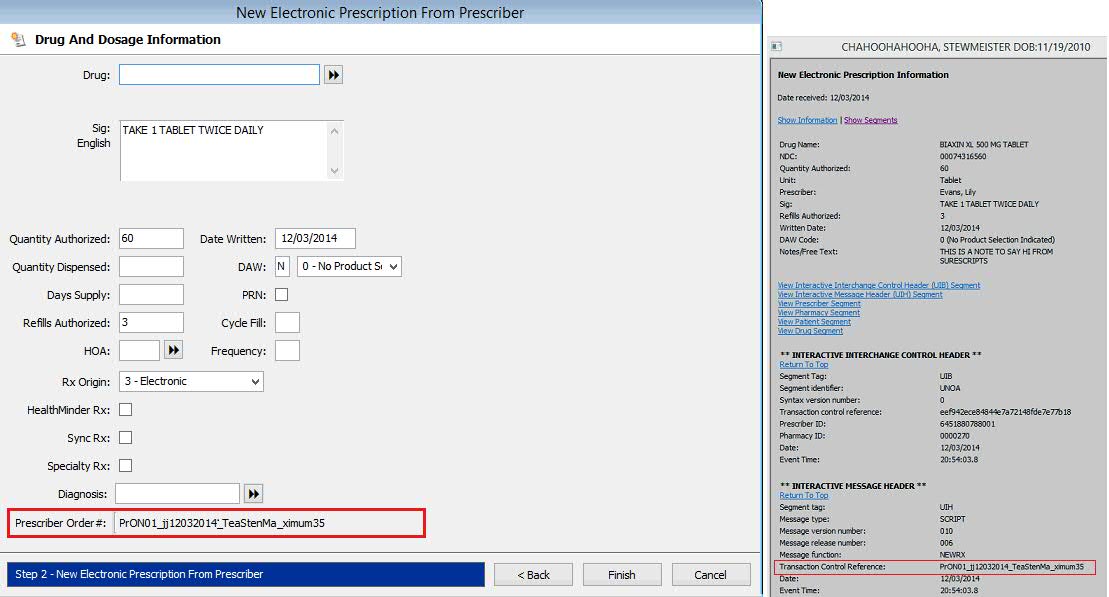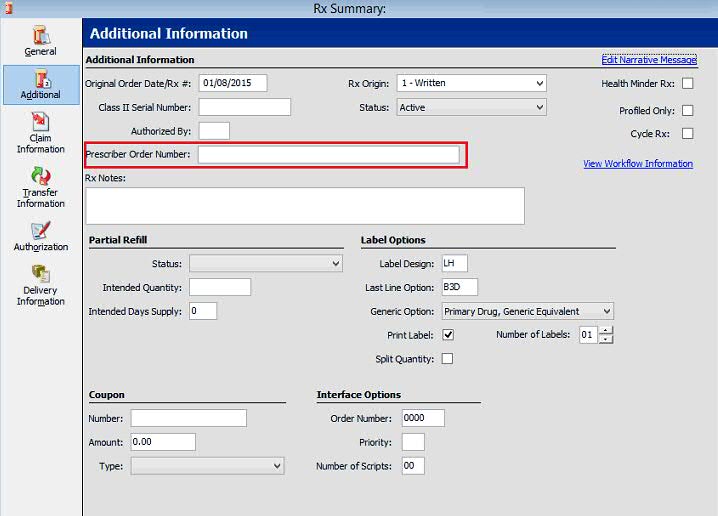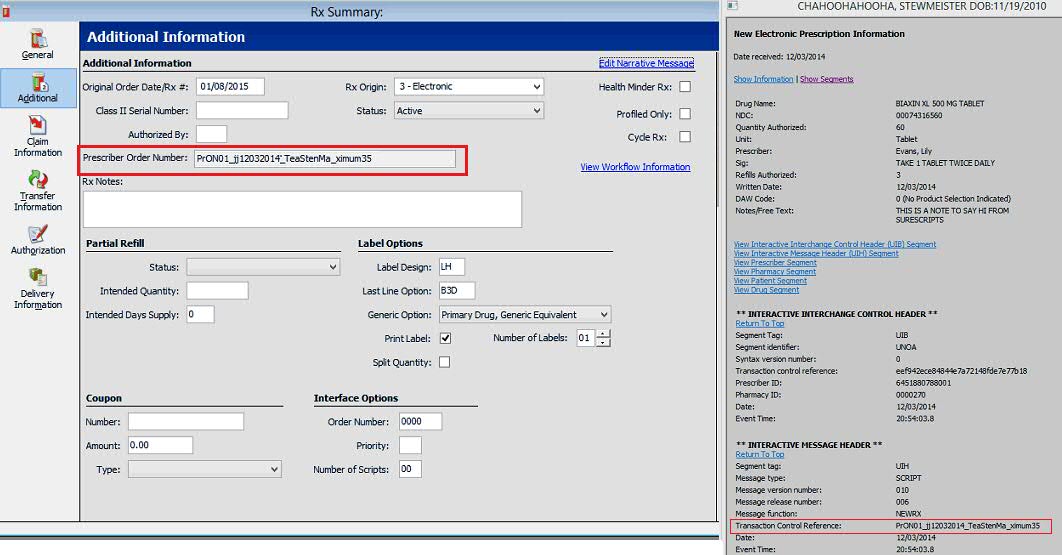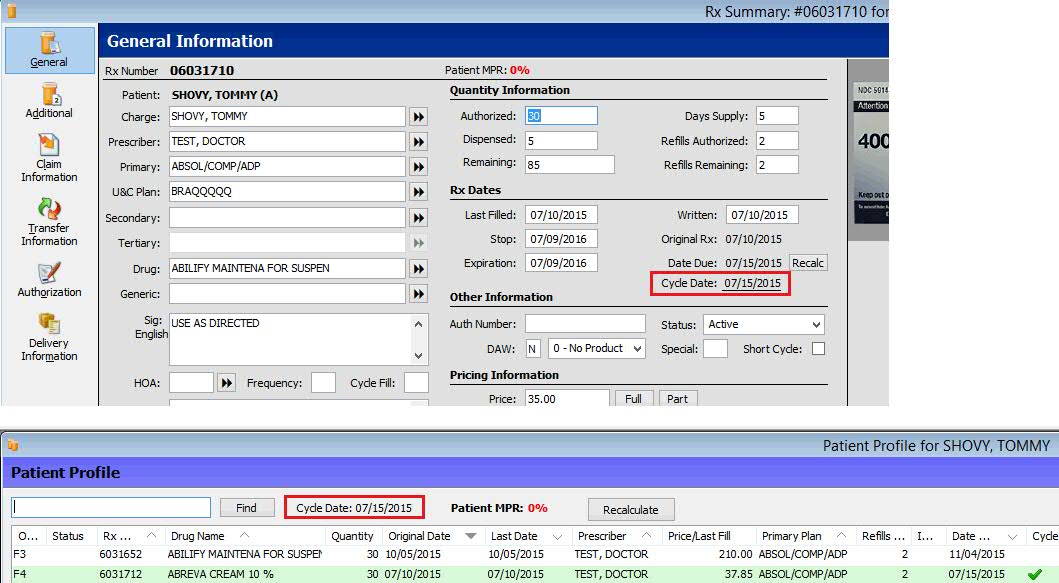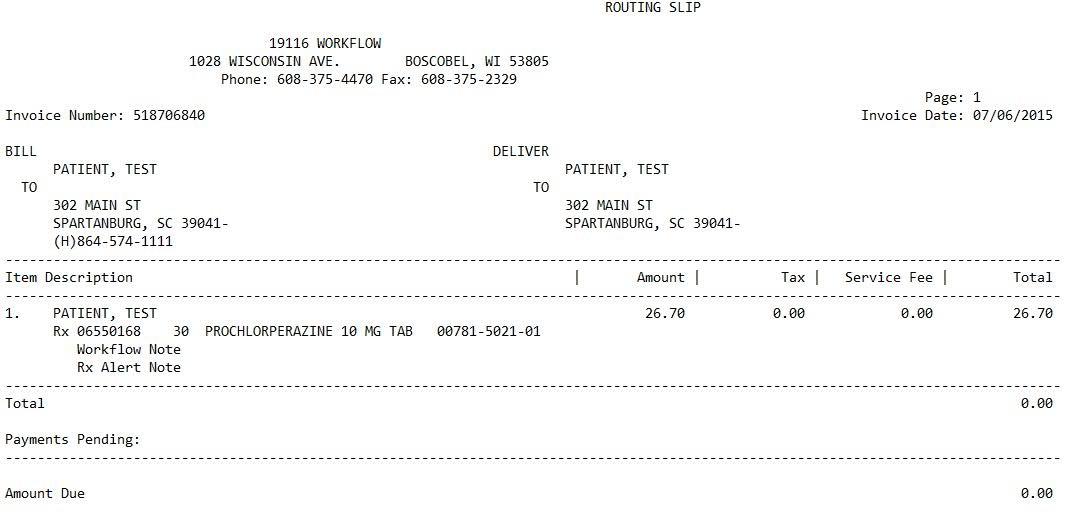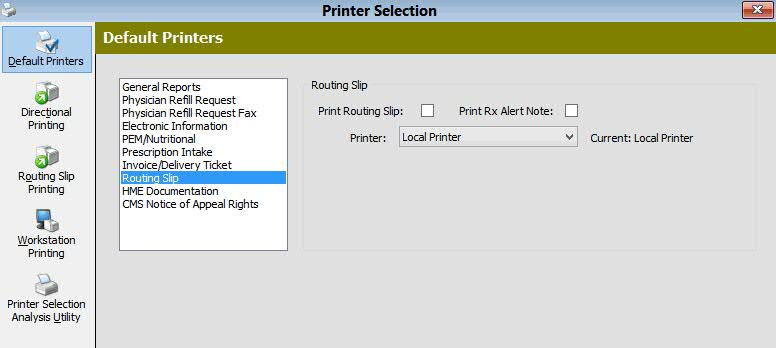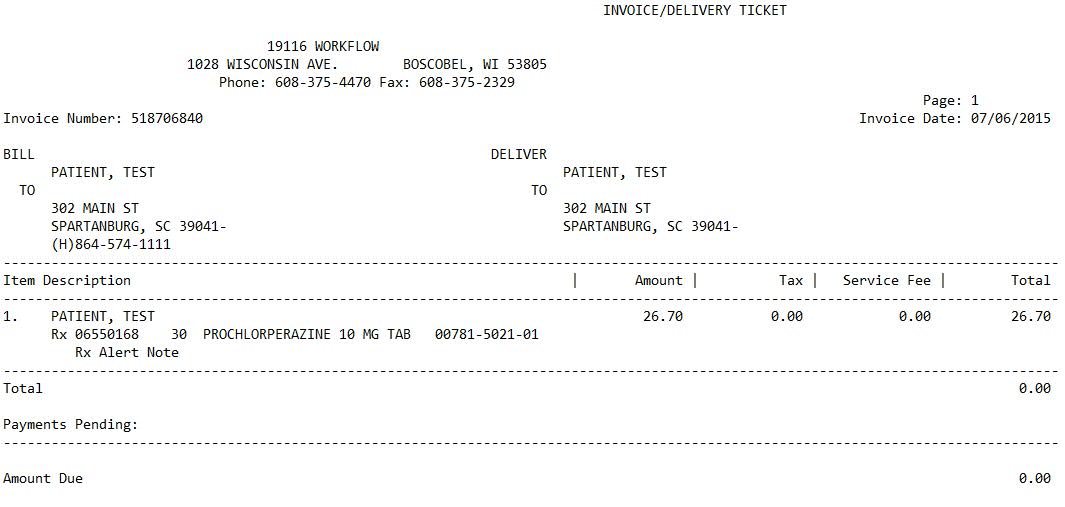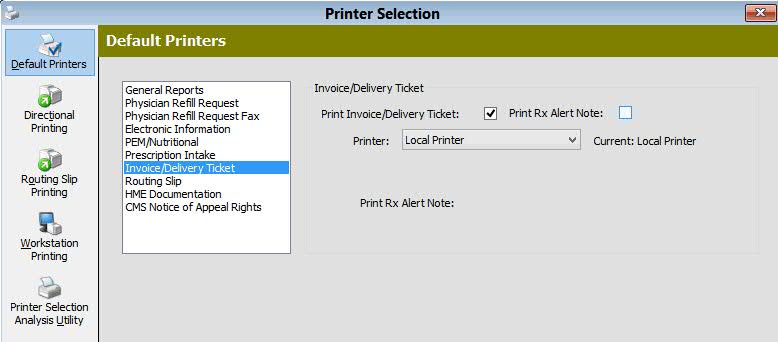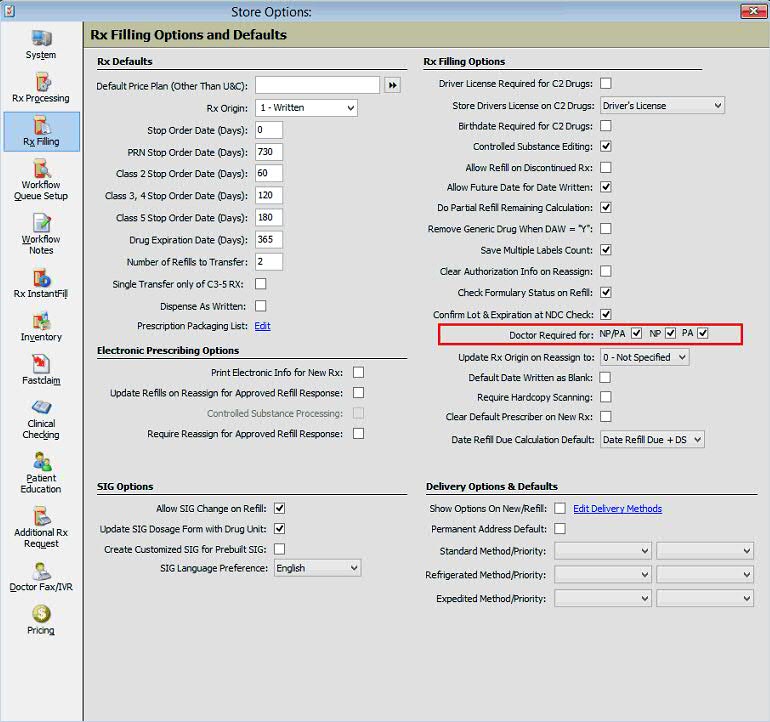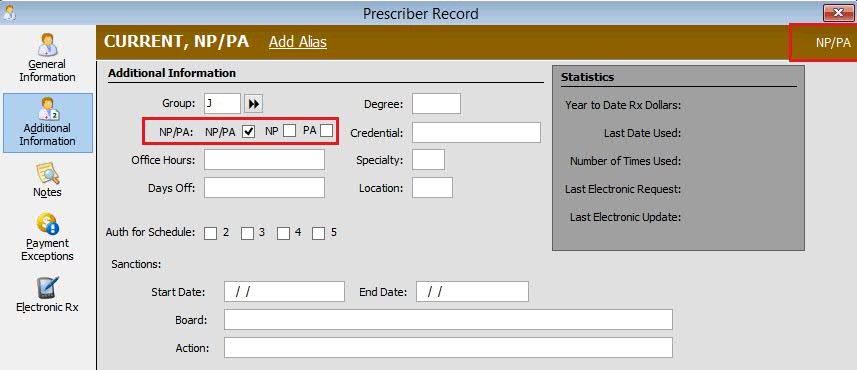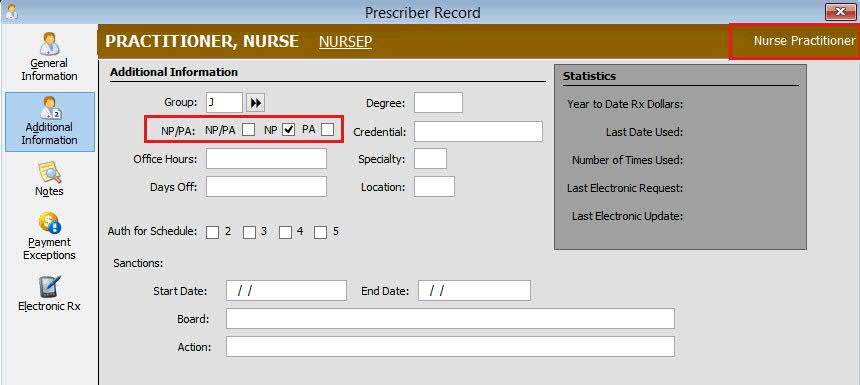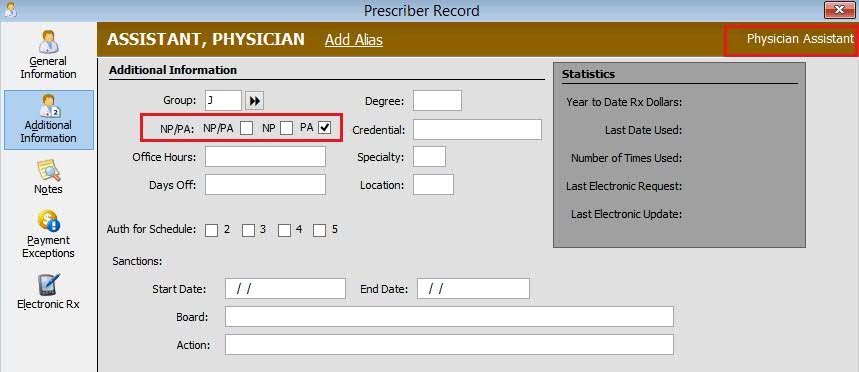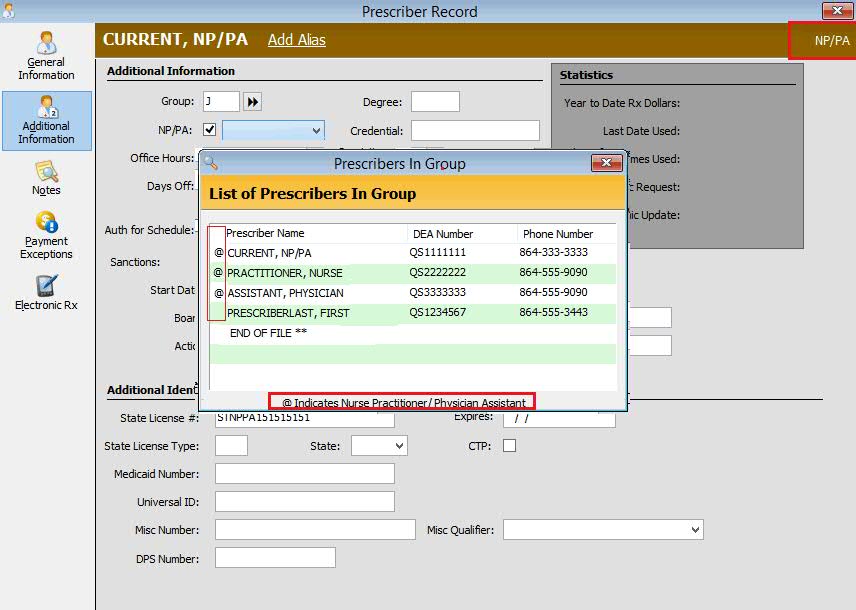19.1.18 NRx Enhancements
ID on Controlled Substance
Functionality
Added functionality to prescription monitoring
programs (PMP) to enable each drug class prescribed to either Require
ID and/or Log Controlled Substances Rxs. Changes include:
Renamed
the link, ID on Controlled Substance Rxs, to Log Controlled Substance
Rxs. This option is in Store Control, Store Level Options, System
Options, Electronic Signature Options. Click Log
Controlled Substance Rxs and the Controlled Substance Options window
displays.
Added
two columns, Log to File? and Require ID?, with check boxes for each
Class X Drug Rx option (i.e., 2, 3, 4, 5, 5 OTC).
Log
to File?: Check this option to create a Rx Drug Monitoring Log file
for the selected drug class.
Require
ID?: Check this option to prompt for customer ID for the selected
drug class.
Added
an option, Rx for Special Drugs of Concern, with the options to Log
to File? and Require ID?. These are drugs that are not in a controlled
drug class, but the state requires them to be reported.
Added
a link, Update Patient Record when Customer's Relationship is set
to Patient, under More Options. When this option is checked the Update
Patient Options window displays. Check
the information to automatically update when Patient ID is required
and the Relationship
is set to 1 - Patient on the customer ID prompt.
Added
changes to populate all fields in the ASAP v4.2 record for real-time PMP
reporting (if available) for all states.
Added
a column, Log Date, to the Rx
Drug Monitoring Scan. Renamed the Date column to Fill
Date.
e-Prescribing: Add 10.6
Prescriber Order Number field to the Rx
Added a Prescriber Order Number (PON) Field
to existing Prescription records to manually populate the PON (up to 35
characters) when the prescription did not originate from an electronic
NEWRX. An electronic NEWRX with a PON automatically populates the new
field. Updated screens include:
When Resupply or Cancel messages are received,
if there is a match between the existing Prescription # and the message's
RxReferenceNumber, the prescription's Prescriber Order Number field is
updated with the entry in the message. This is done when orders are received
via fax or telephone and manually created. The Resupply or Cancel message
will then have the correct original PON for the order. The RxFill or Cancel
Response will have the correct PON in the outbound message.
Click here
to view Surescripts CancelRx response.
Added a label routine to pull from the RXFILE
to print the Prescriber Order Number. Total label routine length = 40.
Added the Prescriber Order Number to the RXFILE
Report and Data Export Select, Sort and Print options. Field length =
35.
Added the Prescriber Order Number to the RXFILE
Security Journal.
The Prescriber Order Number only prints on
the eRx hard copy if it came over in the UIH-030-01 field. If this field
was manually populated, it does not print.
Include profiled prescriptions
in Cycle Rx worksheet and utility
Prescription Processing Changes Regarding
Due Dates and Cycle Dates when Profiling/Discontinuing and Reassigning/Creating
New Prescriptions:
Discontinued/Reassigned
Prescriptions - The system automatically populates a Due Date and
Cycle Date for a reassigned New Rx. The system pulls the original
Rx Due Date and populates that as the Due Date on the reassigned New
Rx. The Cycle Date field is automatically populated with the patient's
current Cycle Date and the system automatically populates the Short
Fill Qty on the Rx. After the fill, the Qty reverts to the intended
full Qty.
Discontinued/Reassigned
Prescriptions that are Profiled - The same process as above. However,
if you click the Profile Only button while the Short Fill Qty is populated
on the New Rx, the Short Fill Qty reverts to the intended full Qty
and is assigned a Prescription Number.
Click
here to view the Cycle Rx Worksheet with Discontinued/Reassigned Prescriptions
that are Profiled. The
Profiled Rxs display in purple in the worksheet.
New
Prescriptions - When entering a new prescription and clicking OK to
include the New Rx in the Cycle Rx Program, the system automatically
populates the Cycle Date into the Cycle Date and Due Date fields on
the Rx.
Profiled
Prescriptions - When entering a new prescription and clicking OK to
Profiled Only, the system automatically populates the Cycle Date into
the Cycle Date and Due Date fields on the Rx.
Pended
Prescriptions - When a Short Fill Qty Rx is pended, and the pended
prescription is then pulled back to the Rx Summary from Workflow Error
Resolution or Tickler, the Short Fill Qty reverts to the Full Qty.
 In all the situations above, the Save
button and Print Label Only function save the Due Date and Cycle Date
fields. However, the Short Fill Qty does not revert to the intended full
Qty.
In all the situations above, the Save
button and Print Label Only function save the Due Date and Cycle Date
fields. However, the Short Fill Qty does not revert to the intended full
Qty.
Added a flag to the Transaction
Record to indicate when the prescription has been filled as a Short Qty.
The prescription must have the Cycle Rx flag checked and the short fill
calculation must be complete.
Changed the Initial Cycle Date field on the
Rx Summary, General Information screen to Cycle Date. This field pulls
from the Patient File and this date matches the Cycle Date displayed on
the Rx Profile.
Click
here to view the Rx Summary Screen and the Patient Profile.
Added an option, Print on
Profile Only, to Store Control, Store Level Options, Rx Processing. When
checked, the system automatically prints a label and an ePrescription
hard copy (if available) when Profile Only function is selected on the
Rx Summary. Default = unchecked.
Ability to print the Rx
Alert Note on the routing slip/invoice
Added the option to control printing Rx
Alert Notes on Routing Slips to the Default Printers Selection
screen. Default = unchecked. When the Routing Slip print option is on
and the prescription contains an Rx Note, the note prints as a 3rd line
underneath the Workflow note that currently prints. View
a Sample Routing Slip.
Added the option to control printing Rx
Alert Notes on Invoice/Delivery Tickets to the Default Printers Selection
screen. Default = unchecked. When the Invoice/Delivery Ticket print option
is on and the prescription contains an Rx Note, the note prints as a 2nd
line underneath the Rx information that currently prints. View
a Sample Invoice/Delivery Ticket.
Prescribing and Labeling
Requirements for Physician Assistants (PA) and Nurse Practitioners (NP)
Certain states require separate fields for
Nurse Practitioners (NP) and Physician Assistants (PA) to meet legal requirements
for prescribing and labeling. Added the following options to accommodate
this requirement:
Added two options,
NP and PA, to the Doctor Required for: NP/PA option in Store
Control, Store Level Options, Rx Filling Options.
Added two options,
NP and PA, to the Prescriber Record, Additional Information Screen
and Prescriber Batch Record Updates. Only one of the three options
can be checked.
View
screen with NP/PA checked.
View
screen with NP checked.
View
screen with PA checked.
Added @
to the Prescribers in Group scan in Rx Processing
and Prescriber Batch Updates to indicate NP/PA.
Updated prescription
processing to check new options, NP and PA for Doctor Required for:
functionality
Updated
Label Routines for NP/PA
Added
NP and PA to the Prescriber Record Report and Data Export Select,
Sort and Print Options
Updated
the Daily Audit (both Management and Prescription), Monthly Audit
(both Management and Prescription) and New Rx Cards to print NP/PA
information when the Prescriber Record is NP/PA, NP or PA.