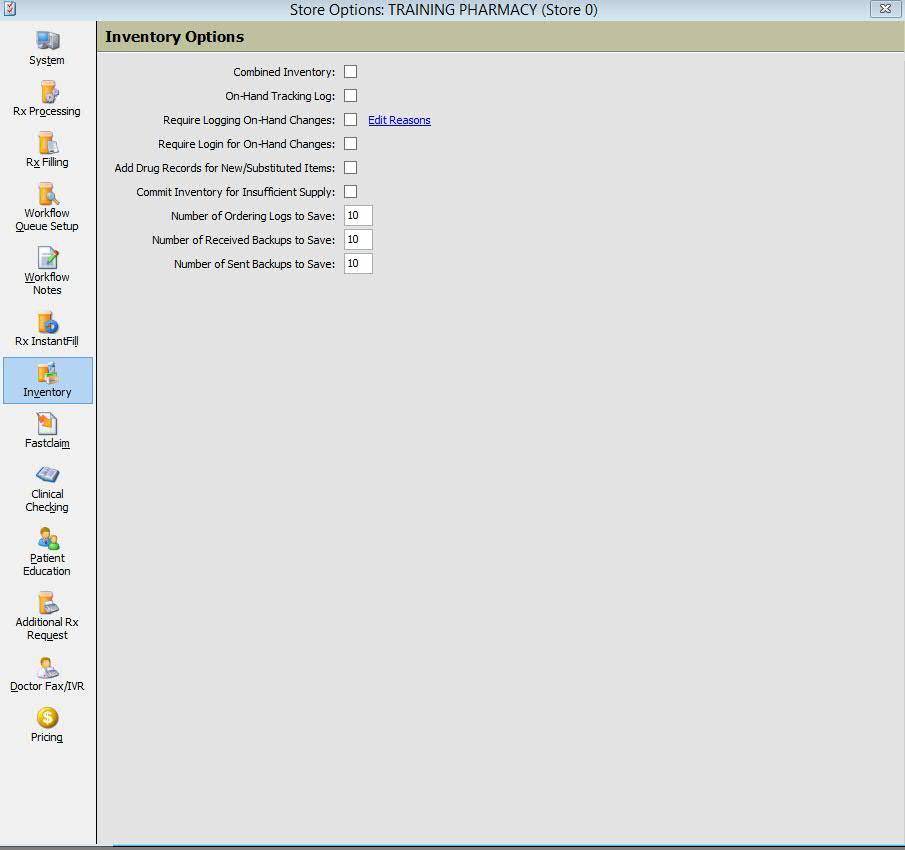
To access Store Level Options/Inventory:
1. Click Store Control, Store Level Options.
2. The Store Level Options/Systems window displays.
3. Click Inventory on the vertical icon bar. The Inventory Options window displays:
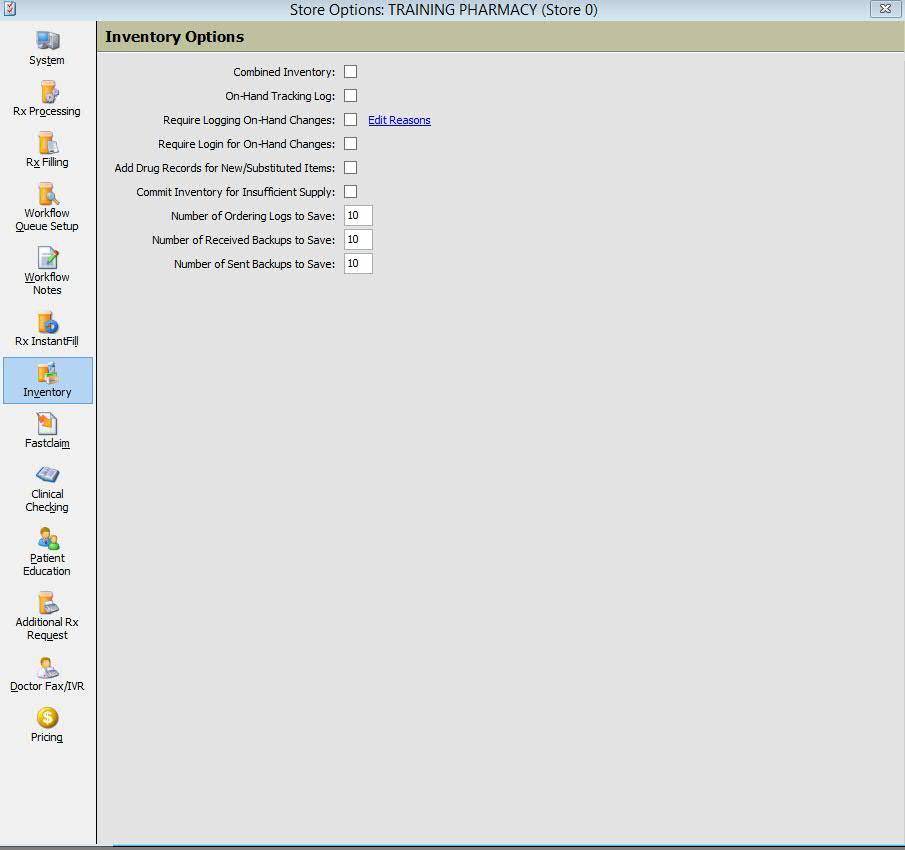
4. Use the definitions below to determine how to set the options:
| Inventory Options | |
| Combined Inventory | Check this option and the system automatically combines inventory of items loaded in multiple systems (NRx, POS, and SystemOne). |
| On-Hand Tracking Log | Check this option and the system automatically tracks changes to on-hand quantities. |
| Require Logging On-Hand Changes | Check this option to require a reason to be entered for each manual change to the Quantity On-Hand field on the Drug Record. |
| Require Login for On-Hand Changes | Check this option to require a User ID and Password each time a manual change is made to the Quantity On-Hand field on the Drug Record. |
| Add Drug Records for New/Substituted Items | Check this option to keep an Inventory On-Hand Tracking Log which lists changes to the Drug Inventory Record. If 'Require Login for On-Hand Changes' is checked, a prompt displays when the on-hand amount changes on the Inventory screen of the Drug Record. |
| Commit Inventory for Insufficient Supply | Check this option to automatically set the drug for ordering during InstantFill or when pending a prescription in Workflow/Tickler if there is an insufficient quantity on hand to fill the prescription. This option is also used in the Automatic Drug Reorder program to consider the committed quantity on the Drug Inventory screen when ordering. |
| Number of Ordering Logs to Save | Type the number of order logs to retain. |
| Number of Received Backup to Save | Type the number of received backups to retain. |
| Number of Sent Backups to Save | Type the number of sent backups to retain. |