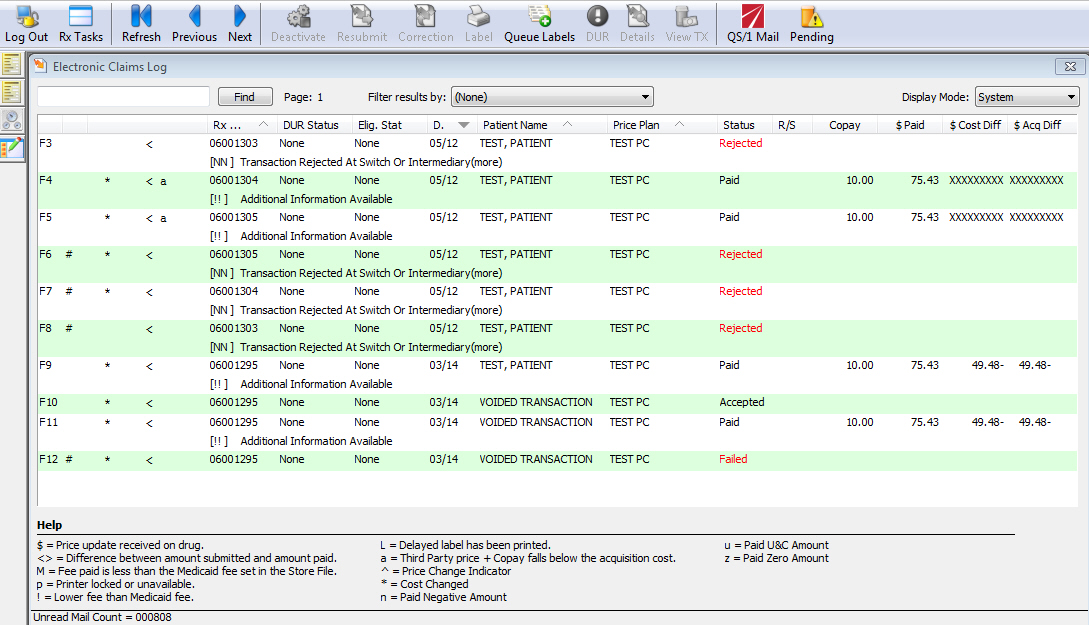
To process a new prescription from a prescriber:
1. Access NRx.
2. Click Mail on the Rx Processing Tasks bar to display the Mail Scan, or click Electronic Claims Log on the Rx Processing Tasks bar and the Electronic Claims Log displays:
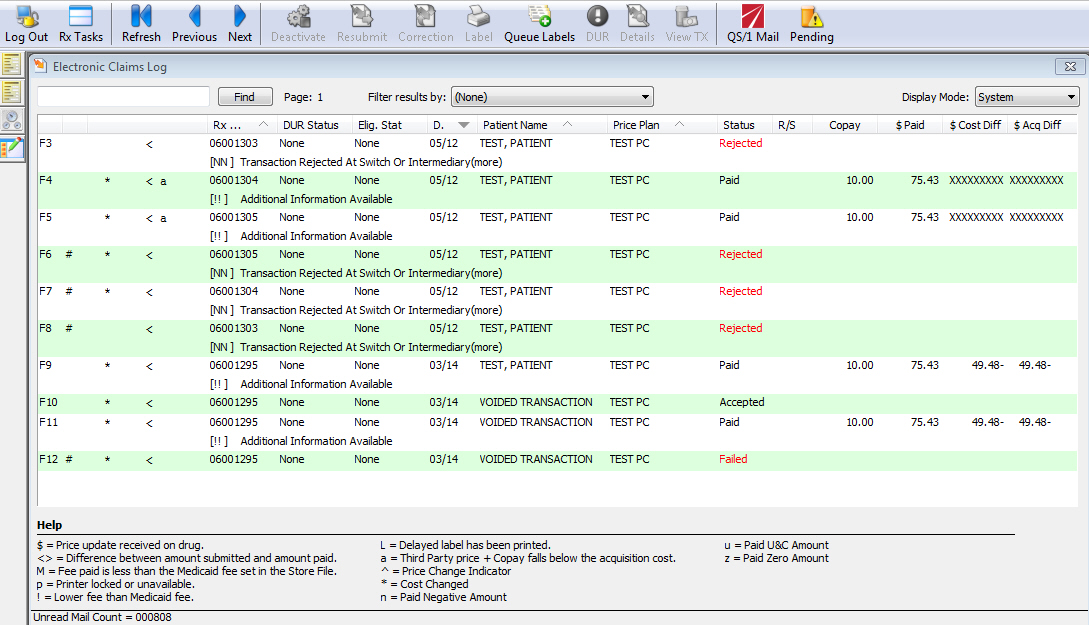
3. Click ![]() on the horizontal
icon bar to display the Mail Scan.
on the horizontal
icon bar to display the Mail Scan.
4. Click ![]() on the vertical
icon bar and the New Prescription Mail Scan displays:
on the vertical
icon bar and the New Prescription Mail Scan displays:

5. To select a prescription to fill, press the corresponding function key or double-click the prescription. The Scan Patients window displays:
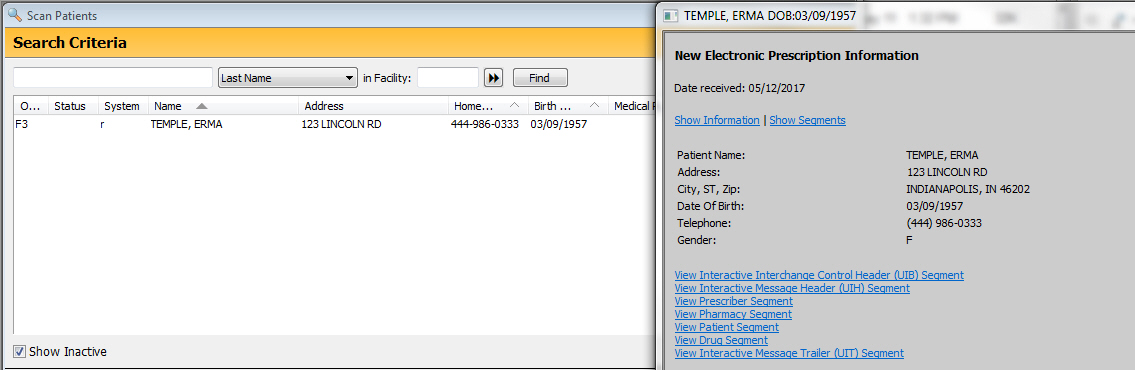
6. Select the patient for the prescription by searching for the patient or double-clicking the patient. The Patient Record displays with New Rx Info for Patient:

 Access the Rx Profile from the Patient Record when creating a new ERX
to link a new ERX to an existing prescription before the ERX is created
and the user is on the Rx Summary.
Access the Rx Profile from the Patient Record when creating a new ERX
to link a new ERX to an existing prescription before the ERX is created
and the user is on the Rx Summary.
 If the patient is not in the system, click New
Patient, or CTRL+N, to
add. Click Update to populate
the Patient Record with the New Rx Info that displays on the right of
the screen.
If the patient is not in the system, click New
Patient, or CTRL+N, to
add. Click Update to populate
the Patient Record with the New Rx Info that displays on the right of
the screen.
7. Click ![]() on the horizontal
icon bar. The New Electronic Prescription from Prescriber displays Patient
and Doctor Information:
on the horizontal
icon bar. The New Electronic Prescription from Prescriber displays Patient
and Doctor Information:
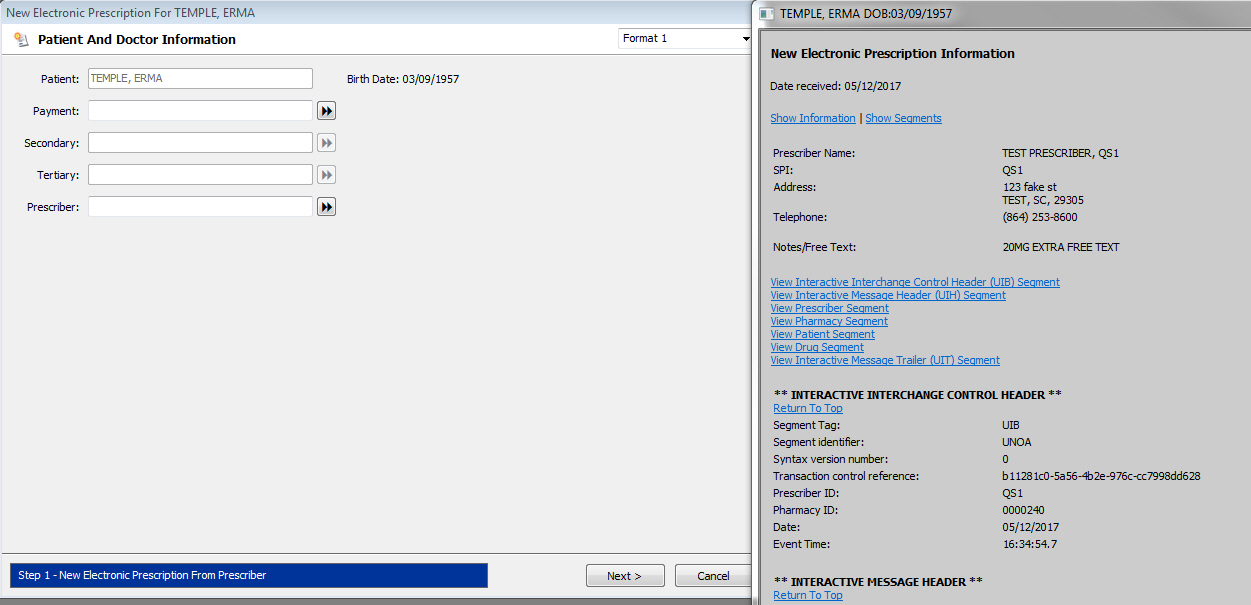
8. Complete the payment and prescriber fields. Click Next. The Drug and Dosage Information displays:
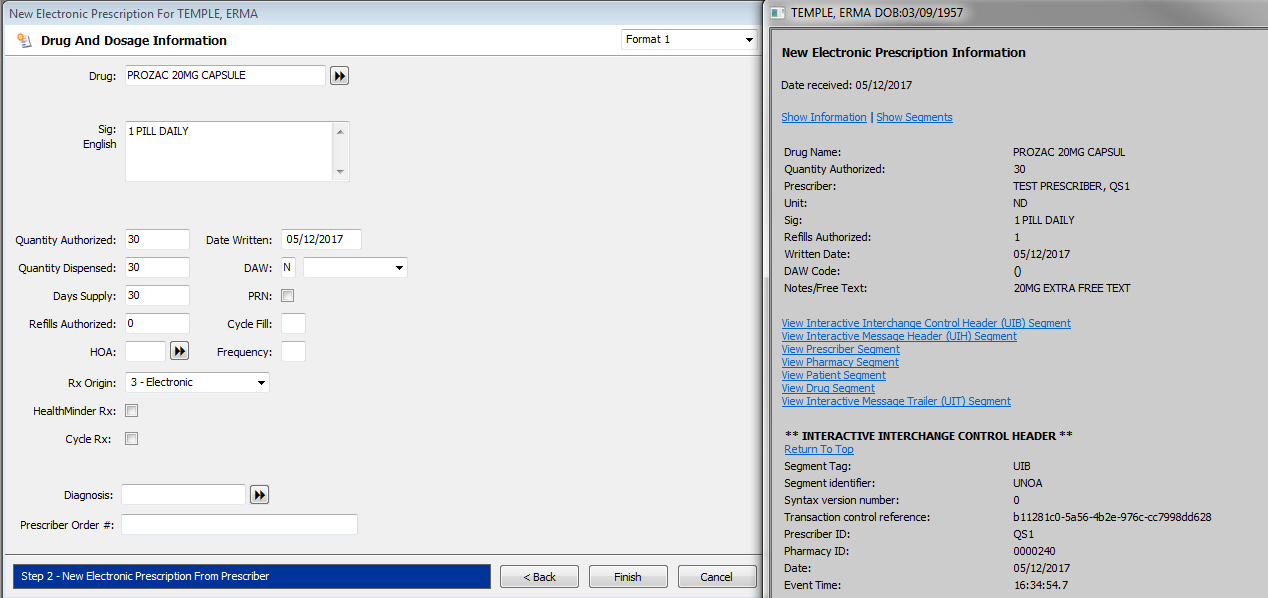
9. Complete fields as needed. Click Electronic Prescription Information to view the electronic information.
10. Click Finish. The New Prescription Record displays. Fill the prescription as normal.