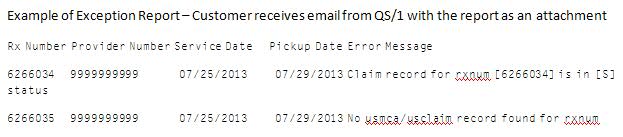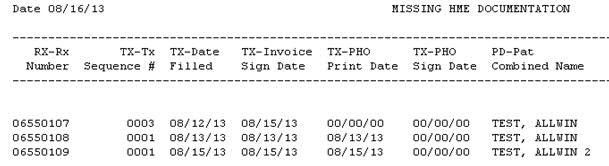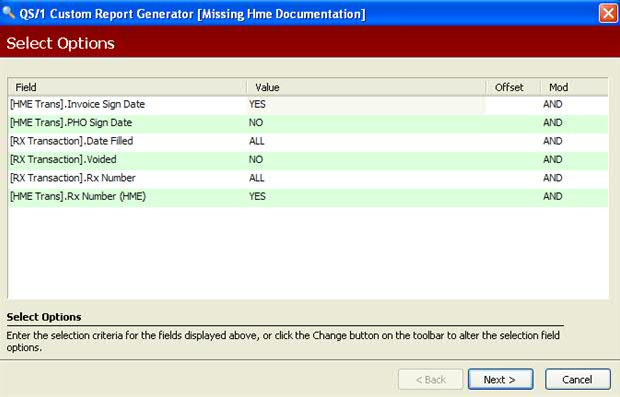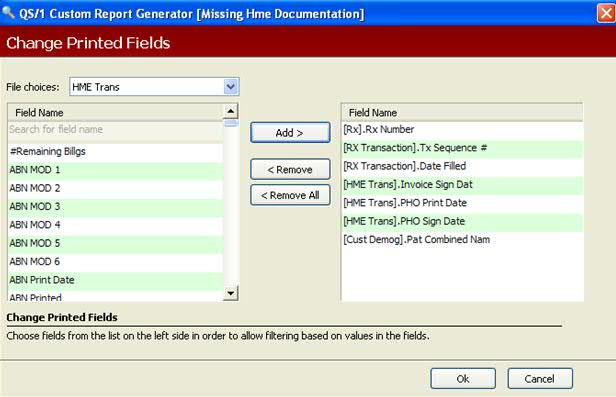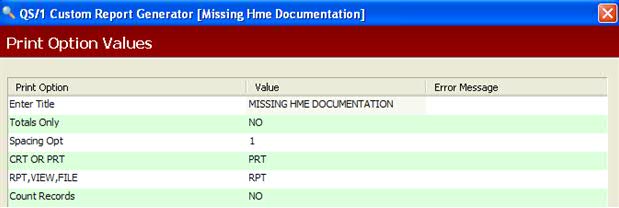HME Compliance Documentation
The
HME Compliance Documentation Module is available for customers who wish
to adjudicate claims to Change Healthcare, but would also like the option
to utilize functionality to increase Medicare documentation compliance
and to have in the event of an audit. Pharmacies can release a prescription
for billing after the proper patient signatures and prescriber documentation
are obtained. Documentation includes Proof of Delivery, Medicare Supplier
Standards, Assignment of Benefits, Medical Release Authorization, Mobility
Assistive Equipment (MAE) Forms and Physicians Orders. This feature is
optional and billed on a per claim charge through PowerLine.
READ ME FIRST
After you enroll and complete
the set up for the HME Documentation Module, prescriptions for Bin 004766
(Change Healthcare) are transmitted for eligibility and applicable co-pay
amounts at the time of filling. However,
the prescriptions are not submitted to the insurance company for payment
until all required documents are received from the prescriber and patient
signatures are acquired. When documentation, dates and signatures
are processed into the system, QS/1
Data Collection then transfers all Rxs received on the current day to
Change Healthcare. If the prescriptions are accepted, they are then billed
to Medicare. Prescription
Processing (below) lists the steps to follow to ensure you are reimbursed
for your claims.
Enrollment
Enrollment
Enroll online at www.qs1.com,
Service Documents, Medicare Part B Compliance Documentation. Submit
the completed enrollment forms to RedSail Pharmacy Services via fax at
864.253.8690 or email to [email protected]. If
you have questions regarding enrollment, contact RedSail Pharmacy Services
at 800.845.7558, options 7, then 4, then 5.
Set
Up Requirements:
After completing enrollment,
follow the steps below to use the module:
Store must
be authorized for the HME Documentation Module.
Software
system must be NRx or PrimeCare GUI.
Task
P8DCOLCT must be listed on the server.
Task
Q8DCJOB1 must be listed on the server.
Enhanced
Printing must be active.
Select
printer to use for HME documentation in the Default Printer Selection.
The
NPI must be entered in Store Control, Store Identification.
Click
here
and follow all steps to set up the Price Plan.
Click
here
and follow all steps to set up the Drug Record.
Click
here
and follow all steps to set up the Patient Record/Insurance Record
for the Price Plan.
Tickler
or Workflow is used for printing HME Documentation.
Prescription
Processing
Rx
is filled for Change Healthcare/Allwin Bin# 004766 and the PCN is
USMCA, USMCAASG, USMCANON or USNONCOVER.
Paid
Response is received in ECS Scan.
Rx
is held (Release File) by Change Healthcare until it is received through
QS/1 Data Collection.
The
Rx label prints and the Rx is marked as HME Documentation Required.
The
Rx is moved to one of the following areas: a)
Tickler Scan if Workflow is not used, b) Label/Dispense Workflow if
Auto Print Labels is turned off or c) Workflow Error Resolution
if Label/Dispense is off or Label/Dispense is on and Auto Print Labels
is on.
Report
Options: a) TK-Documents Required = YES or b) WF-Documents Required
= YES.
If
the Label/Dispense queue is used and Auto Print Labels is turned off,
the label and HME Documentation print at the same time when Process
is selected from the Label/Dispense queue.
If
printing from Error Resolution or Tickler, the HME Documentation prints
separately from the label when Process is selected.
Label
must print before HME Documentation can be printed.
The
following documents print depending on the Rx type: a) New Rxs = Proof
of Delivery, Supplier Standards, Assignment of Benefits, Medical Release
Form, Physician Order Form if selected on Drug Record and MAE prints
if the item is used for mobility (cane or walker) or b) Refill Rxs
= Proof of Delivery.
The
Rx is marked as HME Documentation Pending after the documentation
prints.
After
all processes are complete, the Rx is ready for pickup.
An
electronic signature can be captured at the POS register or Prescription
Status in NRx.
The
signature pad lists the Prescription and HME Documentation they are
signing as received.
When
the signature is accepted for HME Documentation, a prompt displays
on the NRx Prescriptions Status or the POS register.
The
system requires the printed name of the person signing, relationship
to the patient and the reason the patient did not sign. This
must be completed to satisfy Medicare regulations.
On
the HME Doc Icon of the RX Transaction, the following occurs: a) the
Patient Signature Image updates from the signature pad, b) the printed
name, relationship and the reason the patient cannot sign display,
c) the Patient Date Signed fields update with the current system date
for all HME documents that display on the signature pad at pick-up
time, d) the Patient Date Signed fields can be updated manually if
signature capture is not available and e) all documents can be reprinted
with the signature, date, printed name, relationship and reason patient
cannot sign by selecting the appropriate document and clicking Reprint
Document(s).
The
prescriber documentation (Physician Order and/or MAE) must be sent
to the physician via mail or fax machine for completion.
When
returned from the prescriber, the Rx can be accessed from the Workflow
Error Resolution queue or Tickler Scan.
Report
Options: a) TK-Documents Pending = YES or b) WF-Documents Pending
= YES.
Process
the Rx and click the HME Doc
icon.
Click
the Prescriber Documents icon.
Enter
the date signed and the expiration date of the Physician Order and/or
MAE. If the Lifetime field is appropriate, select it instead of entering
the expiration date. Click Save.
The
prescription is sent to data collection and captured at QS/1.
Click
System Utilities and Scan Data Collection. Functions
are: a) Queued is waiting to be sent (usually occurs within 10 minutes),
b) Captured is received by QS/1 and the data and time received display
and c) Failed indicates there is a transmission problem and customer
should click the Reset icon to retransmit all failed Rxs.
The
Proof of Delivery Date Signed transmits as the date of service on
the RX since the date of delivery must be used to meet Medicare delivery
requirements. However, the RX Transaction indicates the original
fill date.
QS/1
Data Collection then transfers all RXs received on the current day
to Change Healthcare at 3:00 AM.
If
the Rx is accepted, it is billed to Medicare the following Sunday.
If the
Rx is rejected, QS/1 is notified and emails the customer an Exception
Report. Click here
to view Exception Report Error Messages. Click here
to view a sample Exception Report.
The
customer is instructed to call FastClaim Support.
Documentation
Dates
When an Rx is refilled,
the Prescriber Document dates are copied to the new Rx, along with the
Medical Release, Assignment of Benefits and Supplier Standards if populated
on the previous fill. The Proof of Delivery date signed is not copied.
When an Rx is discontinued/reassigned,
HME Documentation dates do not copy to the new Rx.
Resubmit
to Data Collection
Click here
and follow the steps to resubmit an Rx that has a captured status in data
collection.
Custom
Report
A Custom Report, Missing
HME Documentation, is available for downloading from the QS/1 Customer
Support Web Page. The report lists all Rxs that have a Proof of Delivery
Date Signed, but the Physician Order Date Signed is blank. Click here
to view Select, Sort and Print Options for the report. Click here
to view a sample Missing HME Documentation Report.
Tickler
Processing (Workflow is Turned Off)
Click here
to view processing via Tickler when Workflow is turned off.
Workflow
Processing (Label/Dispensing is Turned Off)
 The steps documented here also apply
to Workflow Processing (Label/Dispensing is
The steps documented here also apply
to Workflow Processing (Label/Dispensing is
Turned
On with Auto Print Labels On)
Click here
to view processing via Workflow when
Label/Dispensing is turned off.
NOTE:
If automatic batching is on, select one prescription from the batch and
the Proof of Delivery prints all prescriptions in the batch marked as
HME Documentation in Error Resolution. The Assignment of Benefits and
Medical Release prints up to four prescriptions marked as HME Documentation
and then breaks to a new page. The Supplier Standards only print once
for a batch which follows Medicare guidelines of providing the standards
once.
A separate Physician Order
prints for each prescription where the drug record indicates a Physician
Order Code. The print date of Proof of Delivery, Assignment of Benefits,
Medical Release and Physician Order are updated for each prescription.
The print date of the Supplier Standards is only updated on the first
prescription of the batch.
Workflow
Processing (Label/Dispensing is Turned On with Auto Print Labels Off)
Click here
to view processing via Workflow when Label/Dispensing is turned on and
Auto Print Labels is turned off.
Return
to Optional Modules and Services