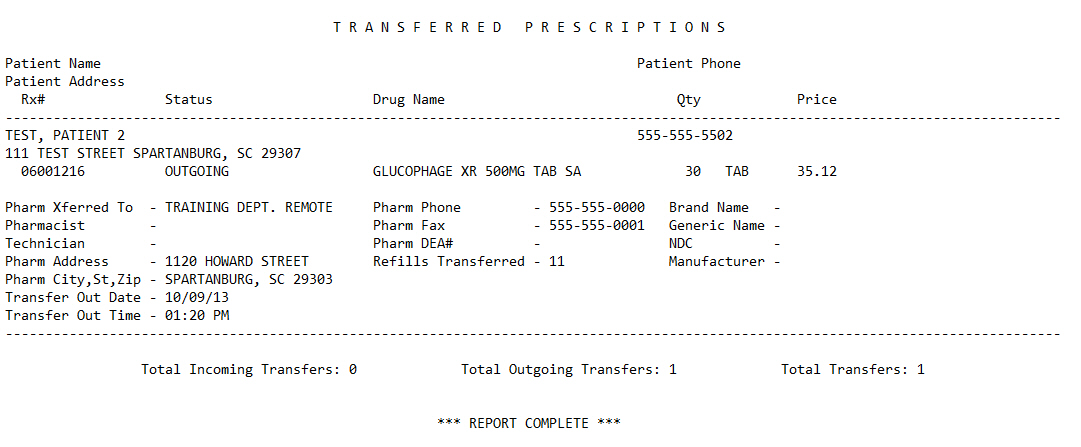
The Transferred Prescriptions Report prints all prescriptions transferred into, and out of, the pharmacy. The information is pulled from the Prescription Record and lists total incoming/outgoing transfers and total transfers. Sample Report
The process of generating a report in NRx involves a set of steps referred to as Report Logic. These steps include selecting data, sorting the selected data in a certain order and then printing the report. Review Reports Overview for details on these steps.
To access this report:
1. Access NRx.
2. Click Reports. Select Prescription and click Transferred Prescriptions. Select Options display.
3. Complete the Select Options and click Next. Sort Options display.
4. Complete the Sort Options and click Next. Print Options display.
5. Use the following definitions to complete the Print Options:
Prt Outgoing?: Type YES to print prescriptions transferred out of the pharmacy.
Prt Incoming?: Type YES to print prescriptions transferred into the pharmacy.
Transfer Date?: Type ALL and the system automatically selects transferred prescriptions to print.
6. Verify entries are correct and click Finish to print the report.
Return to Prescription Reports