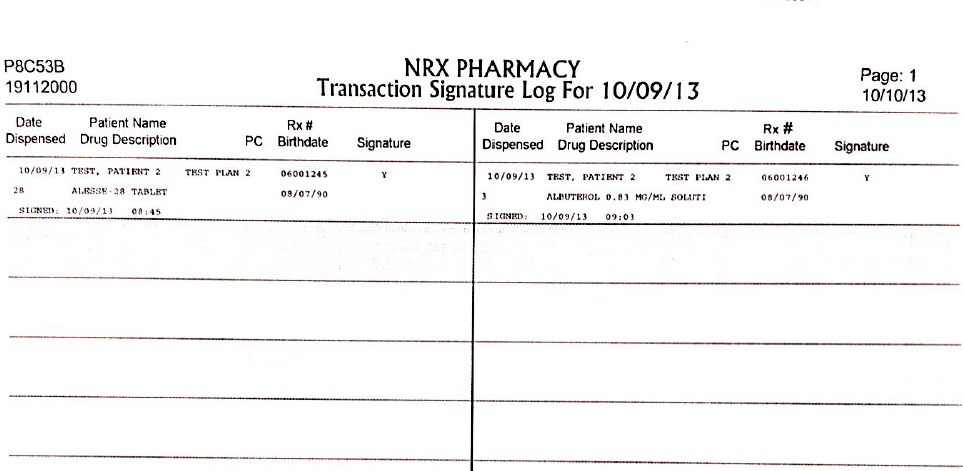
The Transaction Signature Log Report prints all transactions that were signed for with the electronic signature capture device. The report is used for a third party/cash signature log. The fields printed are date dispensed, patient name, drug description, price code, Rx number, birth date and signature. Sample Report
The process of generating a report in NRx involves a set of steps referred to as Report Logic. These steps include selecting data, sorting the selected data in a certain order and then printing the report. Review Reports Overview for details on these steps.
To run this report:
1. Access NRx.
2. Click Reports. Select Prescription and click Transaction Signature Log. Select Options display.
3. Complete the Select Options and click Next. Sort Options display.
4. Complete the Sort Options and click Next. Print Options display.
5. Use the following definitions to complete the Print Options:
Prt Sig Image?: Type YES to print the signature image on the report. This option works with laser printers. If this option is not selected, the report prints Y or N.
Prt Sig Time?: Type YES to print the date and time (MM/DD/YY HH:MM) the signature was captured.
Report Format: Valid options are:
Type 1 to print Date Dispensed, Patient Name, Drug Description, Price Code, Rx Number, Birth Date and Signature.
Type 2 to print Date Dispensed, Patient Name, Drug Description, Plan Name, Rx Number, Copay, Signature, Signed Date/Time and Counseling Status.
Type 3 to print Date Dispensed, Drug Description, Patient Name, Copay, Plan Name, Signed Date/Time, Rx Number, Counseling Status, Counseling Note and Signature.
Type 4 to print the Rx #, Date Dispensed, Signed Date/Time and Signature.
6. Verify entries are correct and click Finish to print the report.
Return to Prescription Reports