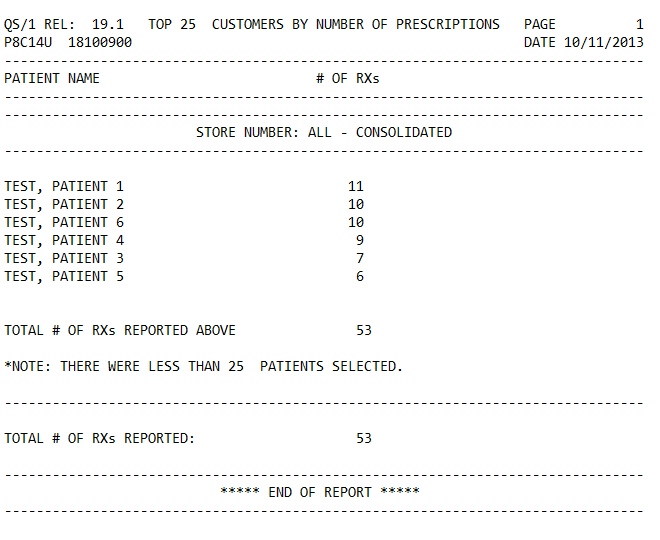
The Top Customers by Prescription Report prints a list of patients ranked by the number of prescriptions in their profile. Sample Report
The process of generating a report in NRx involves a set of steps referred to as Report Logic. These steps include selecting data, sorting the selected data in a certain order and then printing the report. Review Reports Overview for details on these steps.
To run this report:
1. Access NRx.
2. Click Reports. Select Patient and click Top Customers by Prescription. Select Options display:
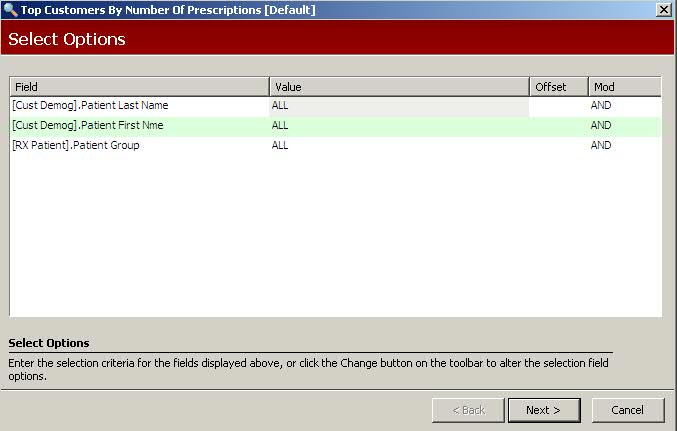
3. Complete the Select Options and click Next. There are no Sort Options for this report. Print Options display:

4. Use the following definitions to complete the Print Options:
Active Rx Only: Type YES to print only active prescriptions.
Nbr Pat to Prt: Type the number of patients to print on the report. If the number entered is larger than the number of patients selected, a message displays this information.
Active Patient: Type YES to print only active patients.
Print Zero Rx's: Type YES to include patients who have had no prescriptions filled.
Str# (0-9, ALL): Type the store number(s) or type ALL to print for all stores.
Group by Store: Type YES to group by store number if more than one store was selected above.
5. Verify entries are correct and click Finish to print the report.