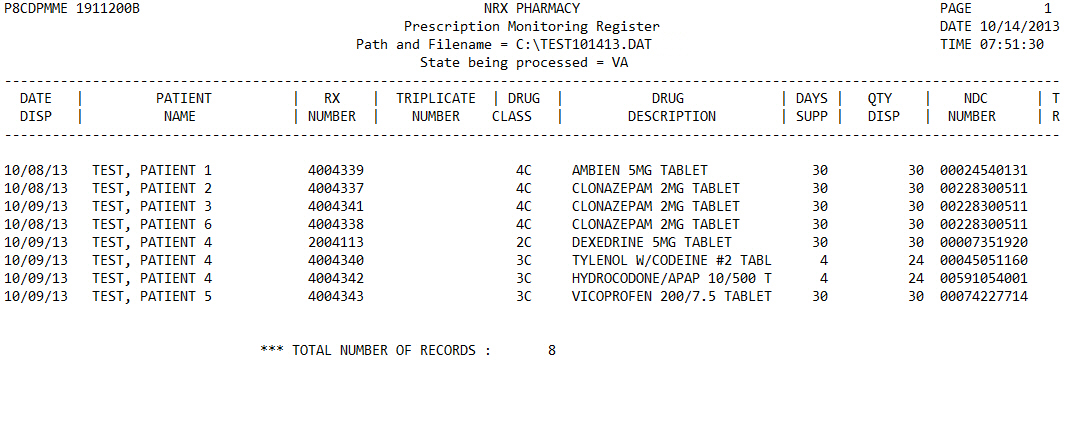
The Third Party Billing Forms report is used to generate 1500 Forms, to process Universal Claim Forms, Workers' Compensation Forms and to process batch Fastclaim billing. In the example below, the State Code for Universal Claim Forms, UCF, was used. The State Code for 1500 Forms is 15A; the State Code for Batch Eligibility Checking is ELG; the State Code for Batch Fastclaim is BFC and the State Code for the New Universal Claim is NUC. NUC prints in the 1.2 form format and must be ordered from NCPDP. Sample Report
The process of generating a report in NRx involves a set of steps referred to as Report Logic. These steps include selecting data, sorting the selected data in a certain order and then printing the report. Review Reports Overview for details on these steps.
To run this report:
1. Access NRx.
2. Click Reports. Select Third Party and click Third Party Billing Forms. The State Code prompt displays:
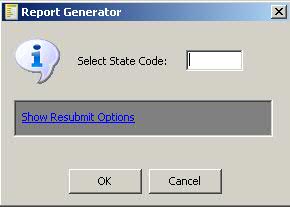
3. Type the State Code and click OK. Select Options display:
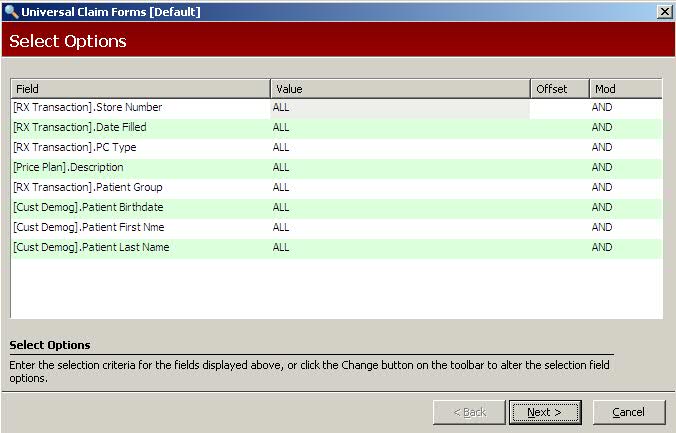
4. Complete the Select Options and click Next. There are no Sort Options for this report. Print Options display:
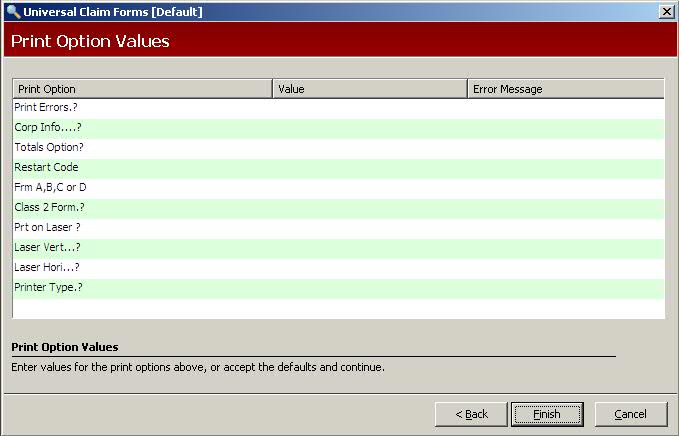
5. Use the following definitions to complete the Print Options:
Print Errors?: Type YES to print an edit report based on Price Plan Billing Edits. Type NO to bypass the report.
Corp Info?: To print the corporate name and phone number on the form, type the corporate phone number. Leave blank and the store name and phone number print.
Totals Option?: Leave this field blank, and the system prompts to insert stock paper when the forms have printed. A billing totals recap report prints. To print the totals on the UCF, type 1.
Restart Code: Type the patient code to use to restart printing in the middle of a print job.
Frm A, B or C or D: Type A to print the 3 1/2" x 7 3/8" form. The year field is a two-digit entry. Type B to print the 3 1/2" x 7 3/8" form dated 3/97. The year field is a four-digit entry. Type C to print the 8 1/2" x 11" form. Type D to print on 8 1/2 x 11 forms with a different vertical alignment as compared to Form C.
Class 2 Form?: Determines the type of Patient ID to print for Class 2 drugs. Type YES to print the Driver License #. Type NO to print the Policy # and Group #.
Prt on Laser?: Type YES if printing to a laser printer.
Laser Vert?: If printing to a laser, type the four-digit vertical alignment value. The higher the value, the lower on the page.
Laser Hori?: If printing to a laser, type the horizontal alignment value. The higher the value, the further right on the page.
Printer Type?: Type H if using a laser printer.
6. Verify entries are correct. Click Finish. The forms print.