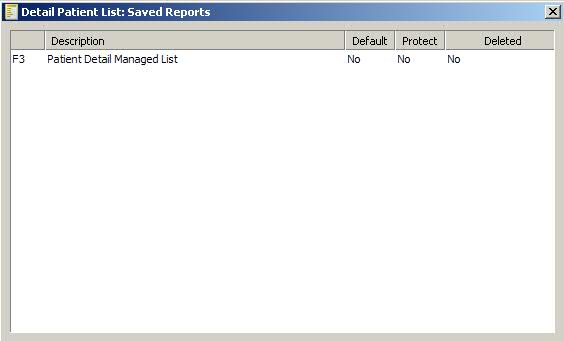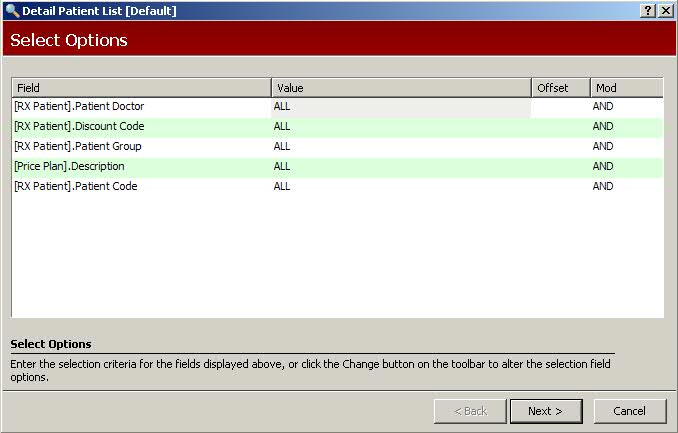
Reports in NRx have default Select and Sort Options. However, these options may be changed and saved, creating new reports. These new reports can be added to the Report Scheduler.
To access the Report Manager:
1. Access NRx.
2. Click Reports. Select the default report you would like to manage. For our example, Detail Patient List was selected:
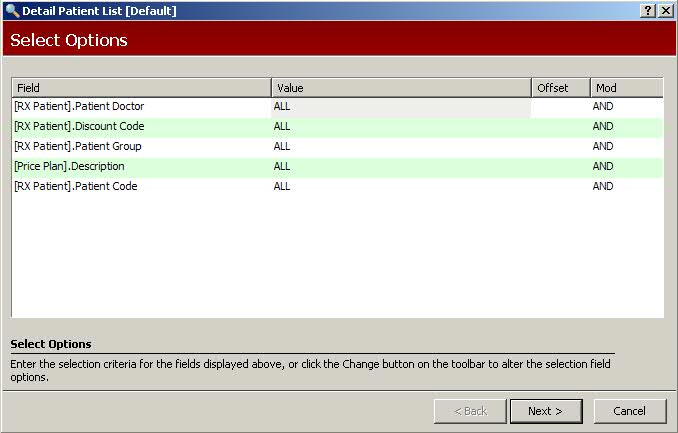
3. Click ![]() on the horizontal
tool bar and then click
on the horizontal
tool bar and then click ![]() .
New Report Version displays.
.
New Report Version displays.
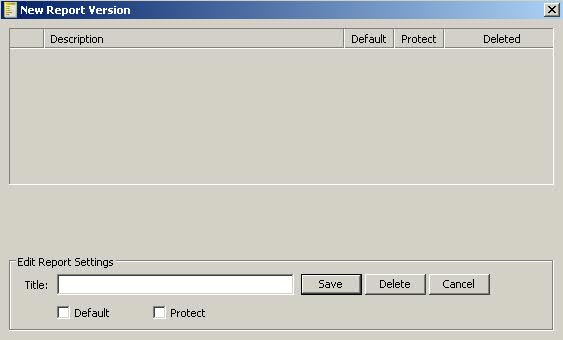
4. Type the name of the new report (for our example, the new report
title is Patient Detail Managed List) in the Title field. Click ![]() .
.
 To maintain the status of the report and prevent
changes, check the Protect field.
To maintain the status of the report and prevent
changes, check the Protect field.
5. The new report title now displays on the Select Options screen:
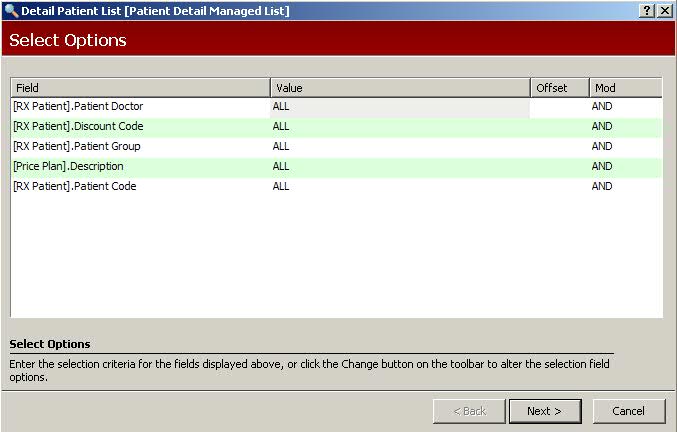
6. Click ![]() on the horizontal
tool bar to add or remove Select Options. When complete, click
on the horizontal
tool bar to add or remove Select Options. When complete, click ![]() .
.
7. Click ![]() on the horizontal
tool bar and the new report displays:
on the horizontal
tool bar and the new report displays: